View & Manage Submitted Form Entries
You can visit and manage all the submitted entries easily using Fluent Forms. Not only that
View Submitted Entries
To view the submitted entries, follow one of the following paths –
- Go to Fluent Forms (sidebar) → All Forms → Entries (Below each Form)
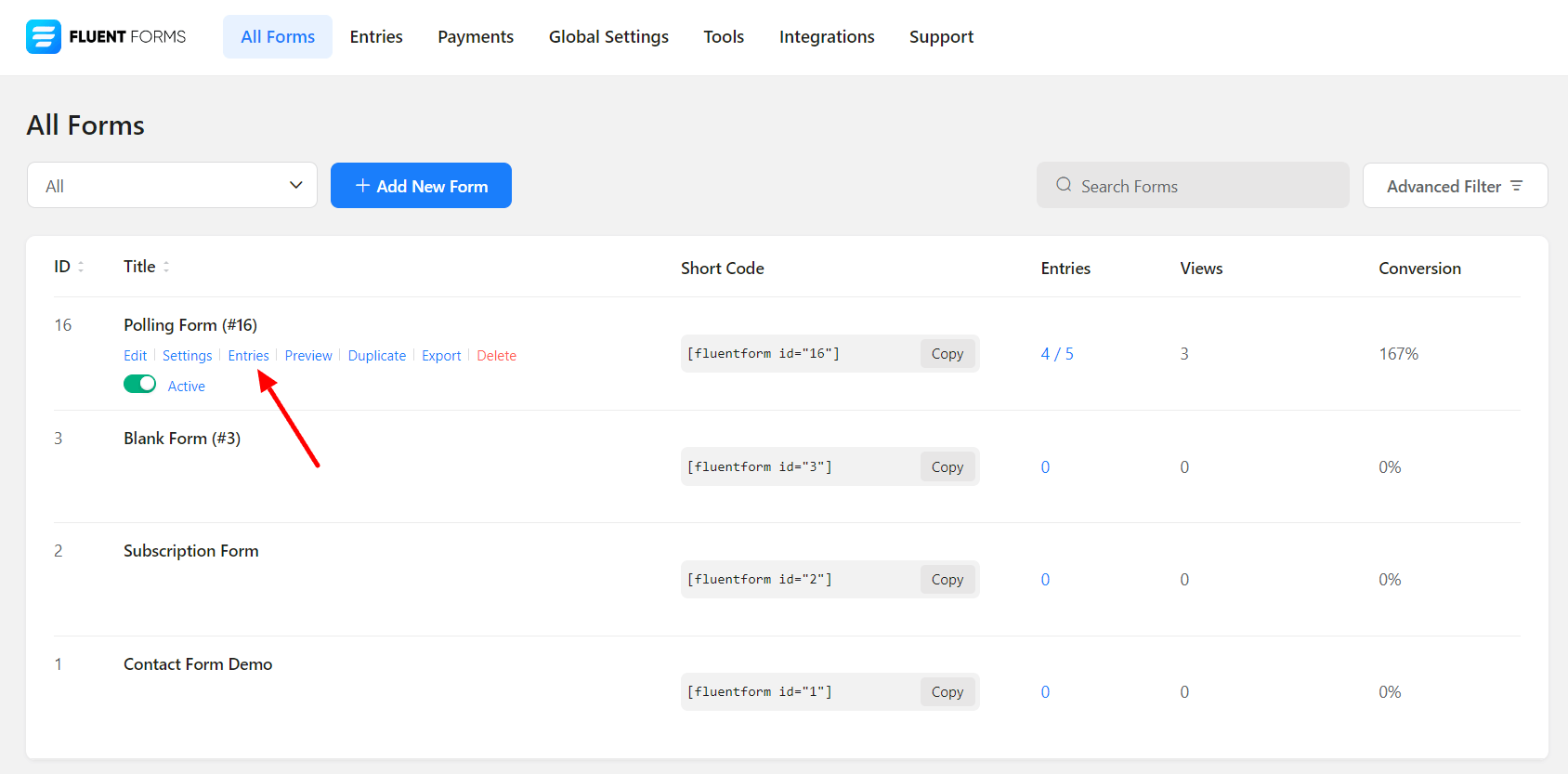
- Or click Edit below the form you are dealing with, and click Entries on the top bar.
- Or you can go to Fluent Forms (sidebar) → Entries and then select the form from the drop-down menu to see the entries for that particular form.
Managing the Submitted Entries
Submitted entries can be managed, highlighted, edited, and processed individually or in bulk.
- To visit a single entry, click on the View (eye) icon assigned to it.
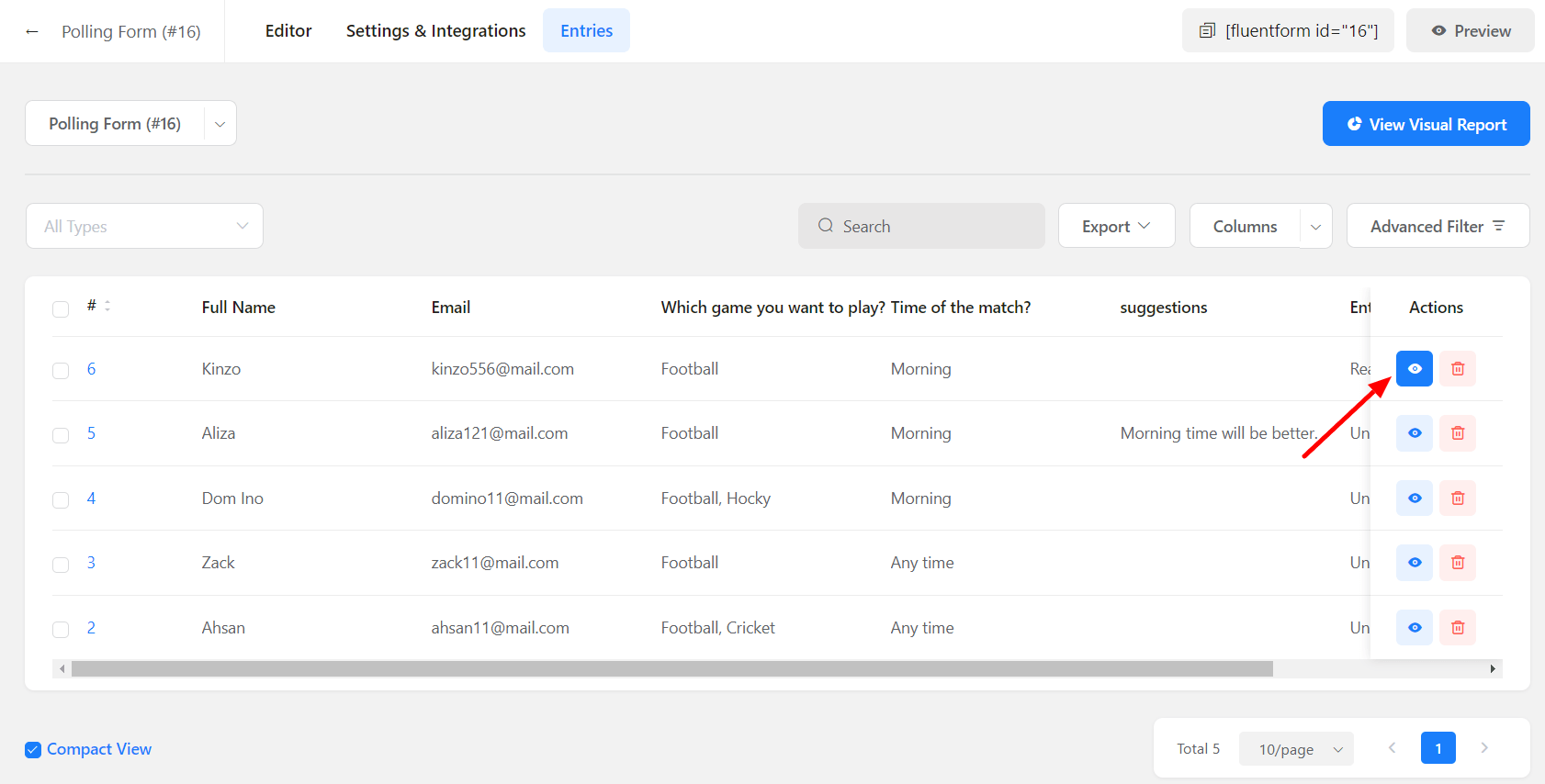
- Toggle between the entries from your different forms by using the dropdown menu.
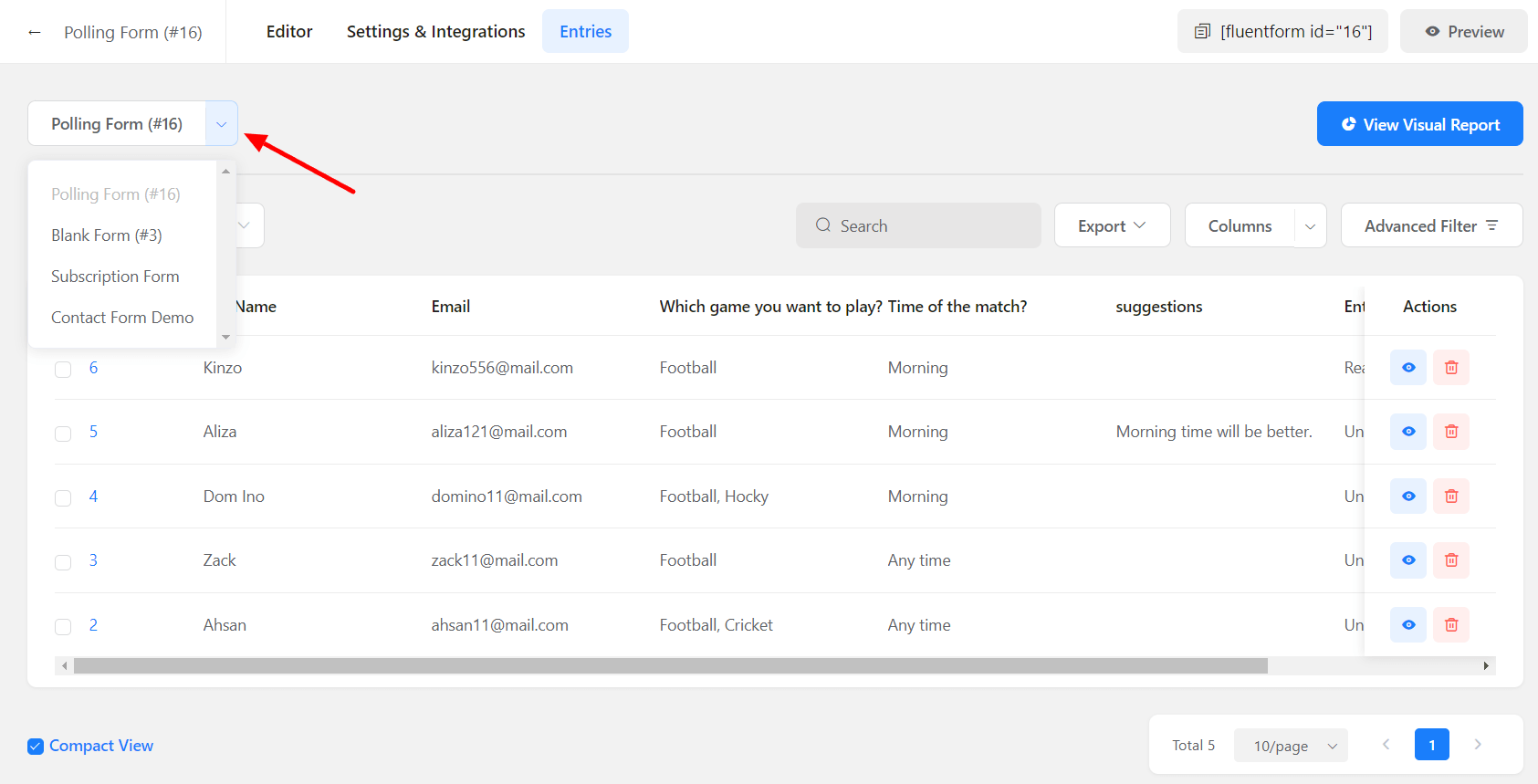
- Search for any specific entry using the Search menu.
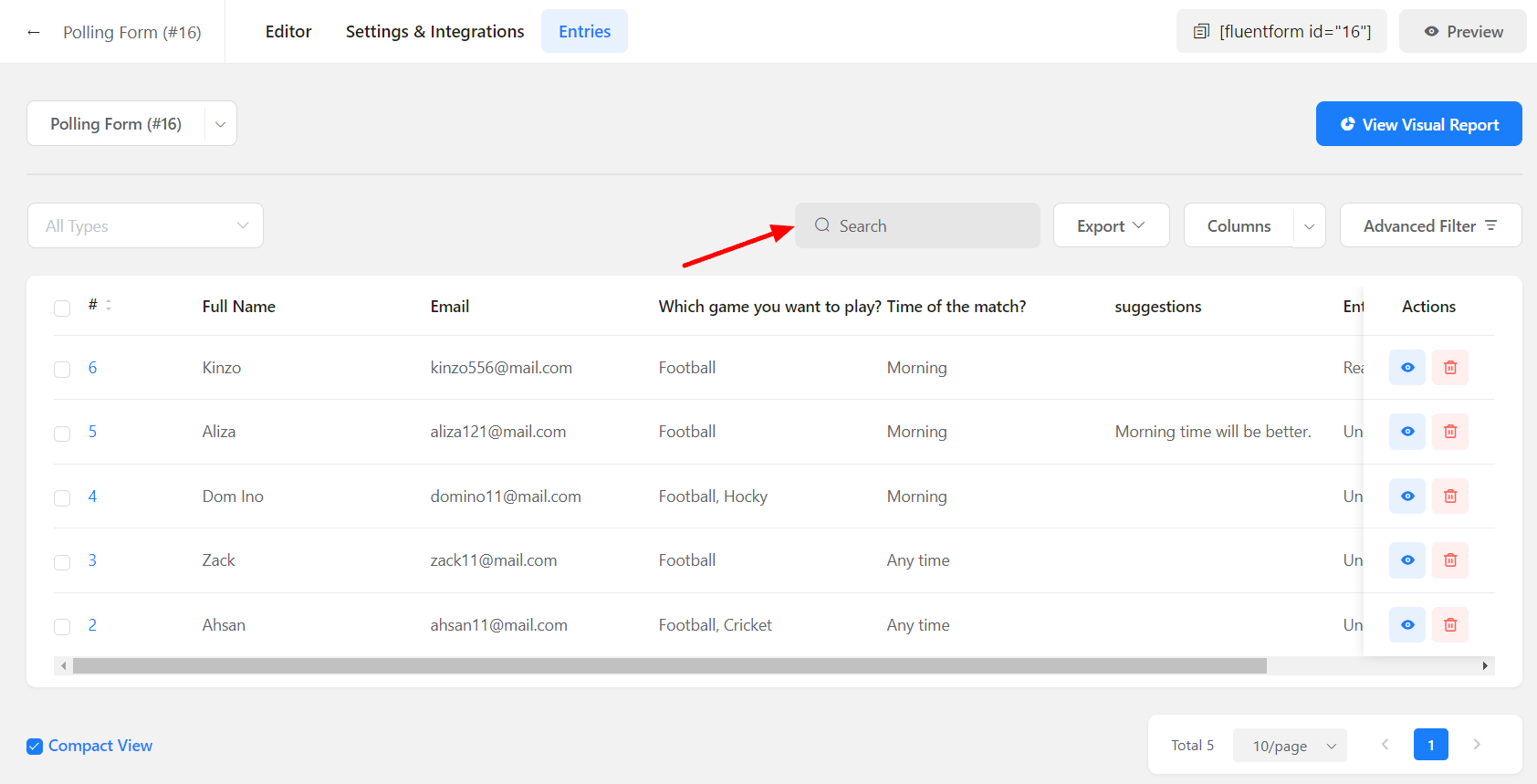
- Mark entries as Read / Unread / Favorites / Trashed by hovering on them and toggling the Read / Favorite icons respectively on Form entries.
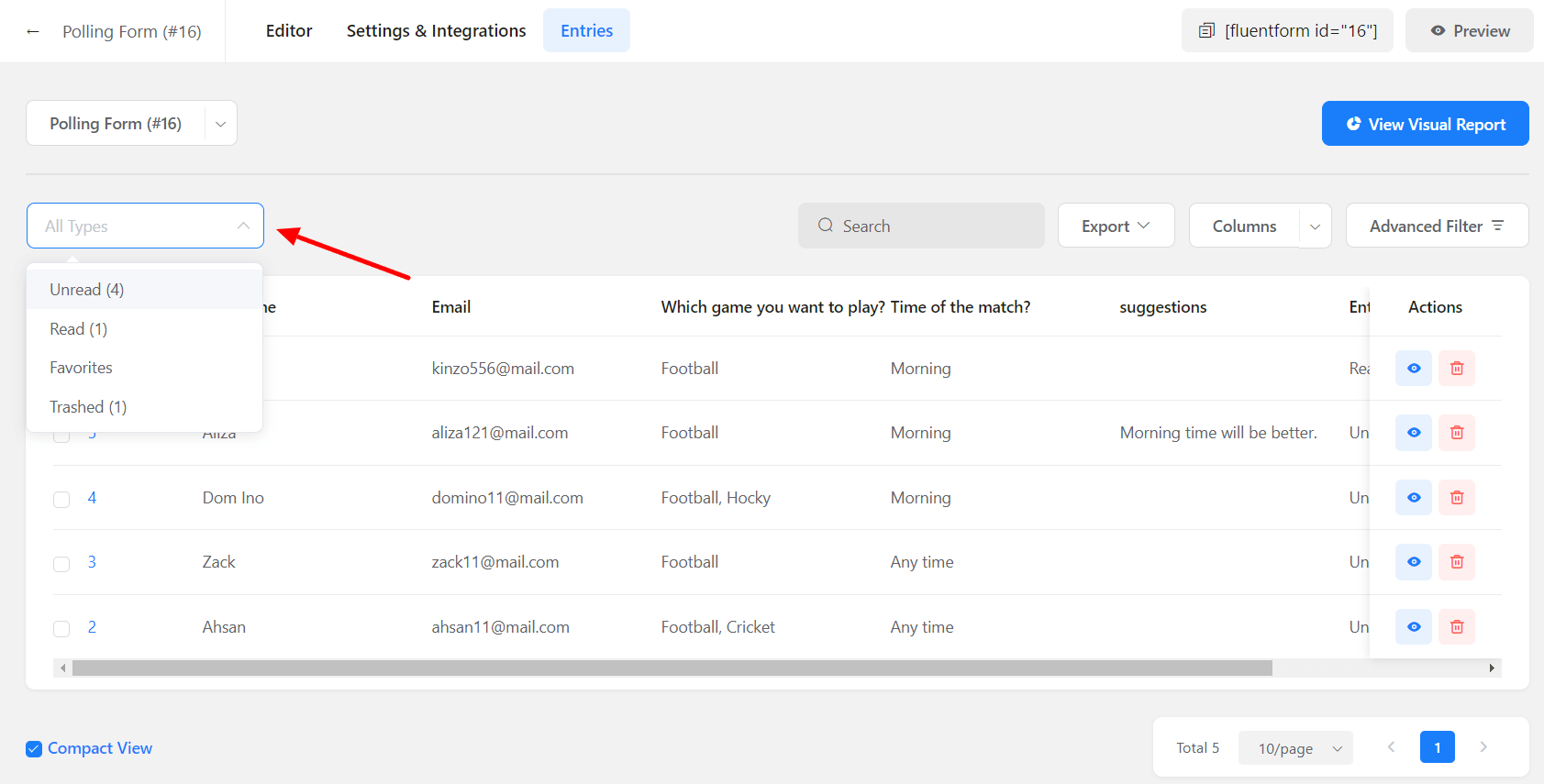
- You can select all the entries or specific entries you want to Export. You can download them in the CSV / XLSV / ODS / JSON formats.
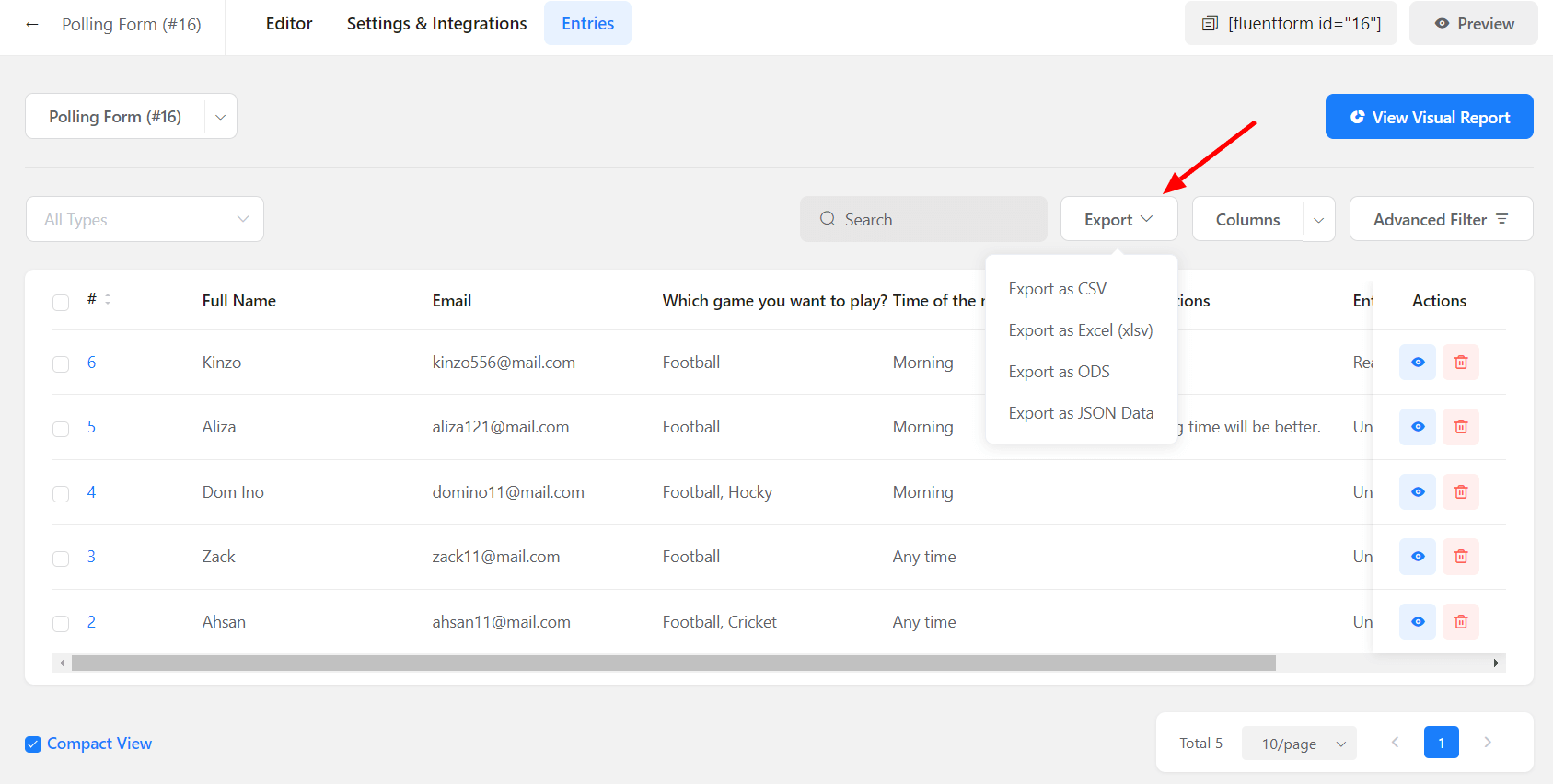
- For mass operation, mark the entries and select the intended action from the Bulk Action dropdown menu.
- Altogether, the entries can be deleted, marked as read, marked as unread, marked as favorite, or removed from favorite.
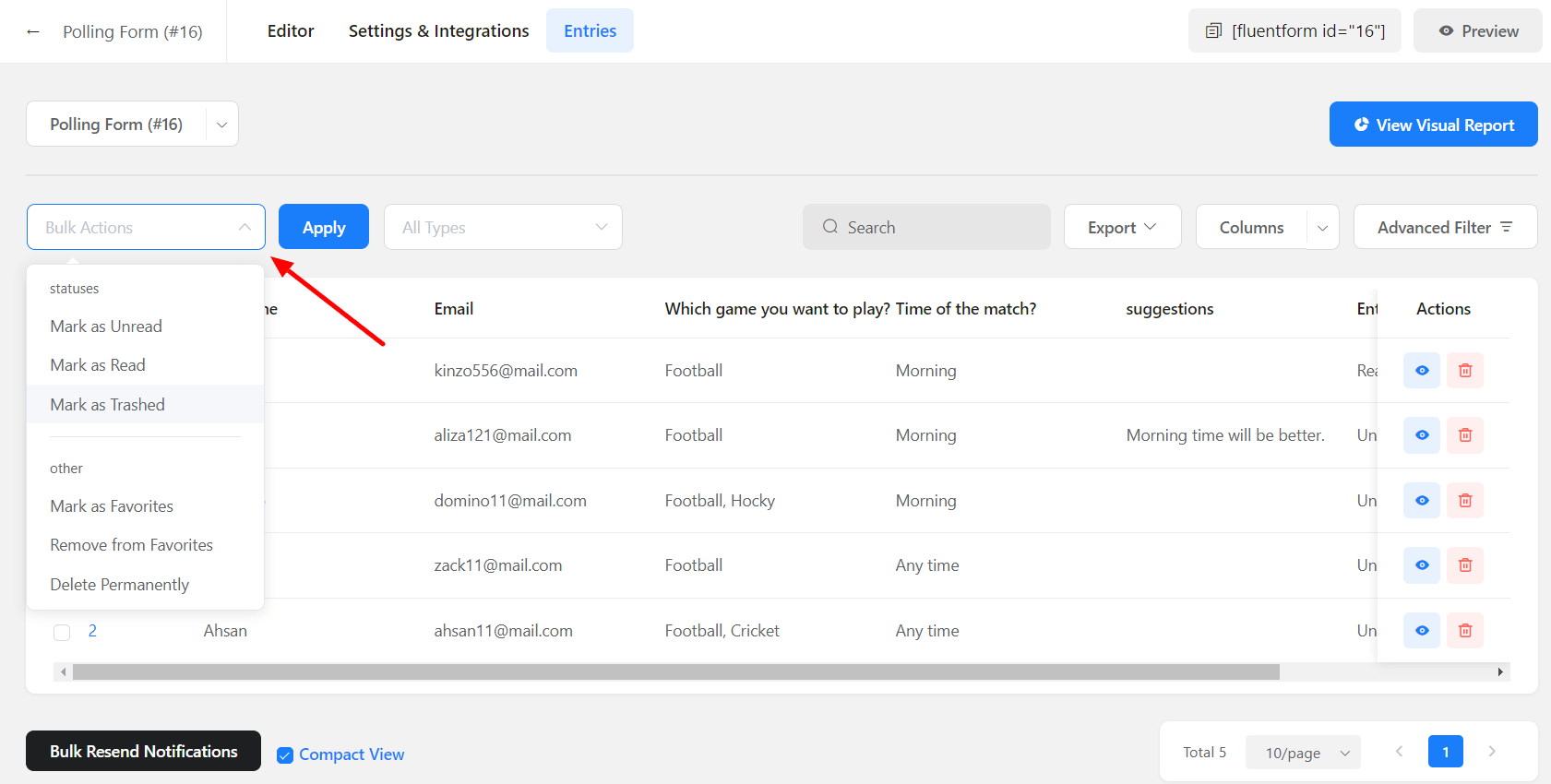
This is how you can manage all your Submitted Entries.
