Telegram Messenger Integration with Fluent Forms
Telegram is a cloud-based instant messaging freeware software and application service. Fluent Forms can be easily integrated with Telegram, so now you can send instant notifications to Telegram groups or channels using your Fluent Forms. After setting up the integration, it will send an instant notification upon new form submission.
Integrate your Telegram Messenger account easily with Fluent Forms Pro by following the steps mentioned below –
- Go to the Integration Modules from Fluent Forms (WordPress admin panel sidebar) and turn on the Telegram Messenger Module, as shown in the screenshot below-
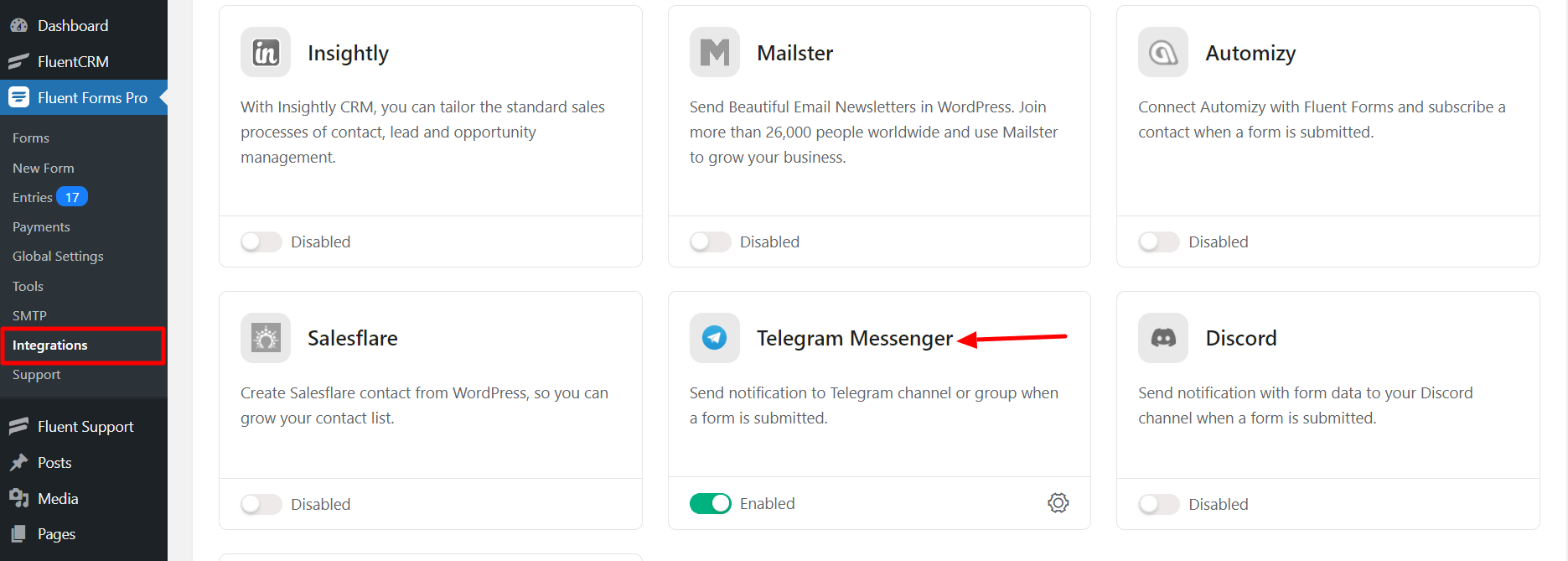
- Then follow these steps to get the Chat ID and Bot Token to get your Telegram Integration up and running.
- Create a Telegram Bot by sending ‘
/newbot'command to @BotFather in your Telegram application.
- After finishing the steps, the bot @BotFather will provide you with the Bot Token.
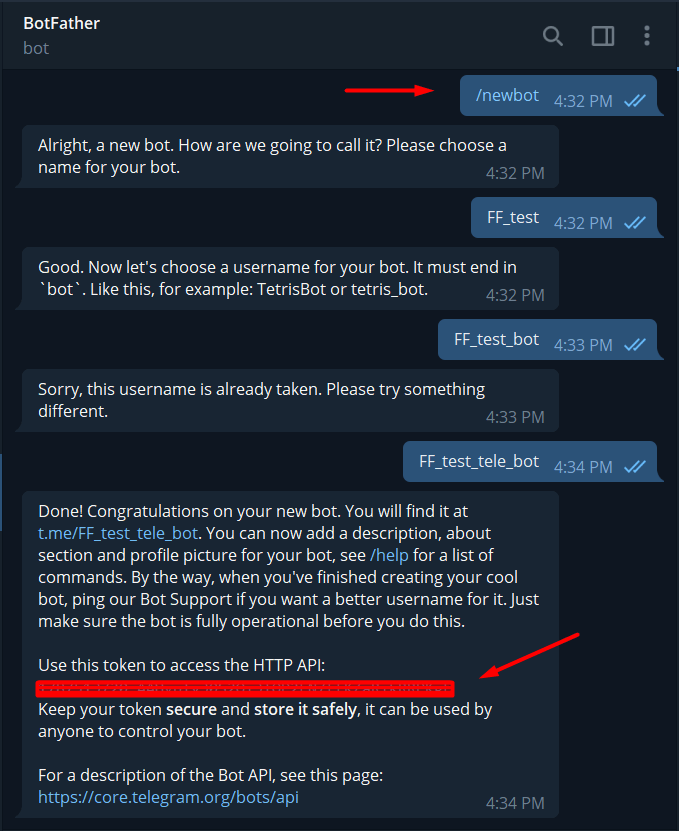
- Copy and Paste the token into the Bot Token field
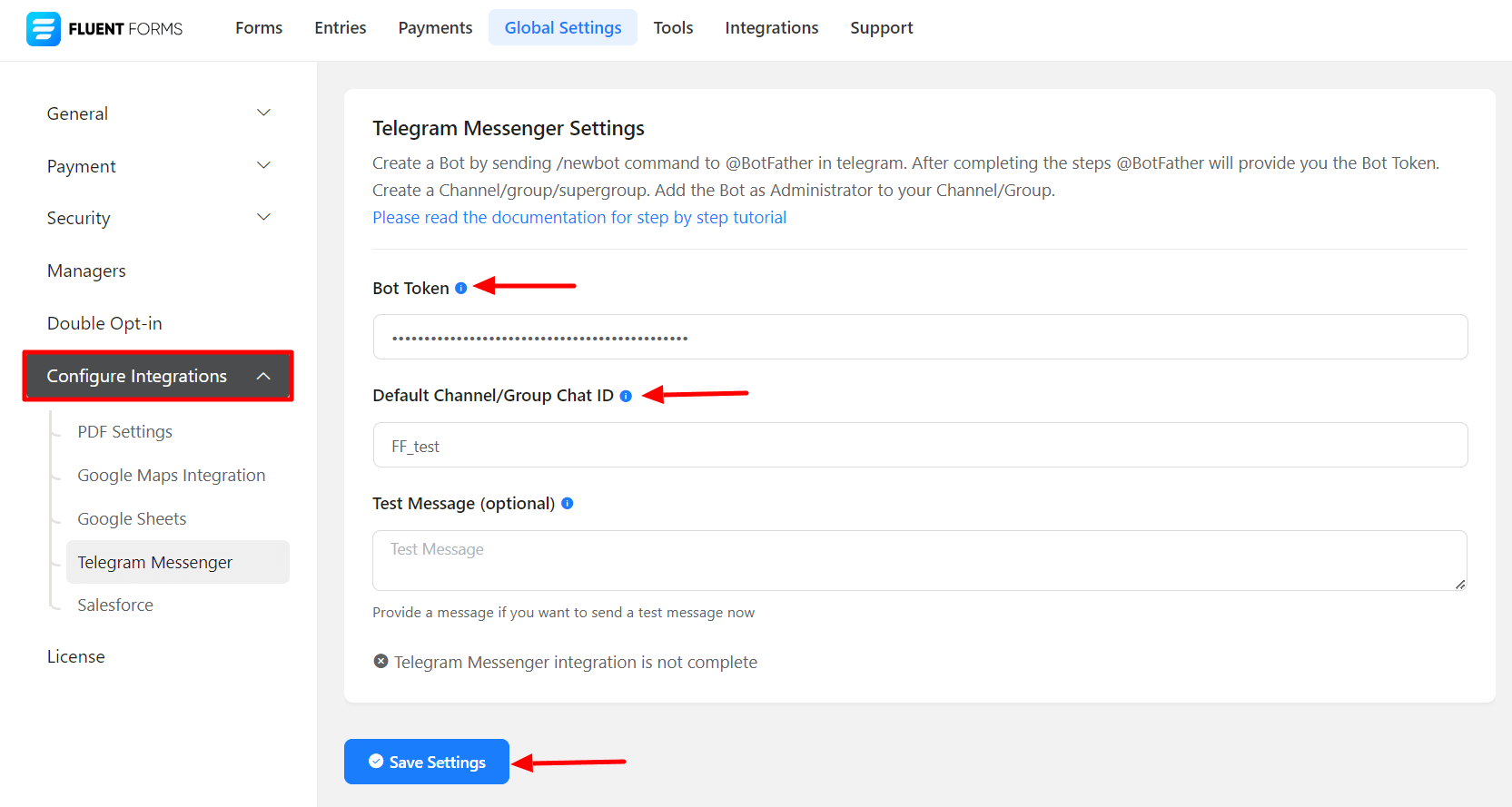
- Now you will need a Channel or Group to send your notification.
- First, create a Channel or Group in Telegram.
- Add the Bot you created as an Administrator to your Channel or Group.
- Get the Chat ID of the Channel or Group. Get it from @JsonDumpBot , just forward a message from your channel to @JsonDumpBot
- You will get the ID of the Channel/ Group from there. Copy & Paste the ID to the ID input field on the settings page above.
- You can also insert a test message after clicking Save settings; if the settings are correct, you will see a message in your Telegram, and the settings will be saved.
- Telegram API Integration is completed.
- Now, go to the settings of the particular form for the entries you want to be listed in Telegram. Click on Add New Integration and select Telegram Messenger Integration from the dropdown.
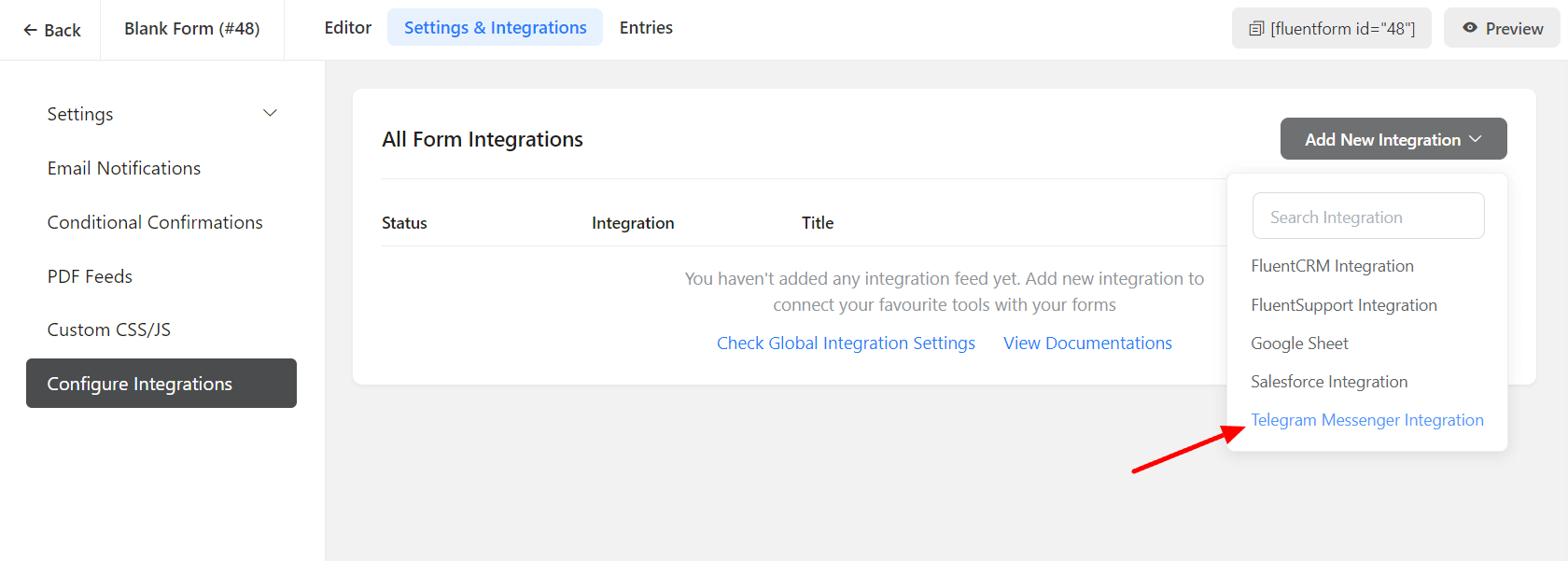
- On this Telegram Integration page below, you can select your inputs and compose the notification message for Telegram. You can also add another Channel or Group ID here, which will override the Global chat ID.
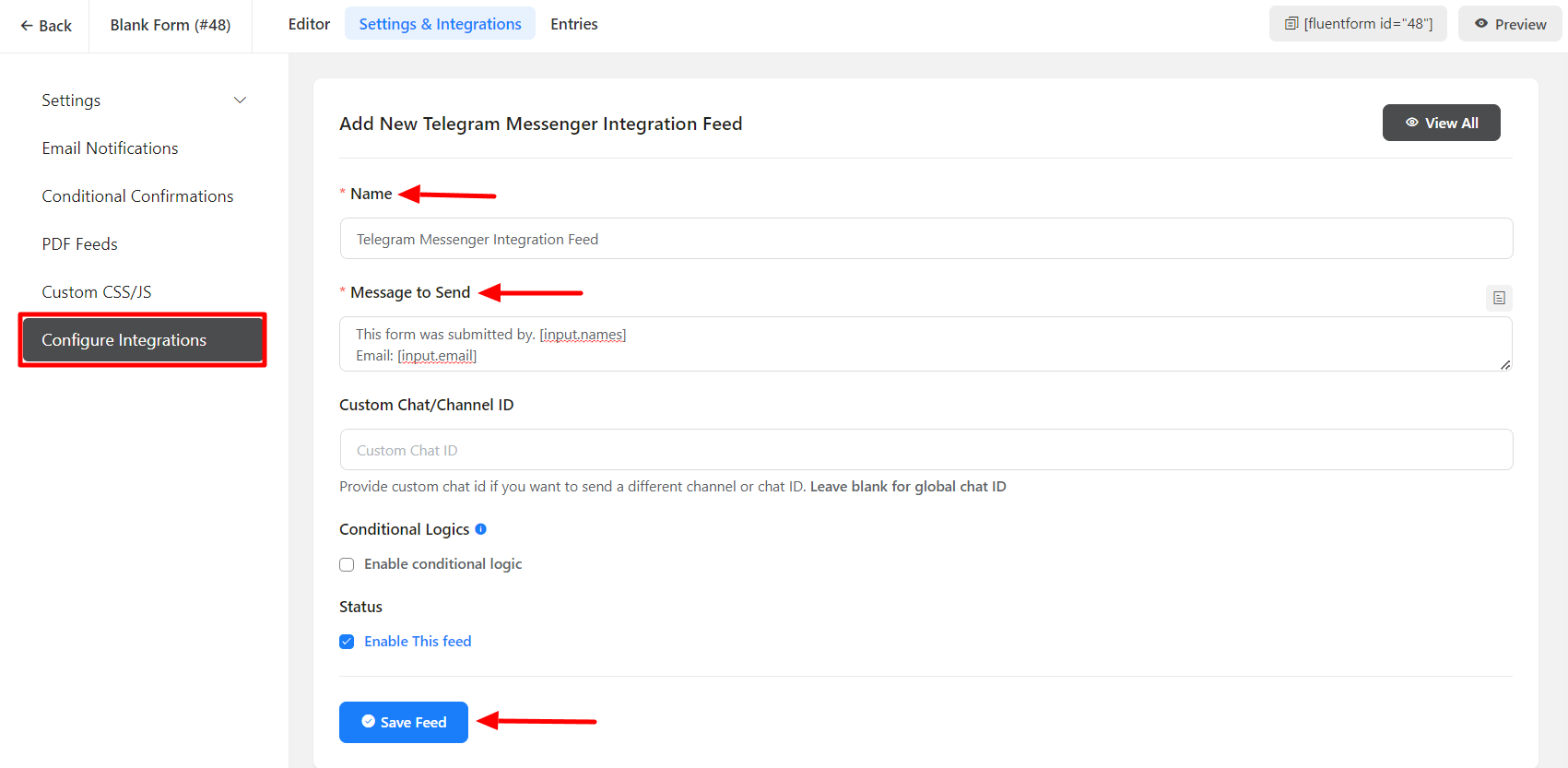
- Enable Conditional Logic if required. Learn more about Fluent Forms Conditional logic here.
- Click on Save Feed when the configuration is done.
