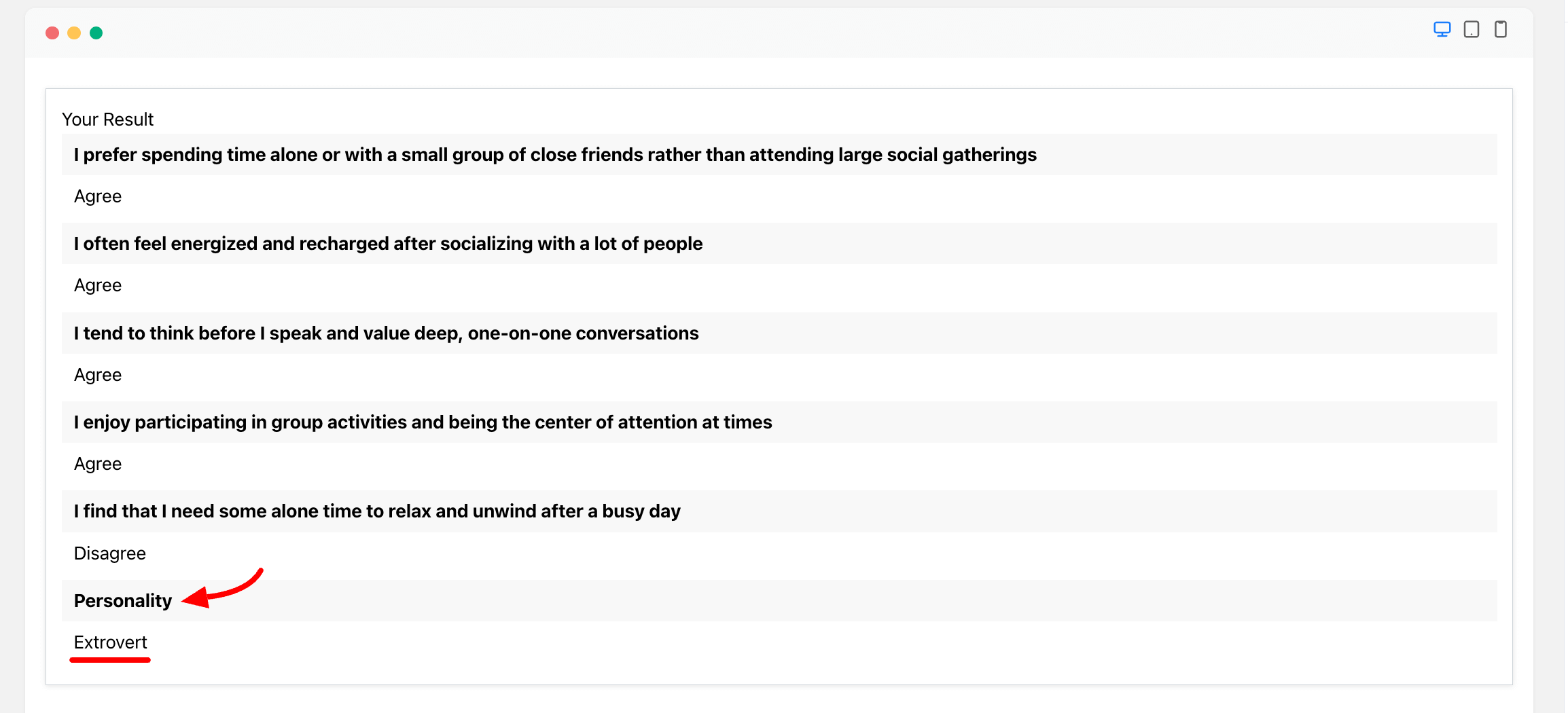Creating a Personality Quiz Form in Fluent Forms
Creating a personality quiz with Fluent Form is very easy. With this quiz module, you can provide your audience a text-based answers. Here’s a step-by-step process to set it up.
Start by accessing the Integration section of your Fluent Forms. Enable the Quiz Module.
Creating Questions
Craft your questions using the Radio Field and specify the answer choices for each question. You can easily edit or modify your questions and answer options through Input Customization.
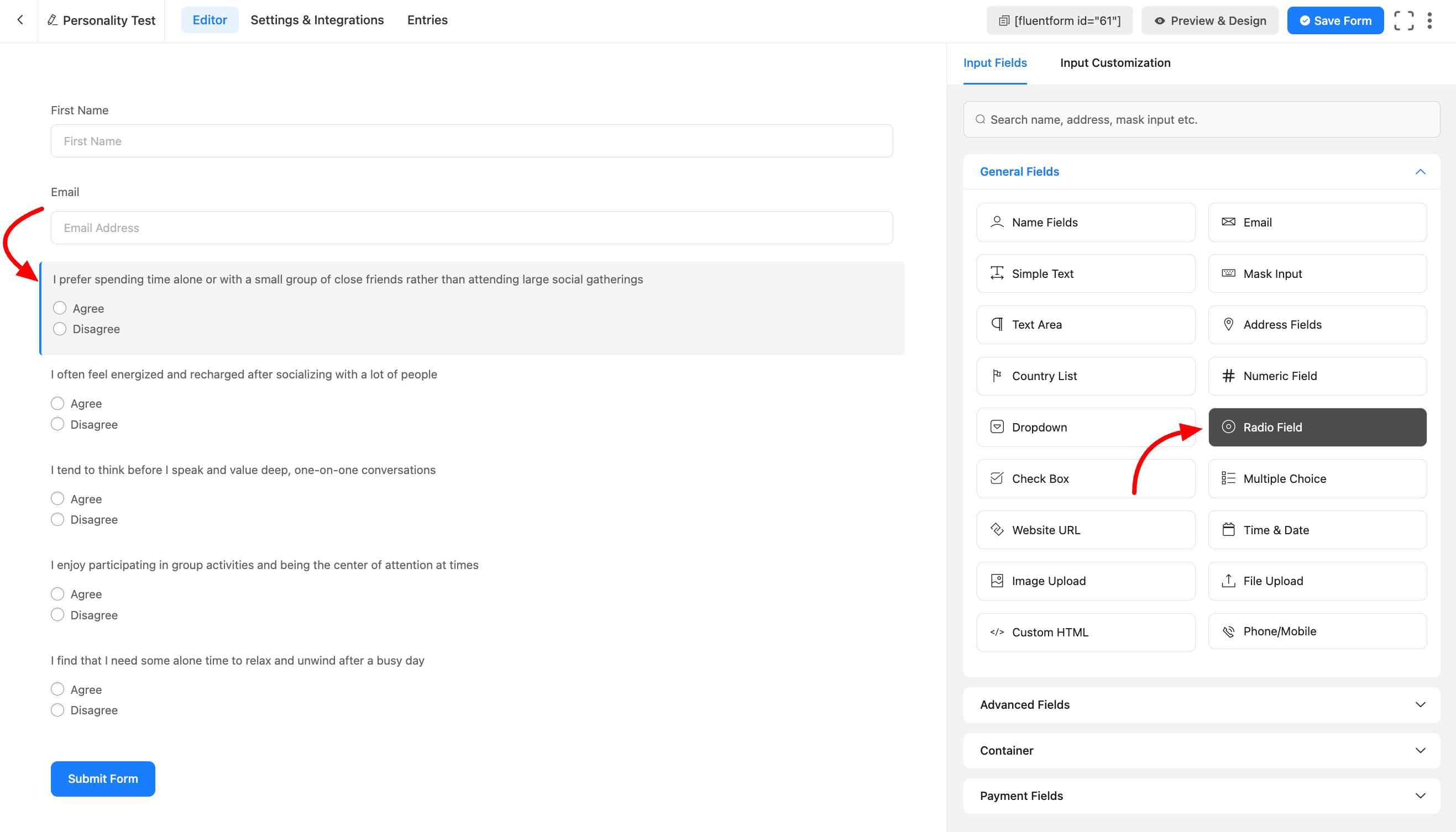
To associate scores with your questions, select the Quiz Score Field from the Advanced Fields.
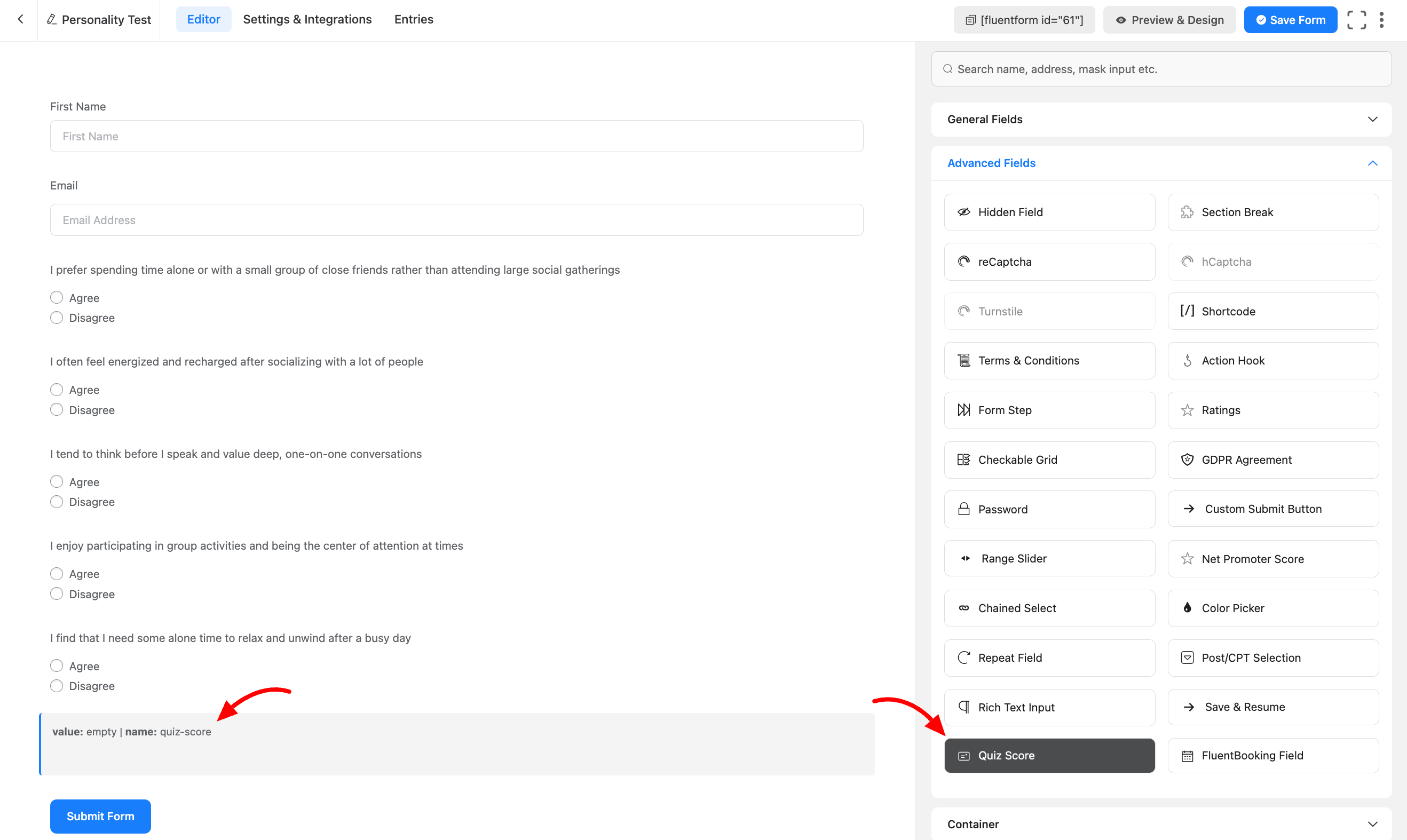
Navigate to the input customization of your quiz score field. Choose Personality Quiz from the available score types.
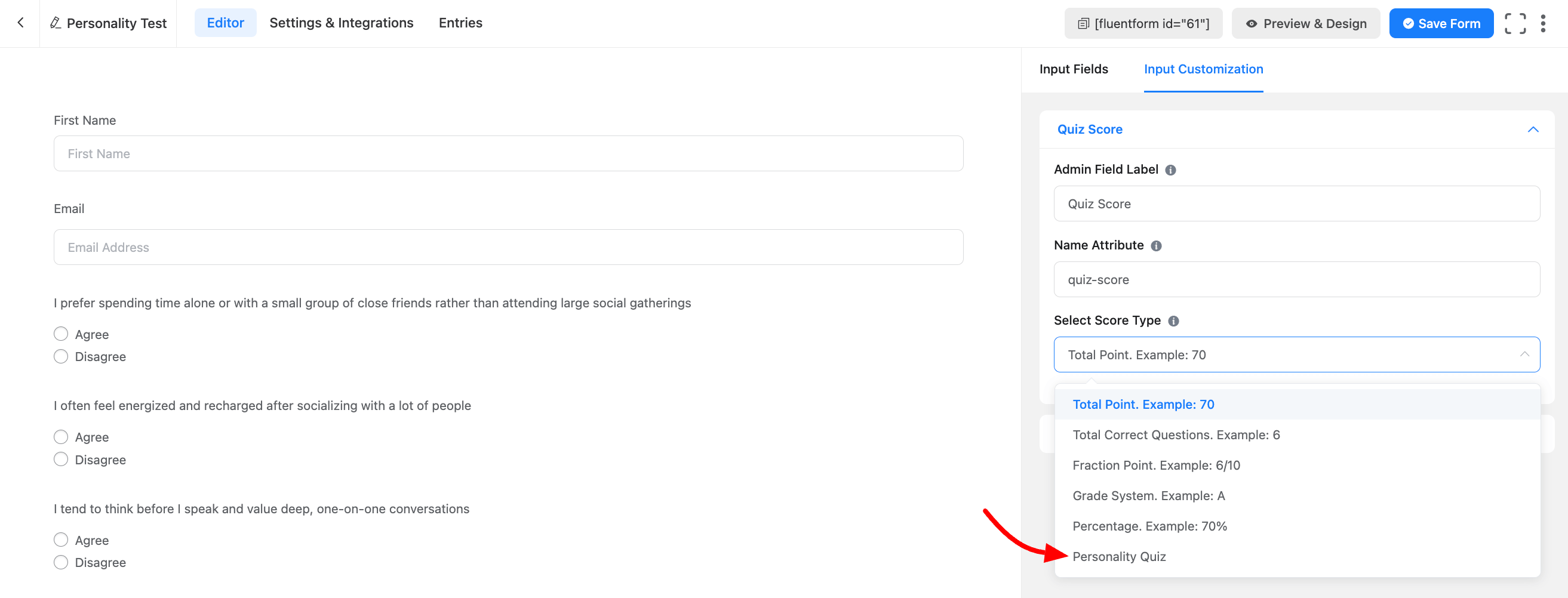
Now Personality Quiz Instruction section will come. On the left side, you’ll see fields for Personality Types, where you’ll define the results associated with each type. On the right side, you’ll input the values for the answers included in the quiz.
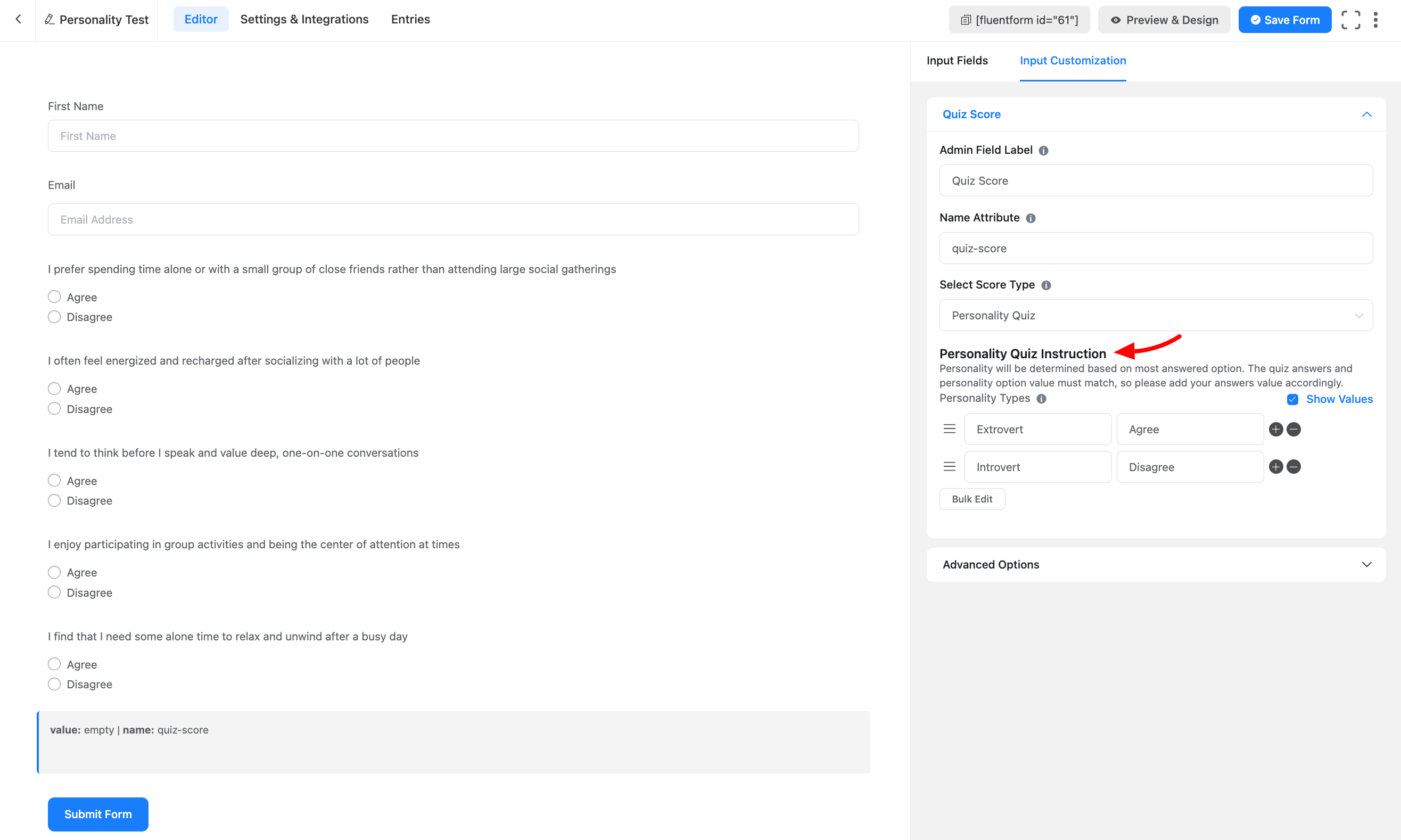
Configuring Quiz Settings
Head to the Settings and Integration section of your form. Select Quiz Settings to access the quiz options.
Enable the quiz by checking the corresponding checkbox.
Ensure that you’ve included all the questions you want to include in your personality quiz using the Radio Field. Click the Save Settings button to save your quiz questions configuration.
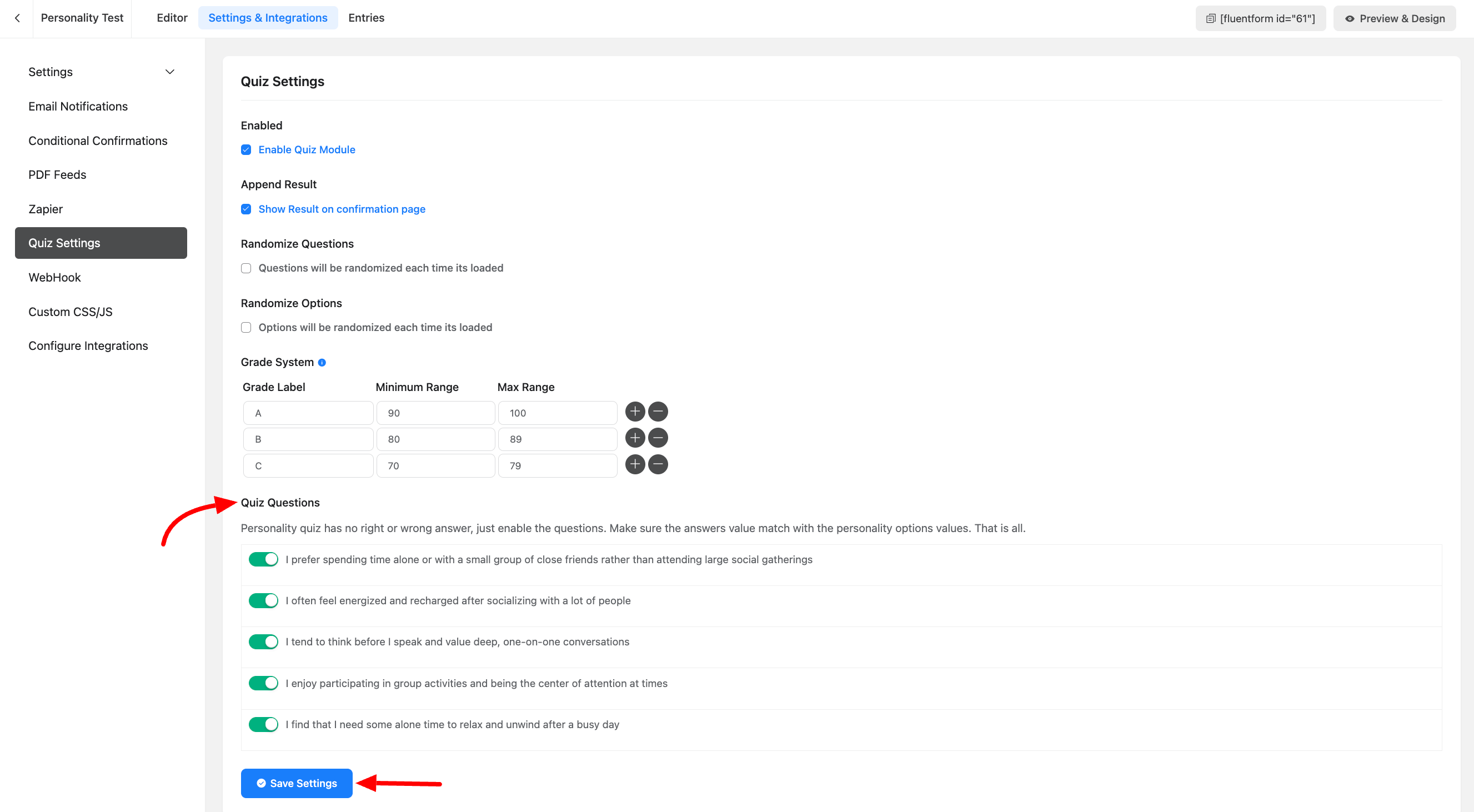
Now your audience will be showing the answer like this.