Net Promoter Score in Fluent Forms
Net Promoter Score is the customer loyalty and satisfaction measurement system which is taken from the customer by asking about how likely they are to recommend your product or service to others on a scale of 0 to 10.
Follow the below steps to create your own Net Promoter Score survey with Fluent Forms.
- To add this field to your form, drag and drop the field from the available Advanced input fields. Input fields can be added to a form in other different ways. Let’s create a form first.
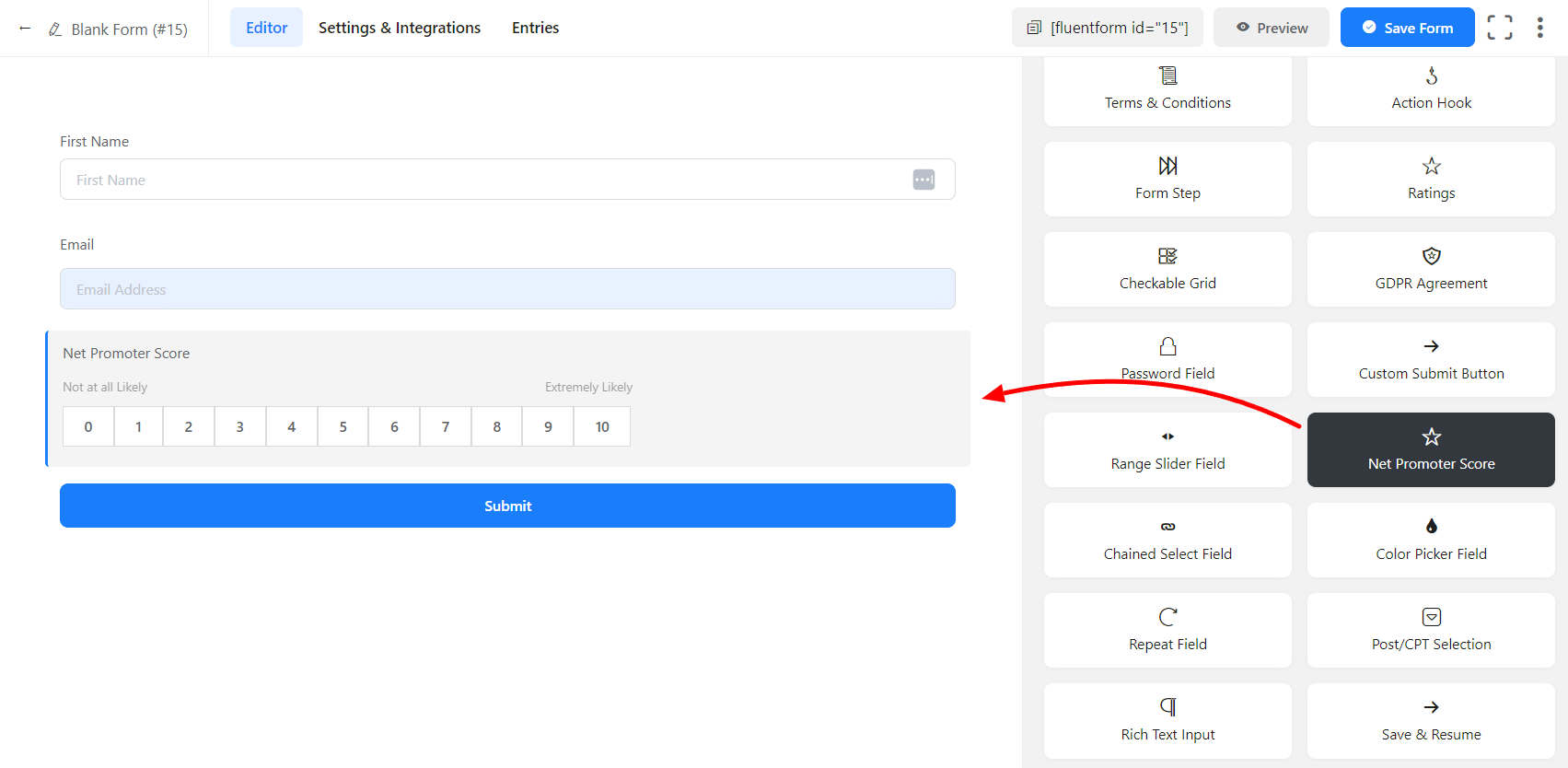
- To enable customization, click on the edit icon by hovering over the field. Or click on the Input Customization Tab in the right sidebar when the field is selected.
In the Input Customization section, you can customize the input field in the following ways. In this section, you will find 2 portions:
- Basic Options
- Advanced Options
Basic Options
On the right side of the tab, there are some important Basic options which are given below:
- Element Label: This is the text that users will see in the form of the input field. You can put any text here that helps to understand the purpose of that field.
- Admin Field Label: If you want to show a different label for your admin users when they view the form submissions, you can configure that. It doesn’t have any actual effect on the form but rather only for administrative purposes.
- Label Placement: Determine the placement of the label that you set previously concerning the input field. The available options are Top, Left, Right, and Default. All of those are self-explanatory except the Default. What it means is that it will represent your global label placement settings.
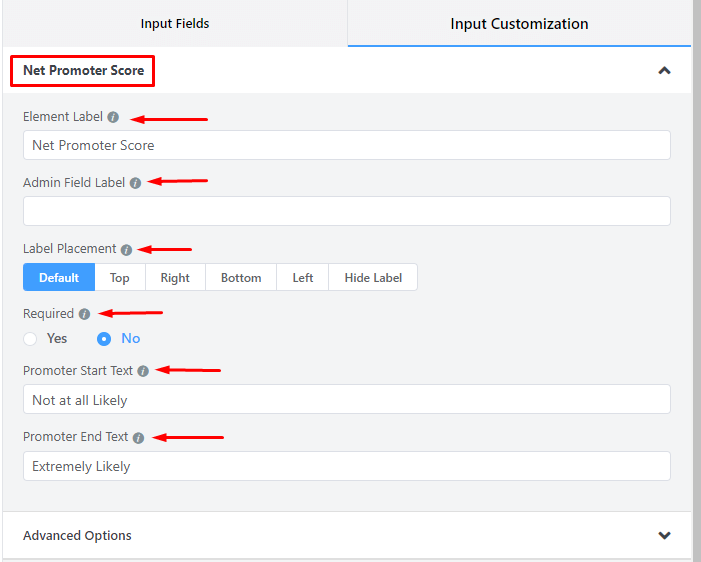
- Required: Determine whether the field could be empty or not when the user submits your form by choosing the appropriate option from here.
- Promoter Start Text: Give a start text, and in most cases, you might want to give the default one “Not at all Likely”.
- Promoter End Text: Give the end text, and here also, you might want to use the default one Extremely likely.
Advanced Options
The Advanced customizations available for the Net Promoter Score field are as follows:
- Name Attribute: The input field’s name attribute is the HTML equivalent of the same name. You don’t need to modify this.
- Help Message: To guide your user thoroughly, you can use this option. Just add your text here and it will be shown as a help message to the user.
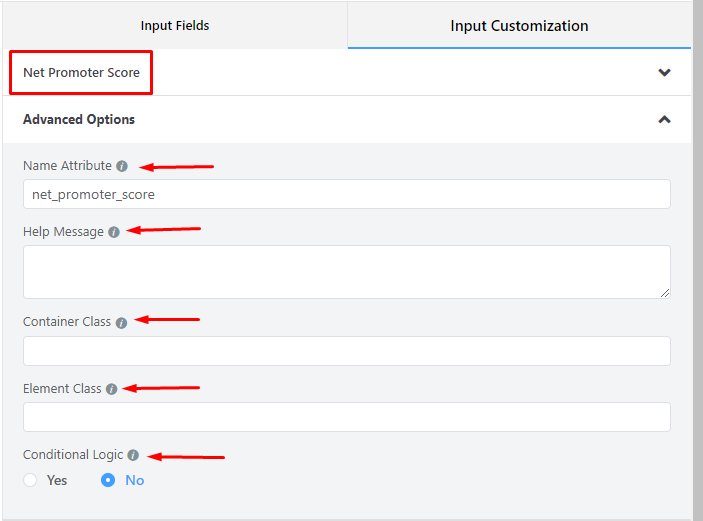
- Container Class: Use this option to add your custom CSS classes to the field’s wrapper.
- Element Class: Similarly, you can add custom CSS classes to the input field itself.
- Conditional Logic: You can create certain rules to dynamically hide/show the input field based on the values from some other fields. To get a better understanding of Conditional Logic, read this.
- Save the form when the customization is done.