Help Message Customization in Fluent Forms
Help message will be shown as a tooltip next to the sidebar or below the field. Help Messages can be set in Fluent Forms to make your forms more understandable to the audience.
- First, go to the Input Customization tab of the input field for which you want Help Messages to be displayed.
- Then, move into Advanced Options → Help Message.
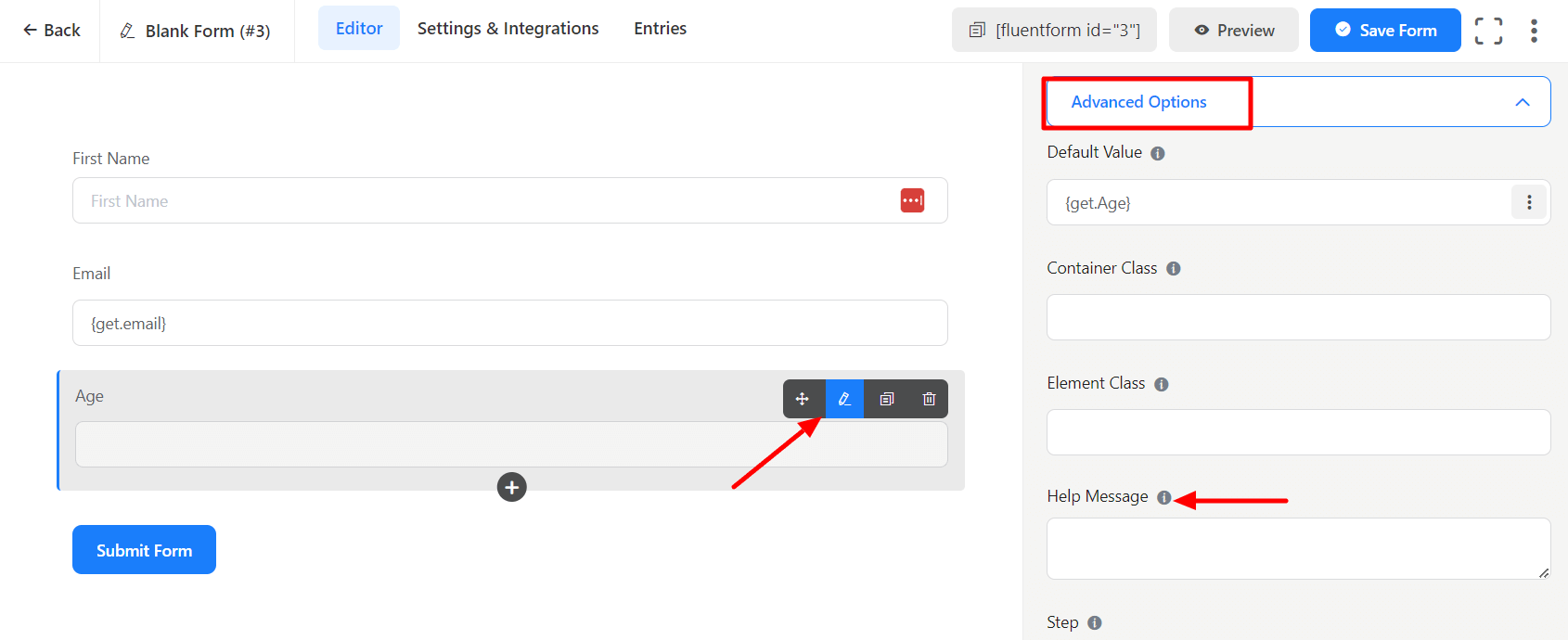
- Set the Help Message as required.
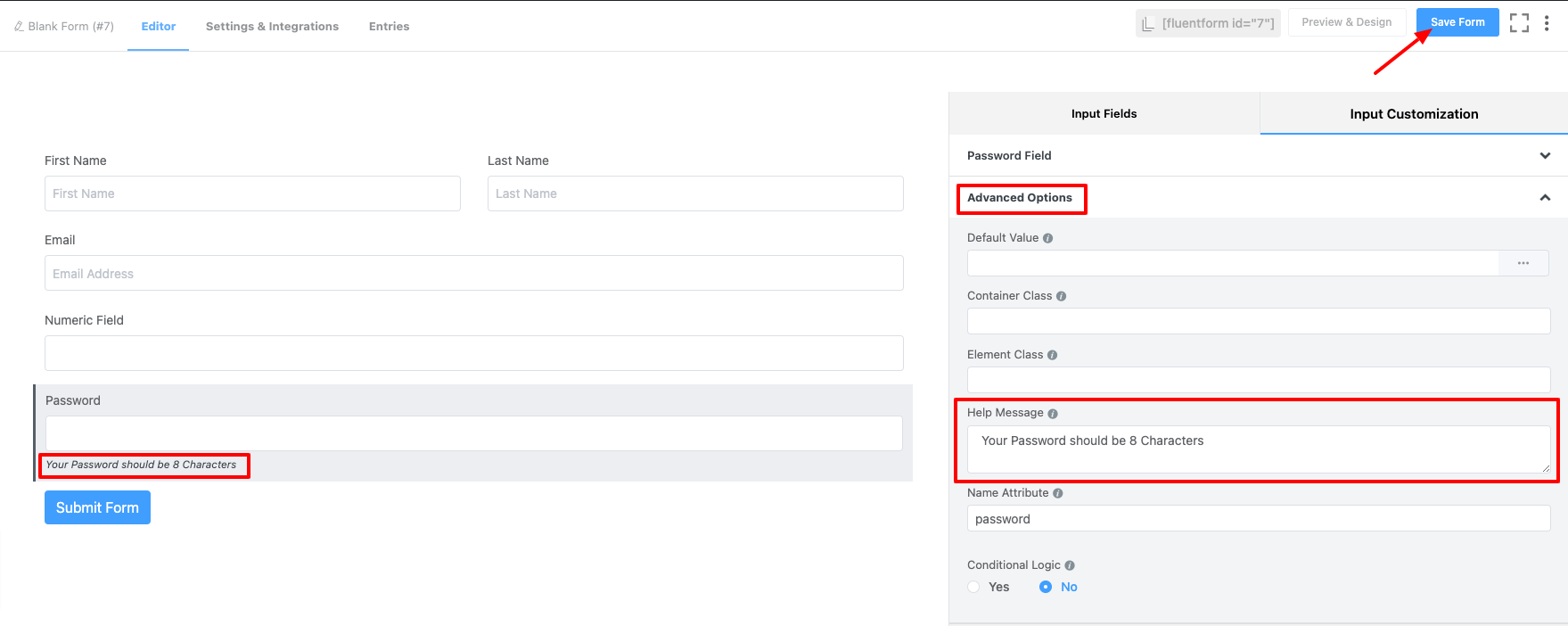
- Don’t forget to Save the Form.
- Help Messages can be positioned and presented in different ways.
- To do this, go to Settings & Integrations → Form Layout (below Form Settings).
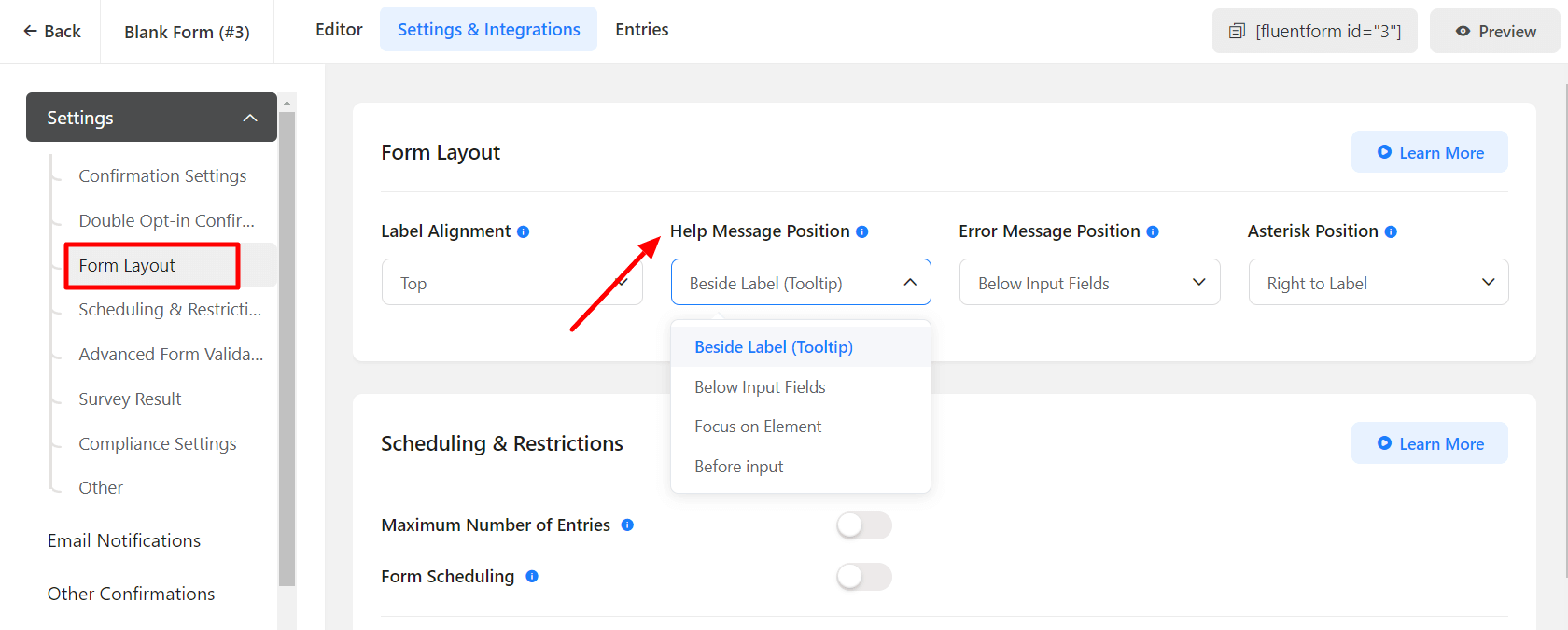
- In the Help Message Position option, you can choose your preferences.
- Beside Label (Tooltip) – It shows the Help Message as a Tooltip.
- Below Input Fields – It will show the Help message below the blank input field (not as a placeholder).
- Focus on Element – Choosing Focus on the Element presents the Help message only when that particular field is selected.
- Before Input – Choosing Before Input will position the Help message before the input field.
- Click on Save Settings when you are done with the customization.