Post Creation with Form Submission in Fluent Forms
Fluent Forms has just come up with an awesome new feature, also known as Custom Post Type (CPT). This feature allows us to accept the user-submitted post and publish them directly. This form automatically sets up a post after a user submits the data.
Read this simple guide to create a Custom Post Type using Fluent Forms.
- At first, go to the Modules tab and enable Post/CPT Creation module. This will allow you to get an additional option to add a Post form like the snapshot given below –
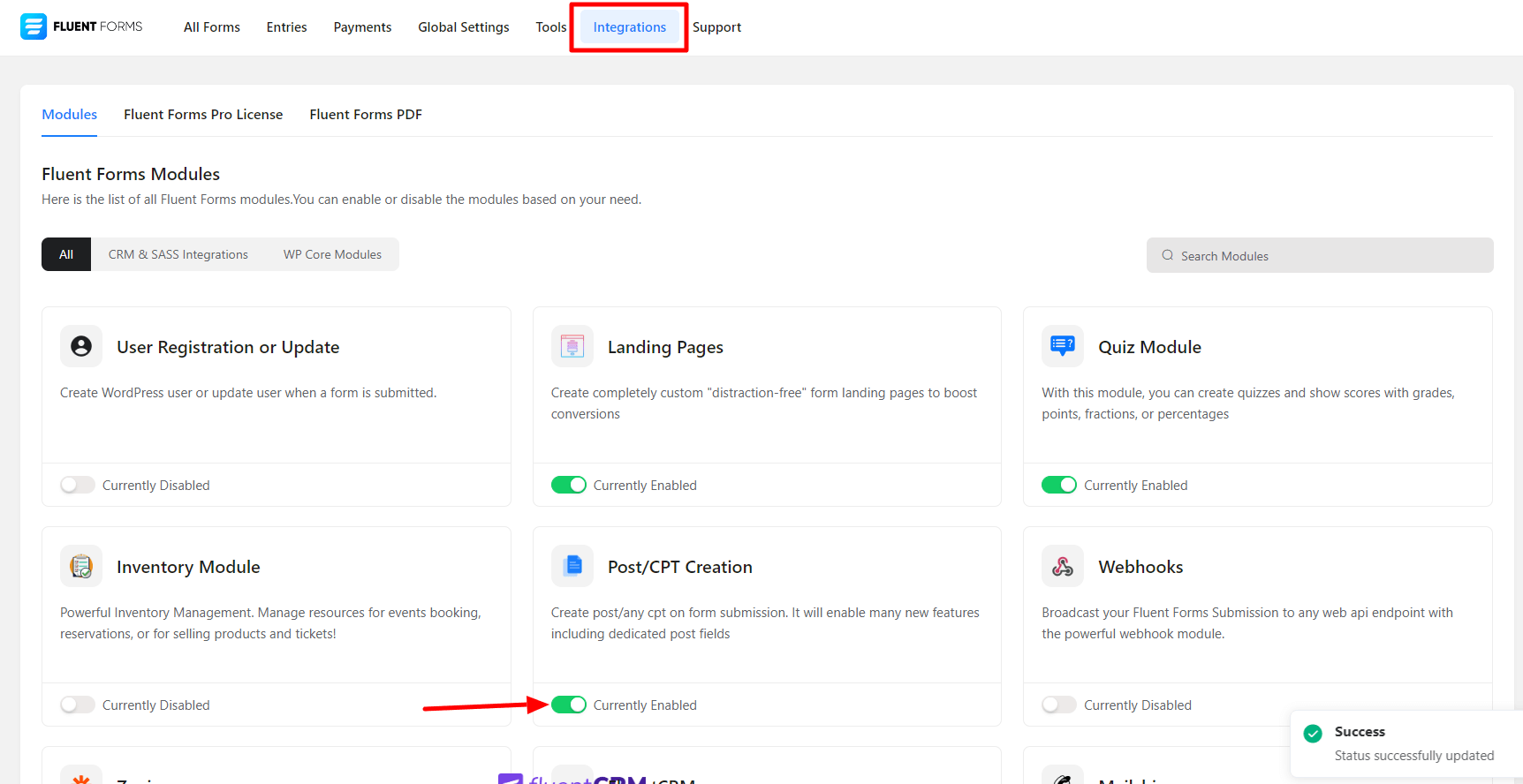
- After this step, go to the All Forms tab & click on the downward arrow icon on the right side of Add a New Form button.
- Then choose to Create A Post From. In this example, the Post form option has been selected-
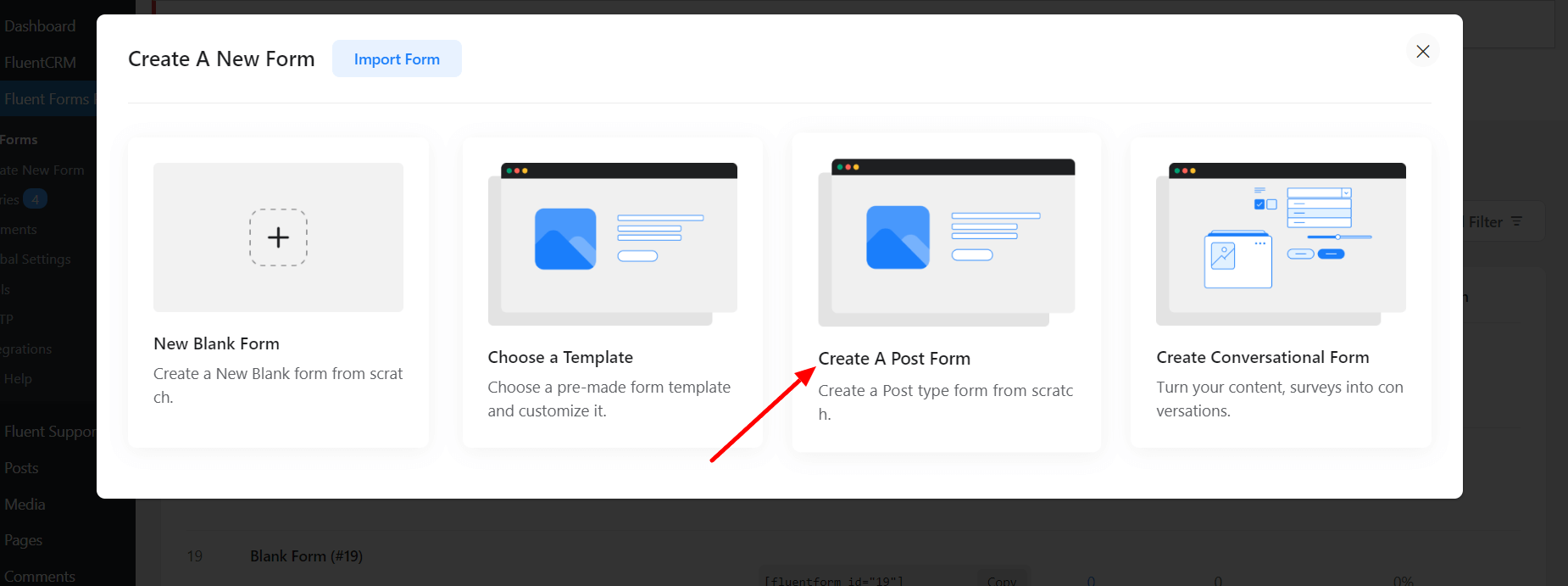
- After selecting the Create Post Form, a new pop-up window will appear. Select post from here.
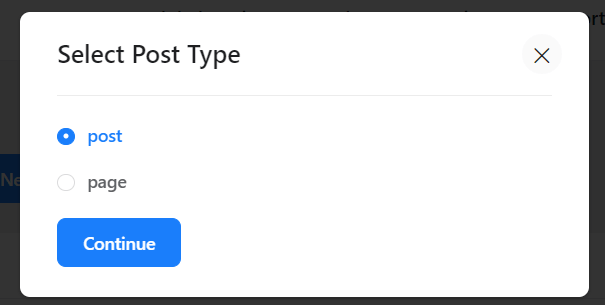
- To add the post fields, click on the Edit option under the Post Title. Here you can add all types of Post fields in the form of Post Title, Content, Excerpt, and Featured Images.
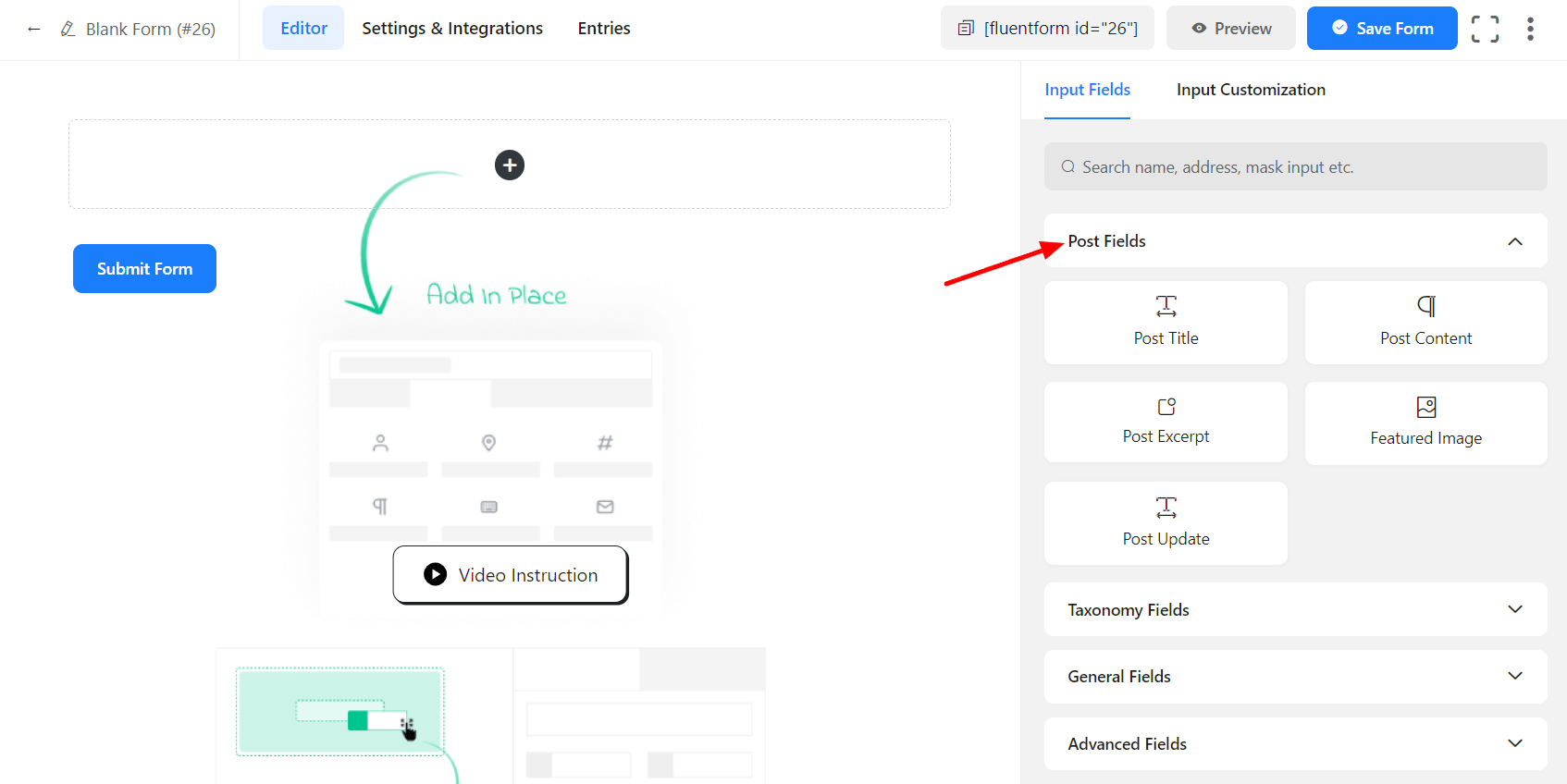
- This feature also lets you add taxonomy fields where you can add Categories, Tags, and Formats.
- The Categories/Tags are loaded from the default dashboard settings. After configuring the fields, make sure to Save the form & then go to Preview mode.
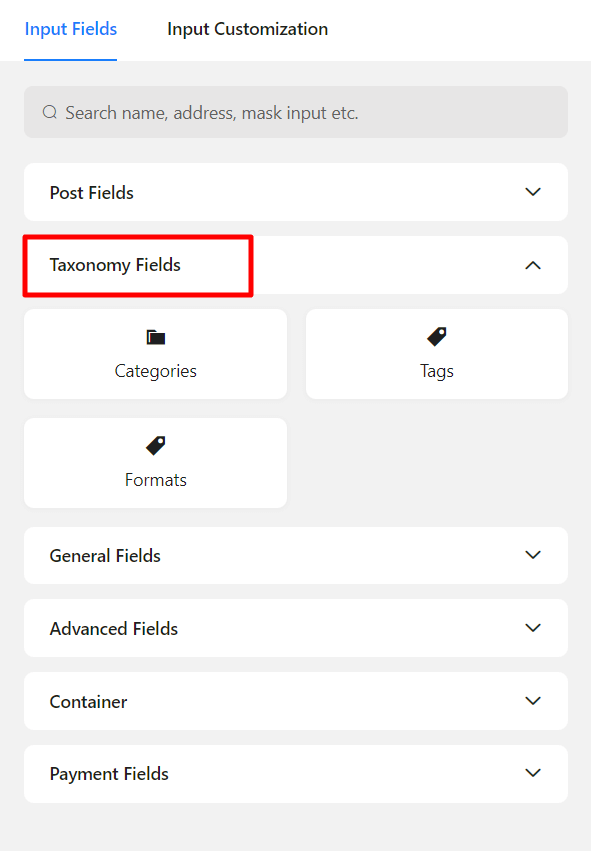
- The final step to set up the CPT form is configuring the Post Feed located in the Post Creation tab of the form settings. The Post Feed has to be enabled before adding this, like the example given below –
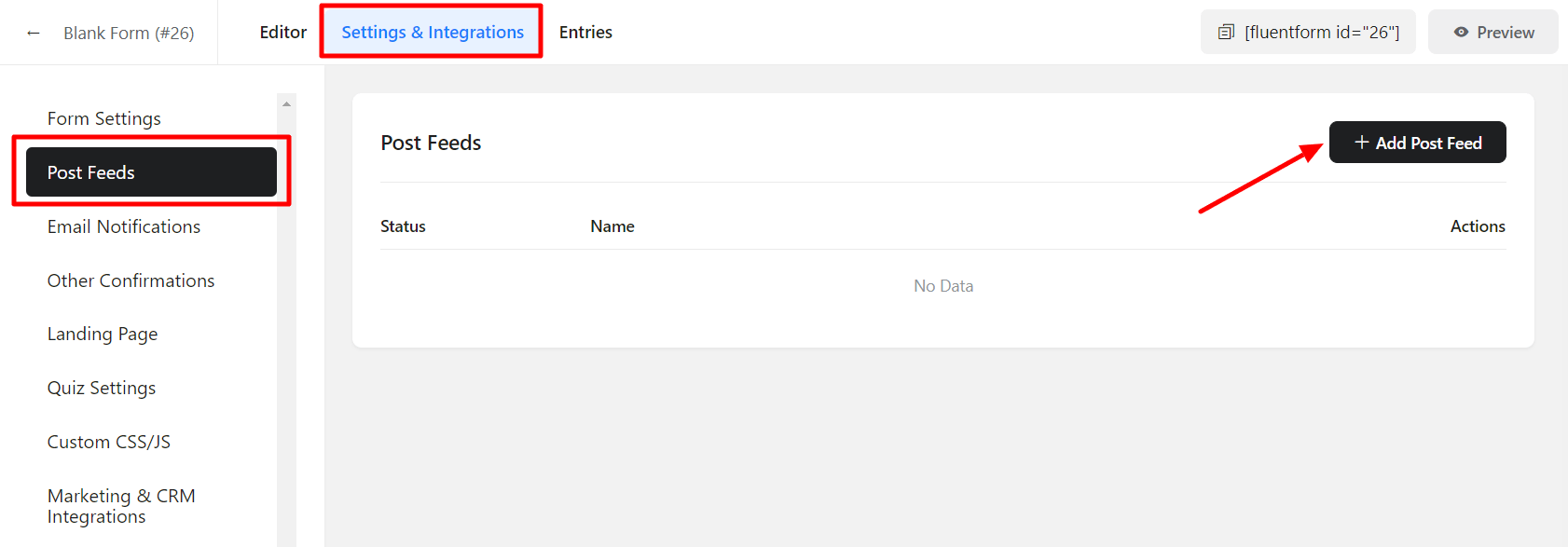
- Next, you have to customize the Post Feed according to your needs by setting up the Feed Name, Post Type, etc. Then the Post Fields Mapping has to be configured. You can choose the Post Fields shortcode by clicking on the menu (3 dots) on the right side.
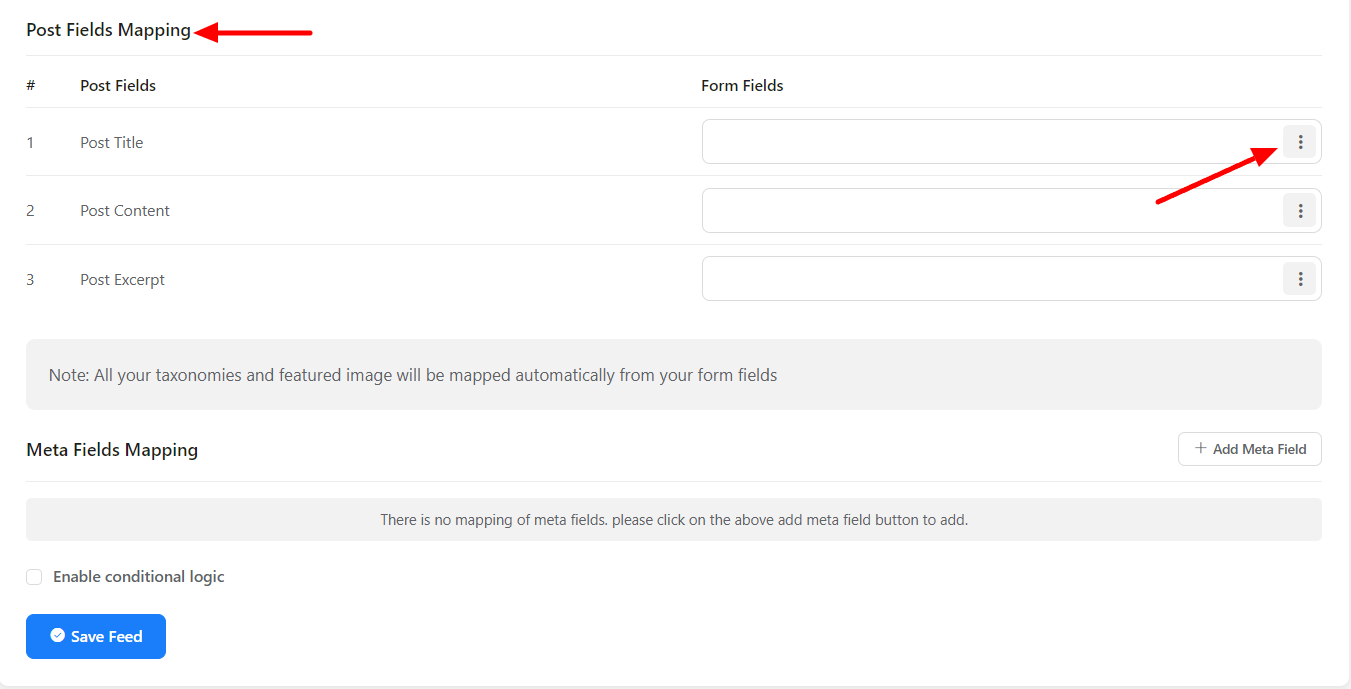
- In the upgraded version, the ACF field integration has been extended. There are 2 ACF field types available, General and Advanced Field.
- Now you can map ACF fields like repeater/file/image/gallery or any fields with the corresponding Fluent Forms Field. You can find these fields on the left-hand side of the ACF Mapping settings.

- Lastly, you just need to Save the post feed, and this post will be generated into the default posts option of your dashboard.
