Mailjet Integration with Fluent Forms
Mailjet is an easy-to-use all-in-one e-mail platform.
Integrate your Mailjet account easily with Fluent Forms Pro by following the steps mentioned below –
Steps to integrate Mailjet with Fluent Forms
- Activate the Mailjet Module
- Get your Mailjet API Key & Secret Key
- Use the Mailjet API Key & Secret Key with the Mailjet module
- Create/Use a Form with Fluent Forms
- Setup the integrations feed & Map the input fields
- Go to the Integration Modules from Fluent Forms (WordPress admin panel sidebar) and turn on the Mailjet Module as shown in the screenshot below-
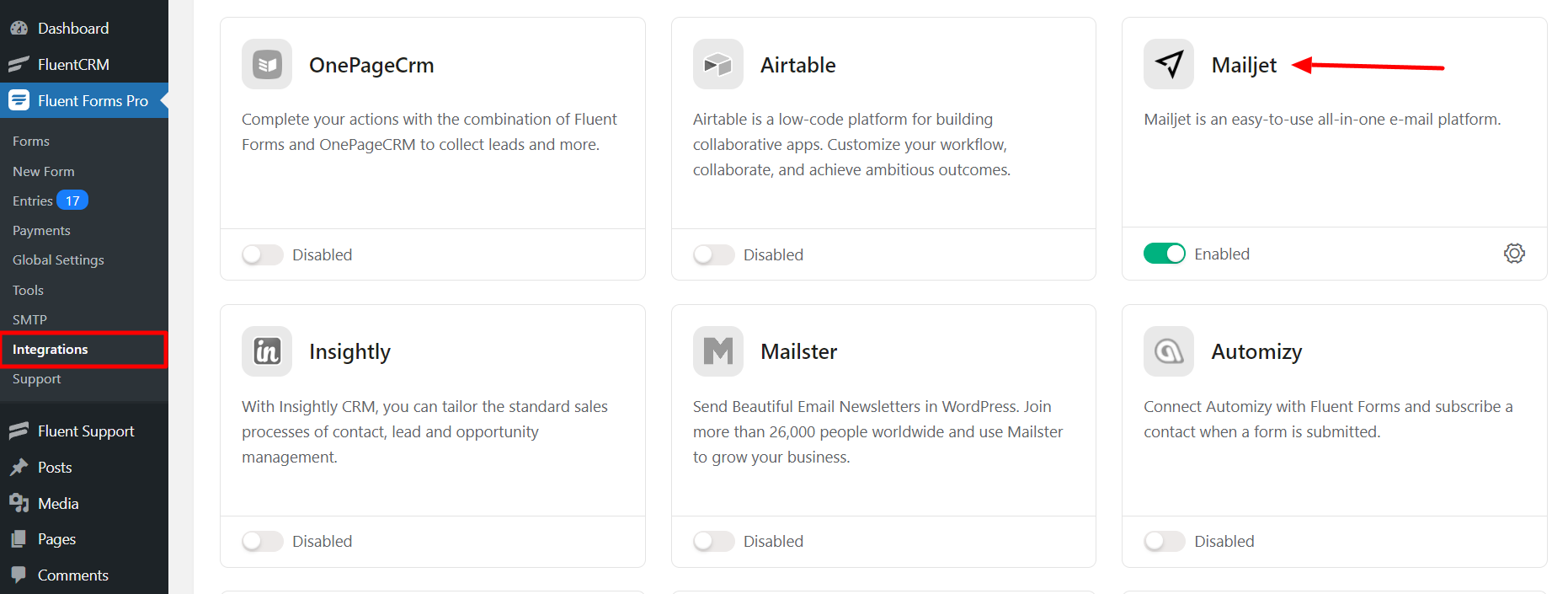
- Again hover over Fluent Forms Pro and go to Settings. Select Mailjet and you will be asked for the Mailjet API Key & Secret Key here.
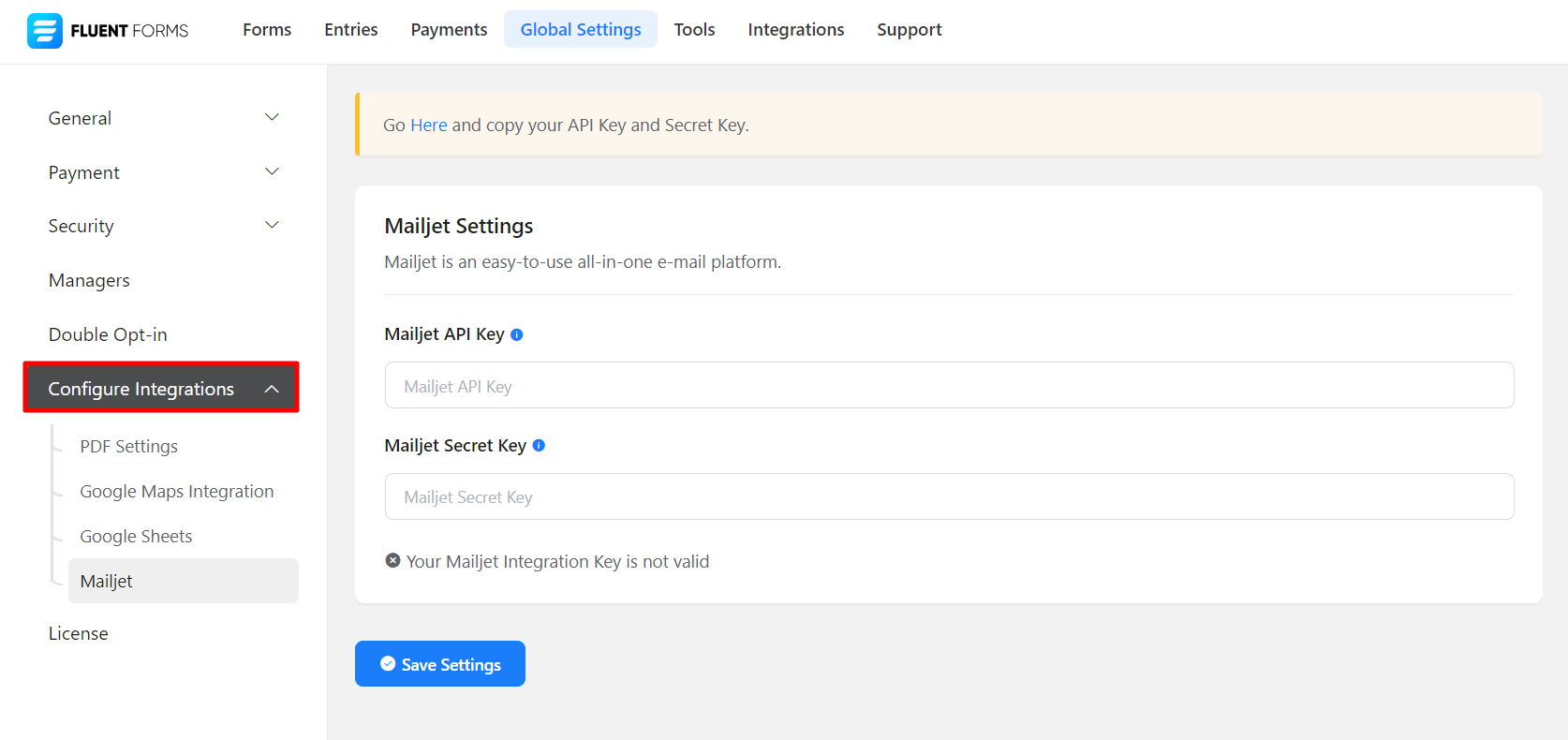
- If you don’t have a Mailjet Account, you can sign up here.
- After logging into your account, Go to your Profile (top right corner) → Account Settings.
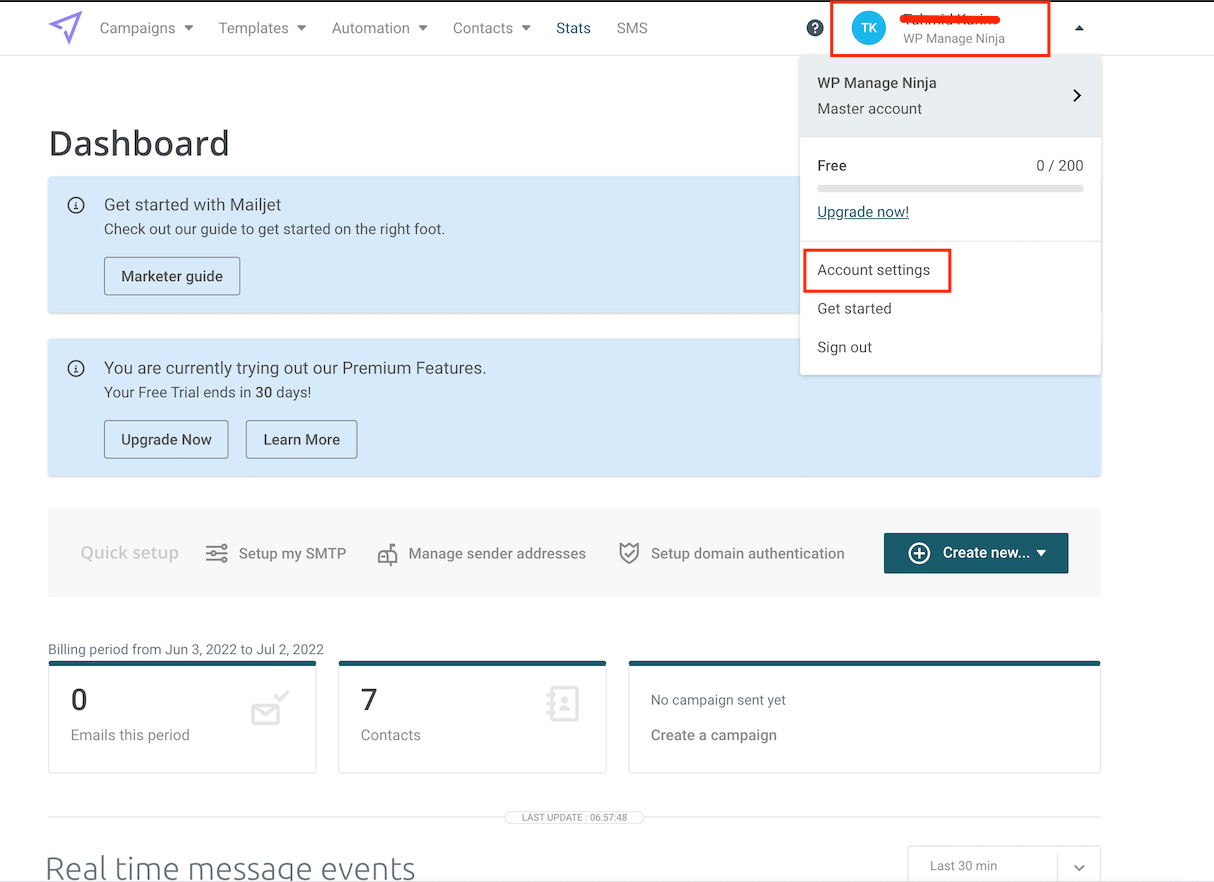
- After heading to Account Settings, select the API Key Management option, which is located below the REST API.
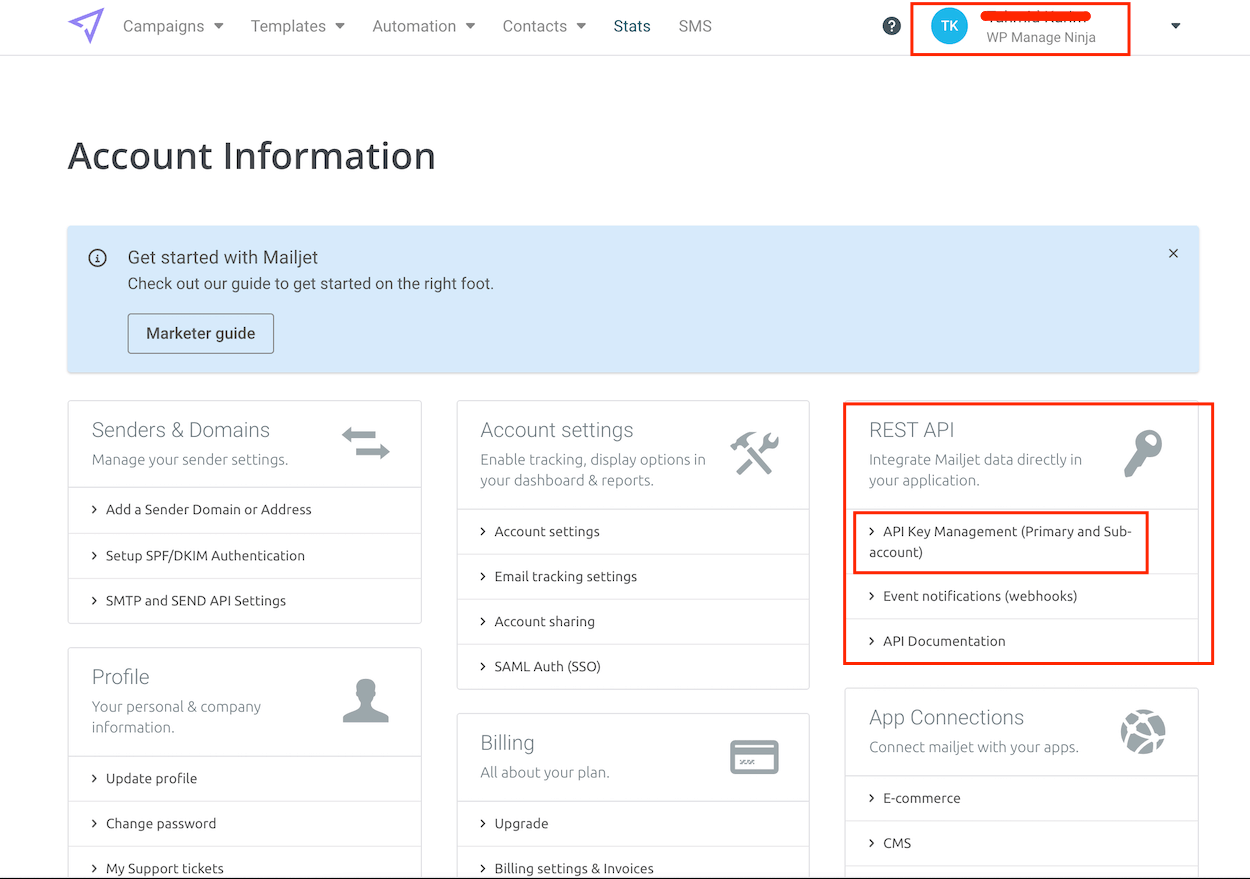
- Now, Generate your API Key and Secret Key.
- Copy the Mailjet API Key & Secret Key to use in the next step.
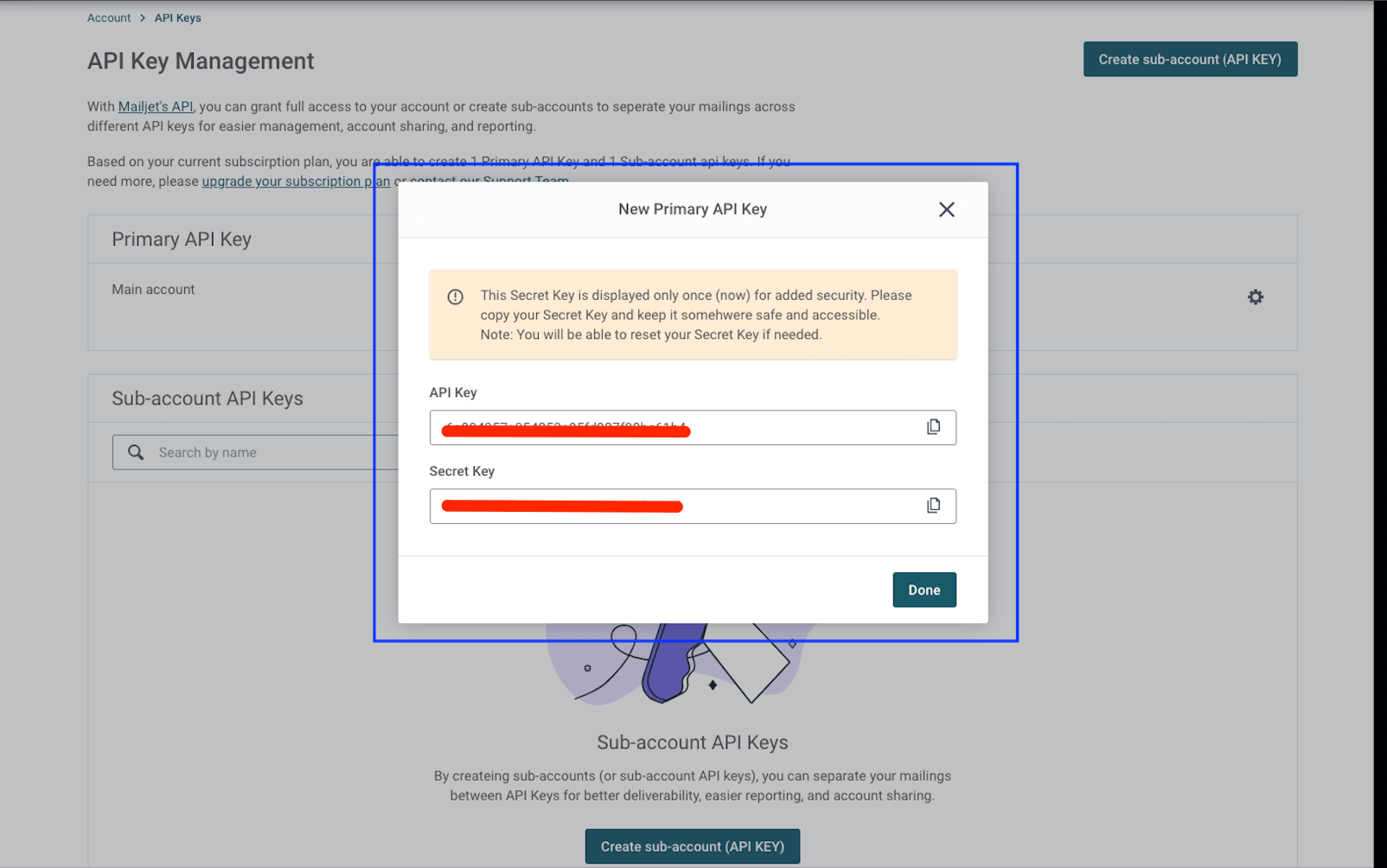
- Paste your Mailjet API Key & Secret Key to Mailjet’s Global Settings tab.
- Click on Save Settings.
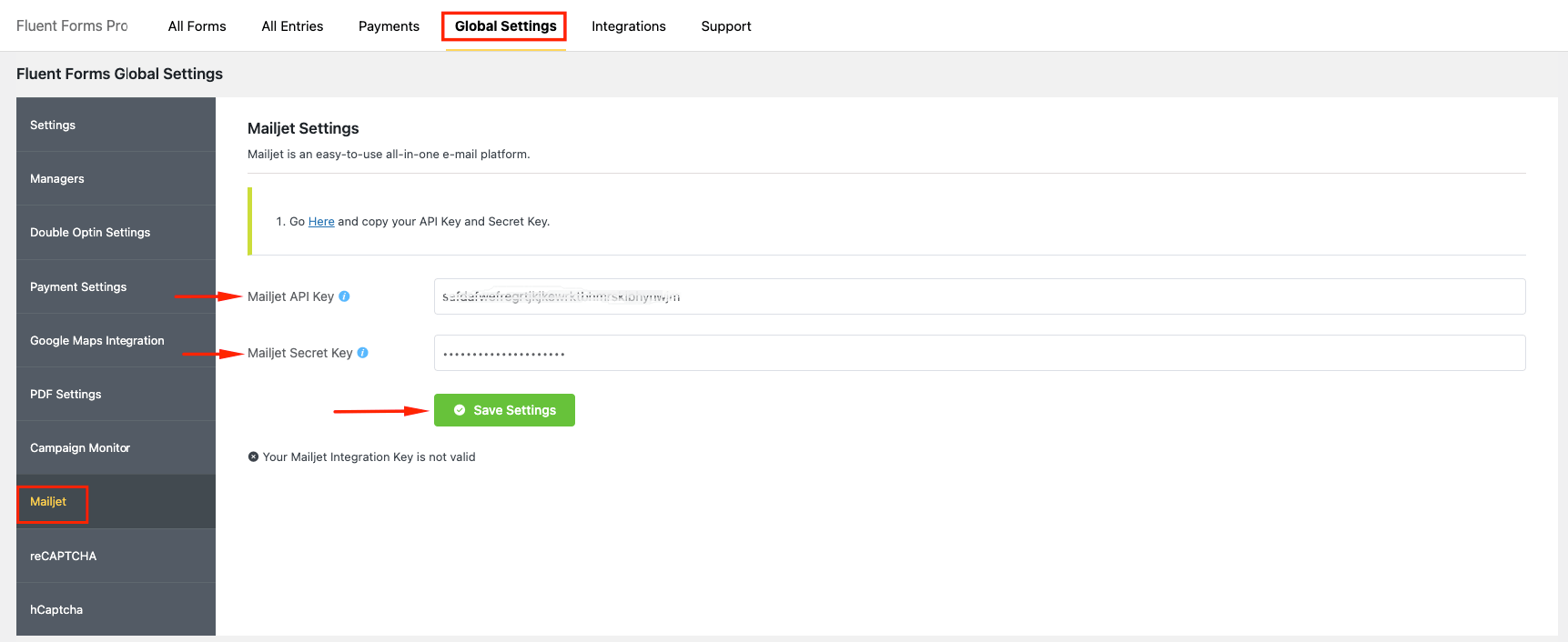
- Now go to the settings of the particular form, the entries which you want to be listed in Mailjet. Click on Add New Integration and select Mailjet Integration from the dropdown.
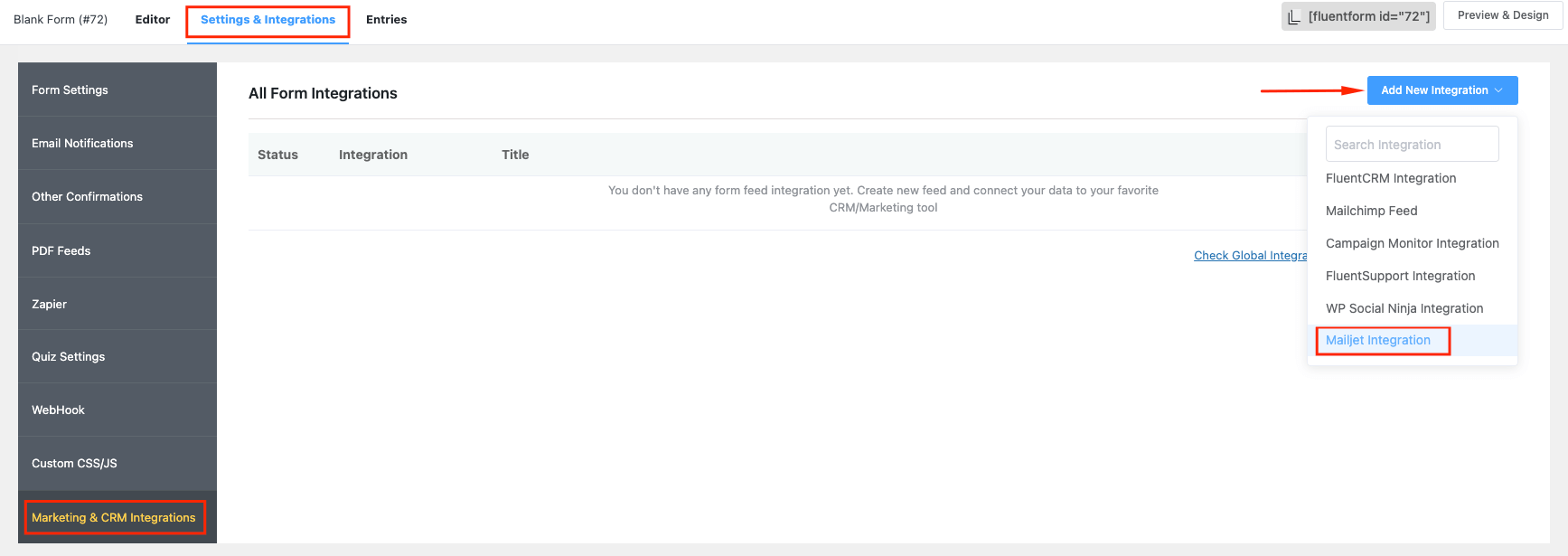
- Name the Feed & select the Mailjet services from the dropdown and create the Mailjet Feed.
- Three Mailjet Services are available here –
1. Contact – Create a new contact in the Mailjet Global Contact list.
2. Template – Create a Marketing, Transactional or Automation Template in Mailjet.
3. Send Email – Send Email using Mailjet SMTP with Form submission data.
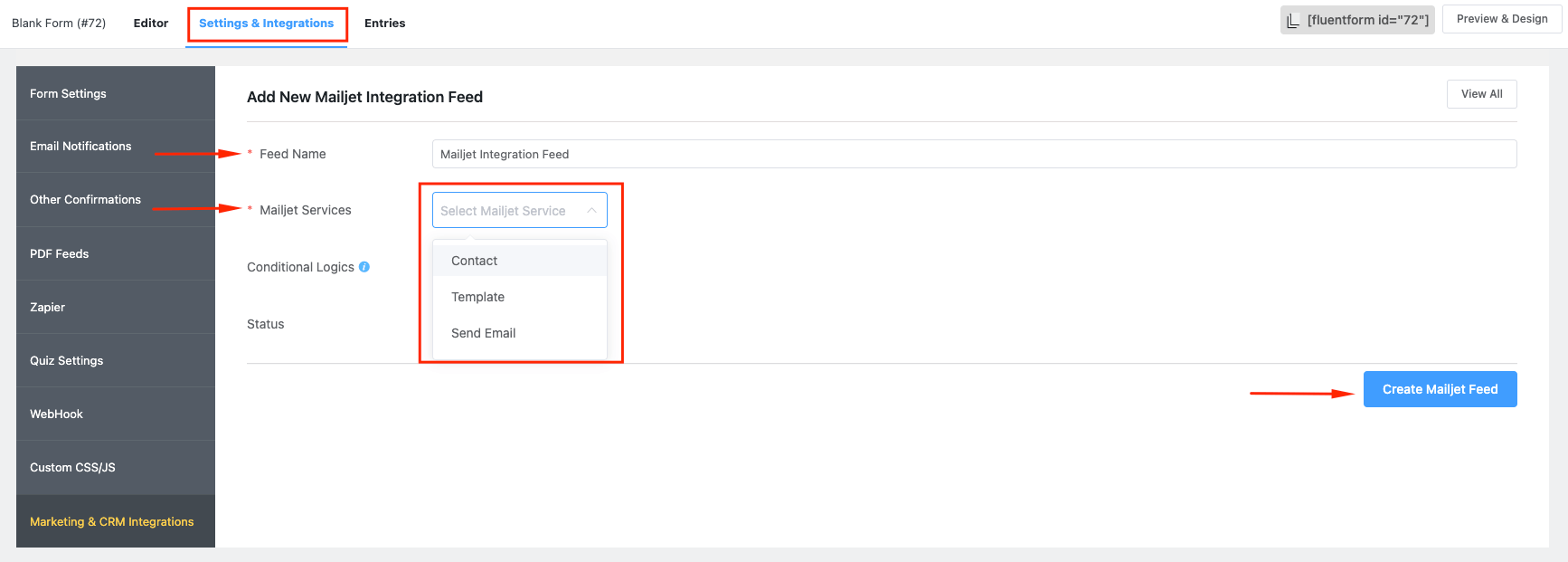
- Configure the fields and map them to the Mailjet corresponding fields.
- Here is an example of Mailjet feed mapping for the service type – Template.
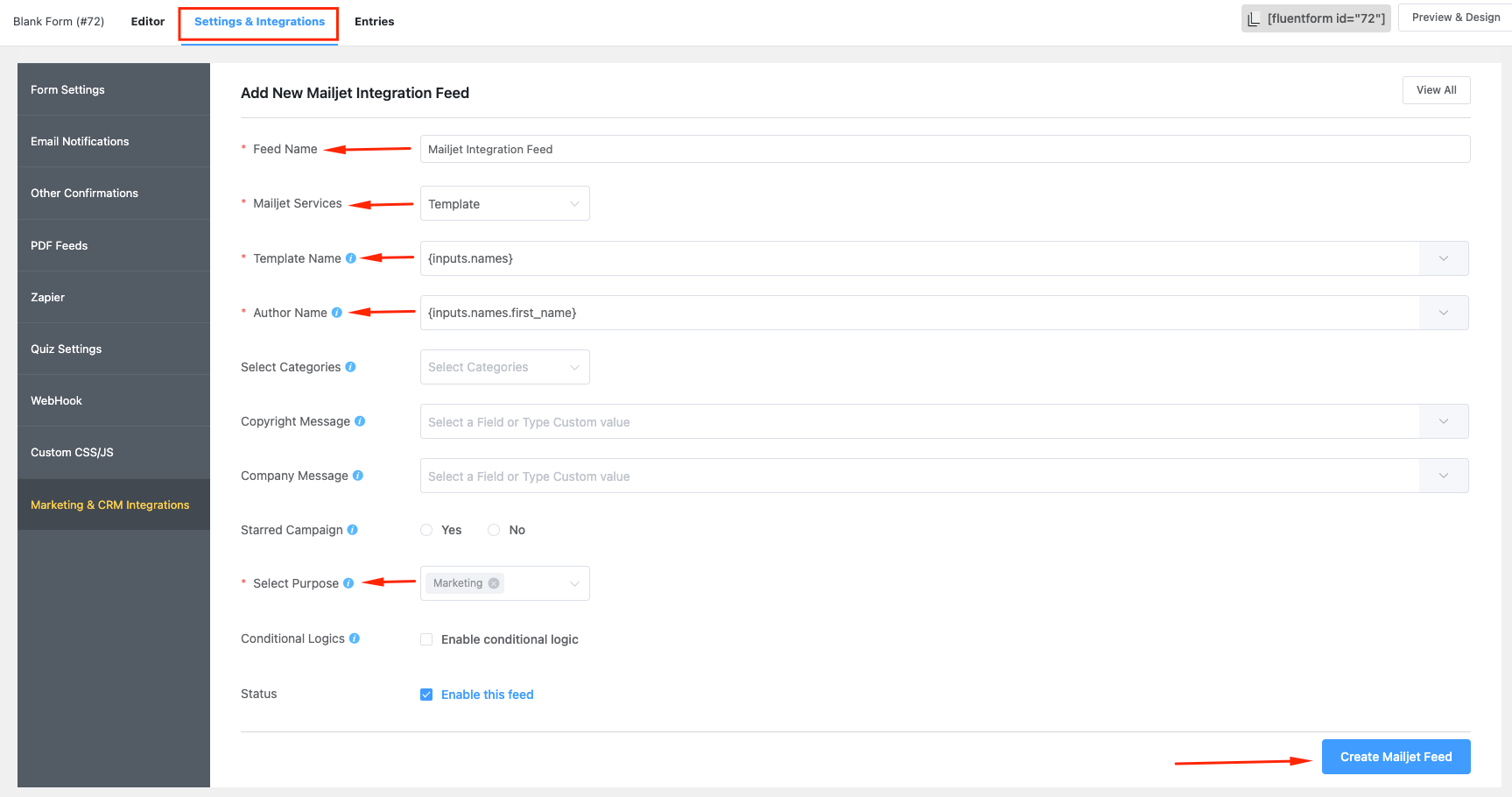
- Enable Conditional Logic if required. Learn more about Fluent Forms Conditional logic here.
- Click on Create Mailjet Feed when the configuration is done.
