Admin Approval Feature in Fluent Forms
When dealing with form submissions, Fluent Forms provides the Admin Approval feature, allowing you to approve submissions of forms. This feature grants the flexibility to either accept or decline a form submission. When a user submits a new entry, an email notification will be sent instantly to the admin. Then admin can either approve or decline the submission. This guide outlines the steps to enable and utilize the Admin Approval feature effectively.
Enable Admin Approval Module
To get started, enable the Admin Approval module by navigating to the Integration section in Fluent Forms. Locate the Admin Approval module and enable it from this section.
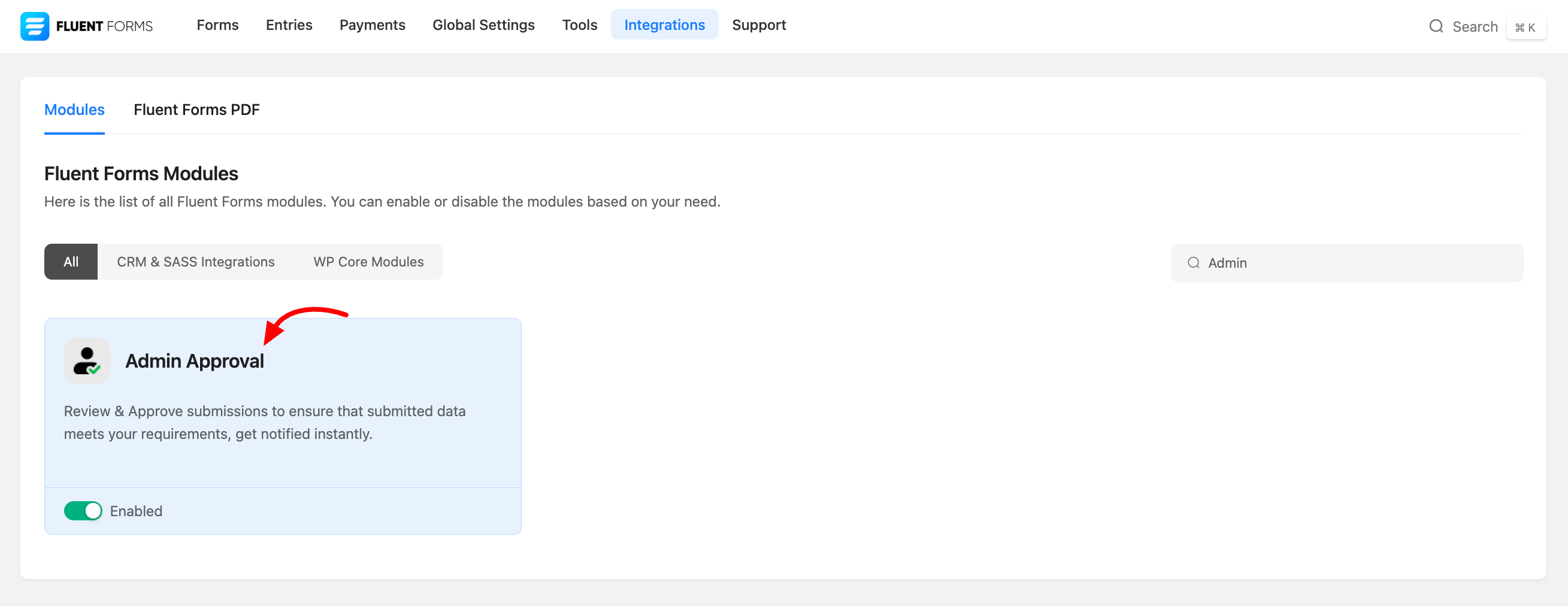
Global Settings
Within your Global settings, you’ll find essential configurations for Admin Approval. Choose between two options:
Site Admin: Sends the form Submission Confirmation Email to the site’s Admin Email for confirmation.
Custom Email: You can specify other email address for the form approval Notification Email.
Email Body :You can customize the Email Body from the provided field, including the option to send emails in Raw HTML format. Additionally, set the auto-decline option based on the specified number of days. Then we will configure admin approval in our required form.
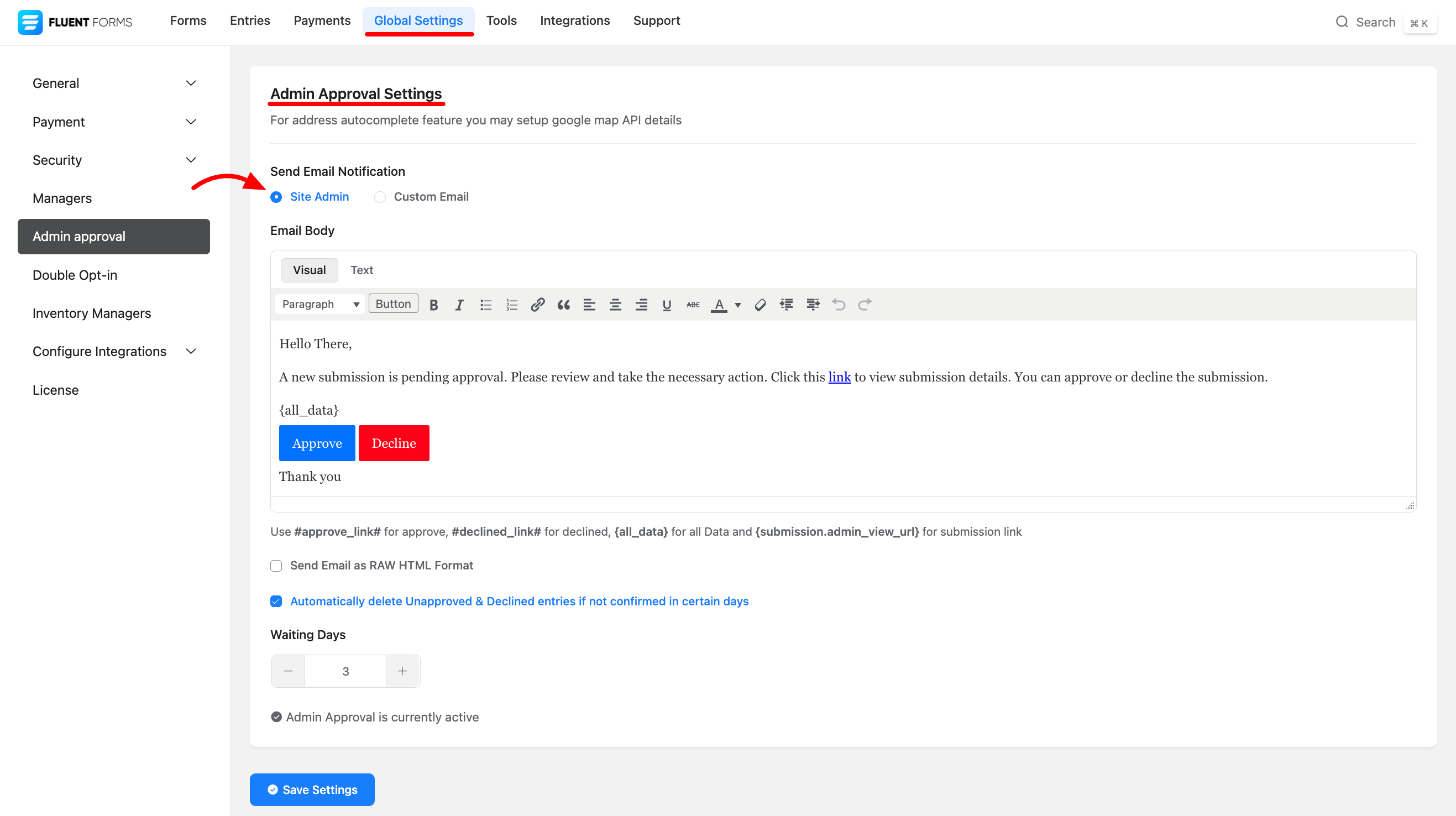
Admin Approval Settings on Forms
Access the Admin Approval Settings from the specific forms Settings & Integration> Settings> Admin Approval. Enable the feature for individual form submission confirmation. Also, you can customize the default Approval Pending Message and you can use available shortcodes here.
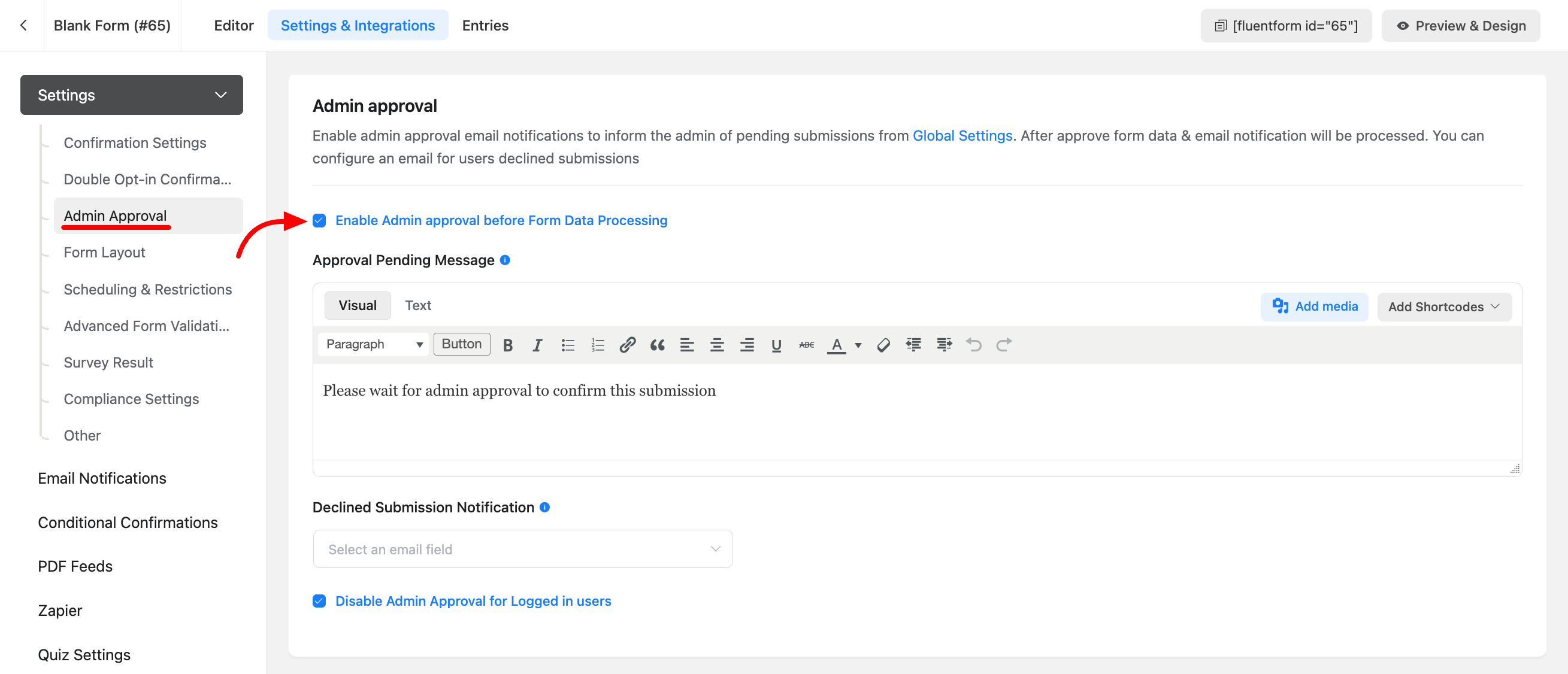
Declined Submission Notification
In case of a declined form submission, send a notification to the form Submitter. Provide an Email ID field in your form for the notification to be sent to the form submitter’s provided Email. You can customize the email subject and body, with an option to send emails in Raw HTML format.
Disable Approval For Logged in User
For logged-in users, you can disable the Admin Approval feature by selecting the checkbox for Disable Admin Approval for Logged in User.
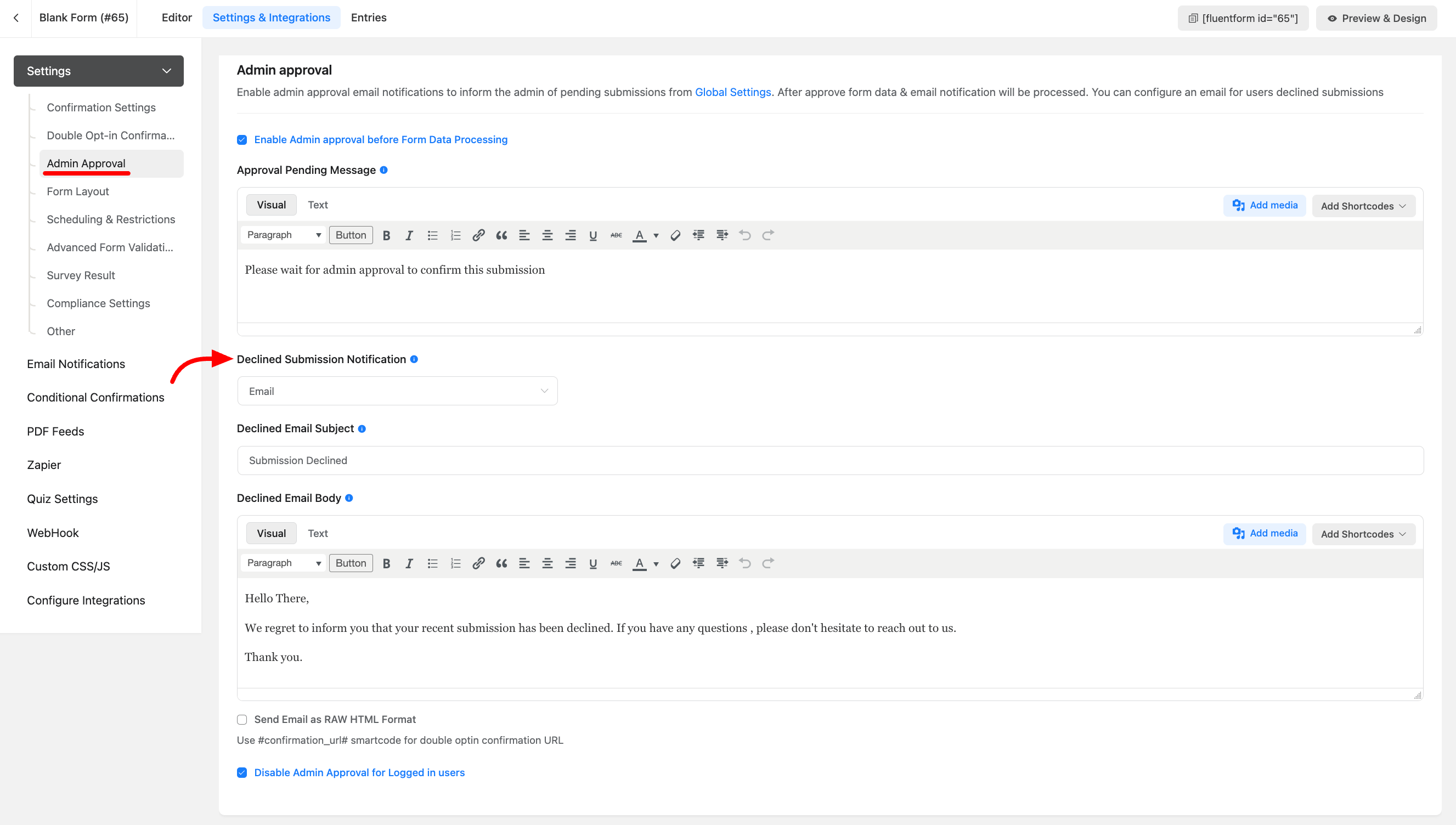
Admin Approval Email Preview
The email preview in the admin inbox for accepting or declining the form submission will resemble the screenshot below.
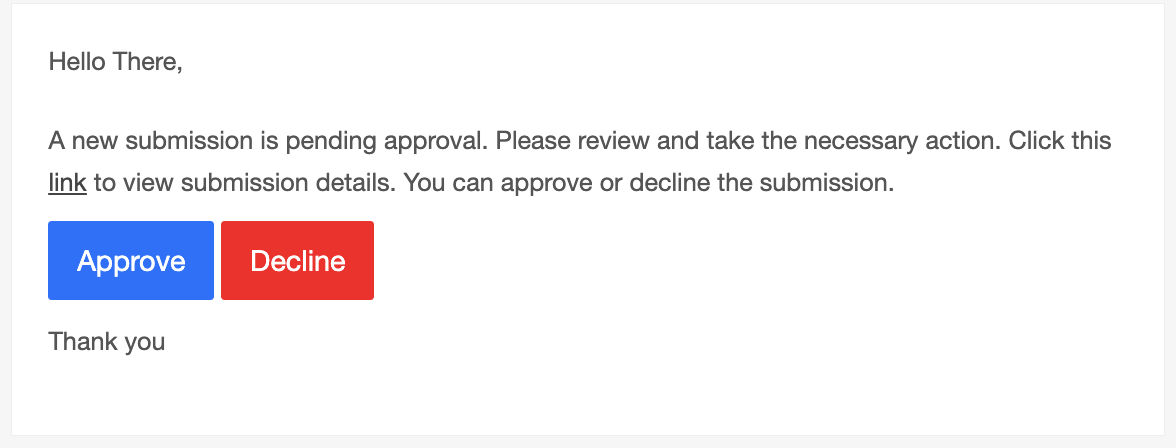
If your form includes a Payment field then the Admin Approval process will be bypassed.
This comprehensive guide ensures you make the most of the Fluent Forms Admin Approval feature, enhancing control over your form submissions.