How to Integrate Mollie with Fluent Forms
Fluent Forms offers you another cool feature that supports a new Payment Gateway- Mollie. Simply drop payments ready-made into your WooCommerce webshop with this powerful plugin by Mollie. Mollie is dedicated to making payments better for WooCommerce.
- To integrate Mollie with Fluent Forms, you will need an API key. If you don’t already have a Mollie account, you can sign up for once.
- At first, to set Mollie with Fluent Forms go to the Payment Settings from the Global Settings tab. Here, make sure you have the Payment Module enabled.
- Next, go to the Mollie tab. You will have to check the Status to Enable Mollie Payment Method.
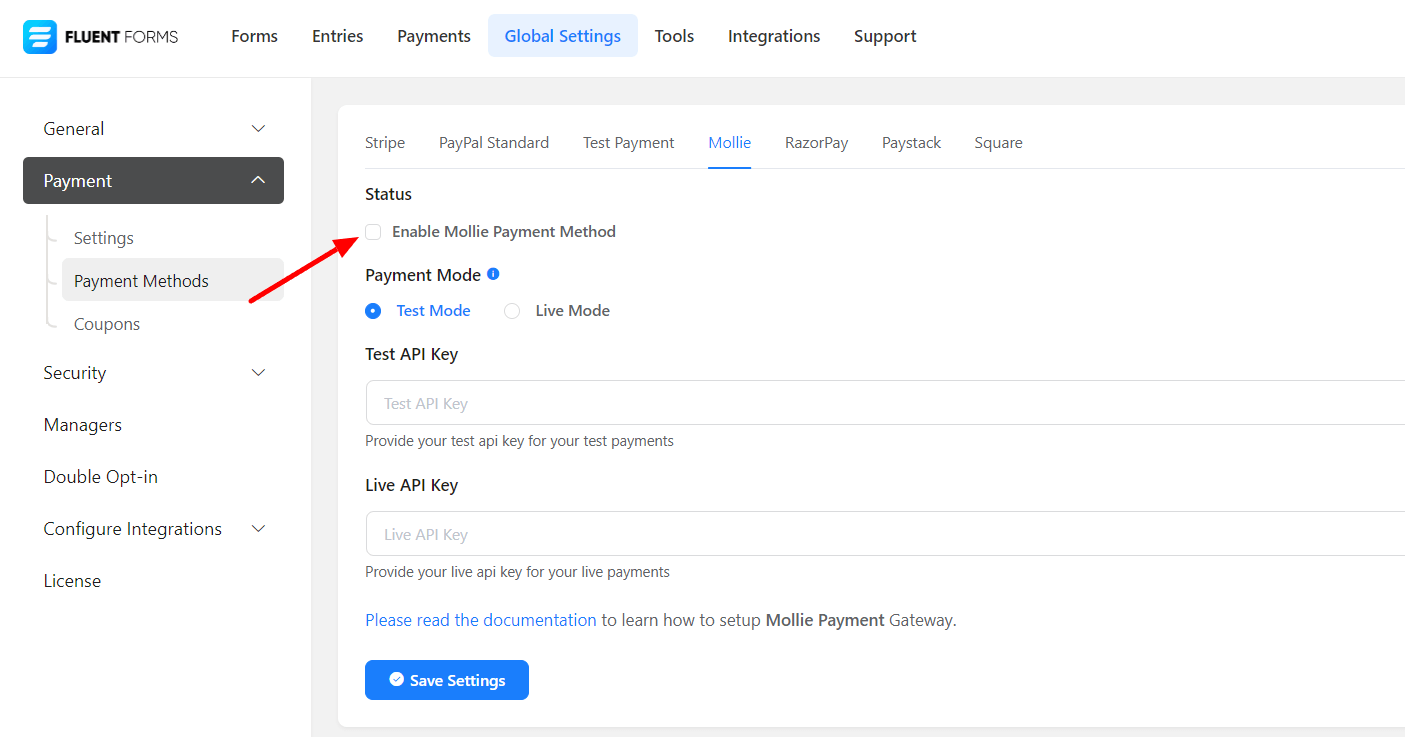
- After enabling the Mollie Payment Method, some options will appear. You need to choose a Payment Mode. There’s a Test Mode and a Live Mode.
- Let’s set up the Test Mode for Mollie. Note that the Live Mode can be enabled the same way as the Test Mode was set up. Then you need to provide some test API Keys first.
- Login to your Mollie account to obtain these keys. Click on the API keys below the Developers option.
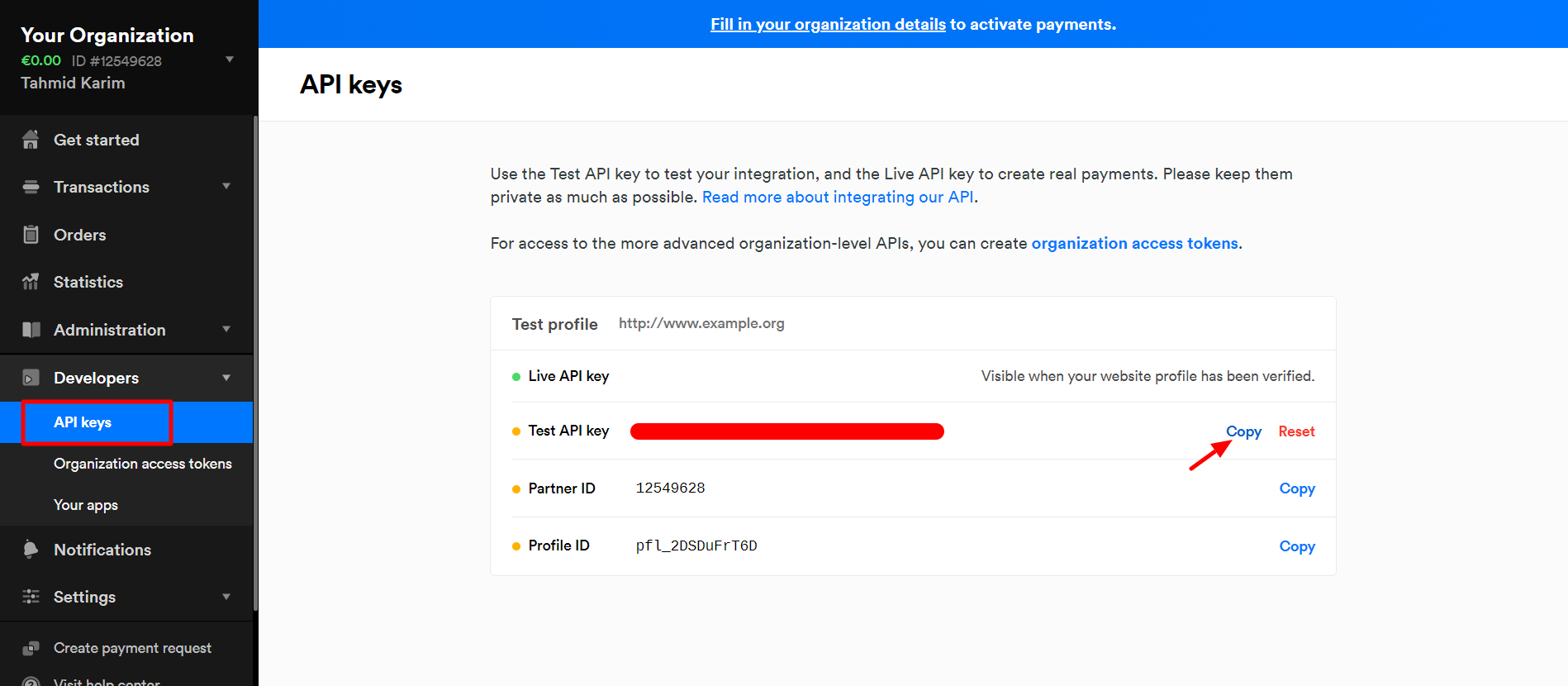
- Once you click on this option, a set of keys will appear. There will be a Live API key and a Test API key. Simply click to copy the Test API Key.
- Head back to the Fluent Forms dashboard, and paste the keys into their respective fields. Then click on Save Settings.
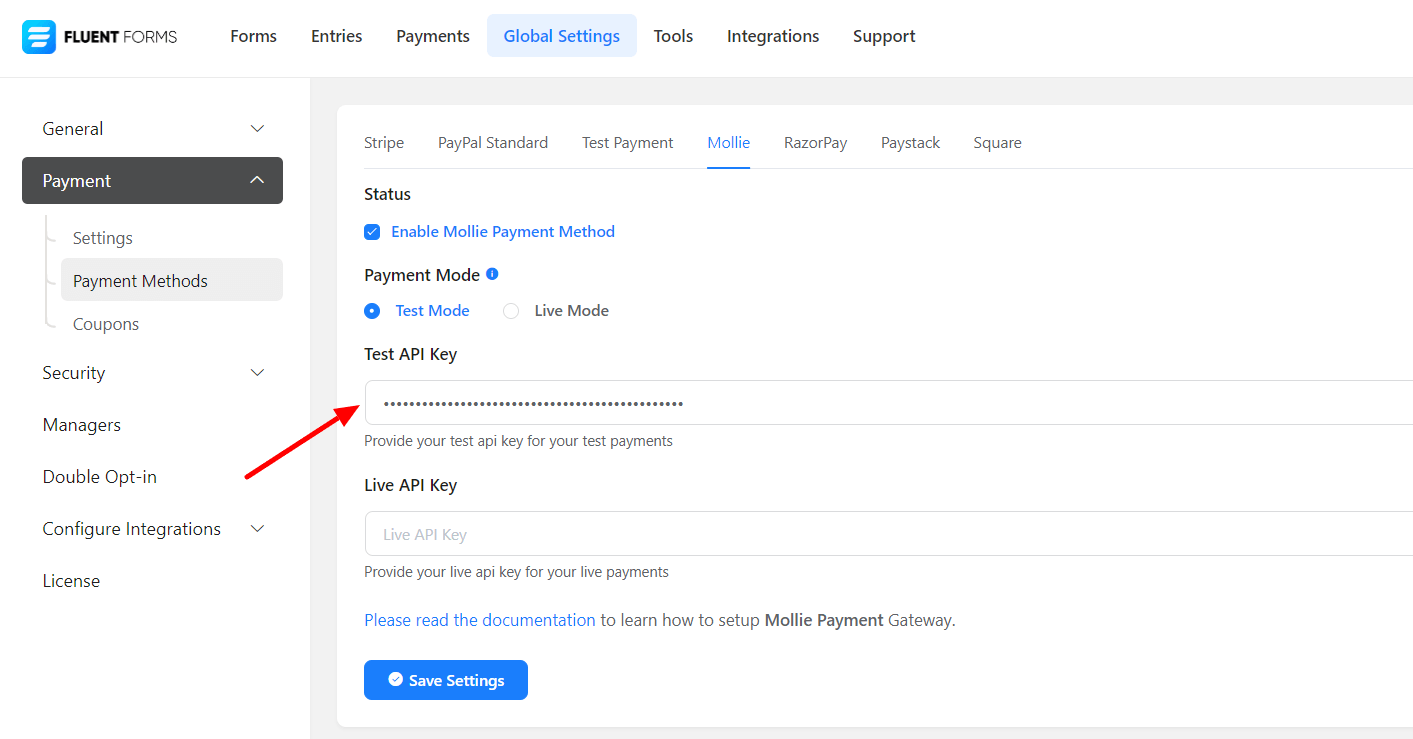
- Now you have to create a form & add your required fields. Include a Payment Item and a Payment Method field and add your desired labels for them.
- On the Payment Method field, make sure you Check the Mollie option to let your users pay through this Payment method.
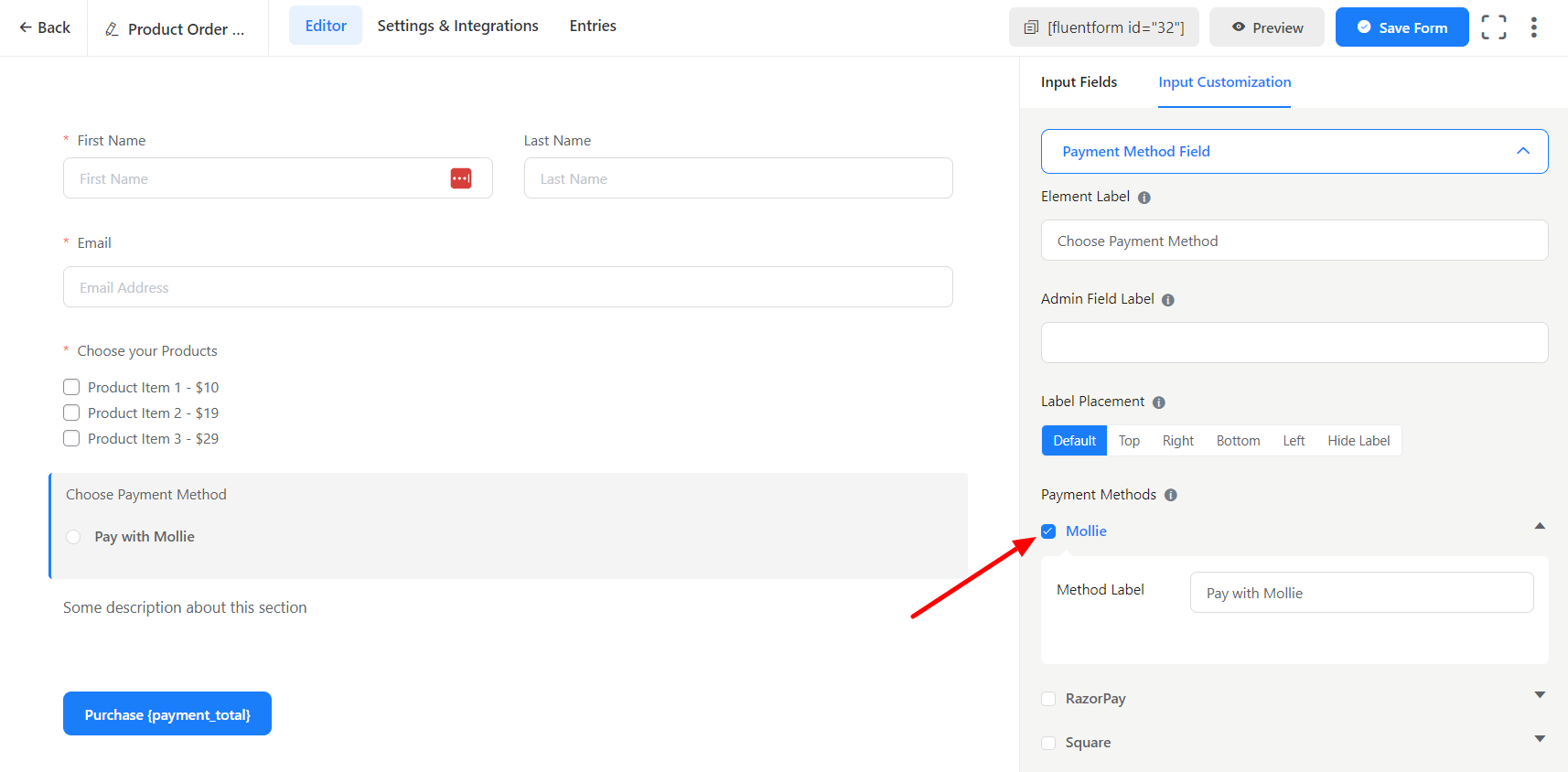
That’s all about Integrate Mollie with Fluent Forms!