Conditional Email Routing
From Fluent Forms notification, you can configure additional email routing. This is similar to conditional email notification but Conditional Email Routing for different recipients based on the user input or different events. In this article, we will show you how to configure Conditional Email Routing within your notification.
- First, go to email notification settings and click on Add new notification, or you can edit an already existing notification.
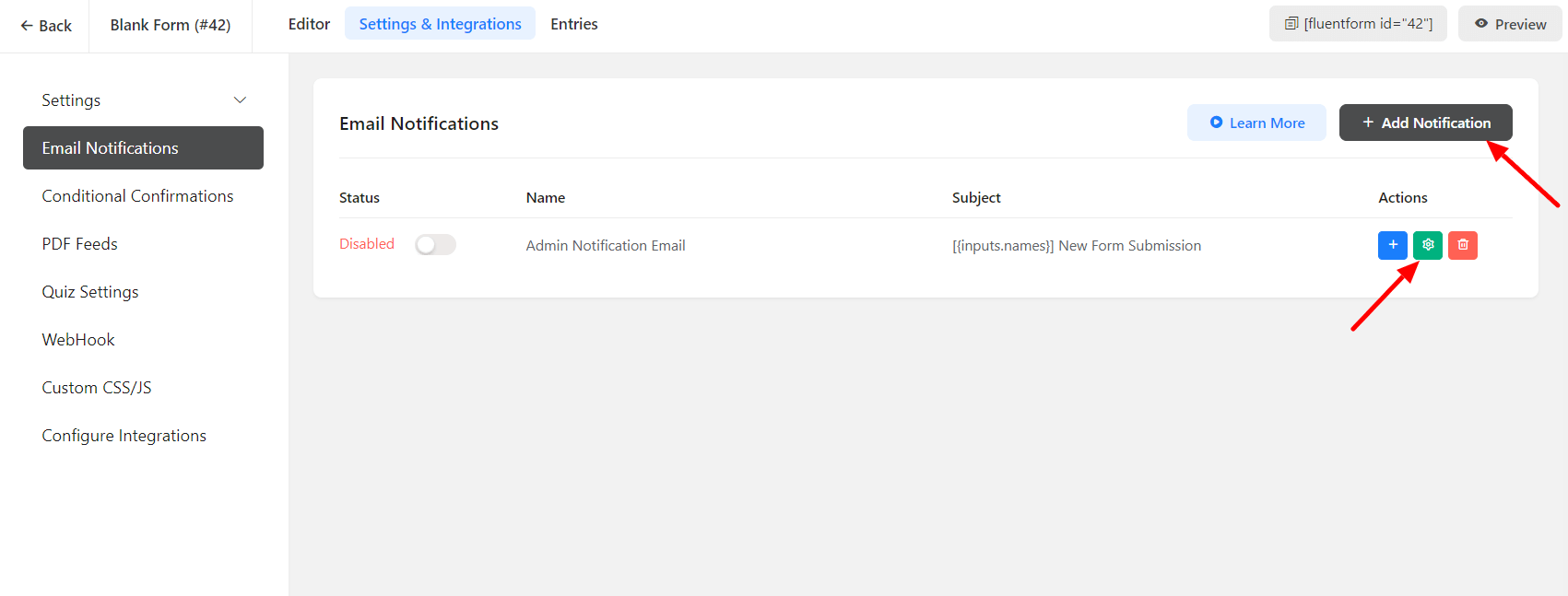
- Within the settings for notification, you will see three options: Enter Email, Select a Field, and Configure Routing. If you select Configure Routing, additional options similar to conditional logic will appear.
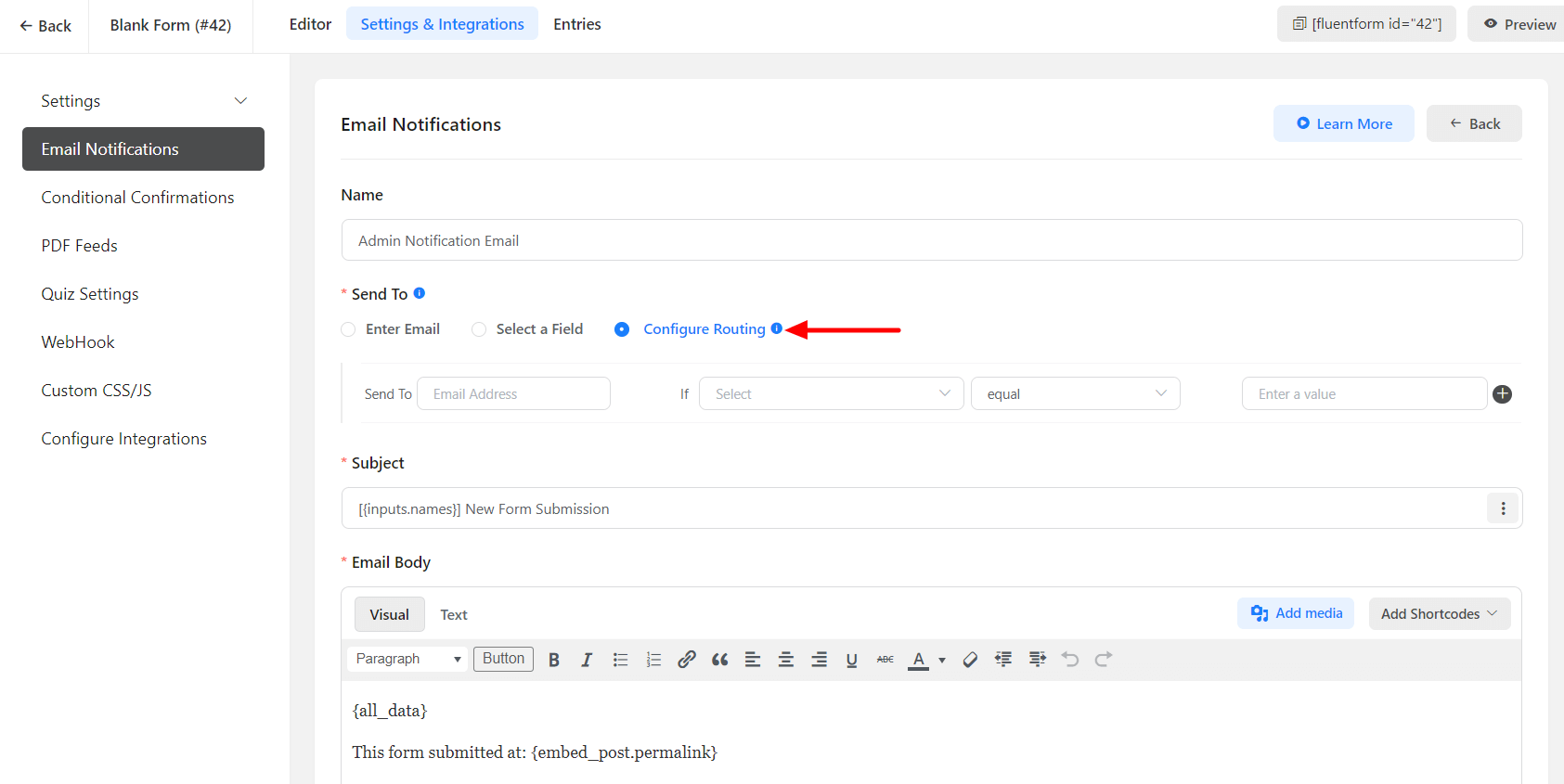
- Now configure the field that the routing condition will use. You can use the dropdown box to select the field on which the condition will be based.
- For example, I have a dropdown with three options Support, Marketing, and Developer. So I will configure the routing as in the user selects Support, the email will route to support@mysite.com, and if the select marketing, then the email will route to marketing@mysite.com and if the user selects developer, then the email will route to developer@mysite.com.
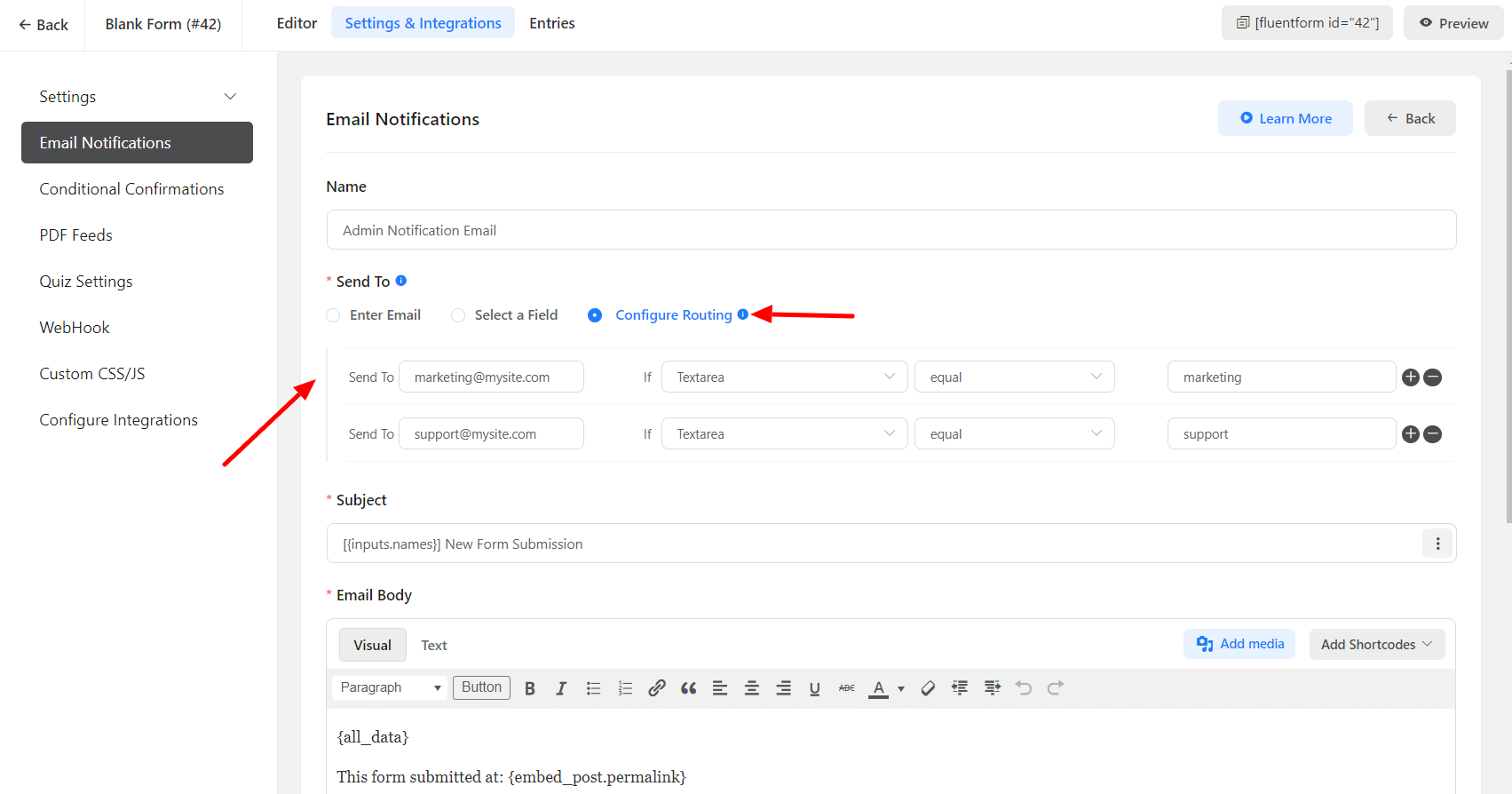
- If you want to add more or remove one, just use the + and – icons to the right of the item.
