Trello Integration with Fluent Forms
Trello is an integrated email marketing, marketing automation, and small business CRM. Save time while growing your business with sales automation. Use Fluent Forms to collect customer information and automatically add it to your Trello list.
Integrate your Trello account easily with Fluent Forms Pro by following the steps mentioned below –
Steps to integrate Trello with Fluent Forms
- Activate the Trello Module
- Create a Trello account
- Get Access Token from Trello
- Use the Trello Access Token on the API settings page with the Trello module
- Create/Use a form with Fluent Forms
- Setup & configure the Trello integration feed
- The first step is to create a Trello account. If you don’t have a Trello account, you can sign up here.
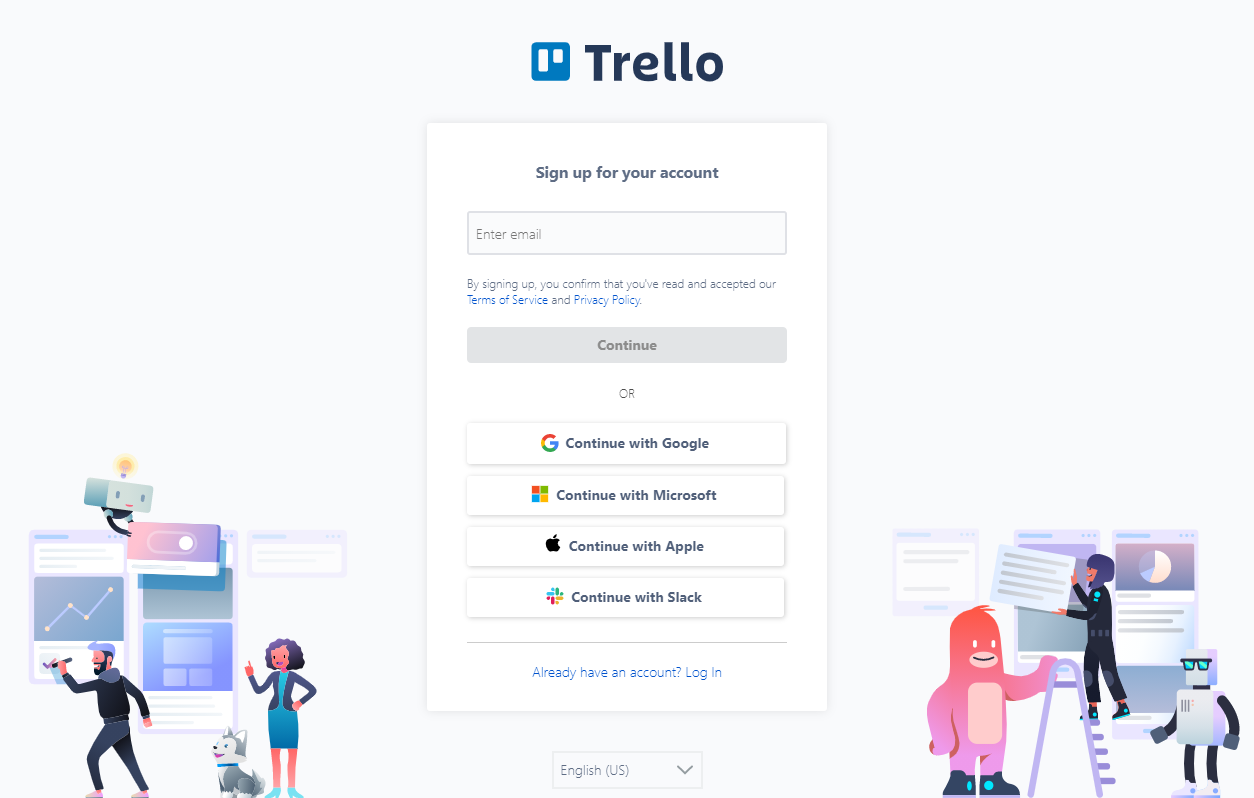
- Now, let’s create a form with Fluent Forms. Where a Simple Text field is used as a Card Title & Text Area field as Card Description. Take a look at the screenshot below-
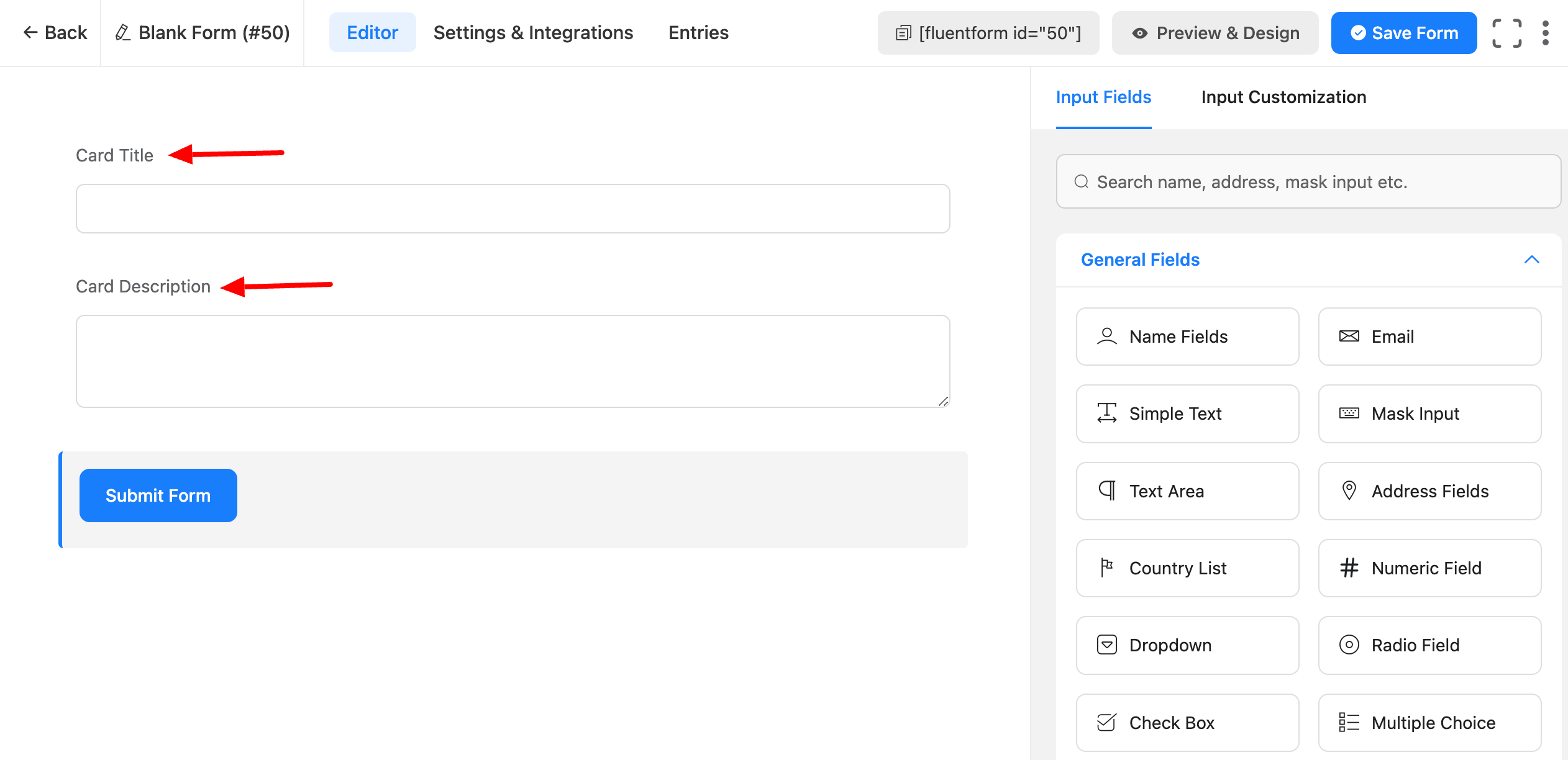
- Go to the Integration Modules from Fluent Forms (WordPress admin panel sidebar) and turn on the Trello Module as shown in the screenshot below-
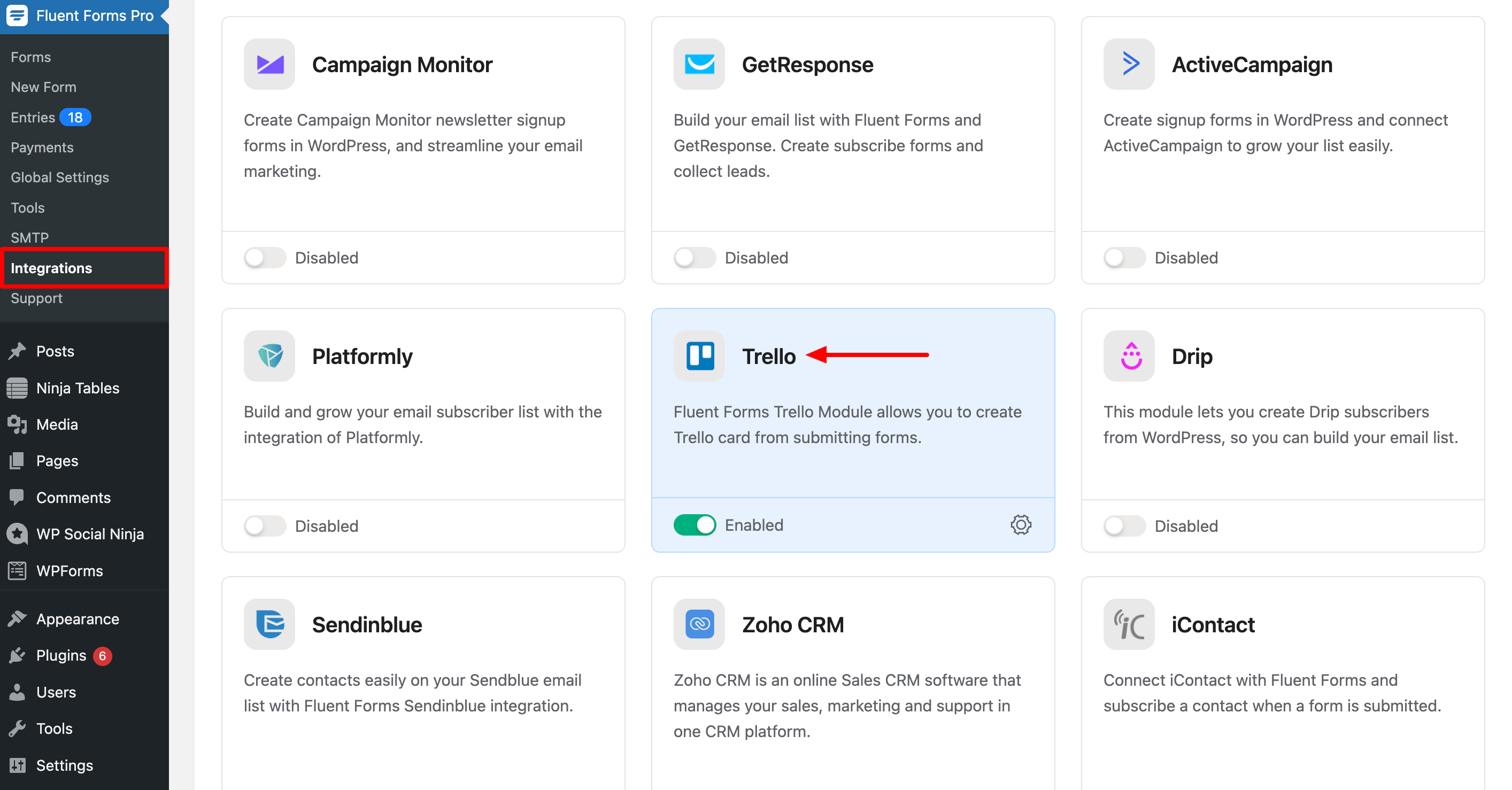
- Now, let’s go to the Global Settings of Fluent Forms to integrate your Trello account into the form.
- In the Trello API Settings, click on the Get Access Token to authenticate Trello. You’ll then be taken to Trello’s page, where you have to click Allow to access your account.
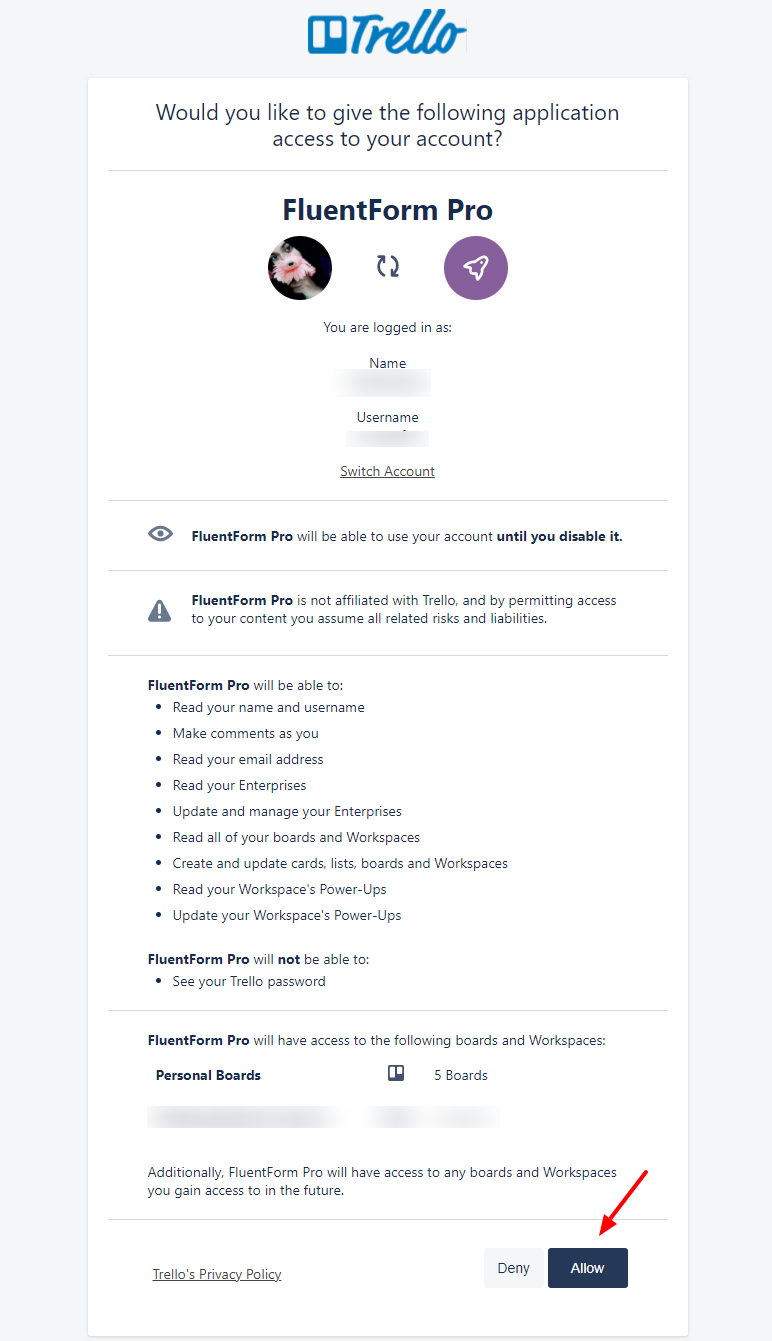
- After that, an access token will be provided by Trello. Copy and paste this on the Trello Access Key option on the API settings page.
- Lastly, click the Verify Trello button.
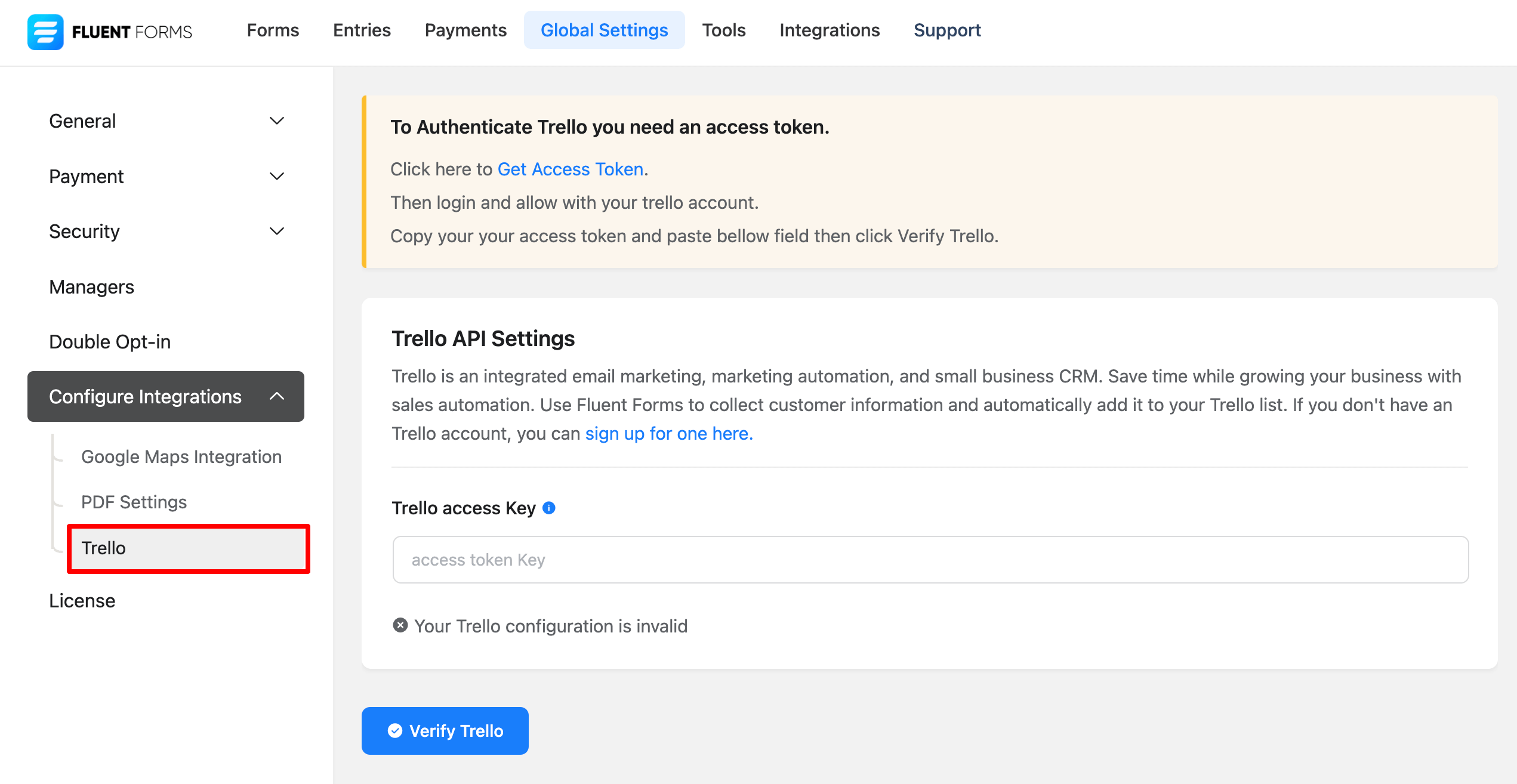
- Now, go to the settings of the particular form of the entries which you want to be listed in Trello. Click on Add New Integration and select Trello Integration from the dropdown.
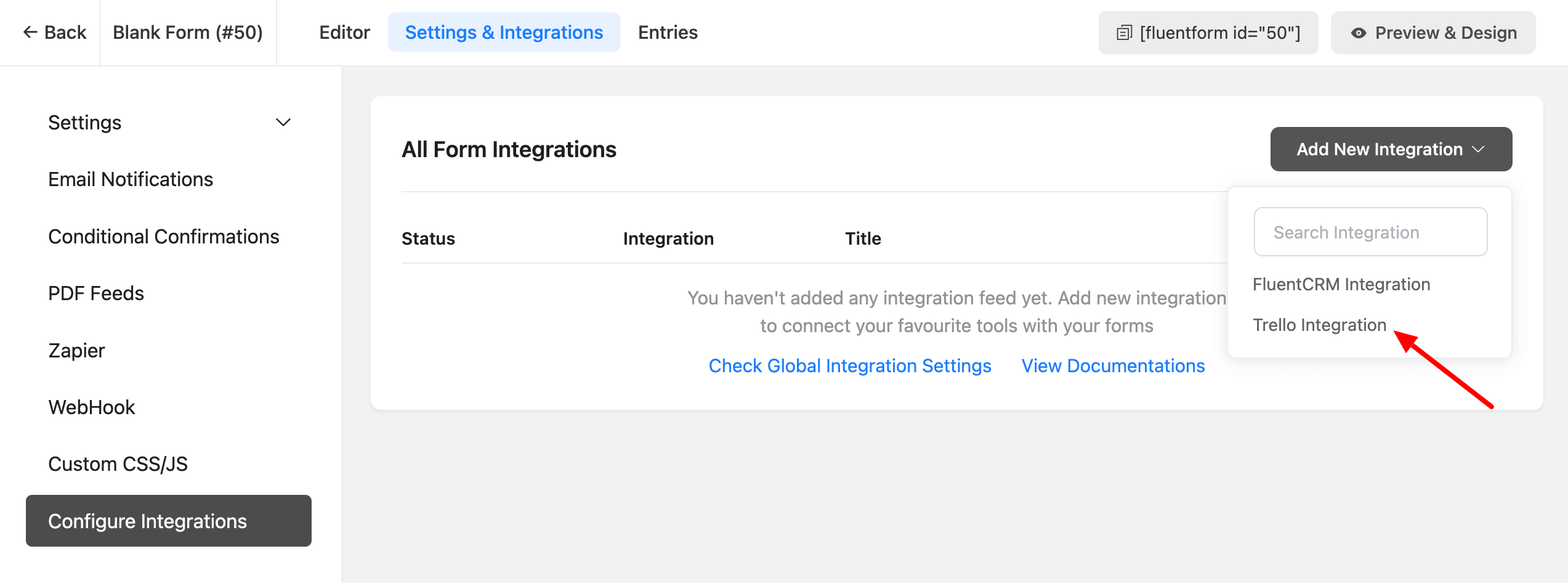
- You will notice some options appearing on the Trello Integration Feed page. Here, you can add your Feed Name. And in the Trello Configuration option, you need to Select Board, List, Card Label & Members.
- When you select the members, only those who have access to that particular board can be added here.
- Then choose your Card Title, Card Content & Card Position.

- Enable Conditional Logic if required. Learn more about Fluent Forms Conditional logic here.
- Check the Status feed to enable your Trello Feed.
- Click on Save Feed when the configuration is done.
- Here comes the best part! According to the example, when the form is submitted, the given data will be displayed on the Card that was selected before. Check out the screenshot given below-
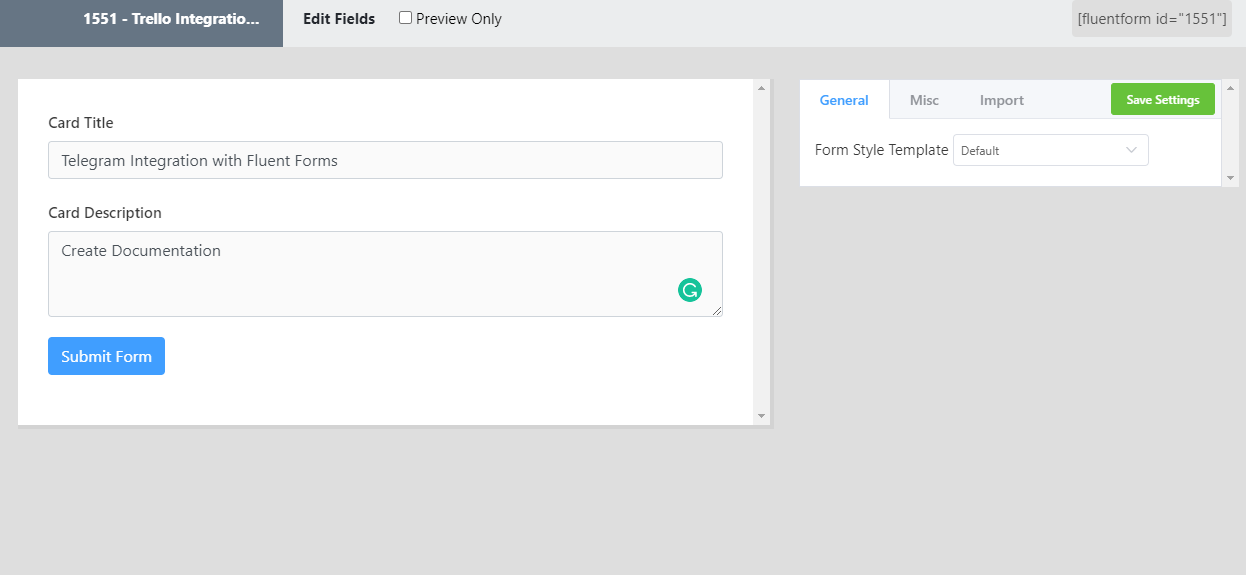
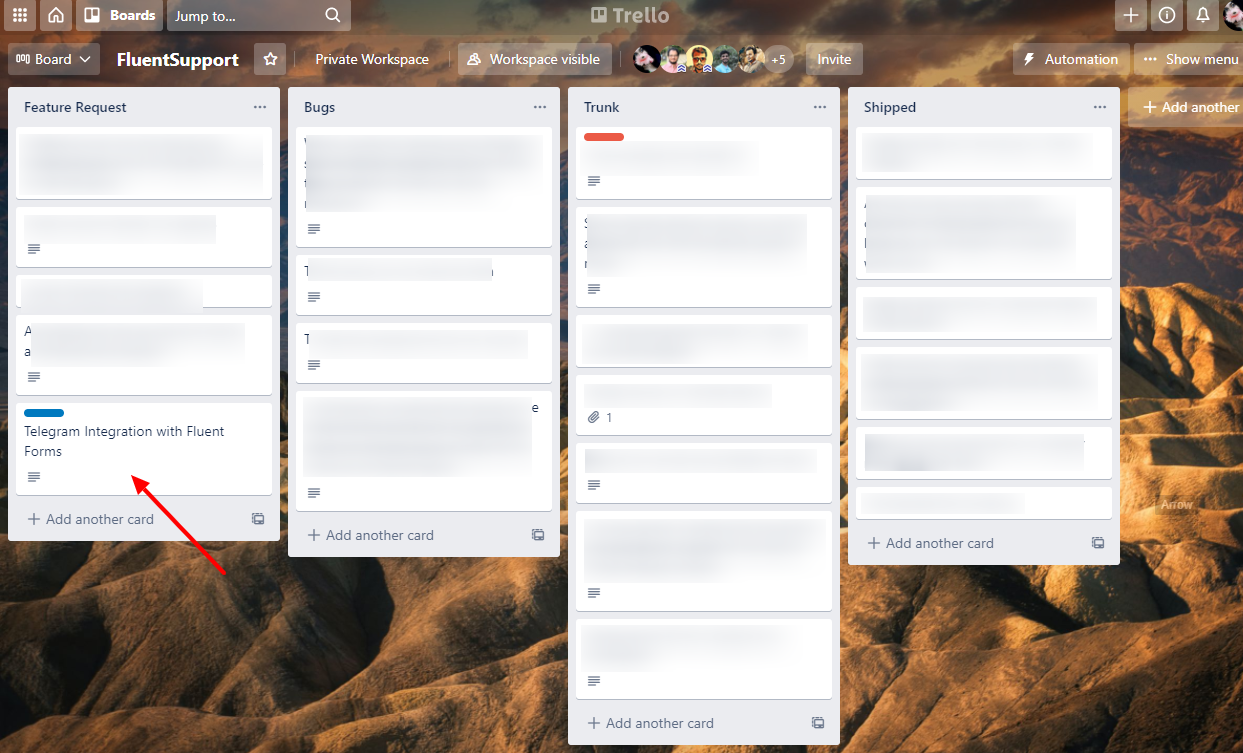
This is how easily you can integrate your Trello with Fluent Forms.
