GetResponse integration with Fluent Forms
GetResponse is an email marketing platform. It enables you to send email newsletters, campaigns, online surveys, and follow-up autoresponders. Simple, easy interface. Use Fluent Forms to collect customer information and automatically add it to your GetResponse list.
Integrate your GetResponse account easily with Fluent Forms Pro by following the steps mentioned below –
Steps to Integrate GetResponse with Fluent Forms
- Activate the GetResponse Module
- Get the API Key
- Use the API key with the GetResponse module
- Create/Use a Form with Fluent Forms
- Setup Integrations feed & Map the GetResponse fields
- Go to the Integration Modules from Fluent Forms (WordPress admin panel sidebar) and turn on the GetResponse Module, as shown in the screenshot below-
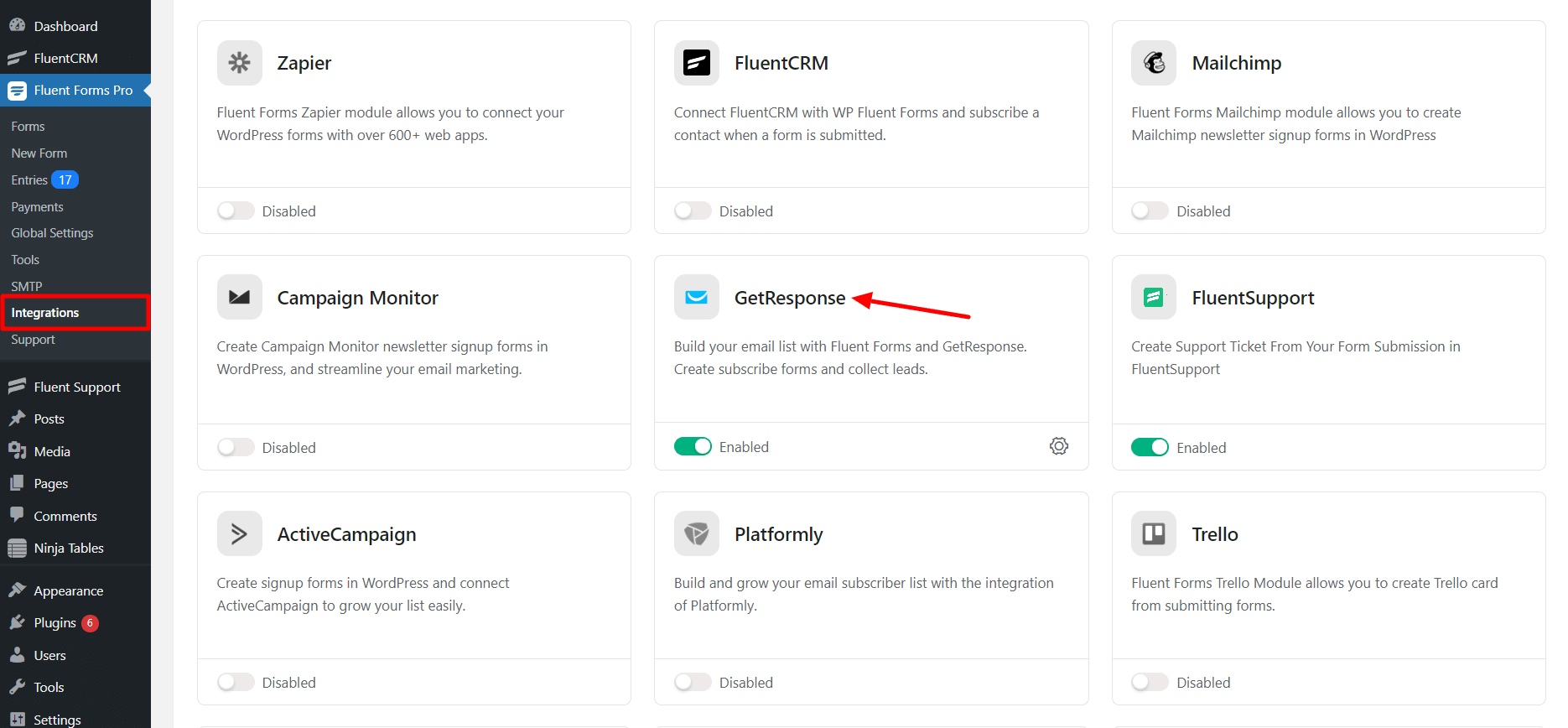
- Again hover over Fluent Forms Pro and go to Settings. Select GetResponse, and you will be asked for the GetResponse API Key here.
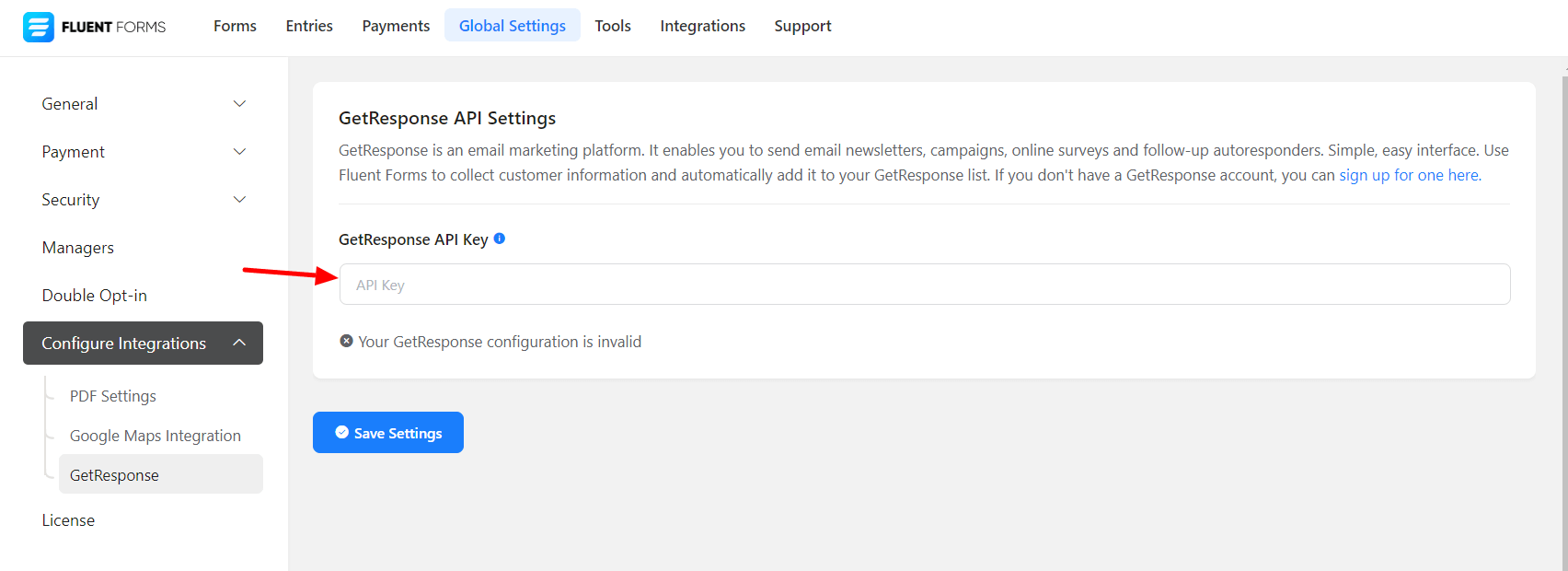
- If you don’t have a GetResponse account, you can sign up here.
- To retrieve the API Key, log in to your GetResponse profile.
- Click on the menu icon from your profile on the top-left corner of the page and go to Integrations & API.
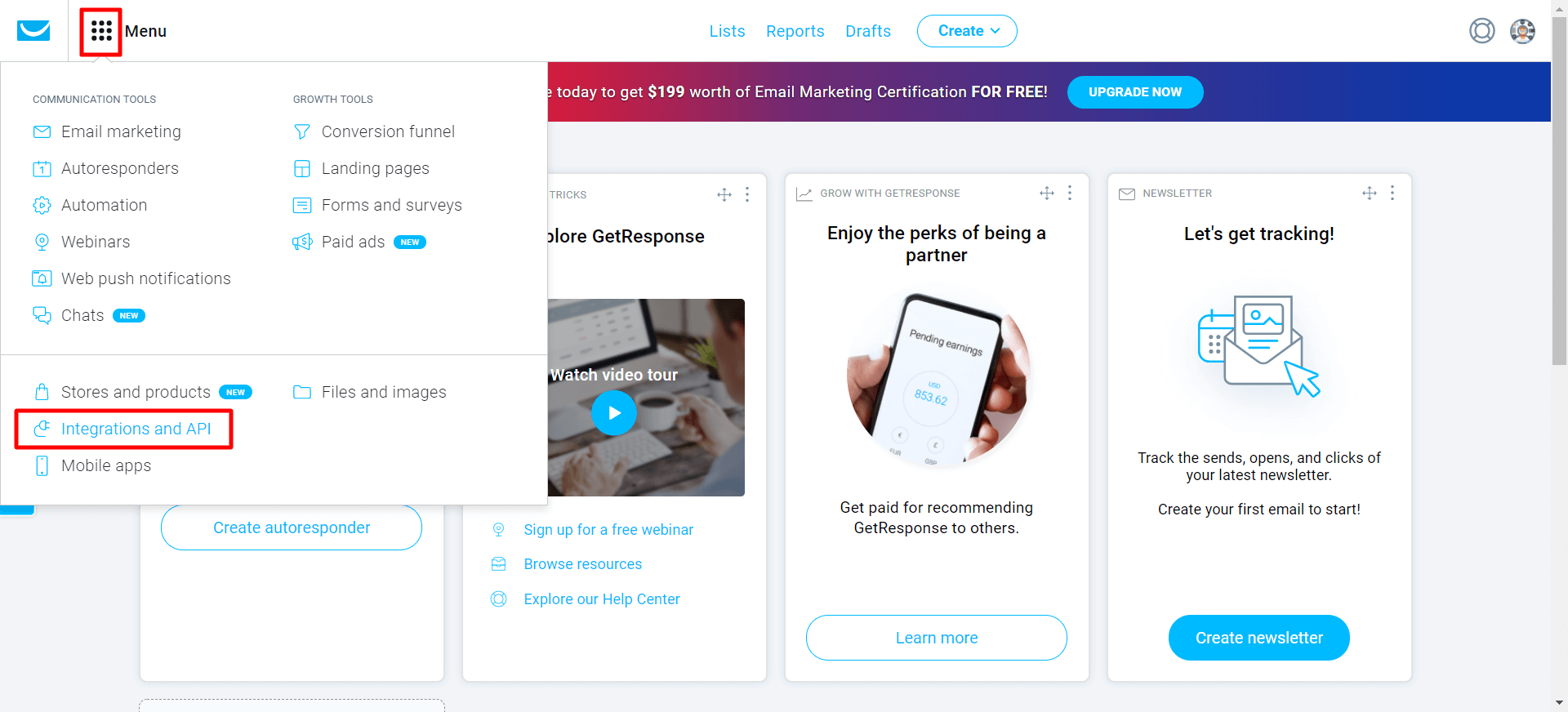
- On the next page, click on API on the sidebar, as shown in the screenshot below.
- If you don’t have an API key, Click on Generate API Key.
- Name the API key and click on generate. An API Key will be generated and ready to be copied.
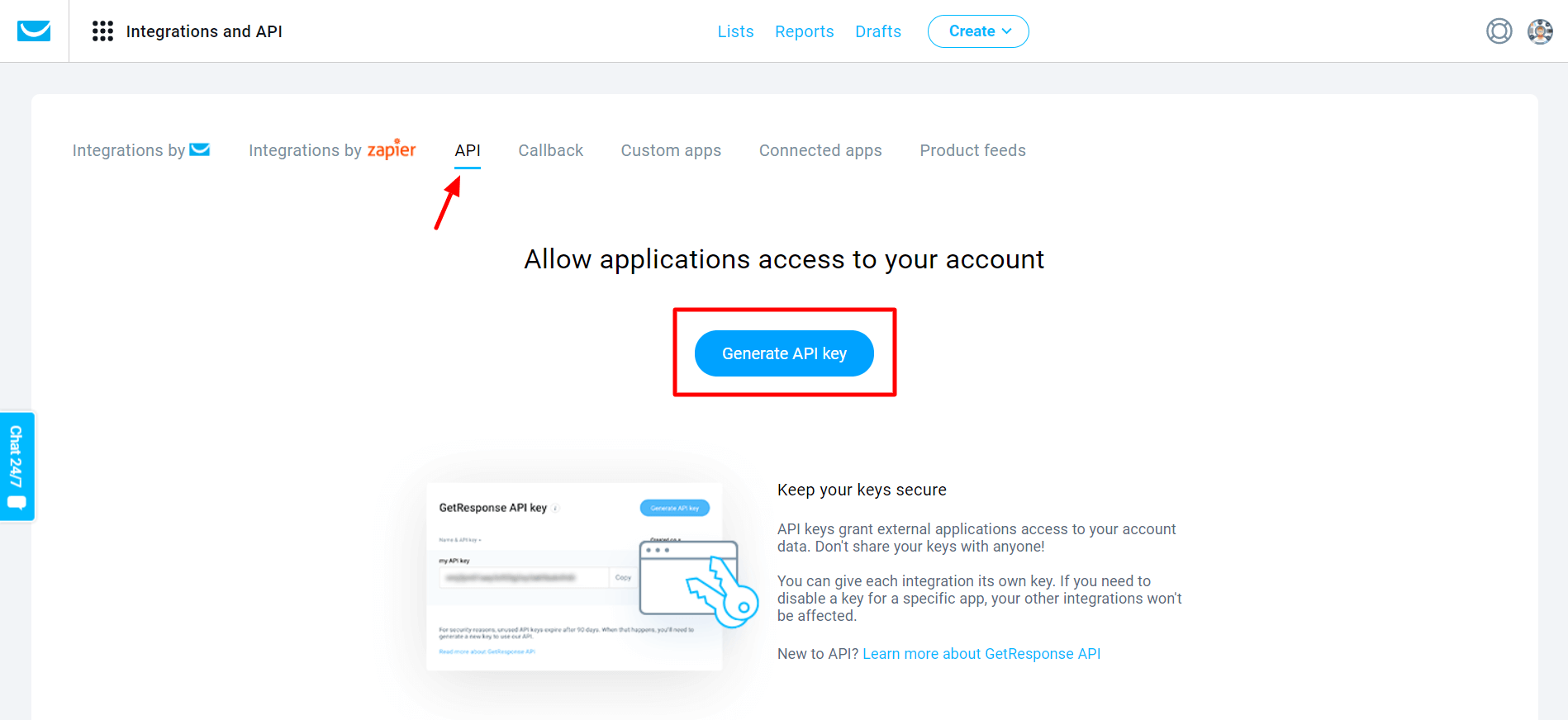
- Copy the API Key from here to use this in the next step.
- Paste it to the GetResponse’s Global Settings tab & click on Save Settings.
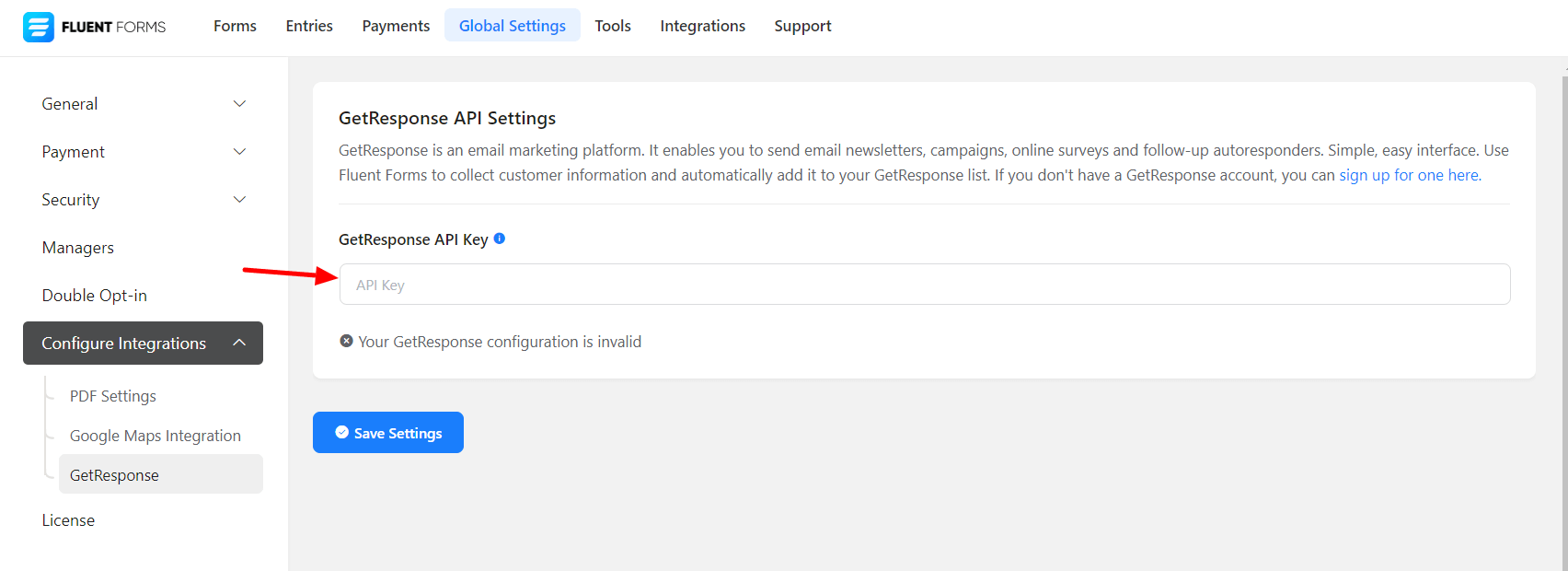
- Now, go to the settings of the particular form and the entries you want to be listed in GetResponse. Click on Add New Integration and select GetResponse Integration from the dropdown.
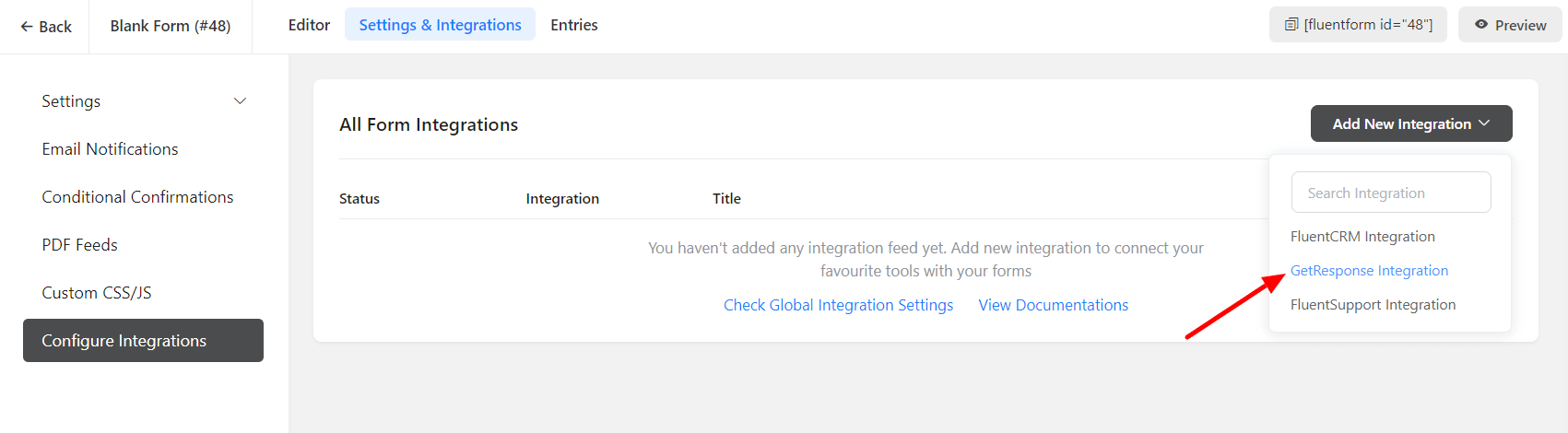
- Name the Feed & select the GetResponse fields from the dropdown.
- Configure the fields and map them to the GetResponse corresponding fields.
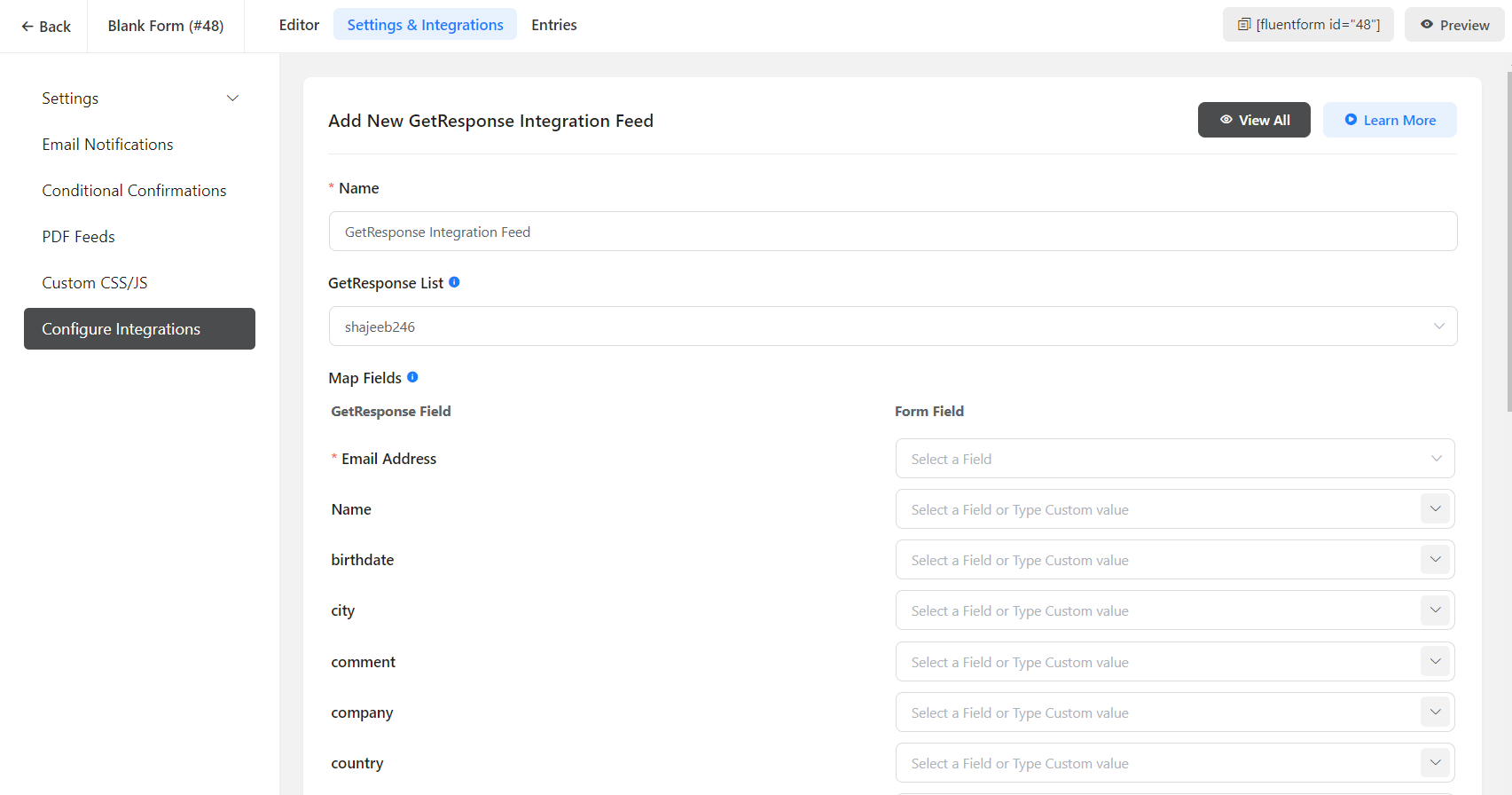
- Enable Conditional Logic if required. Learn more about Fluent Forms Conditional logic here.
- Scroll down and click Save Feed to finalize the settings.
