How to Import and Export Fluent Forms
Would you like to export any of your fluent forms from your current site and import it to another site? The Import/Export feature in Fluent Forms allows you to migrate your forms to another site so that you don’t need to create a form again from scratch.
Let’s see how to use the Import and Export feature for Fluent Forms-
How to Export Fluent Forms
- To use the Import and Export feature, hover over Fluent Forms, then Tools, and click on Export Forms.
- Once you’re there, select the Export Forms tab, as shown in the screenshot below-
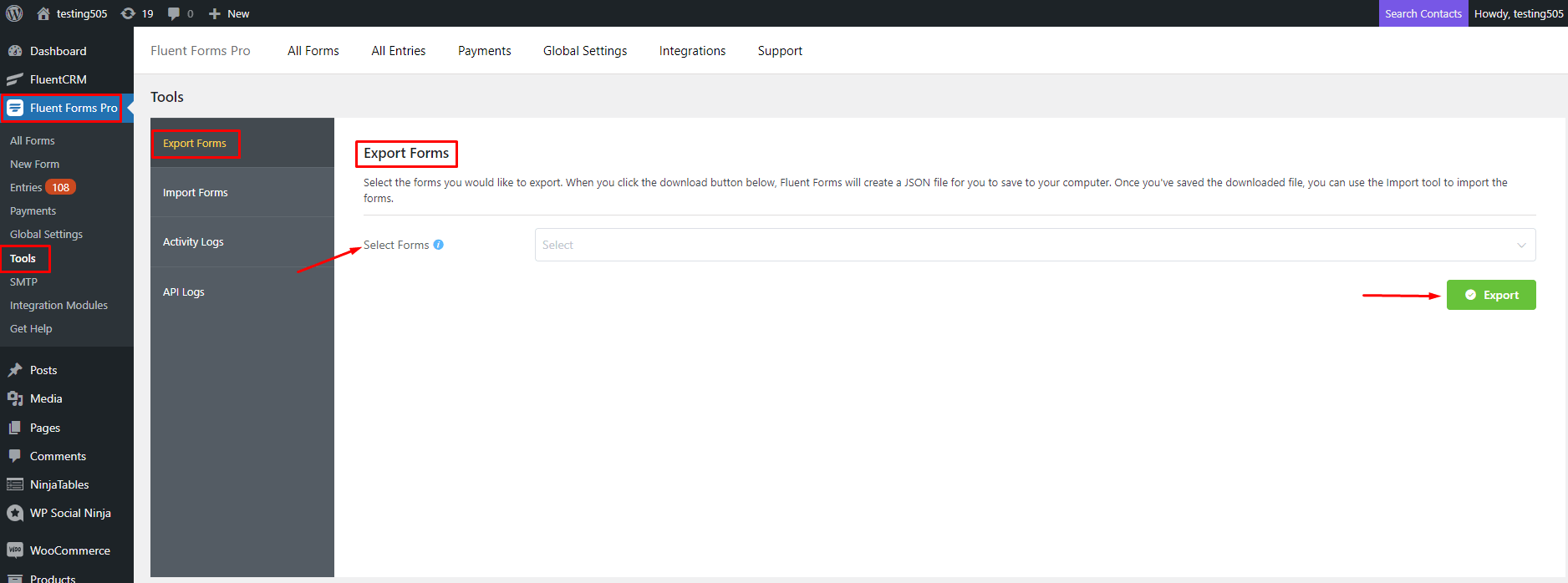
- From the Export Form tab, click on Select forms.
- You will see all your forms that are available for export in the dropdown.
- Select the form you wish to export, then click the Export button.
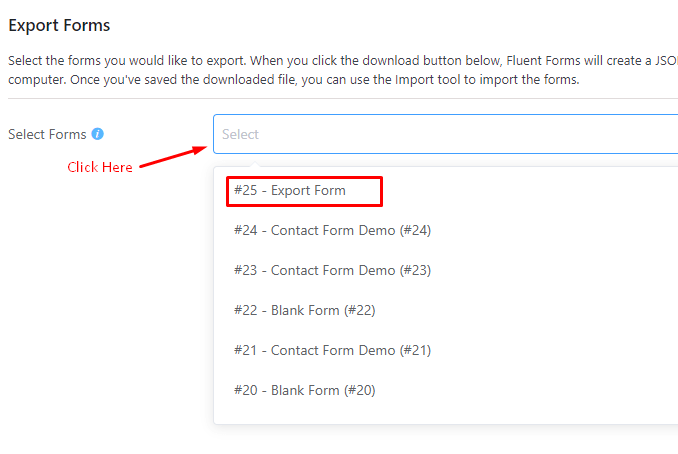
- As your form will be exported, go ahead and save it.
How to Import Fluent Forms
- To import a form, click on the Import Forms tab.
- Now click the Choose a file button and select a Fluent Forms file from your computer.
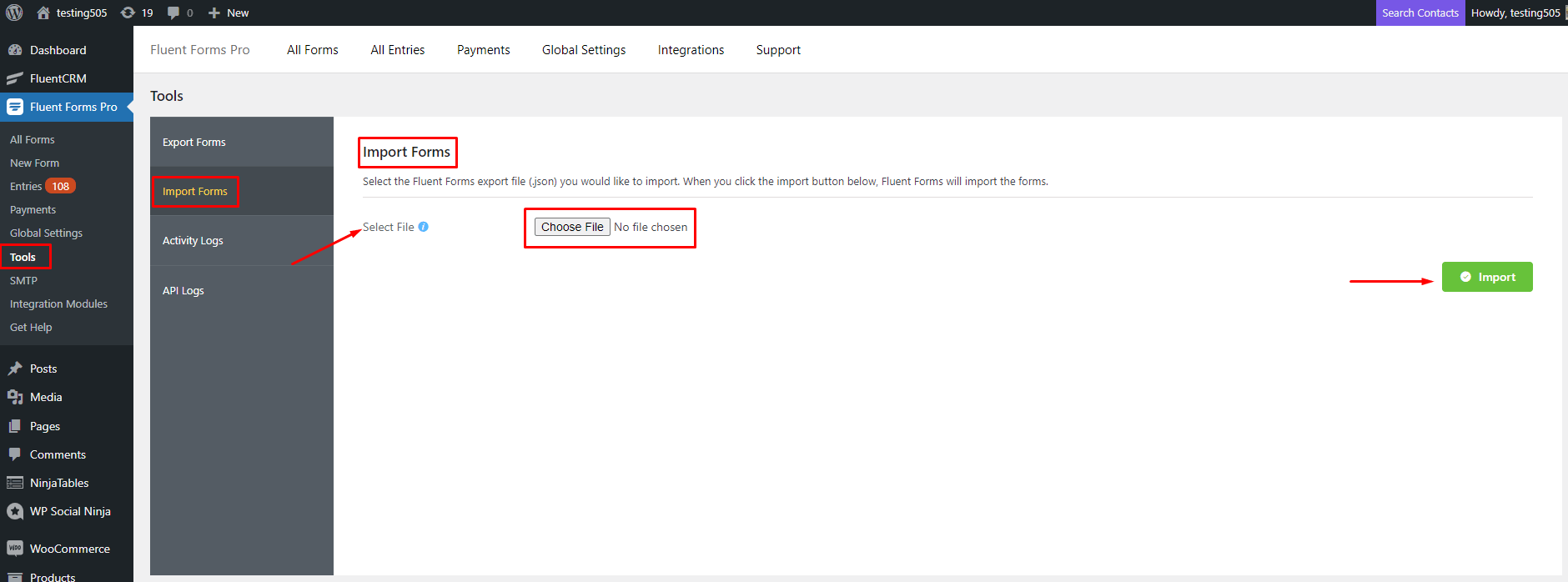
- After choosing a file, click the Import button.
- The form will be successfully imported, and you will see a notice about it.
- Now go back to the All Forms; the first form will be your imported form.
