How to setup PayPal IPN with Fluent Forms
IPN (Instant Payment Notification) is a POST message sent by PayPal whenever a transaction is completed on their part (for standard merchant accounts). This message includes all the information about the payment transactions completed by the user of the form.
Fluent Forms allows you to get instant Payment Notifications through PayPal.
This simple guide teaches how to set up PayPal IPN settings.
- First, log in to your PayPal business account.
- Then go to your Account Settings page.
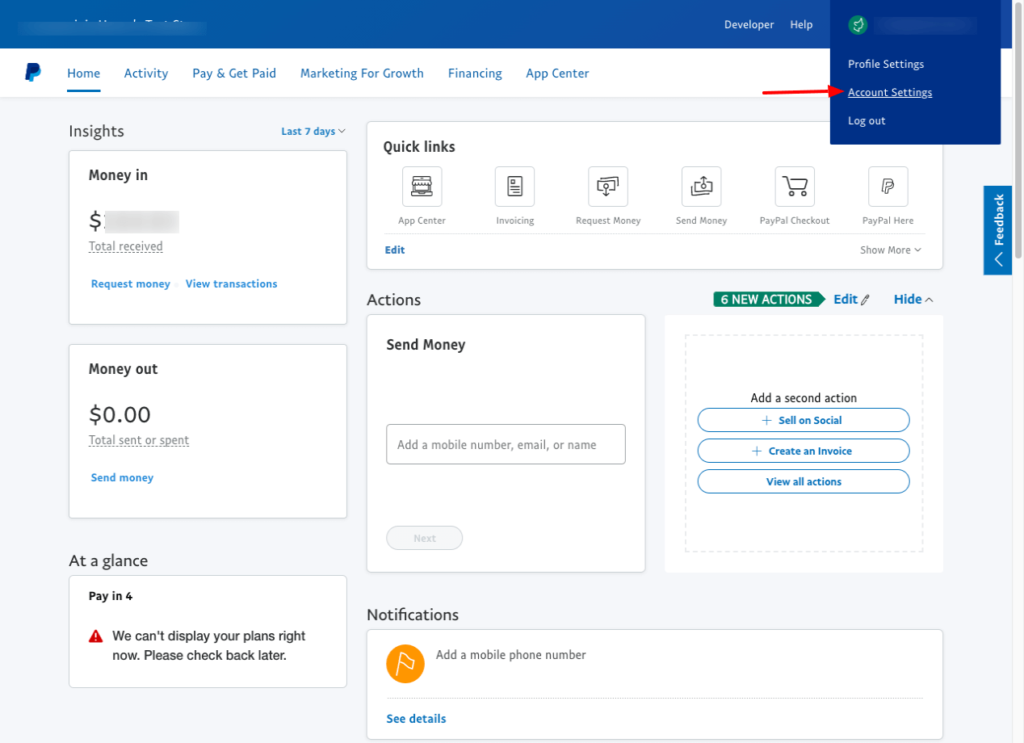
- Click the Website Payments under Products and Services on the account settings page.
- Click the Update link below the Instant payment notifications option.
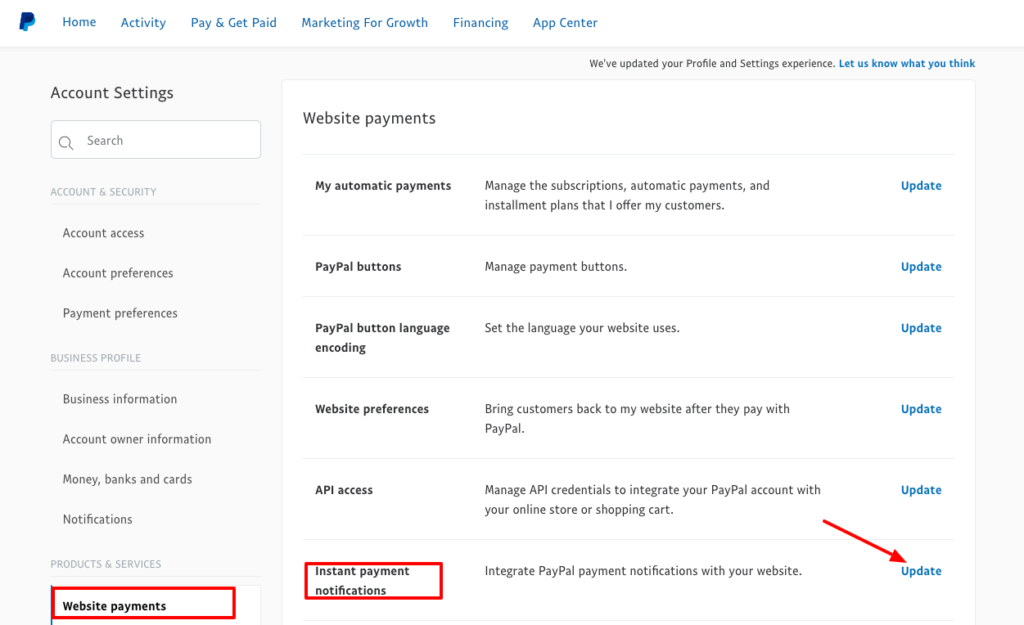
- To enter your listener’s URL, click the Choose IPN Settings button, and activate the listener.
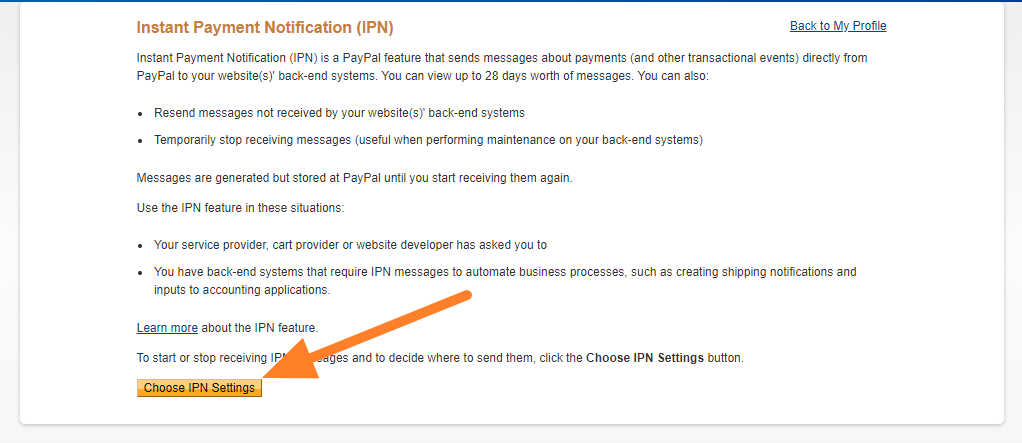
- Enter this notification URL: https://siteurl.com/?fluentform_payment_api_notify=1&payment_method=paypal where you have to replace the ‘siteurl.com’ part with your Website URL, in the Notification URL field.
- Select Receive IPN messages (Enabled) to enable your listener.
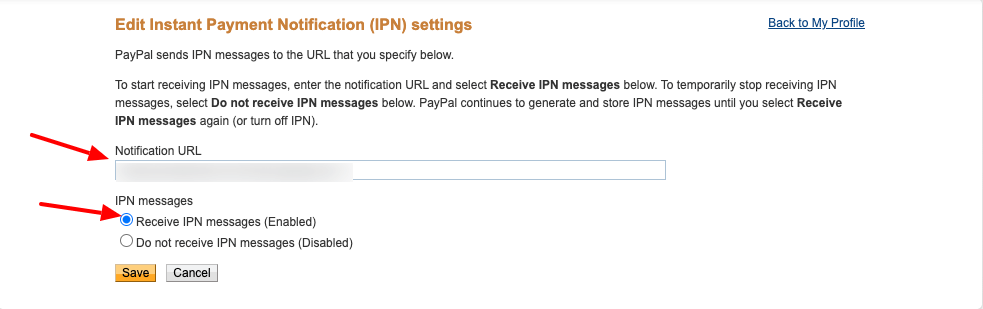
- Then click Save. As a confirmation that your IPN has now been activated, the following screen appears.
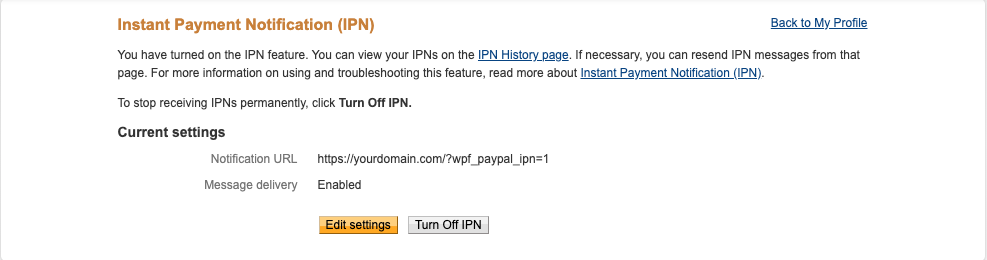
- After enabling your listener, click Back to Profile Summary to go back to Profile. To modify your notification URL, you can also click Edit settings or disable your listener. To reset your IPN preferences, you can click Turn Off IPN.