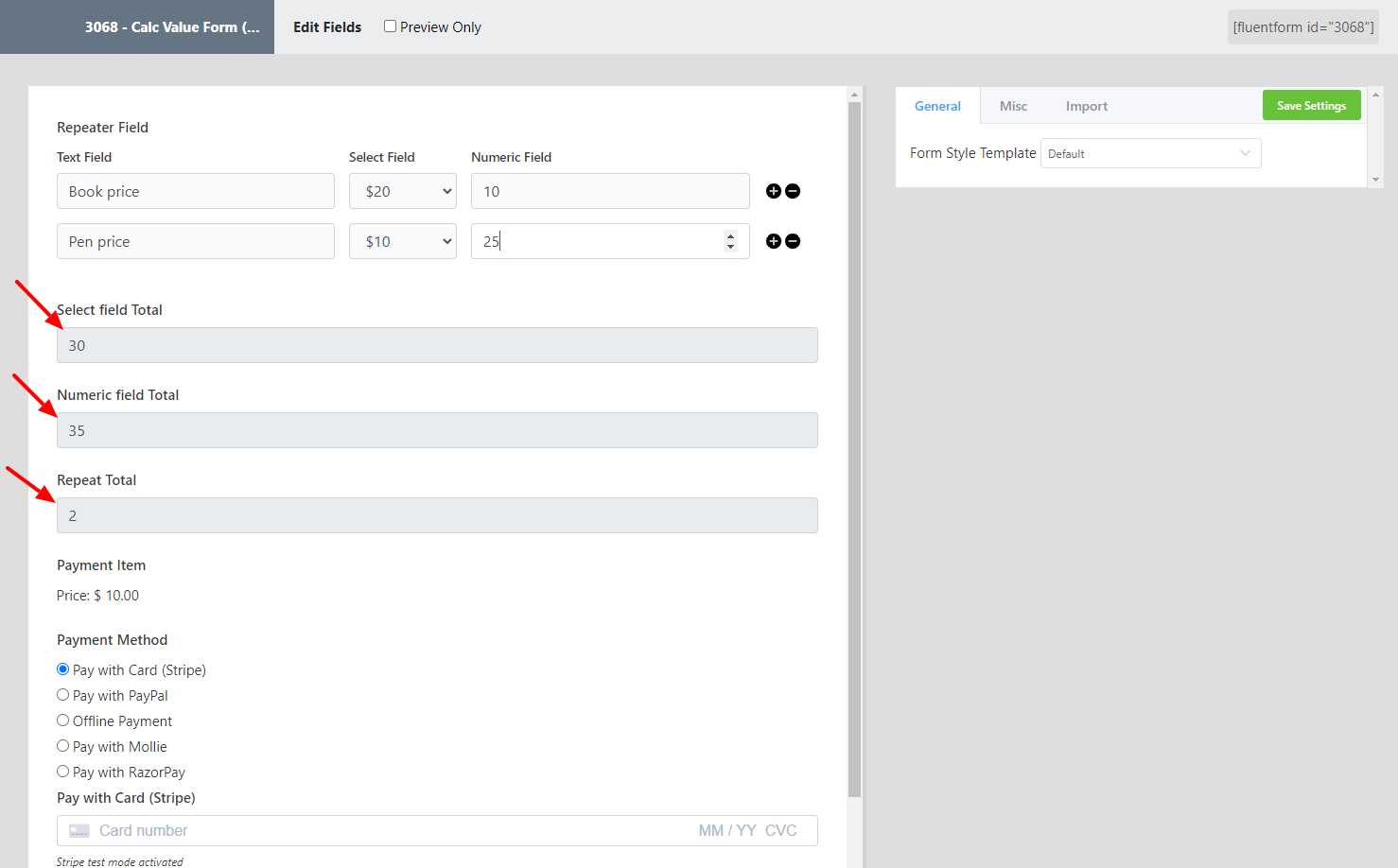How to add Calc Values on the Repeat Field
Fluent Forms has a very useful feature, including Calc Values on the Repeat Field. This feature allows adding calculations within the Repeat Field of your form.
Simply follow this easy guide to learn how to apply this feature to your Fluent Forms.
- First, go to the Fluent Forms dashboard and create a new form or use an existing one too. Then add the repeat field and other required fields. Check out the form example given below to get a better idea.
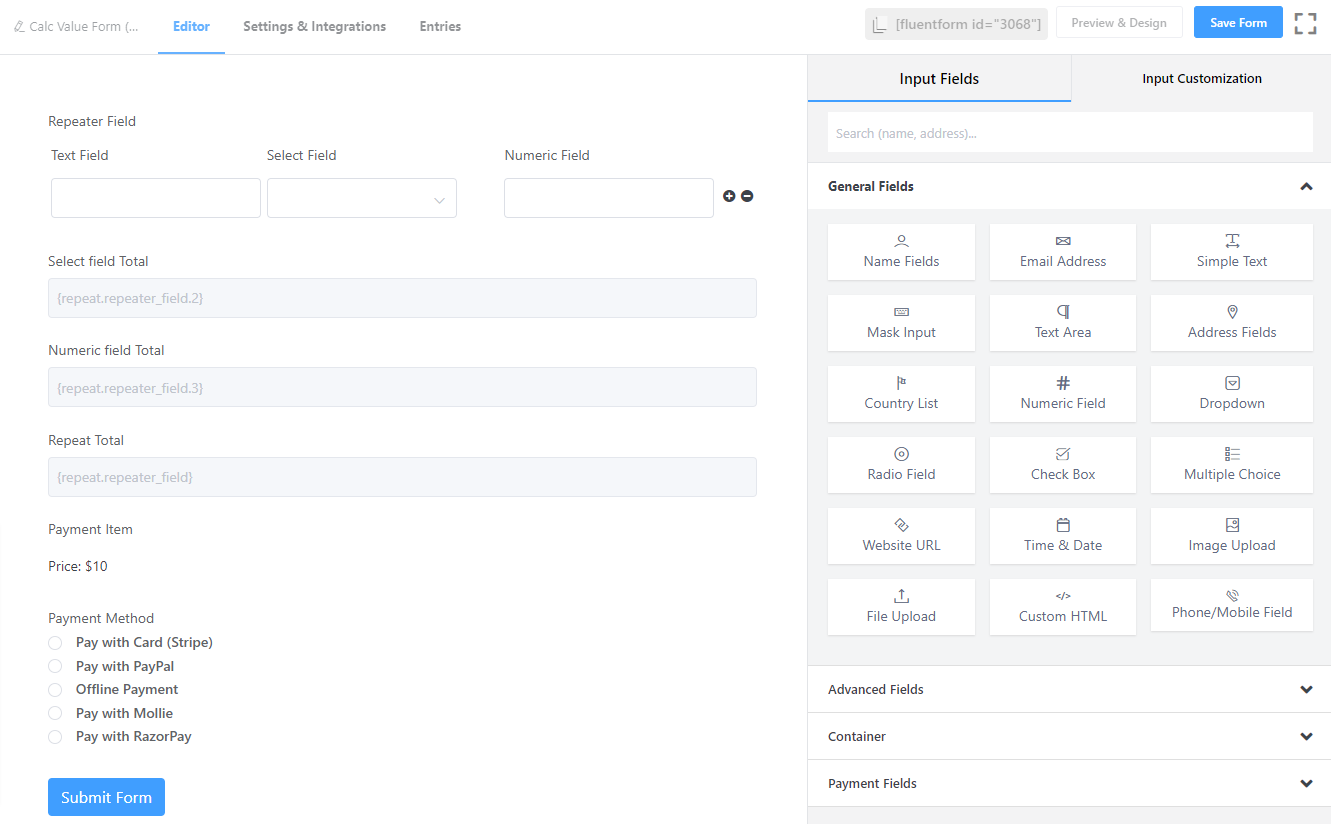
- Here, you will notice that the repeat field has three columns. You can choose as many columns as you want. Three numeric fields are used here to execute the calculation for demonstration purposes.
- The Select Field Total is for calculating the total numeric inputs of the Select Field. Then click on the edit icon to Enable Calculation, and enter the Calculation Expression as {repeat.repeater_field.2} as this field is on the 2nd column. The Numeric Field is used for calculating the total numeric input of the Numeric Field. In the same way, here the calculation expression is {repeat.repeater_field.3} as this field is on the 3rd column.
- Lastly, the Repeat Total is for calculating the total number of Repeat Fields of the form. Here, the {repeat.repeater_field} is used as the Calculation Expression. Go to the edit option of the Select Field and enter the calc values in the Repeat Field Columns as per your requirements. To learn more about how to add Repeat Field, follow this documentation.
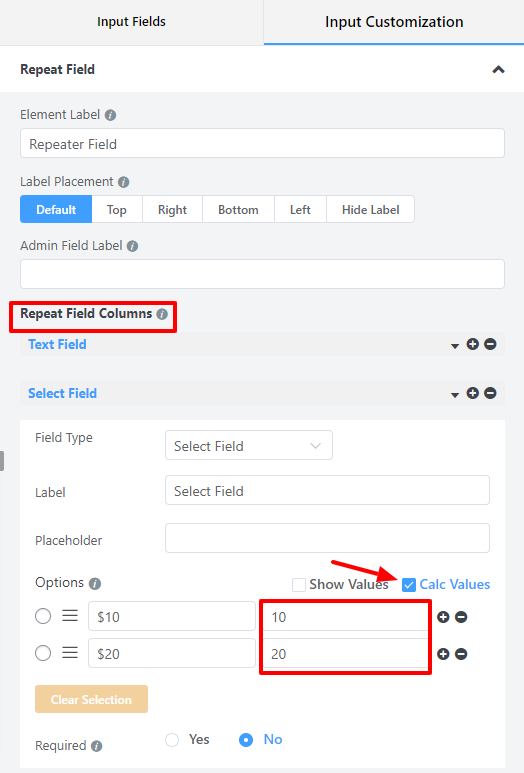
- Now, fill up the form and notice how the calculation works. Check out the example given below to get a better idea –