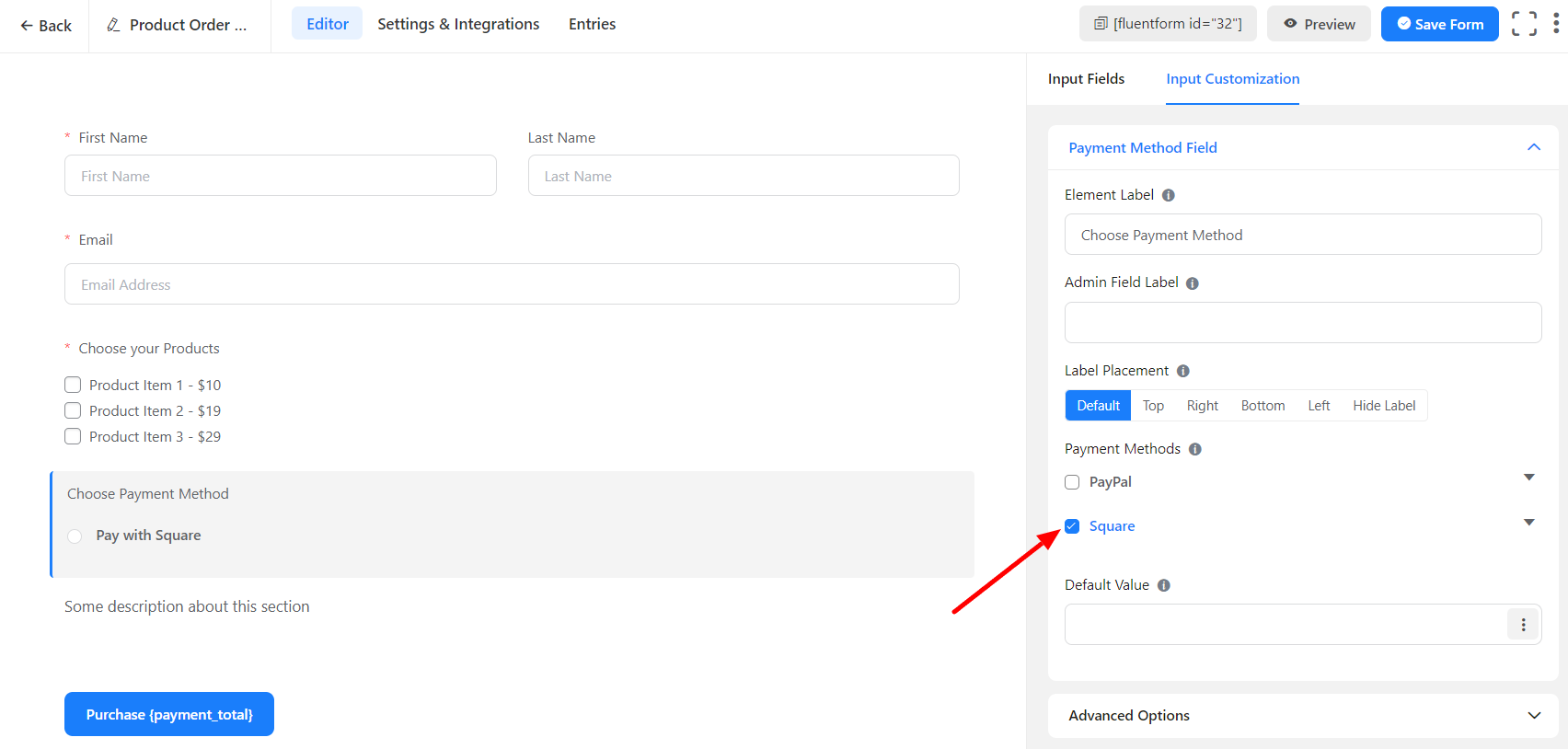How to Integrate Square with Fluent Forms
Square is a payment processing platform that allows businesses to accept payments online. Integrating Square with Fluent Forms makes it easy for customers to transact online securely and quickly using credit and debit cards. This guide outlines the steps to connect Square with Fluent Forms.
Enable Square Payment Method
Log in to your WordPress dashboard and go to Fluent Forms > Global Settings > Payment > Payment Methods > Square.
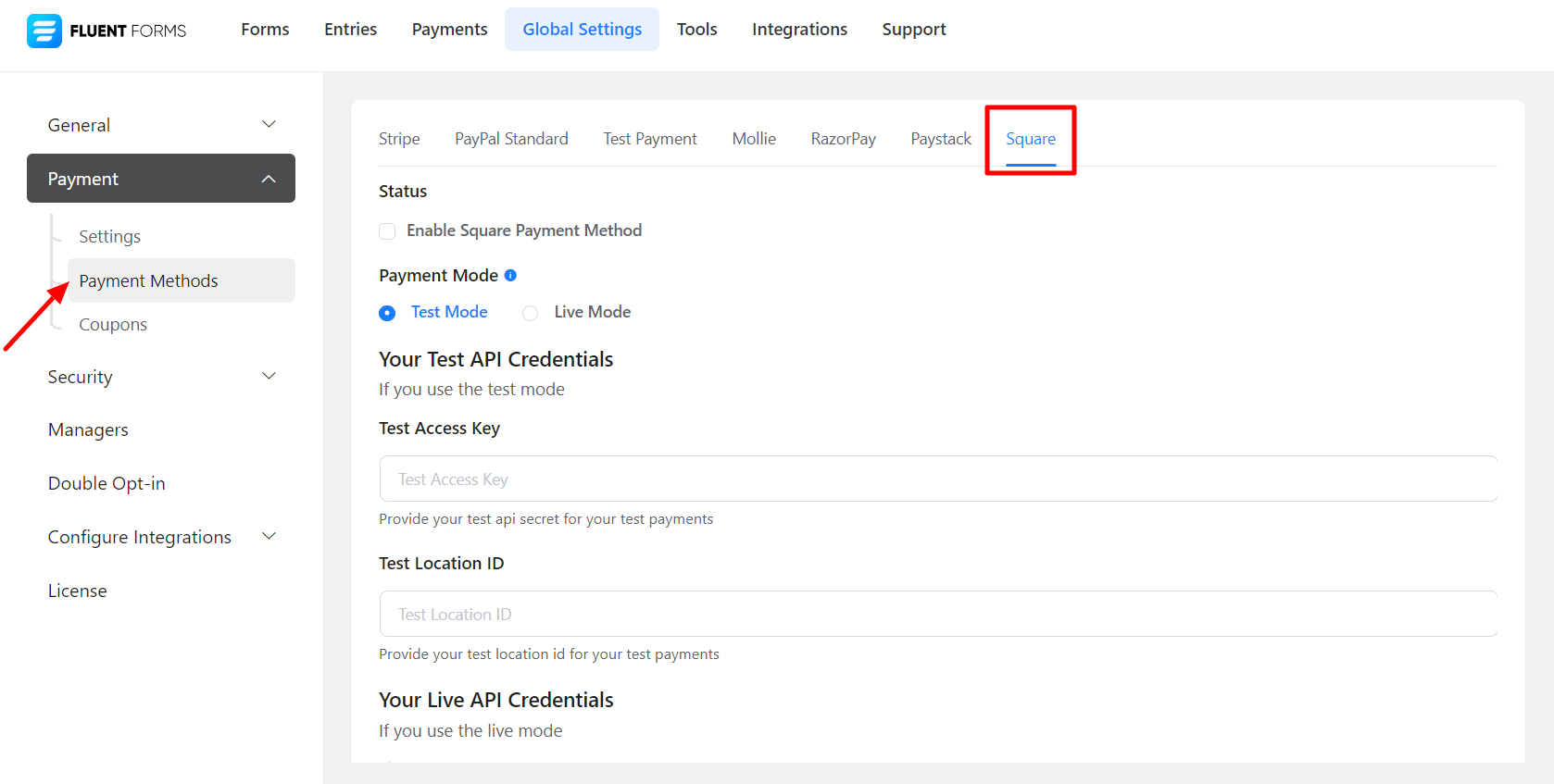
Click the Enable button to activate the Square payment method
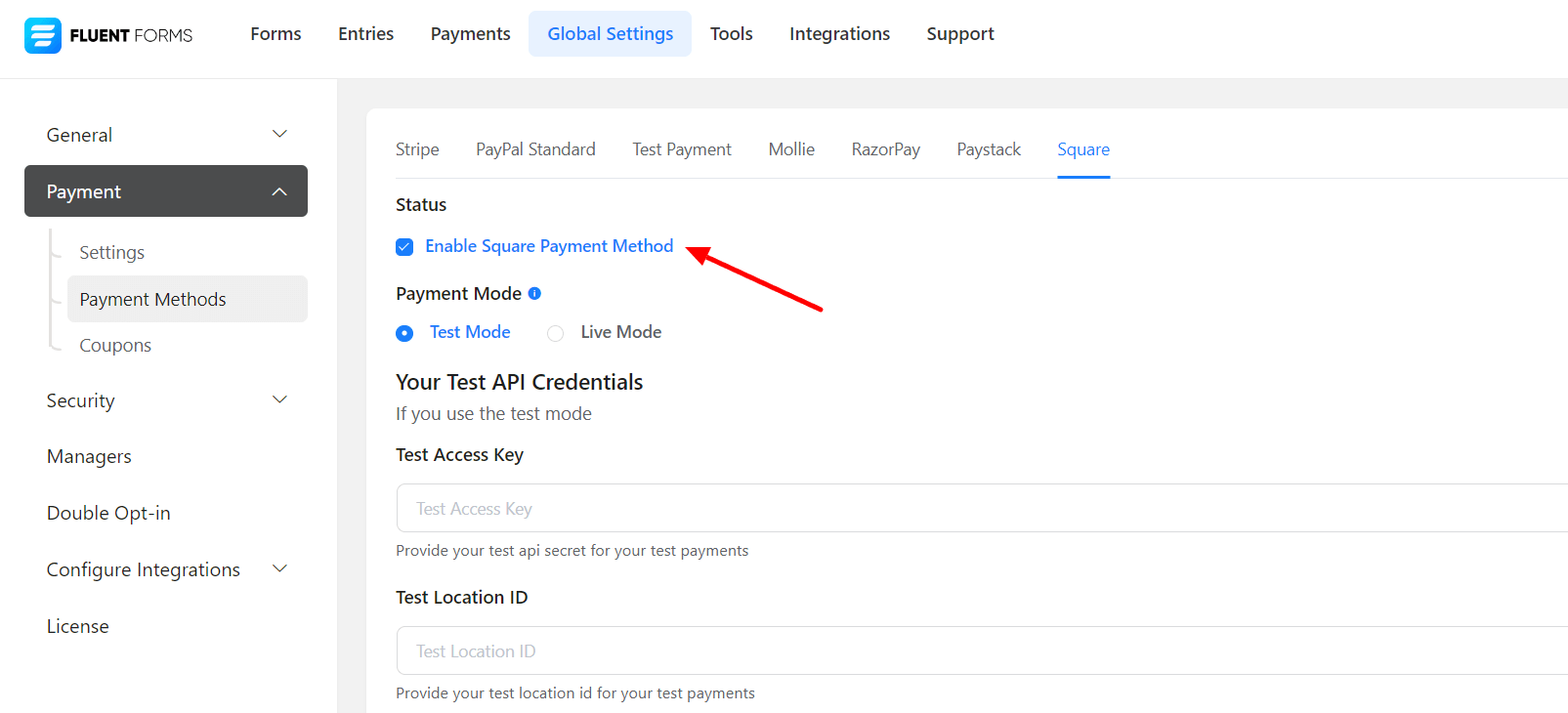
Configure Live and Test Modes
You’ll find two options: Test Mode and Live Mode. Test Mode is for testing purposes only and can be used to test the payment process. To collect actual payments you would have to enable the Live Mode.
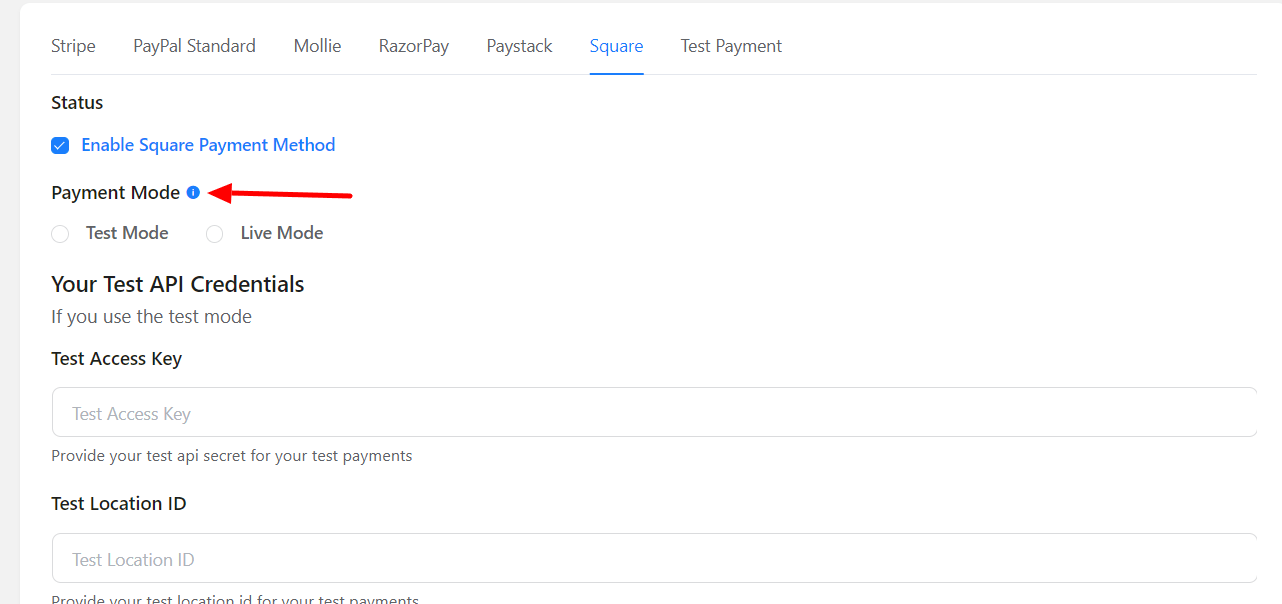
Configure Access Key and Location ID
To integrate Fluent Forms with Square, you’ll need an Access Key and Location ID. Log in to your Square Developer Dashboard. Click Create an Application and provide the application name, then click Save
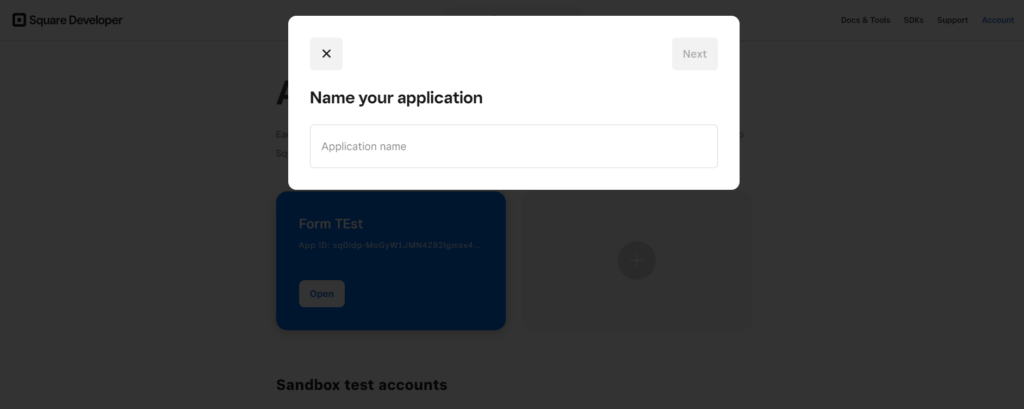
Open the application to find your Access Token and copy it for your Fluent Forms settings
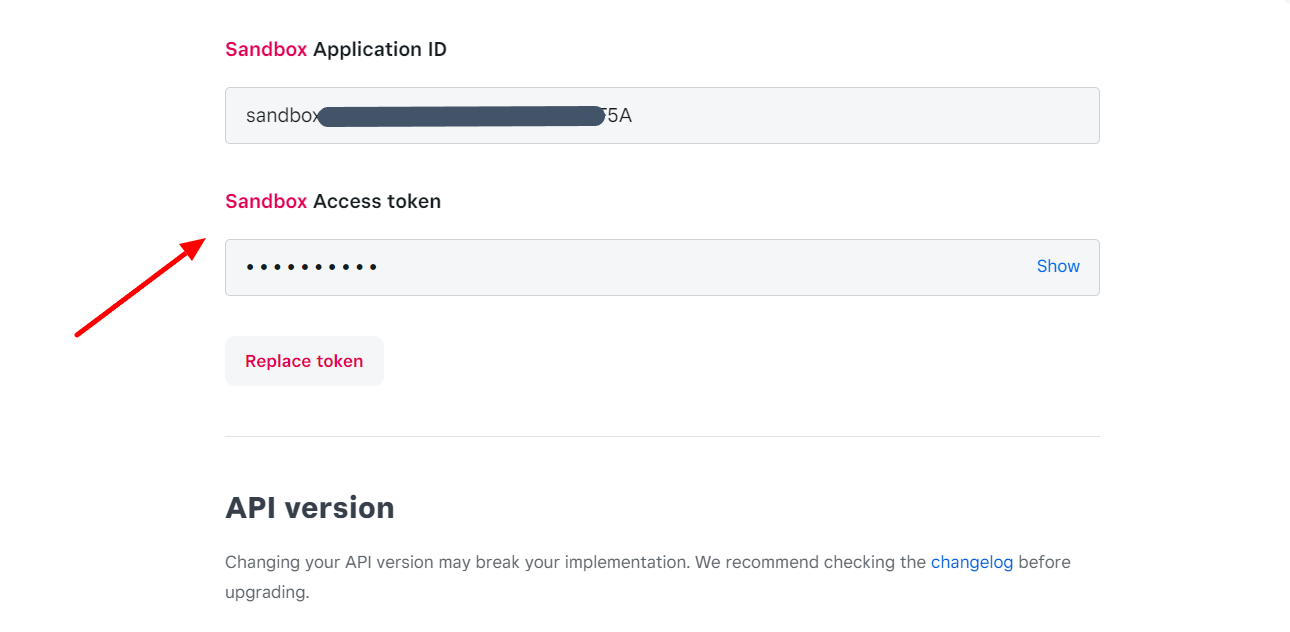
In the left sidebar, select the Location to find the Location ID, then copy it for your Fluent Forms payment settings
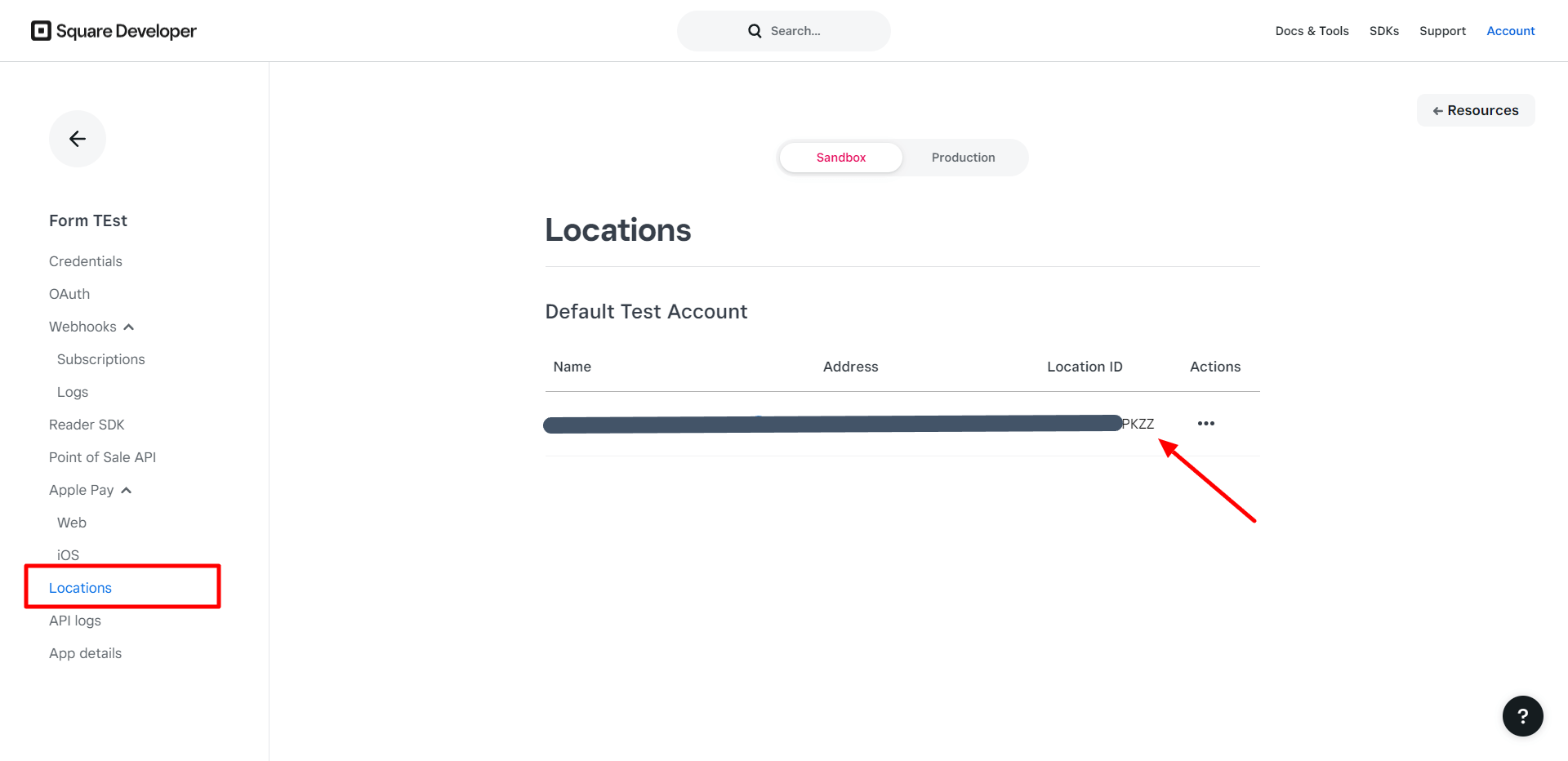
Paste the Access Key and Location ID
Now go to Fluent Forms Square Payment Method settings. Paste both the Access Key and Location ID, then click Save.
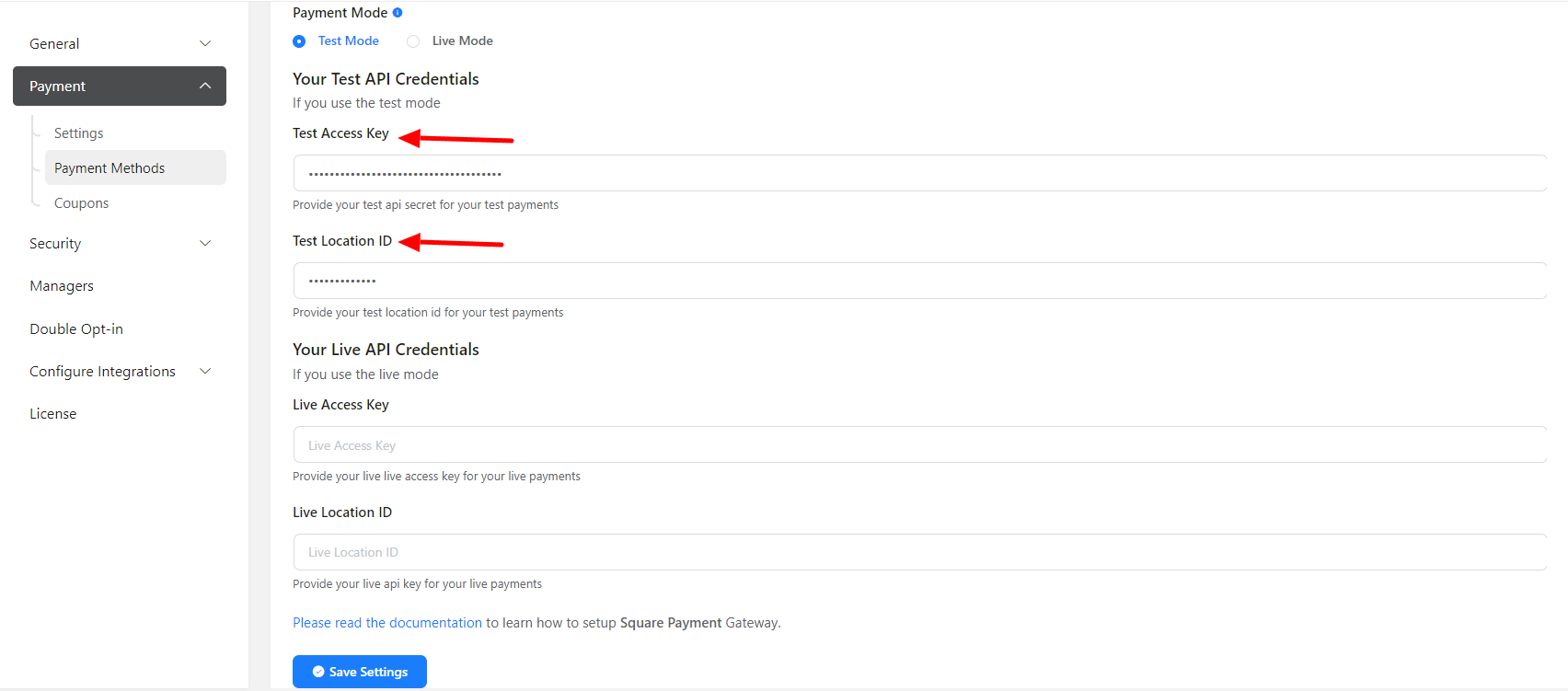
Integrating Square with Fluent Forms is a simple and secure way to accept payments online. By following these steps, you can easily connect Square with Fluent Forms and start accepting customer payments.
Additional Settings
The Square option should now be visible when adding a payment method field; simply mark the checkbox to activate it.