Via email notification, get notified every time someone fills up a form. With Fluent Forms, you can also get notified or notify your team members only when a form is filled up with a particular trigger action.
To enable this, go through the following steps –
- Click on Edit of the form you want email notification enabled.
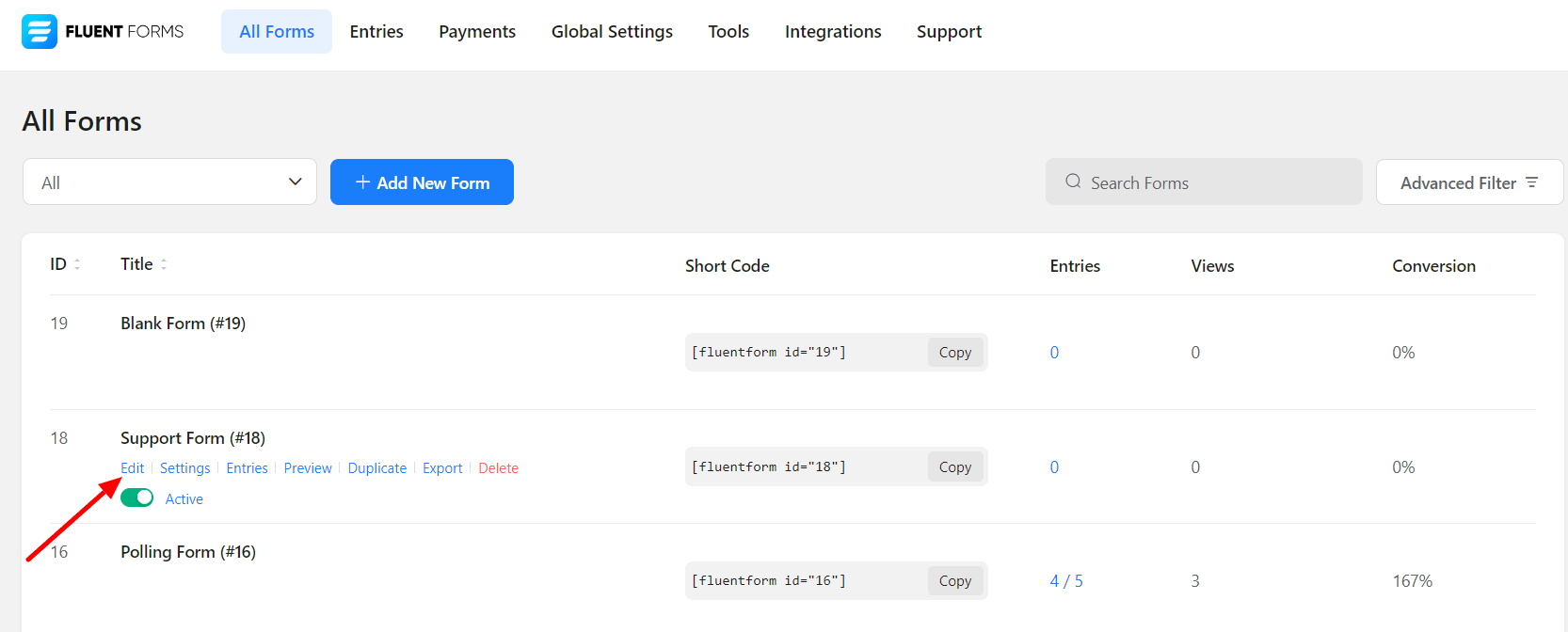
- Go to Settings & Integrations (topbar) → Email Notifications (sidebar)
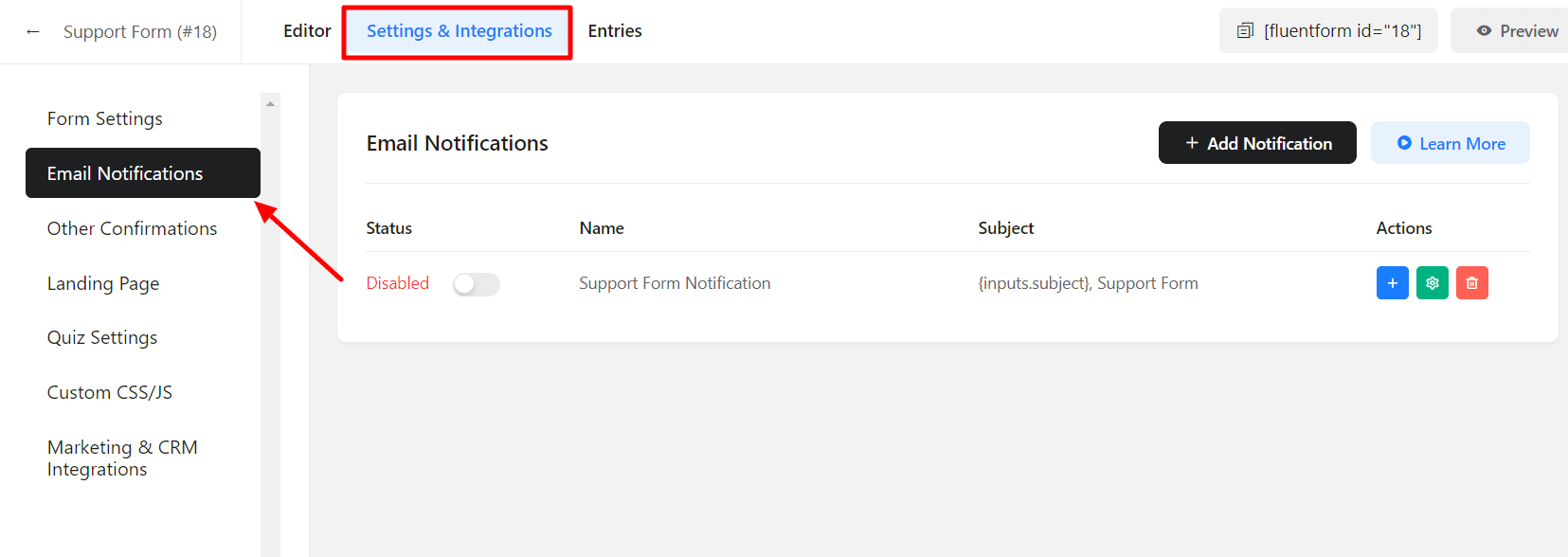
- Click on Add Notification.
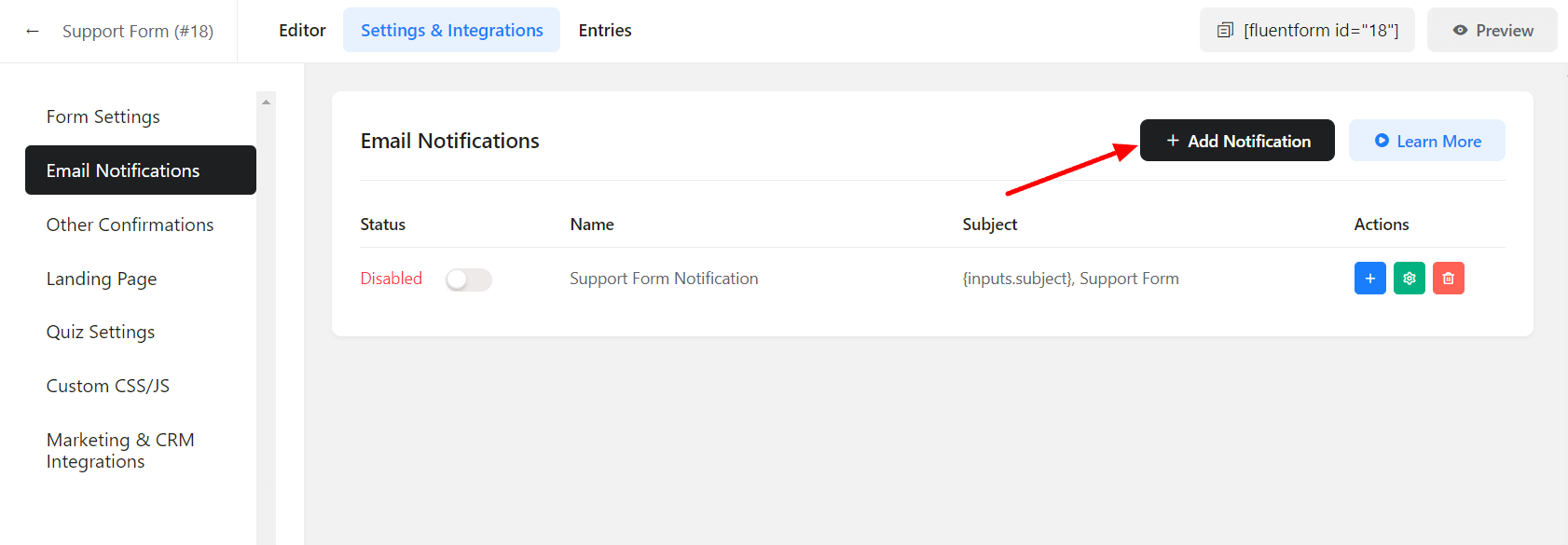
- Name the Email Notification.
- Select Enter Email in the Send To field and define the email address to which you want your email notifications delivered. This address can be your website admin’s email address or whatever address suits you.
- Define the Subject of the notification email. You can also add data from submitted entries using the dropdown list of the input fields in your form for ease of use.
- Configure the Email Body the way you want to see your preferred orientation. Use the Add Shortcodes drop-down for ease of use. Also, for advanced customization, edit the message body in HTML codes in the Text tab.
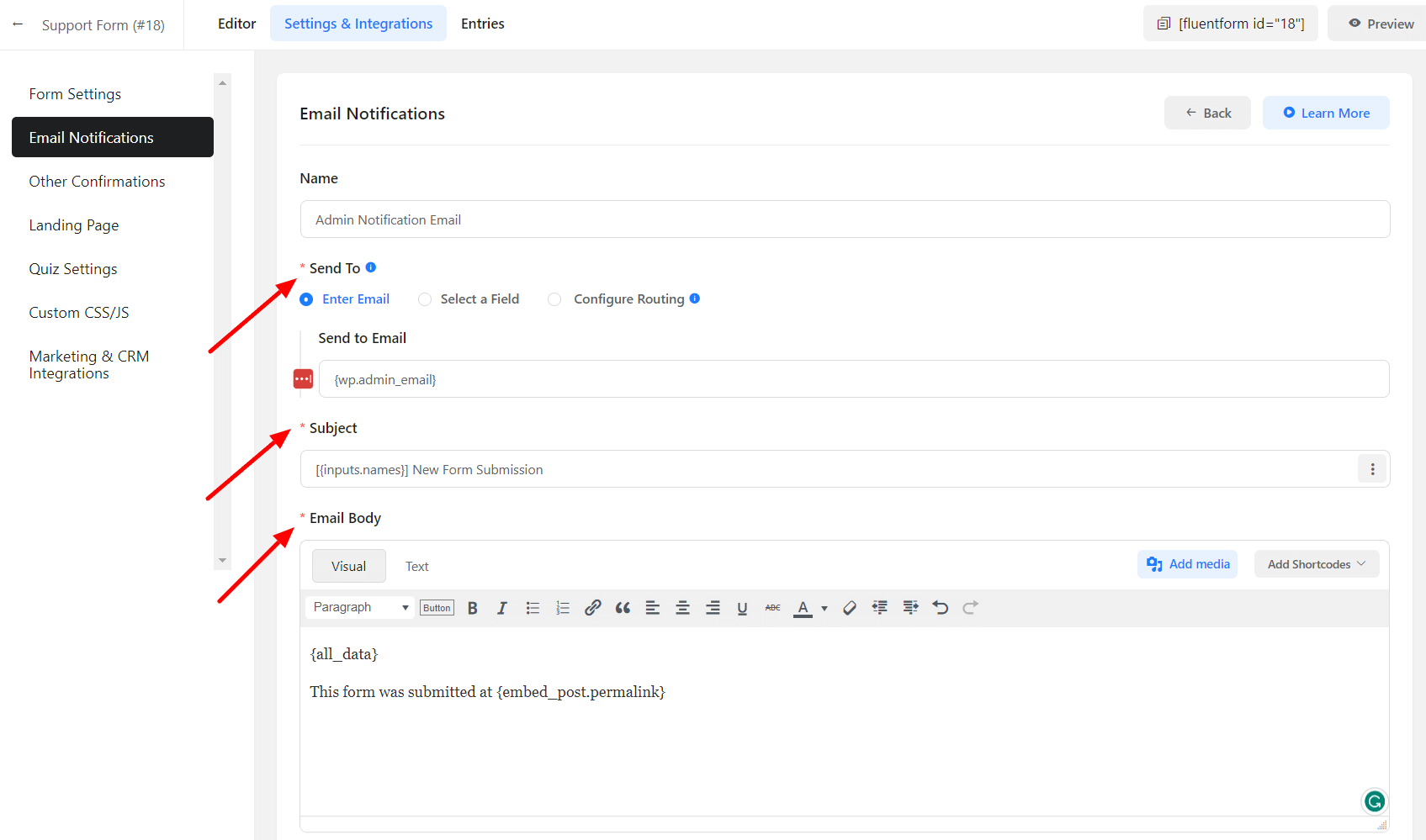
- In the Advanced Email notification settings, you can configure if someone else also needs to be notified of an entry submission (your teammates, support staff, etc)
- Define the From Name, Email Address, and Reply-To address that is to be shown in the notification email sent to the addressees of the notification email. And define which email addresses the notification emails will be sent to in the BCC field.
- Define the condition for which these confirmation emails will be sent.
- Select Any if the submissions require responding to any of the defined conditions. Select All if the field requires to fulfill multiple conditions.
- Define the Input fields that the conditional emails would rely upon.
- Define what logics are to be satisfied- equal/not equal, greater than/less than, contains, start with/ends with.
- Define the conditions or values that are to be met.
- You can attach any media file or document here.
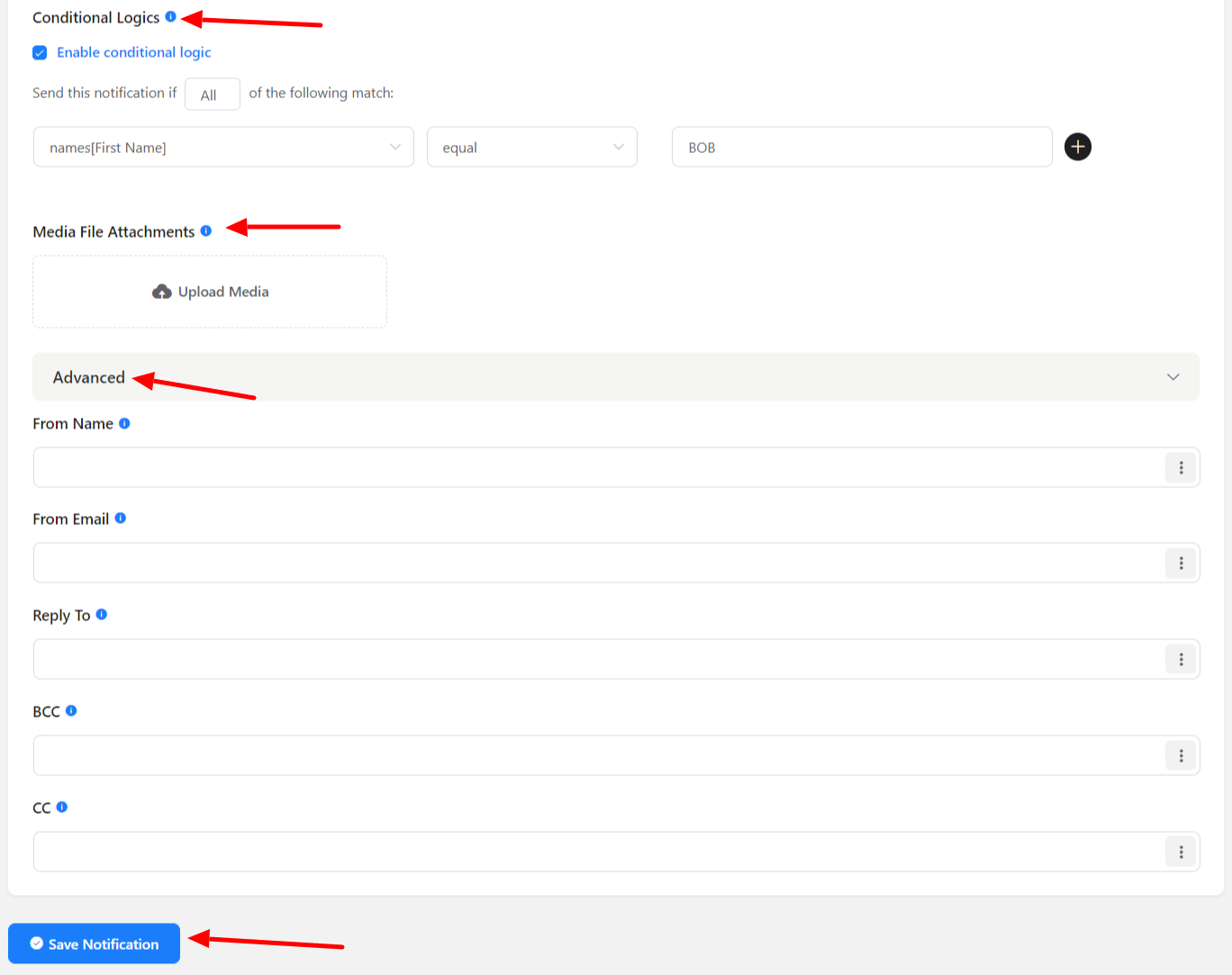
- When all is set, click on the Save Notification button. Otherwise, this notification setup will not be effective.

