The Repeat Field feature in Fluent Forms allows you to duplicate a field within your form. It’s ideal for scenarios where users need to provide multiple entries for the same type of information.
Similarly, the Repeater Container Field works in the same way but with added flexibility. You can include multiple fields inside a single container, enabling users to fill out multiple sets of related fields within your form.
For instance, if your form is designed to collect family member details, users can easily add as many entries as needed by clicking a button to repeat the field or the entire container.
Repeater Container Field
Open the specific form in Fluent Forms where you want to add the Repeater Container. If you need a new form, create one first. Now go to the Container section in the form editor Input Field.
Locate the Repeater Container field, then click on it or drag and drop it into your form to add it.
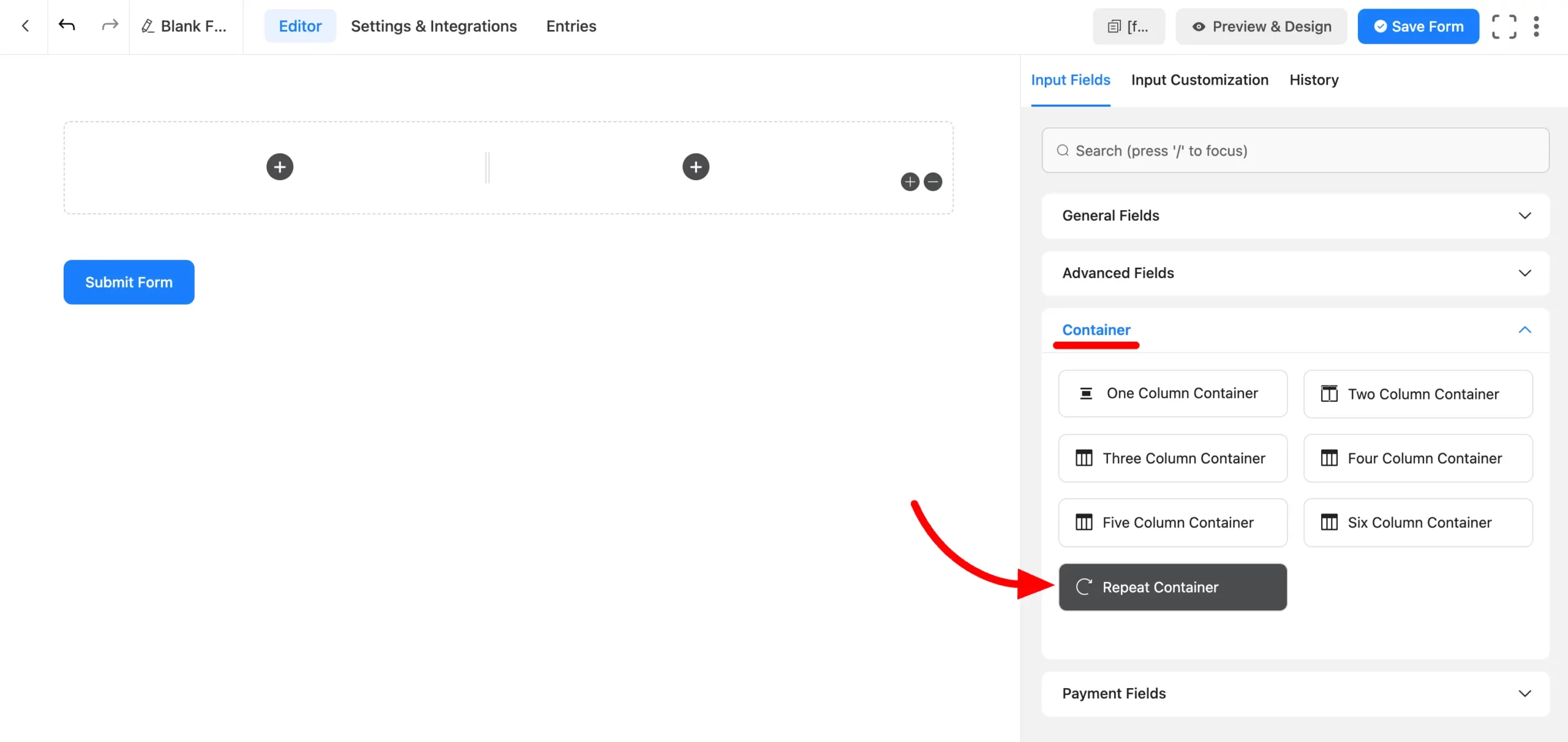
Once the Repeater Container is added, you’ll see a Plus (+) icon in the container section to add fields to your form. Note that only specific fields can be used within the Repeater Container.
To modify any field you’ve added to the container, click the Pencil icon next to the field. This allows you to edit other changes to fit your form’s needs.
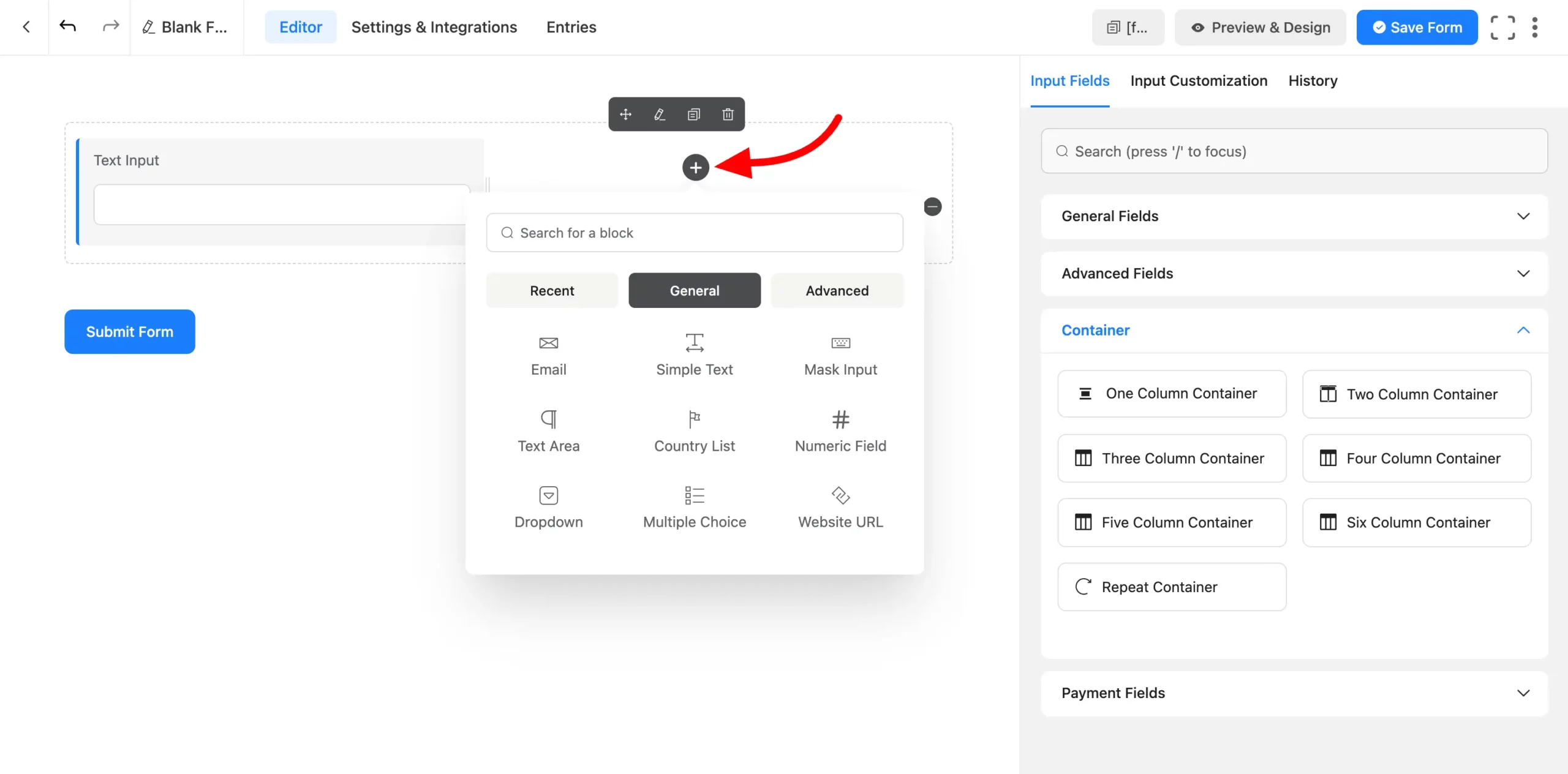
Repeater Container Customizations
You can easily customize the Repeater Container settings to suit your needs. Go to the Input Customization of Repeater Container or click on the Pencil Icon button when you hover over on it. Here’s an overview of the available options:
- Element Label: Change the label of the Repeater Container as required.
- Label Placement: Choose where the label will appear for the Repeater Container.
- Admin Field Label: Add a label specifically for administrative purposes.
- Container Columns: Select the number of columns to be created within the Repeater Container.
- Column Width: Adjust the width of the columns manually. You can also use the drag-and-drop feature to resize columns at any time.
- Column 1/Column 2: Set specific width values for each column in the container.
- Auto Width: Enable this option to let the column widths adjust automatically within the Repeater Container.
These options give you full control over the layout and functionality of the Repeater Container, making it easy to customize for any form.
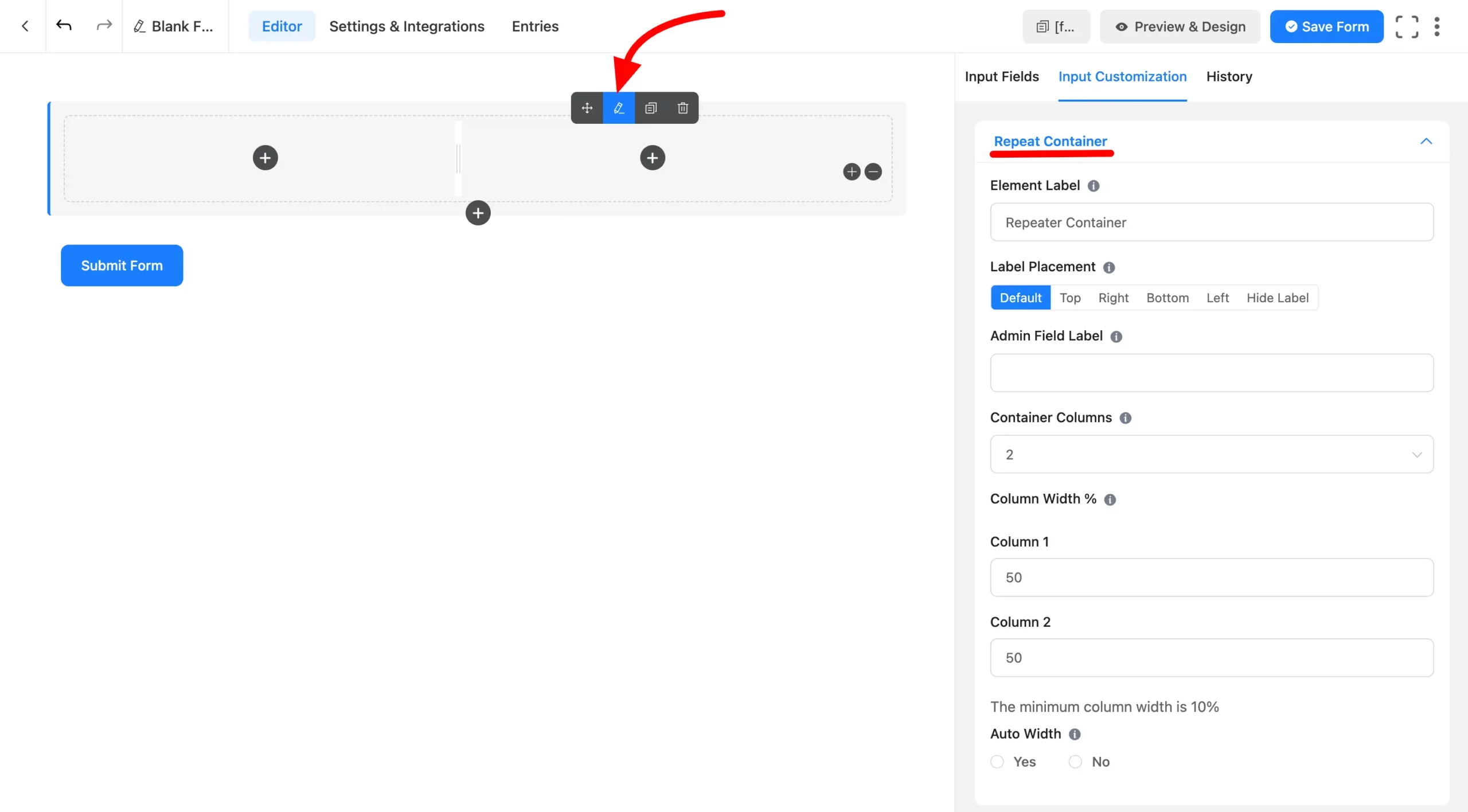
Advanced Options for Repeater Container
- Container Class: Add custom CSS classes to style or modify the design, layout, or behavior of the container. This is helpful for advanced customization needs.
- Name Attribute: Assign a unique name to the container for better identification and integration with backend systems.
- Conditional Logic: Define rules to control when the repeater fields should appear or how they should behave during form submission.
- Max Repeat Inputs: Specify the maximum number of times users can duplicate the fields within the Repeater Container.
These advanced options give you the flexibility to create dynamic and highly customizable forms, tailored to your specific needs.
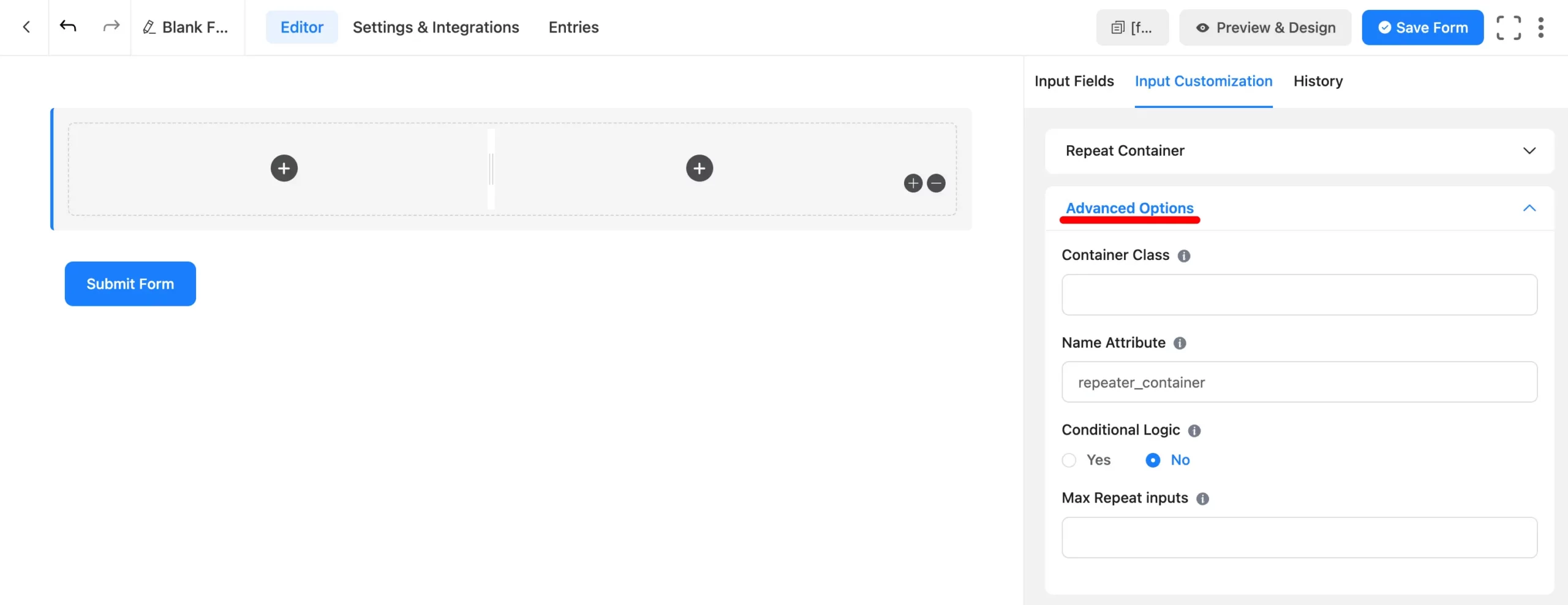
If you have any questions, suggestions, or concerns about the Repeater Container, feel free to contact us. We’re here to help!

