Fluent Forms offers a robust user profile editing feature that allows users to update their information without hassle. With this User Update form, you can simplify WordPress. Users will update their information on a fantastic form.
This article will guide you through how users can update forms with Fluent Forms on your WordPress site step by step.
Note: Users must be logged in for the update process to function.
Enable the User Update Module
To learn how to enable the WordPress user update form, follow the easy steps with the screenshots below.
First, go to Integrations from the Fluent Forms Navbar, search for User Update through the search bar, and get the User Registration or Update module.
Now, enable the User Registration or Update module.
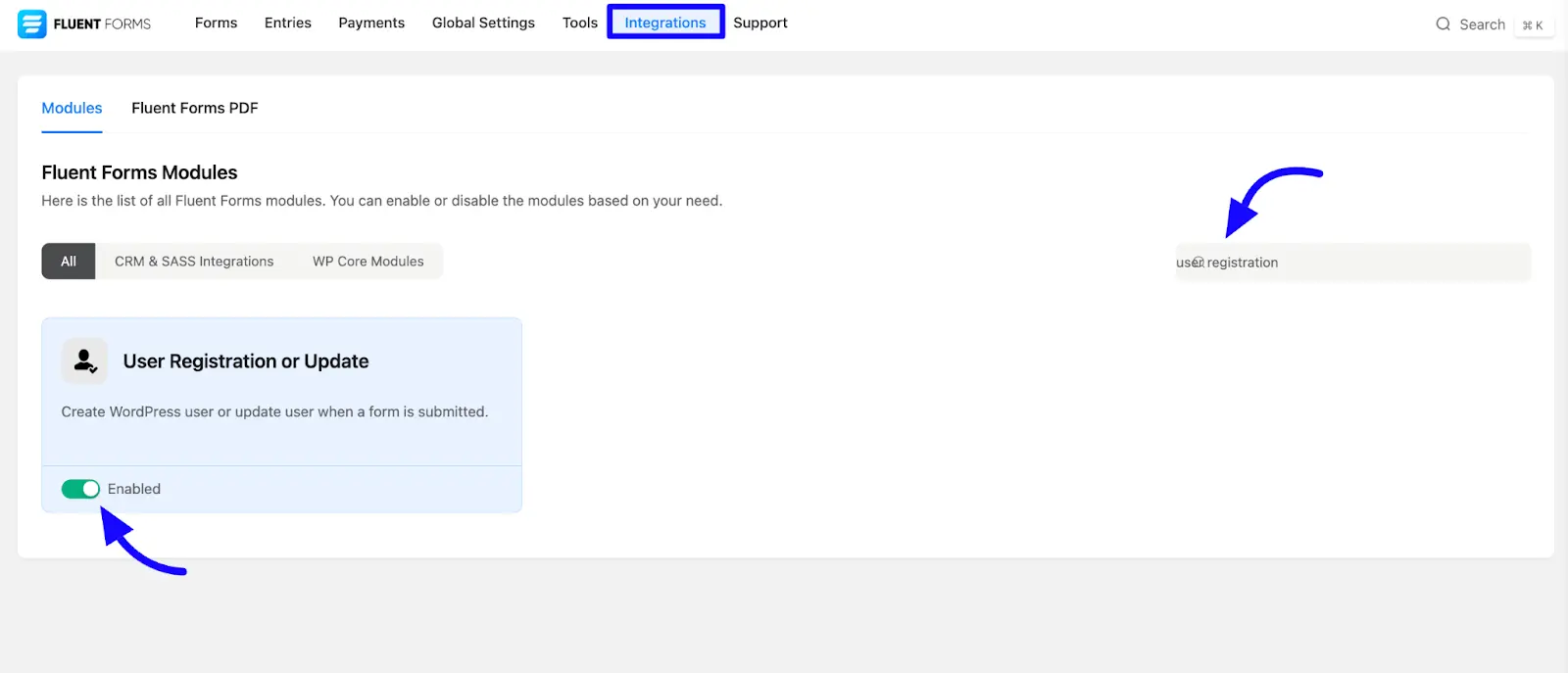
Configure the User Update Feed
To configure the user update feed, you have to go to a particular form or create a new form for your user update.
If you do not have any existing forms, read Create a Form from Scratch or Create a Form using Templates documentation to create a new one.
Once the module is enabled, proceed with the form settings. Click the forms Settings & Integration section. Then click the Configure Integrations section from the left sidebar.
After that, click on the Add New Integration button and select the User Registration or Update Integration option from the drop down menu.
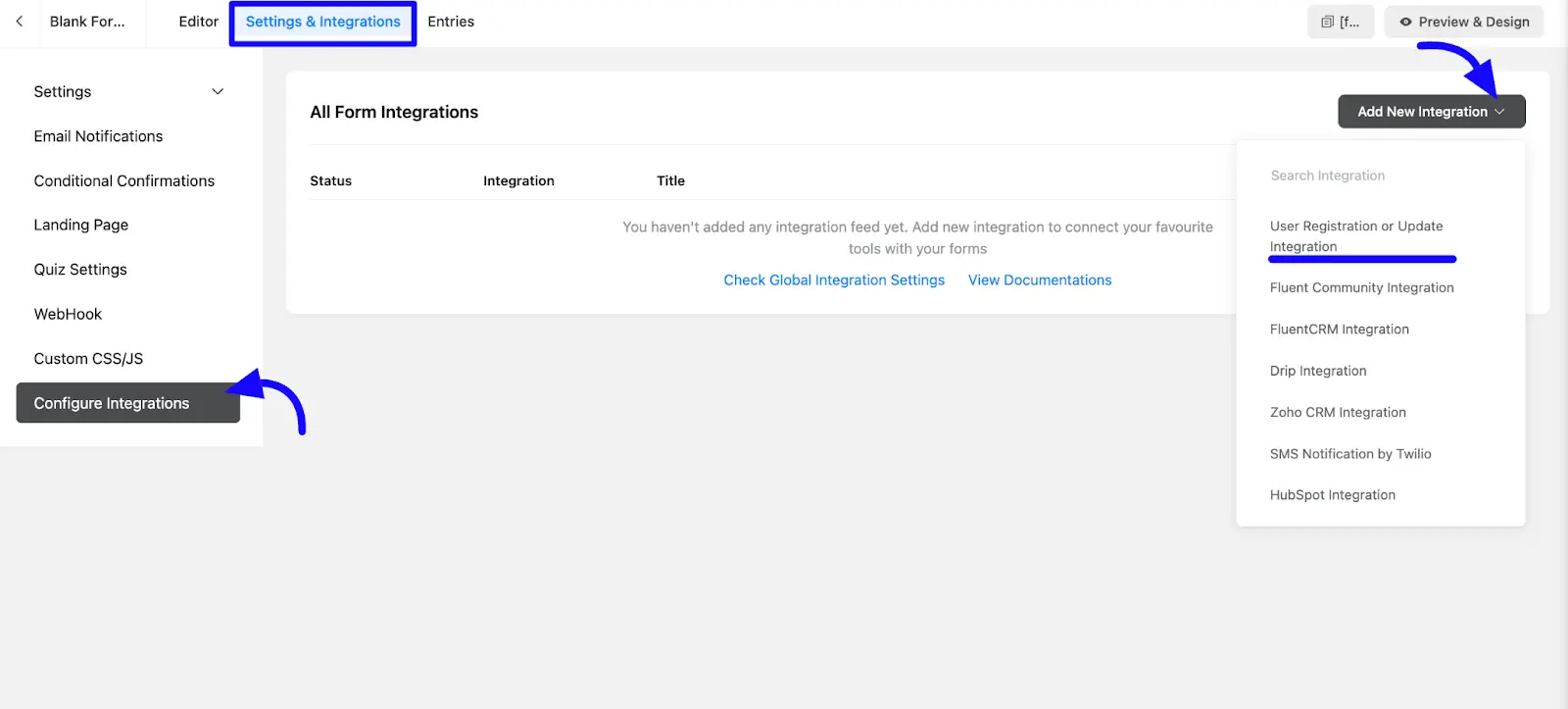
Customize the User Update Feed
Now, you’ll see the User Update Integration Feed page. Simply customize and map the fields you need to update or change for your users’ feed.
A. Name: Enter the name that specifies the name of the user update feed.
B. Service: Select the type of service that feeds User Update.
C. Map Fields: You can use all the fields under this option to map your user update fields with the Form Fields. You can choose values from the Form Fields to update user information using shortcodes. Click the Arrow icon to see the available shortcodes.
D. User Meta: The User Meta Section in Fluent Forms allows you to store or update custom information about users (like phone numbers, addresses, or job titles) when they submit a form.
You can map form fields to specific meta keys, and the data will be saved in the user’s profile in WordPress. It’s perfect for adding extra details to user profiles beyond the default fields like name and email.
In the User Meta Key section, enter the name of the field. For the Value, you can either type in the input or add a shortcode by clicking the Arrow icon button.
E. Conditional Logic: This option allows you to create specific rules to dynamically hide/show the input field to function conditionally based on your submission values according to your conditional logic set. To learn more, read this Documentation.
F. Status: Enable this feed option to activate the integration.
Once the setup is done, finally, click the Save Feed button.
Your User Registration form or Update will be integrated into this specific form!
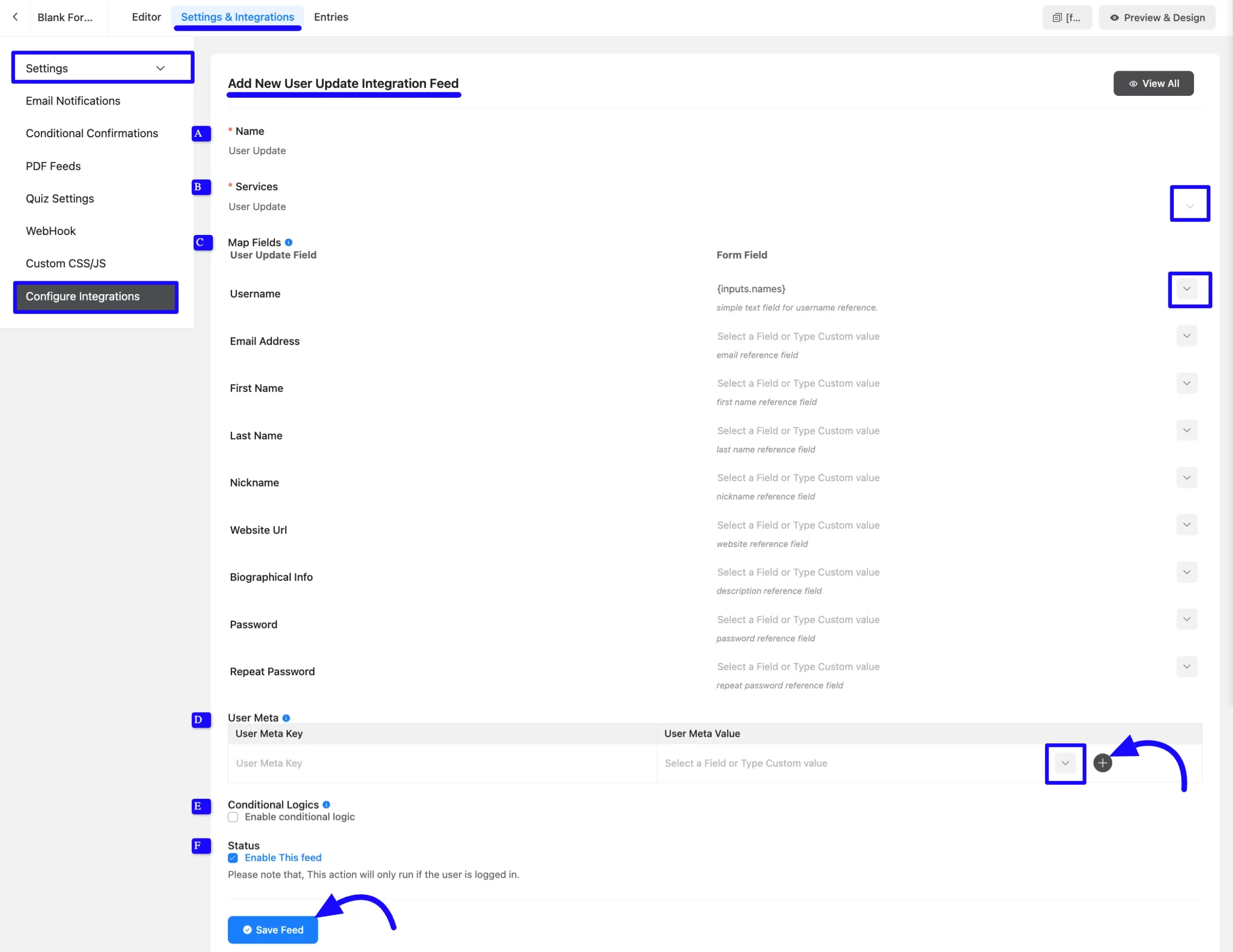
After successful Integration, you will see that your User Registration or Update Feed has been added to your Form.
You can modify your feed anytime by clicking the Settings Icon, and Delete it by clicking the Trash Icon.
Also, you can disable or enable this feed anytime by turning off the Toggle if needed.
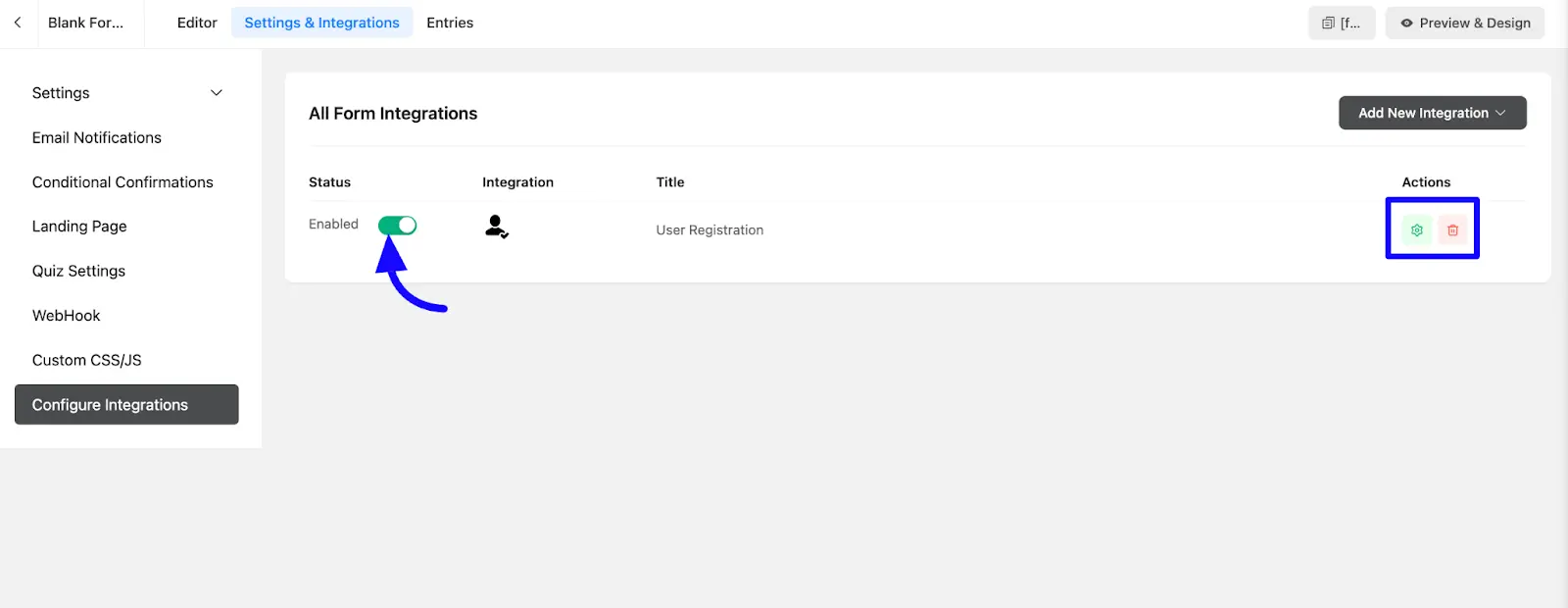
Preview the User Registration Form
Here, you can see the preview of the added contacts for the User Registration form through the form entries I set up during the integration.
You can see form submissions from the Entries section of this particular form.
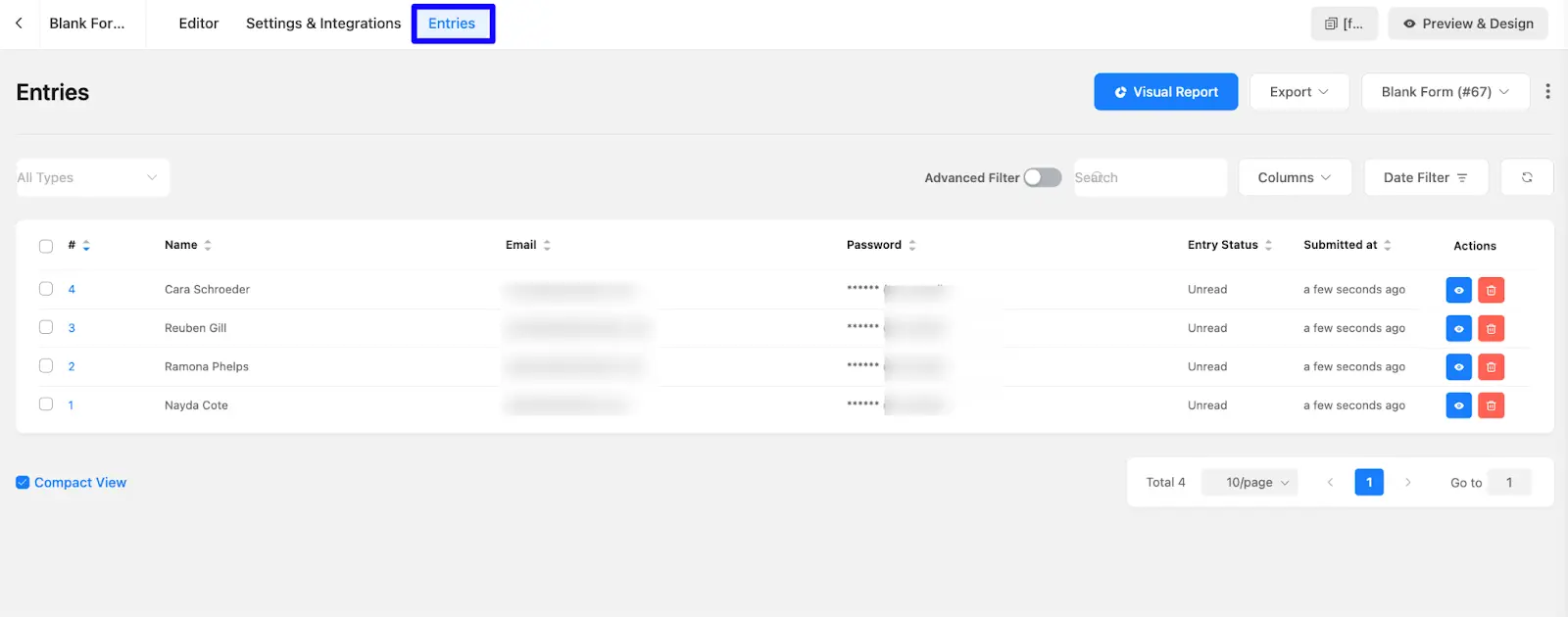
Following this guide, you can easily enable user registrations and updates while customizing the form to fit your specific requirements.
If you have any further questions, please contact our support team.

