Campaign Monitor drives results with email marketing. It shares how to gain loyal customers with personalized email campaigns and automated customer journeys.
Use Fluent Forms to collect customer information and automatically add it to your Campaign Monitor list.
Integrate your Campaign Monitor account easily with Fluent Forms Pro and send emails to your subscribers without difficulty.
Let’s dive into this article to learn how to integrate Campaign Monitor with Fluent Forms.
Steps to integrate Campaign Monitor with Fluent Forms
- Activate the Campaign Monitor module
- Get your Campaign Monitor API key & Client ID
- Use the API key & Client ID with the Campaign Monitor Module
- Create/Use a form with Fluent Forms
- Setup the integrations feed and Map the input fields
- Go to the Integration Modules from Fluent Forms (WordPress admin panel sidebar) and turn on the Campaign Monitor Module, as shown in the screenshot below.
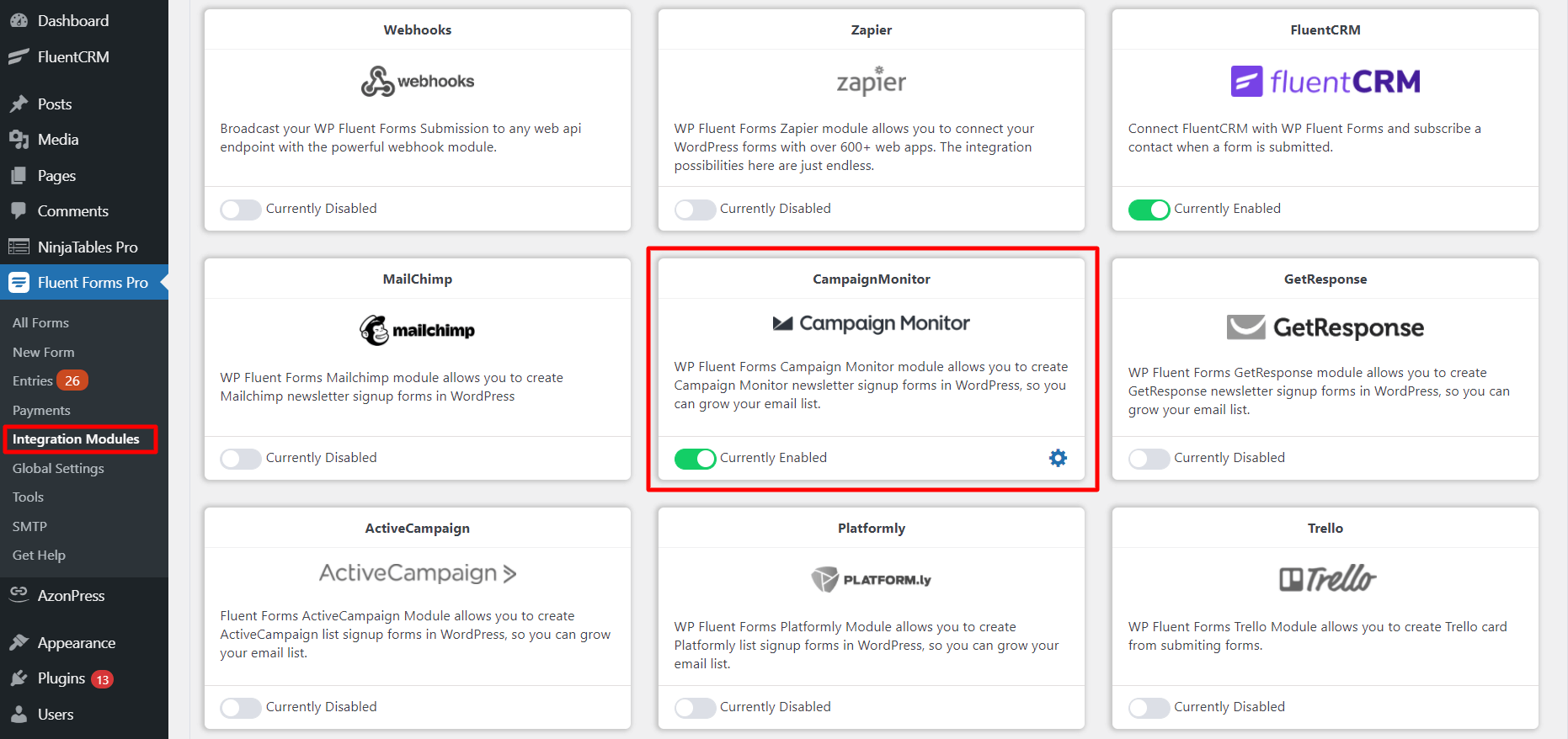
- Again hover over Fluent Forms Pro and go to Settings. Select Campaign Monitor, and you will be asked for the Campaign Monitor API Key and Client ID here.
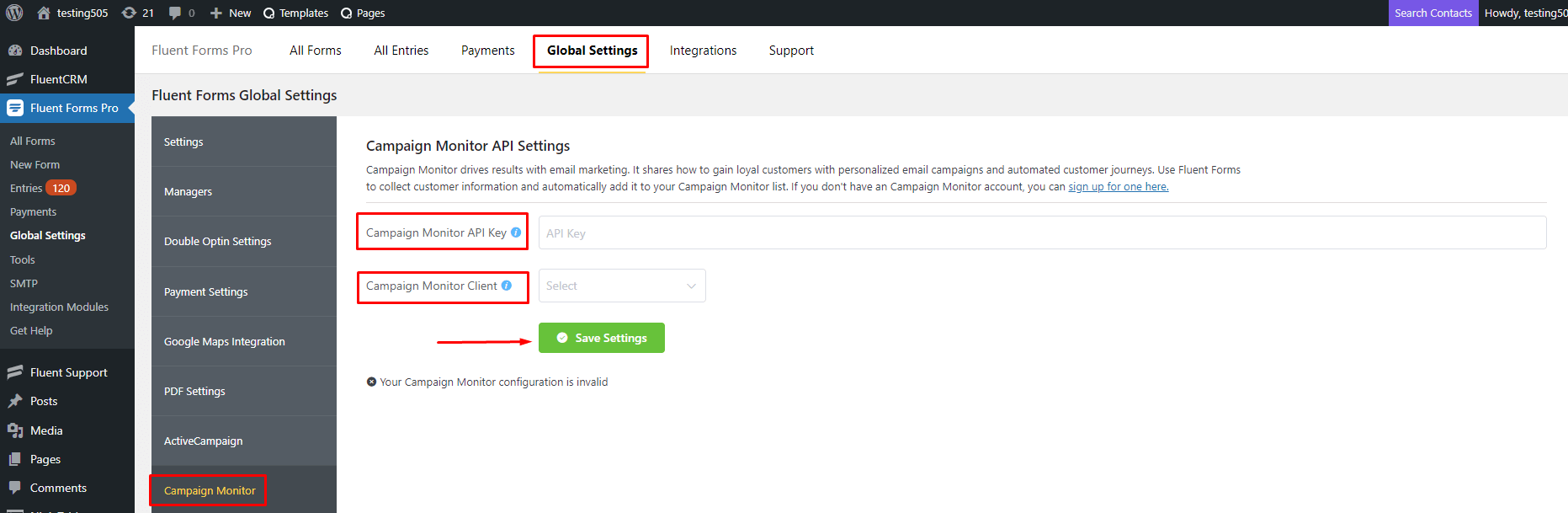
- If you don’t have a Campaign Monitor account, you can sign up here.
- Now, Go to the Account Settings → API Keys.
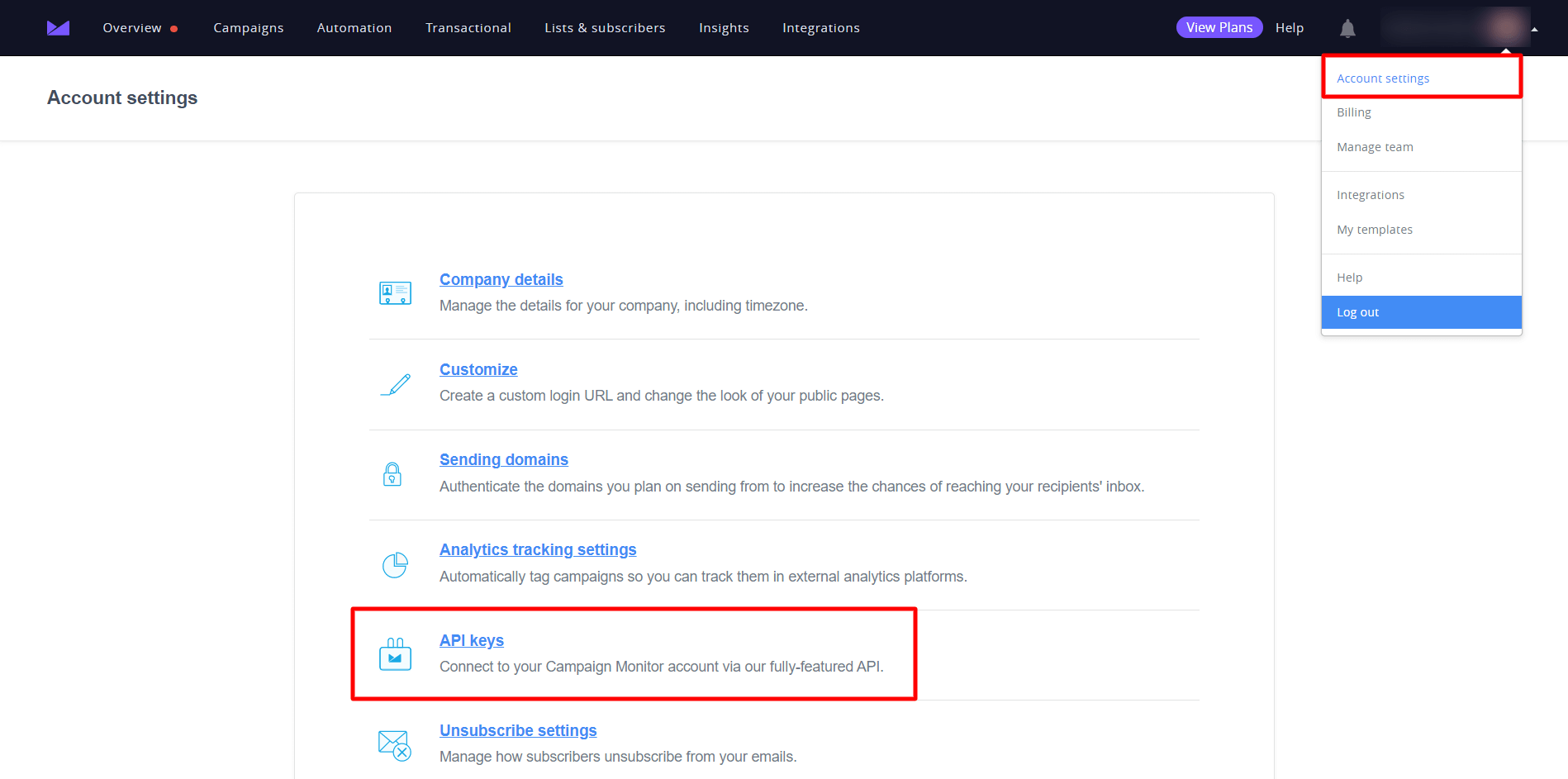
- Generate an API key, then Copy the API Key and Client ID to use them in the next step.
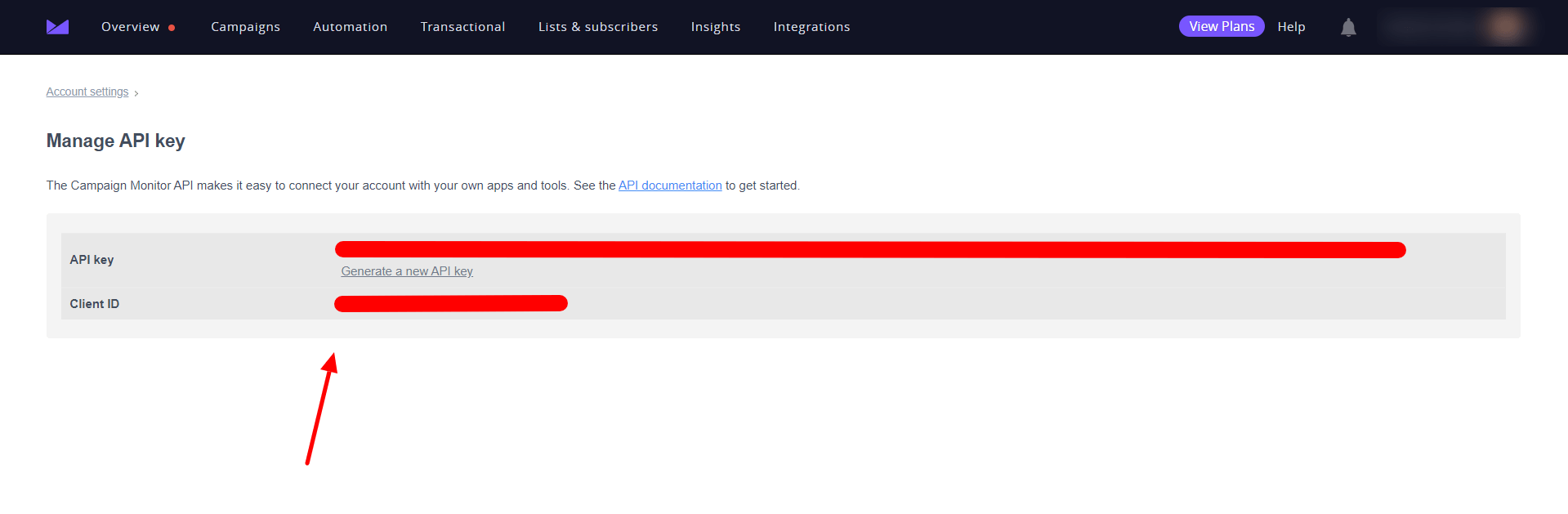
- Now paste them to the Campaign Monitor Global Settings tab in Fluent Forms & click on the Save Settings button.
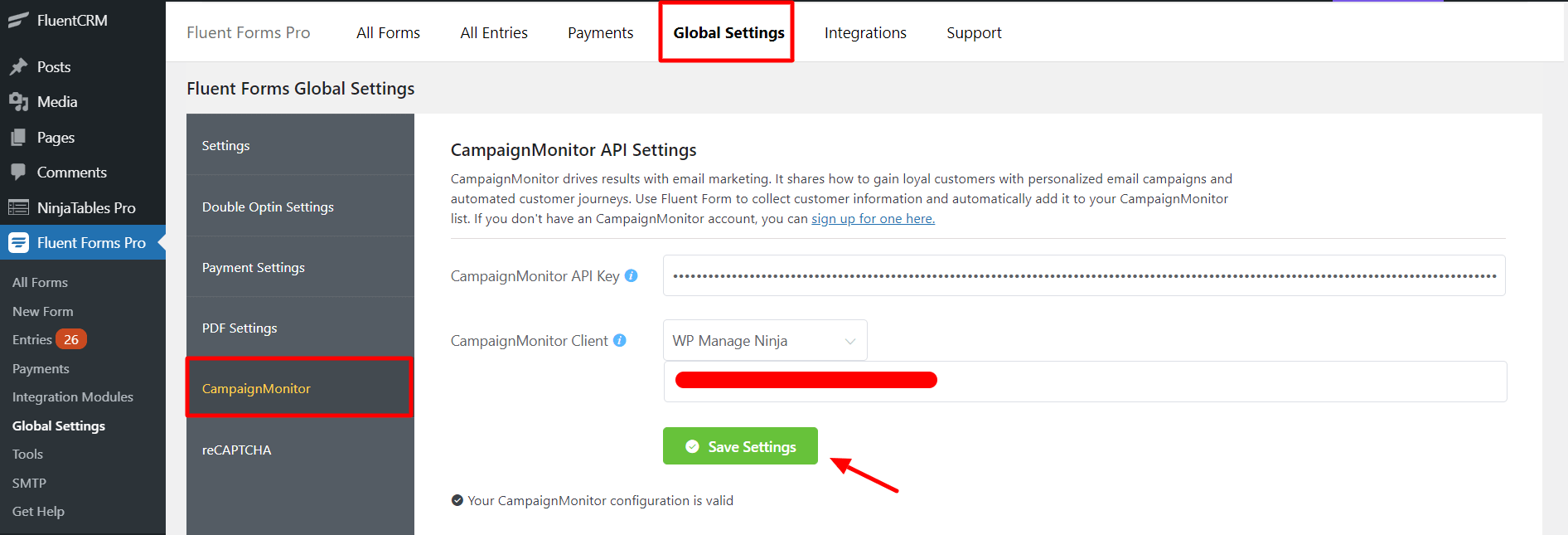
- Now go to the particular form’s settings for the entries you want to be listed in Campaign Monitor. Click on Add New Integration and select Campaign Monitor Integration from the dropdown.
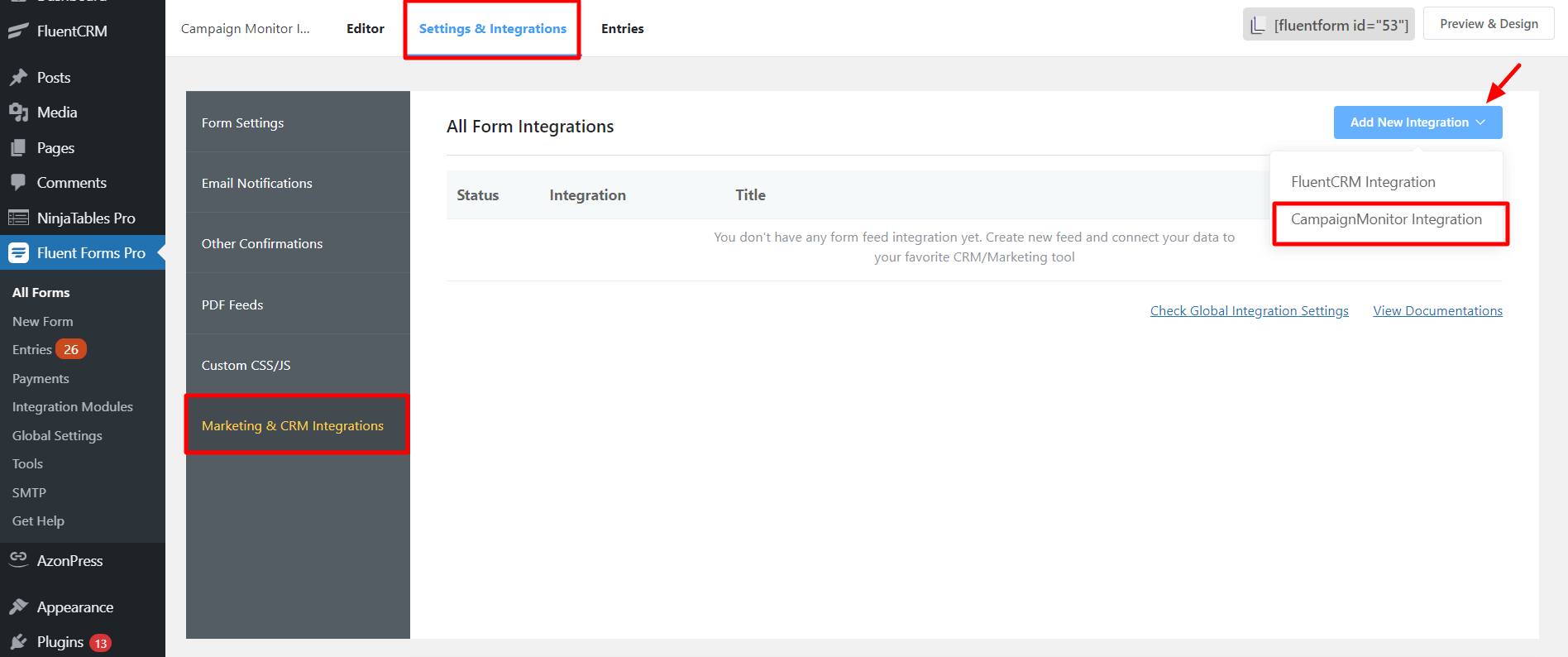
- Name the feed and select the Campaign Monitor fields from the dropdown.
- Configure the fields and map them to the Campaign Monitor list’s corresponding rows.
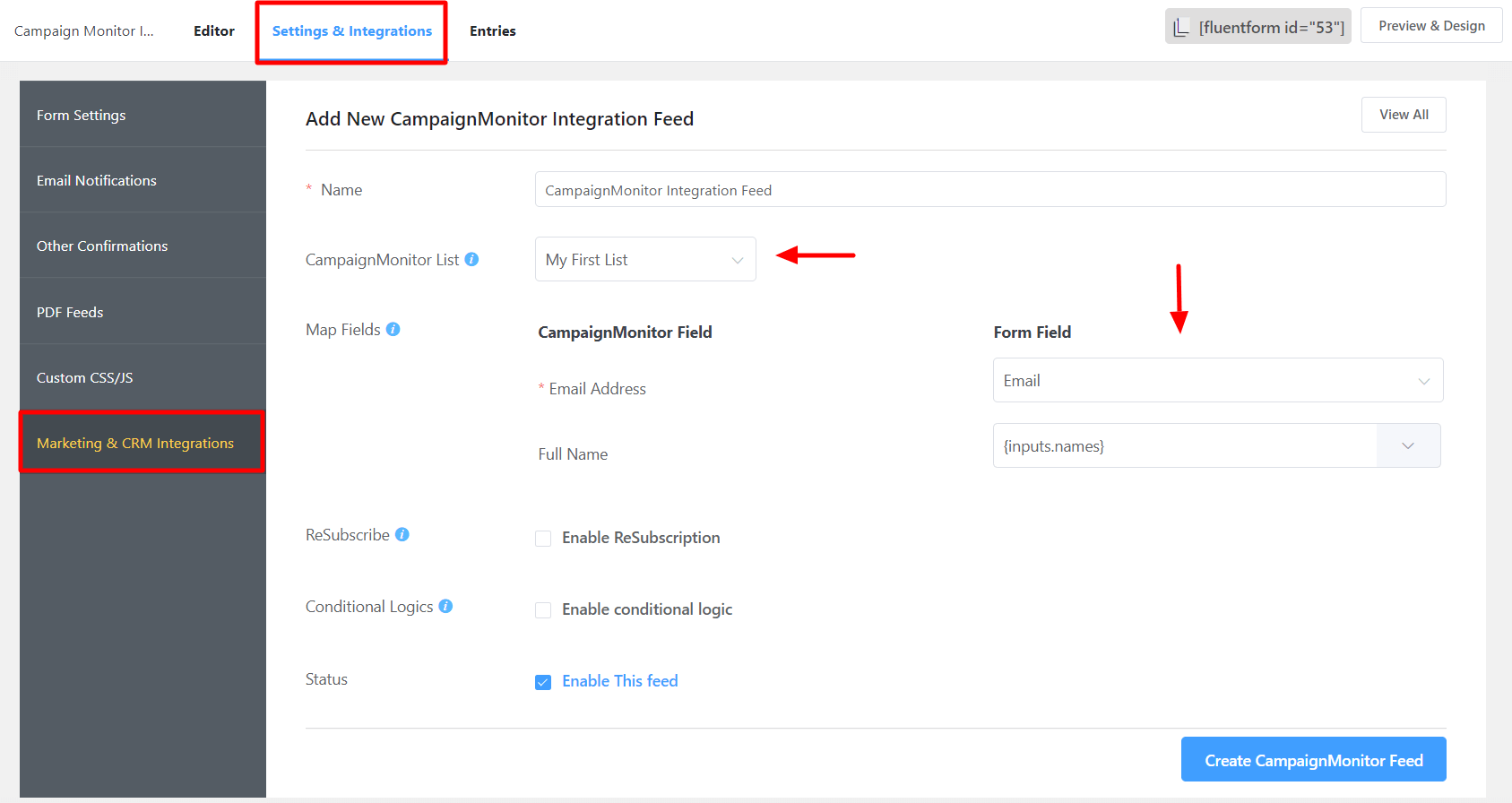
- Enable ReSubscription if required.
- Enable Conditional Logic if required. Learn more about Fluent Forms Conditional logic here.
- Click on Create CampaignMonitor Feed when the configuration is done.

