With the Front-End Entry View feature in Fluent Forms, users (or admins) can view a submitted form through a unique link. This link is hash-based, meaning it’s secure and unique to each submission.
As the admin, you have full control over who gets to view these entries. You can choose to show them only to the person who submitted the form, other admins, or even anyone else. It’s completely up to you.
In this article, you will learn how to enable the front-end entry view feature and share the view link with the form submitter.
Enable Front End Entry View
To use the front-end entry view feature, first create a new form or edit an existing one. From the form editor, go to the Settings & Integrations section. Then click on Confirmation Settings under the Settings tab.
Next, scroll down and you’ll see the Front-End Entry View section. Just check the box labeled Enable Front-End View of User Submission. Once enabled, a few more options will appear:
Content
In the content area, you can add a paragraph using the visual editor or code editor. You can also style your content here. You can include media files or shortcodes to make the content more useful or personalized.
Enable Restriction
If you check this box, only the form submitter or an admin can view the submission. If left unchecked, anyone with the link will be able to view the entry.
Background Color
This option lets you set a background color for the front-end entry view page. Use the color palette to select a color that complements your design.
SEO Settings
If you enable this option by checking the box, the submission page will be hidden from search engines.
After setting everything up, click the Save Settings button to apply the changes.
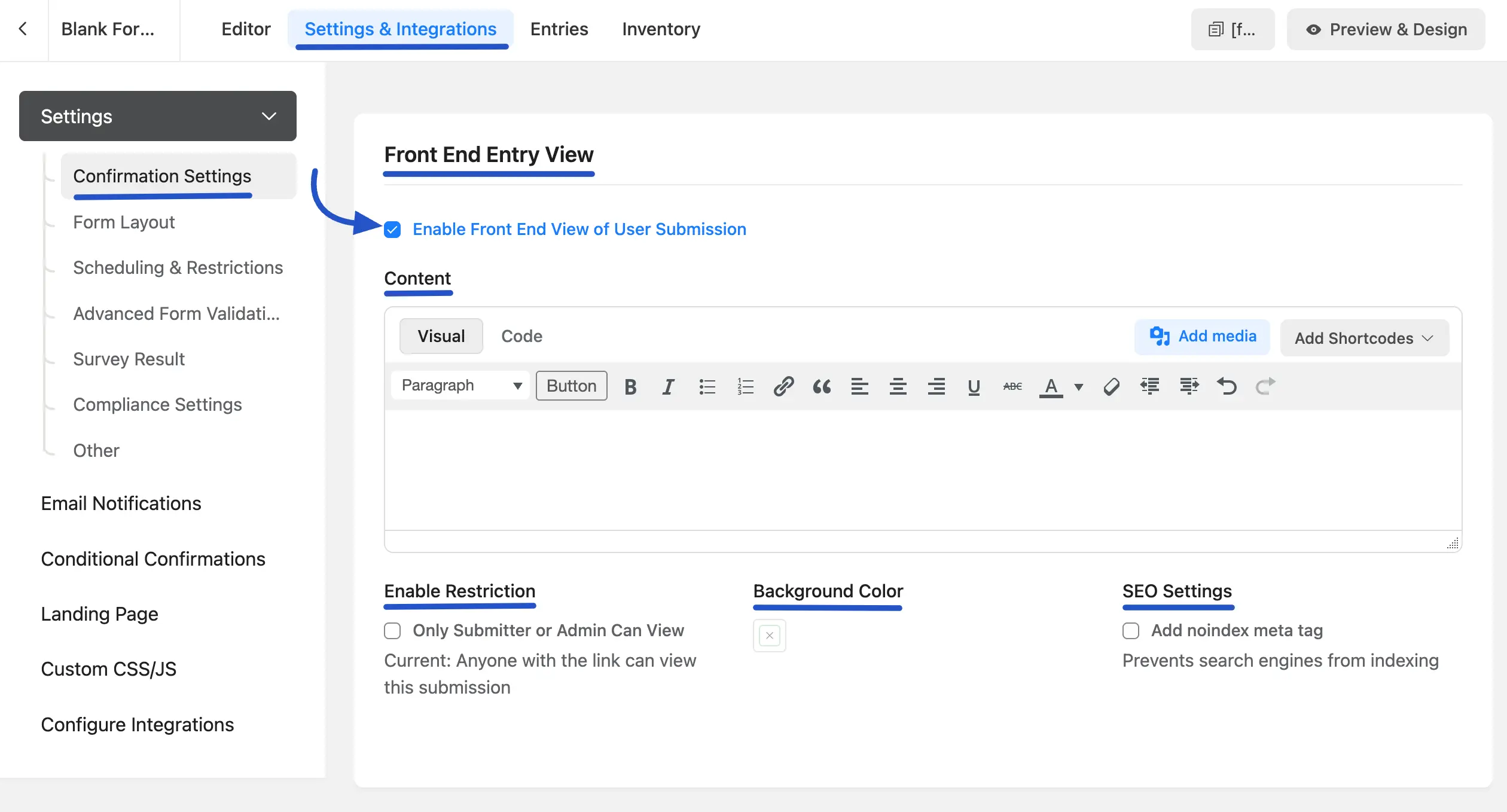
Add Front-End View URL Link
Go to the Confirmation Settings section. Click on Add Shortcode, then choose Entry Attributes from the list. Scroll down and find the option called Entry Front-End View Link. Just click on it to insert the link.
You can also add a button for the entry’s front-end view link. Just click on the Button option and paste the Entry front-end view link shortcode in the URL field.
After adding the link, click the Save Settings button.
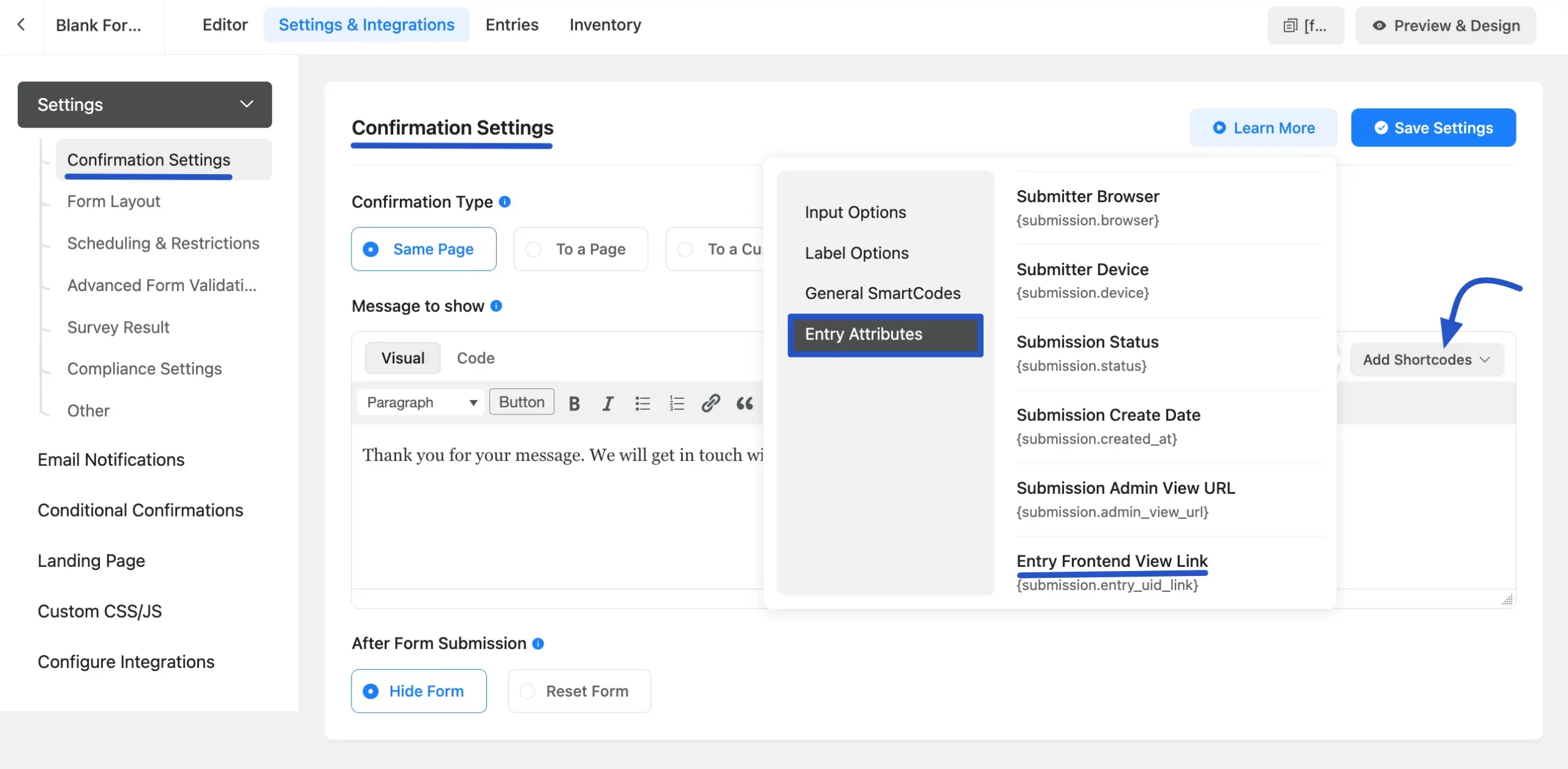
Now, when someone submits the form, they’ll see a link to view their entry on the front end, just like in the screenshot example.
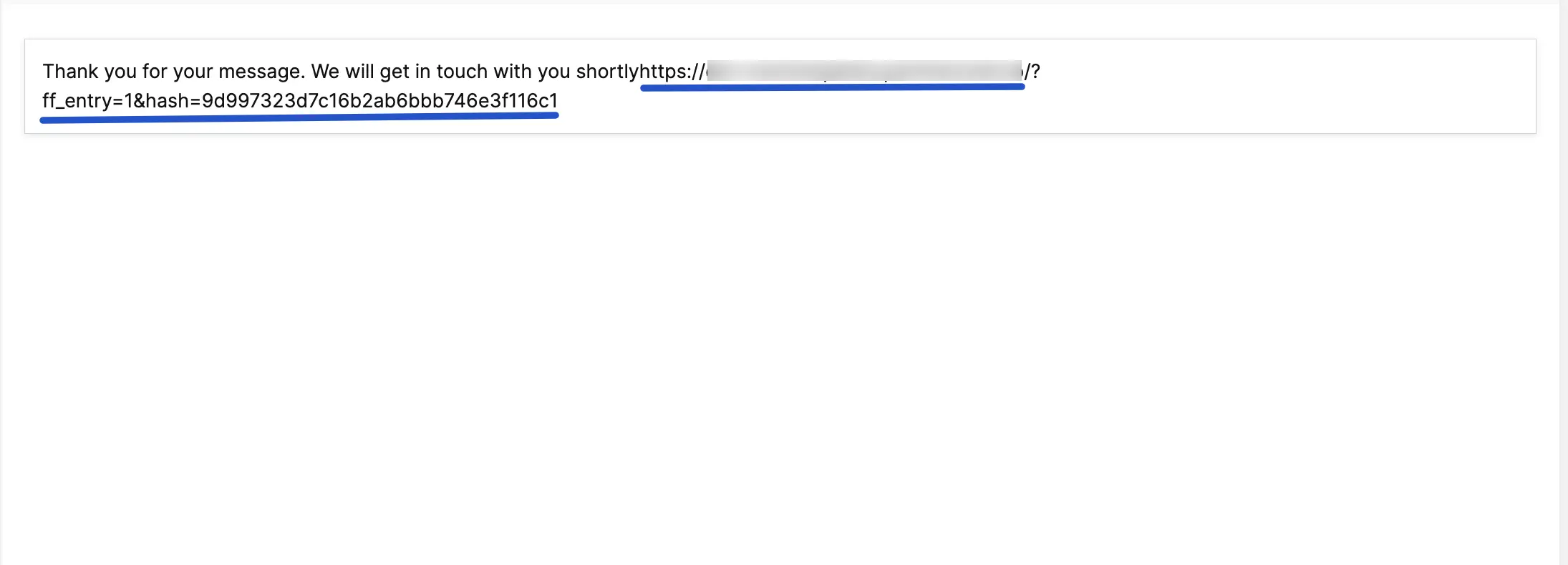
If you added a button for the entry front-end view link, they’ll see it, as shown in the screenshot below. After clicking on the button, the user will be able to see the submitted entries.
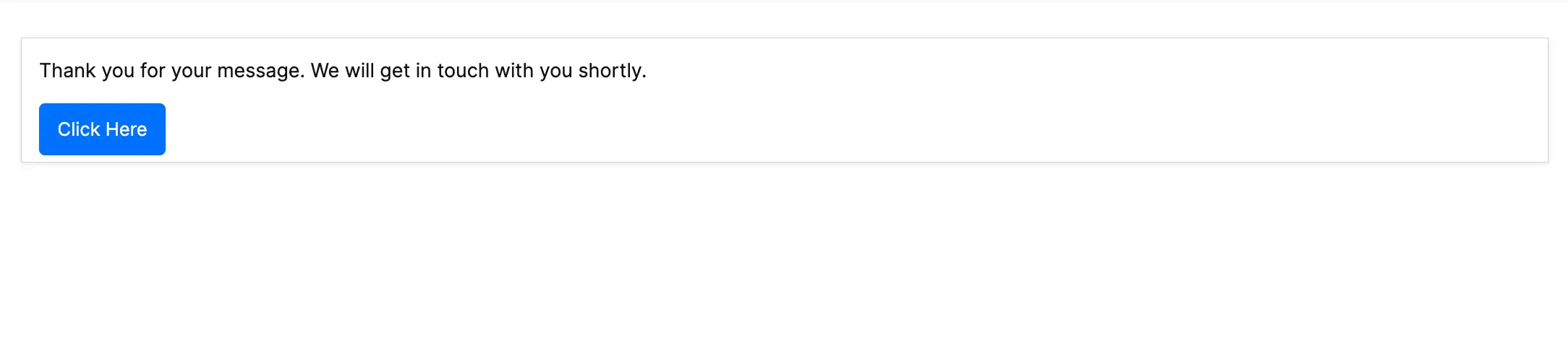
View the Front-End Entry
Visit the generated link, and you will now see the front-end view of your form submission.
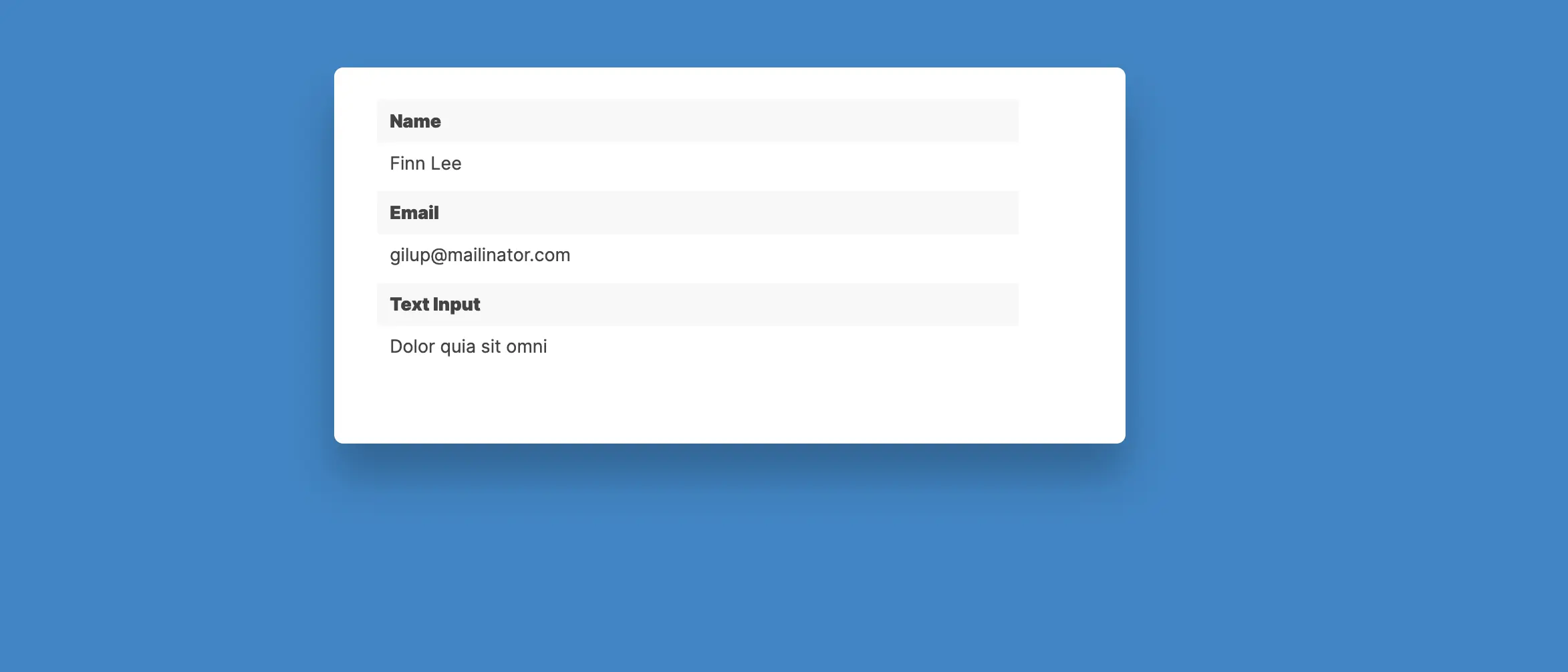
If you have any further questions, concerns, or suggestions, please do not hesitate to contact our support team. Thank you.

