When a user submits an entry, it’s editable. With Fluent Forms, you can edit users’ submitted entries without any hassle.
- To make this happen, you need to go to the Entries option from the left sidebar of the dashboard.
- Then click on the Entries option of the specific form.
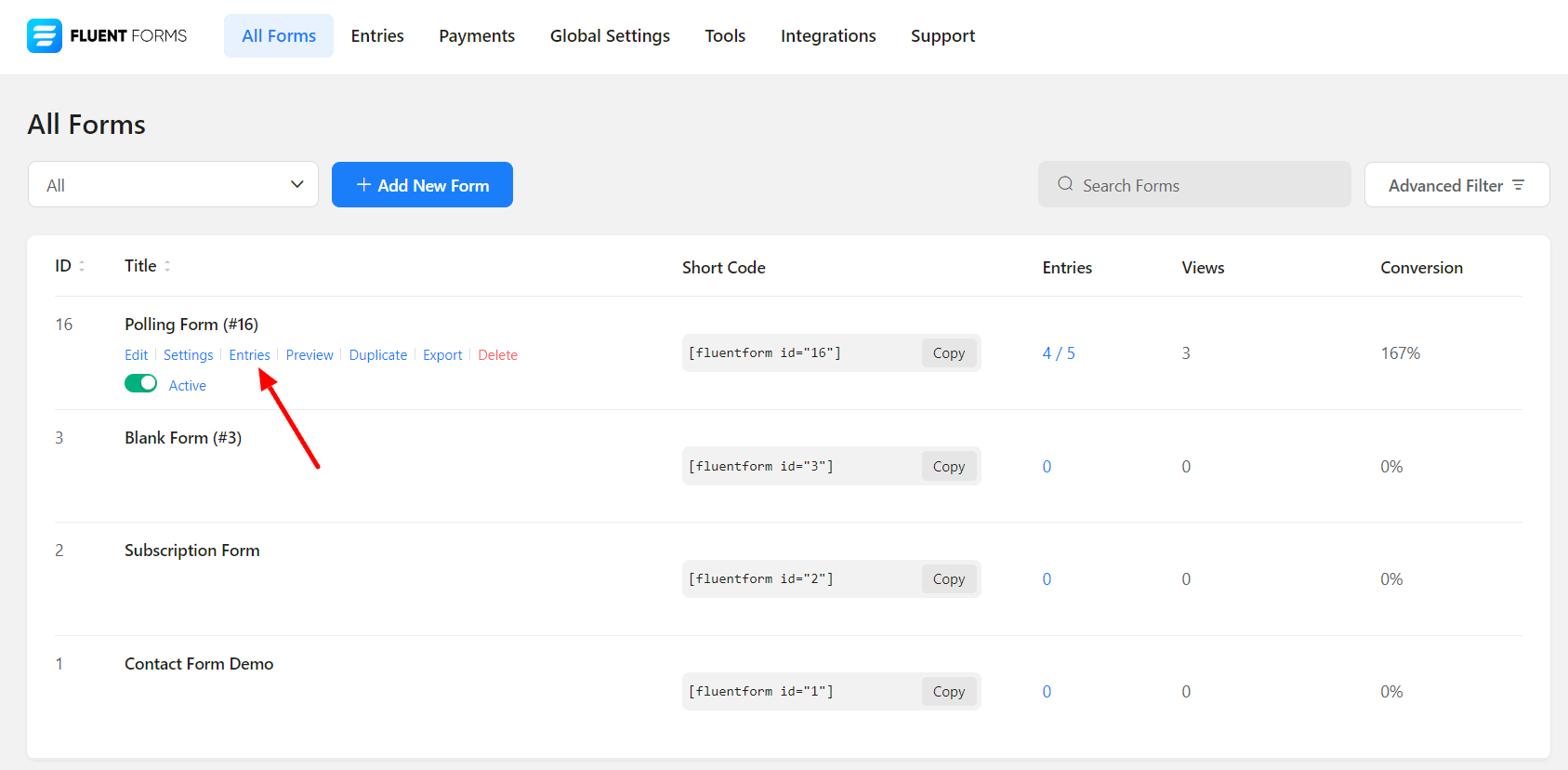
- Once you click on the Entries option, you will be taken to the Entries page, where you will see all the submitted entries together.
- Now, to open the specific entry, click on the specific entry using the View (eye) icon located in the right sidebar of the page.
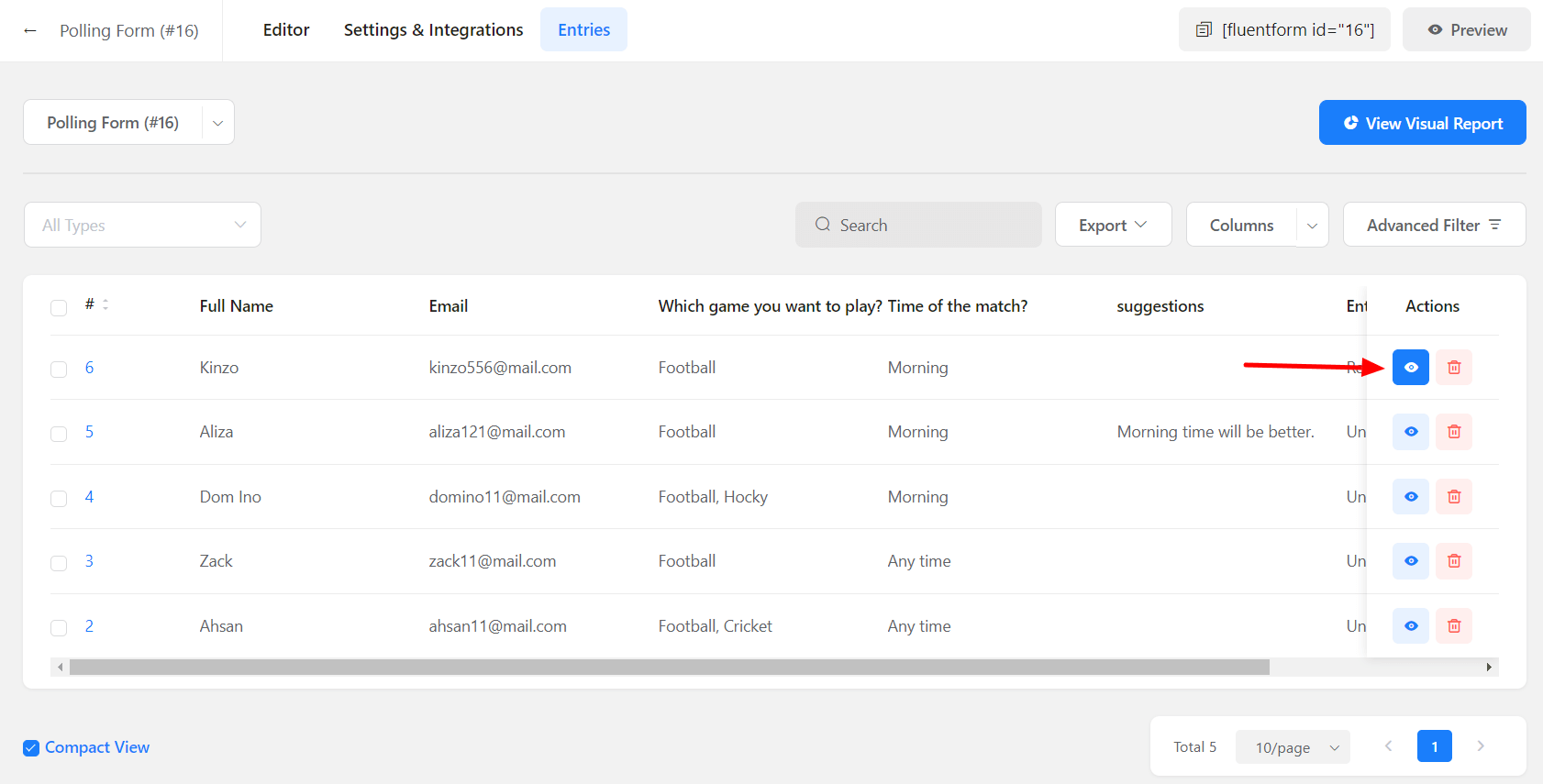
- Next, you will be taken to the Entry Details page where you will see all the entries of a particular user.
- Now, to customize the submitted data, click on the Edit button located at the bottom of the right sidebar of the page.
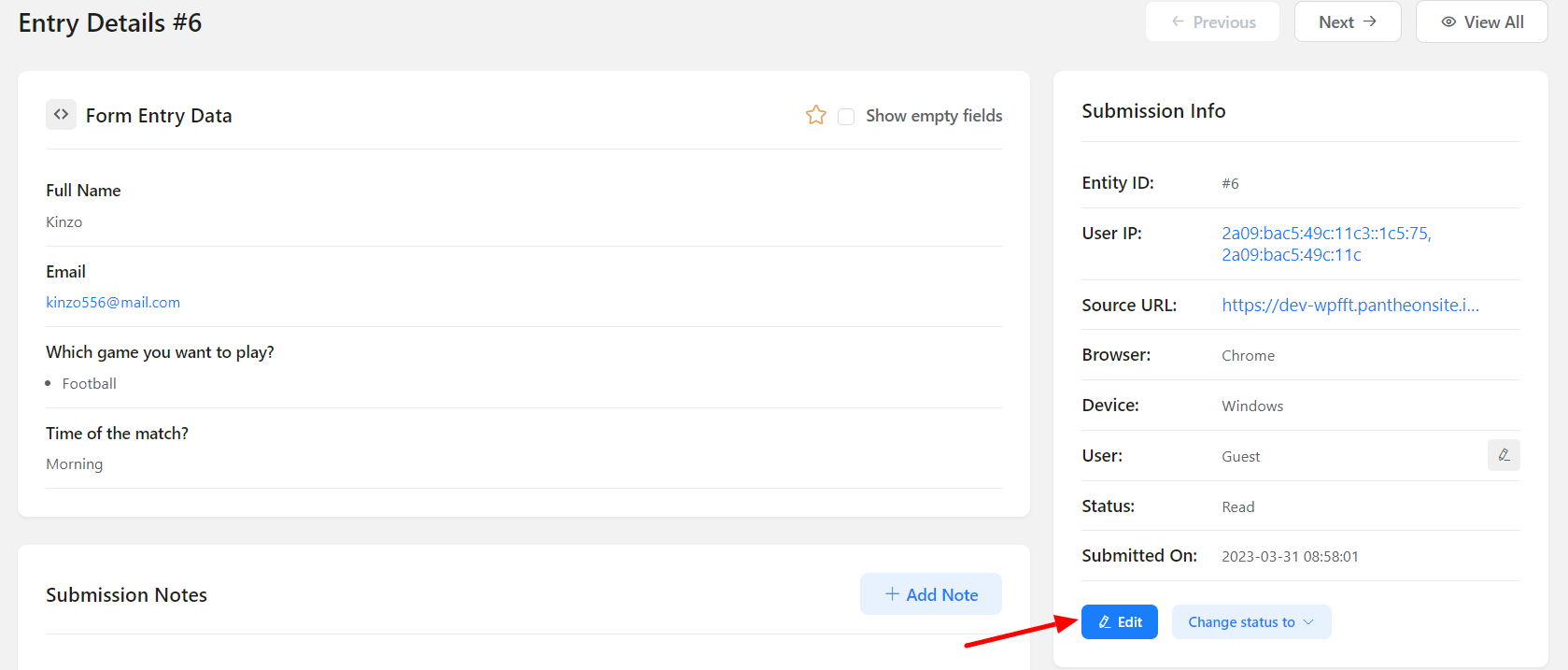
- Once, you click on the Edit button, you will see that a pop-up will appear with the customization options.
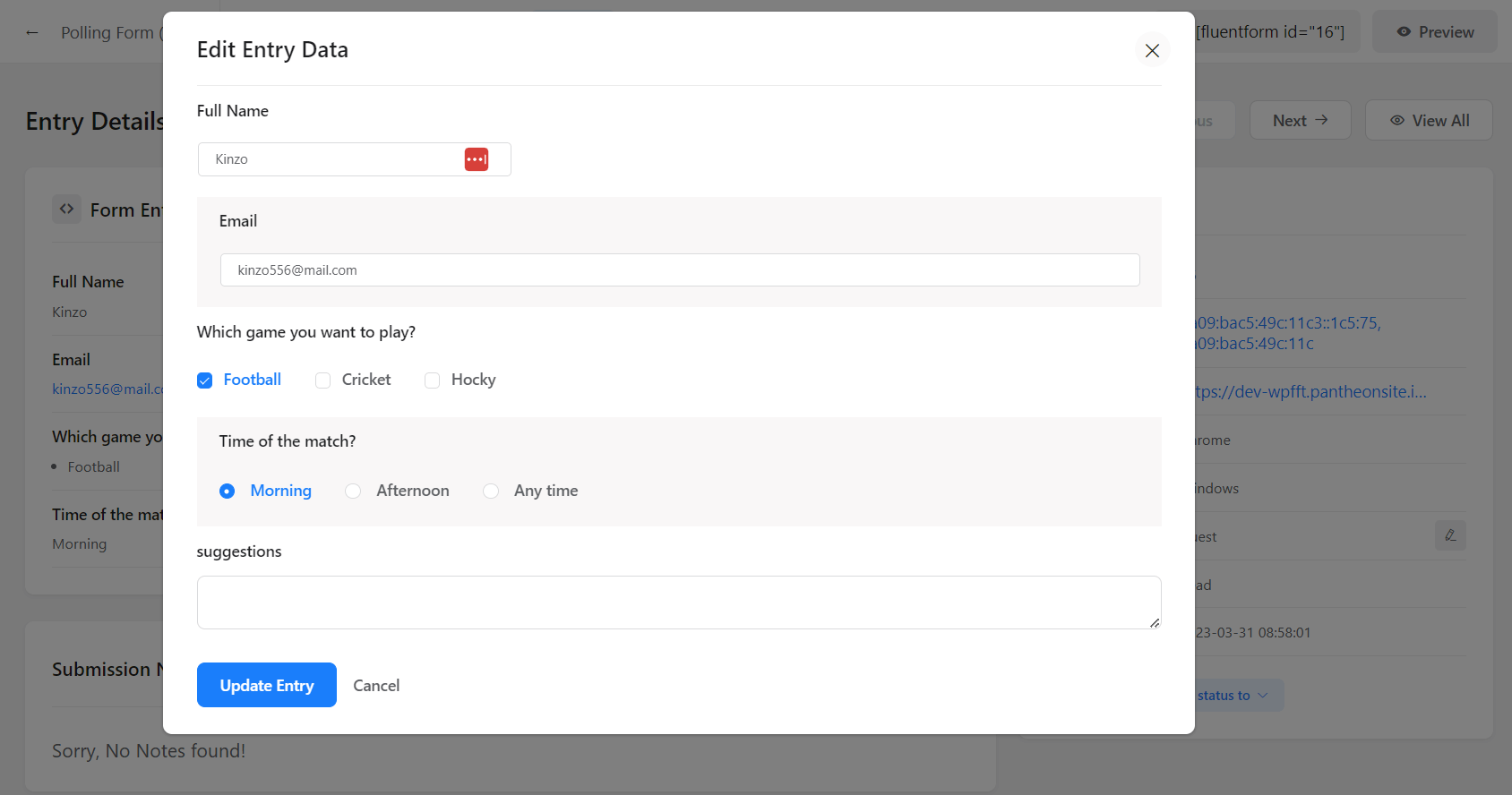
- Now, you can edit all the submitted data as required.
- Once you are done with the customization, click on the Update Entry button.
- Then you will see that all the submitted data will be updated according to your given information.

