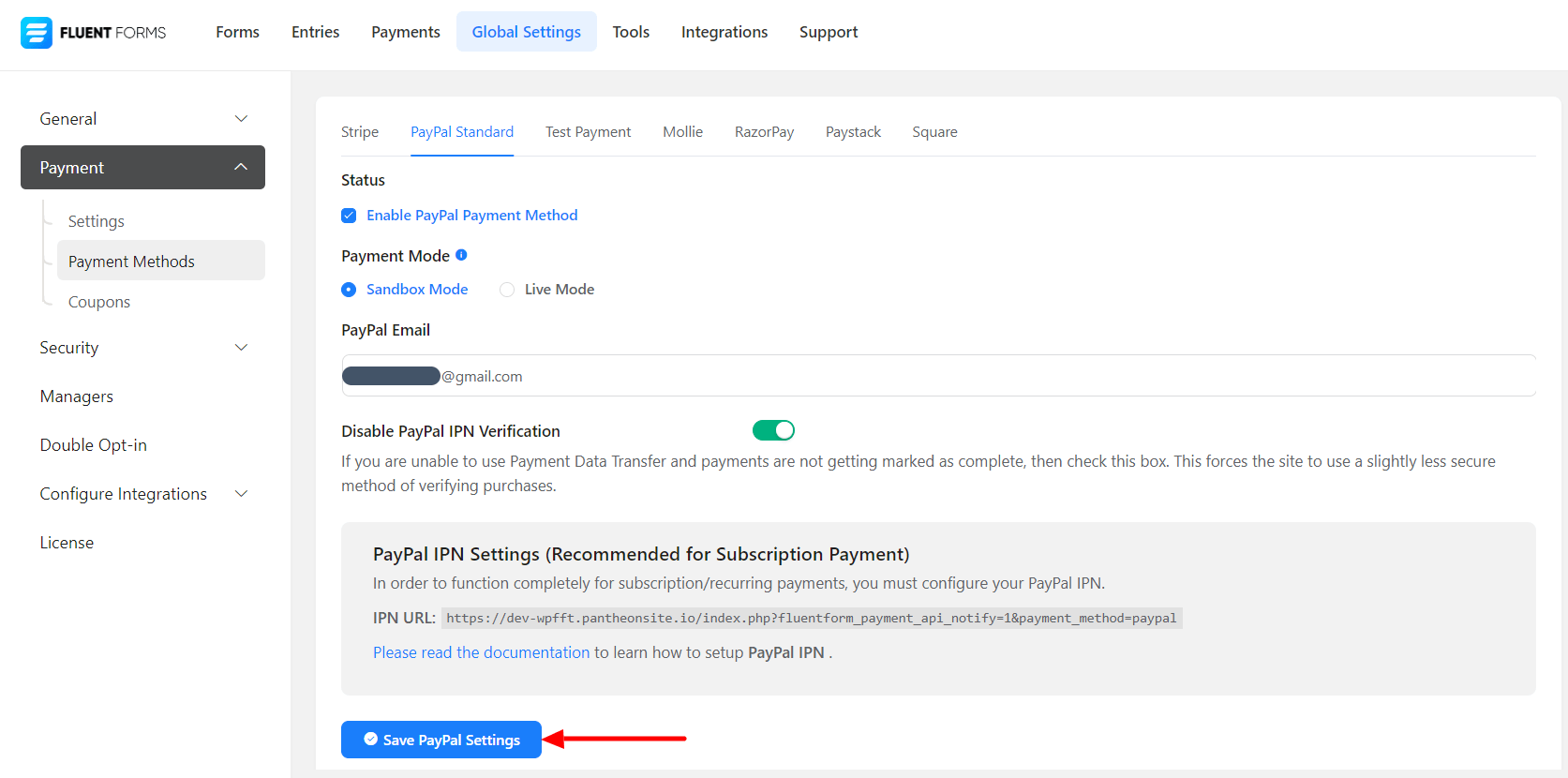You can now easily integrate PayPal into your Fluent Forms dashboard.
PayPal integration is a pro feature and only users of the pro version will be able to use this
- To set up PayPal integration, go to your dashboard’s Global Settings. There’s a sidebar on the left. Choose Payment Settings.
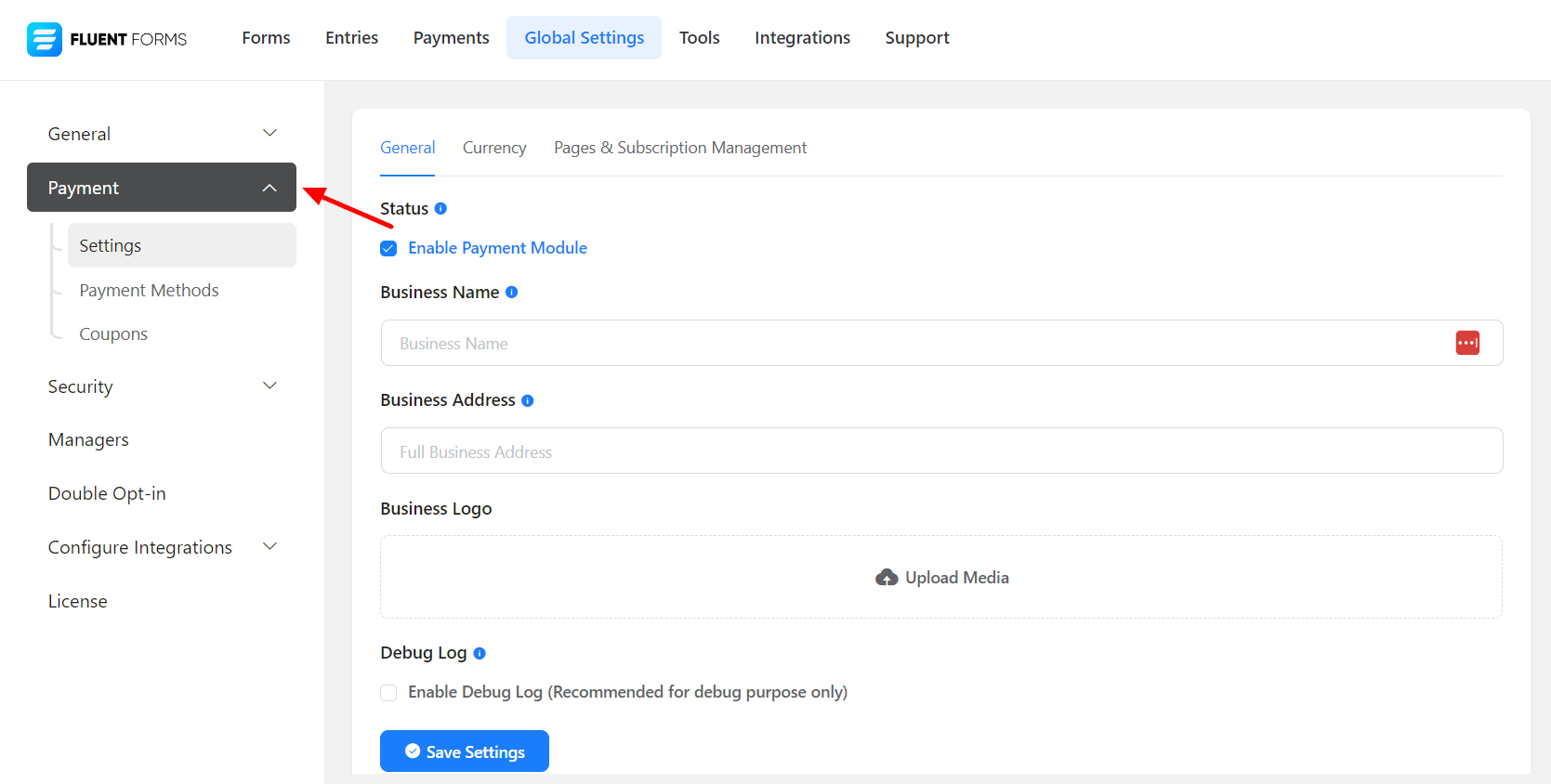
- By ticking the Status box, you will Enable the Payment Module. This will unlock the payment modules.
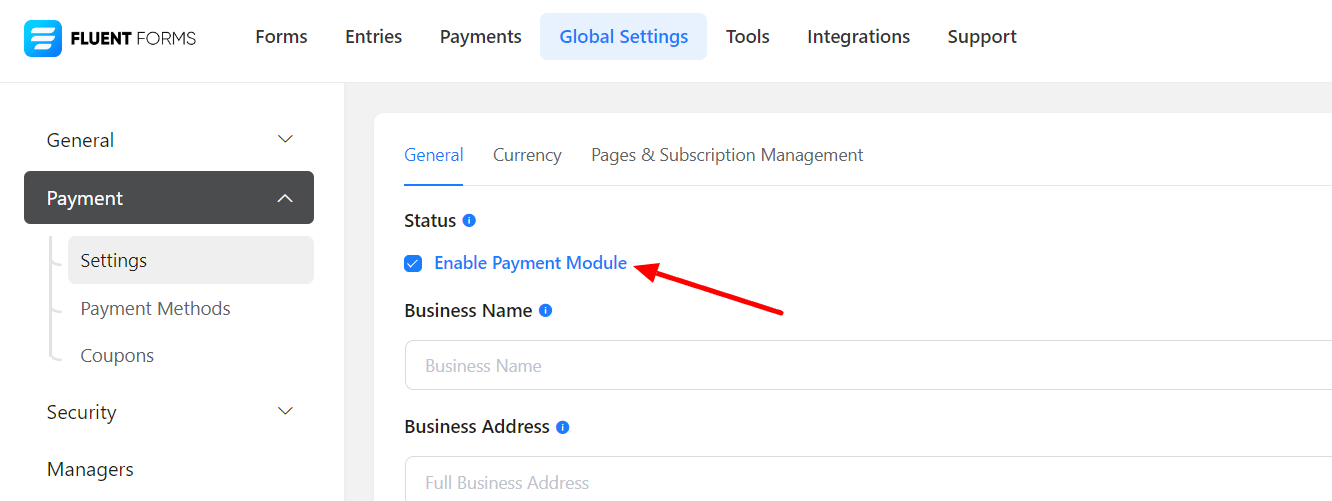
- Next, go to PayPal Settings. Again, you must tick the Status box to Enable PayPal Payment Method.
- Next, you will have to select a PayPal Payment Mode. There are two options. A Sandbox Mode and a Live Mode. We’re setting up the Sandbox Mode. The Live Mode can be set up in the same manner.
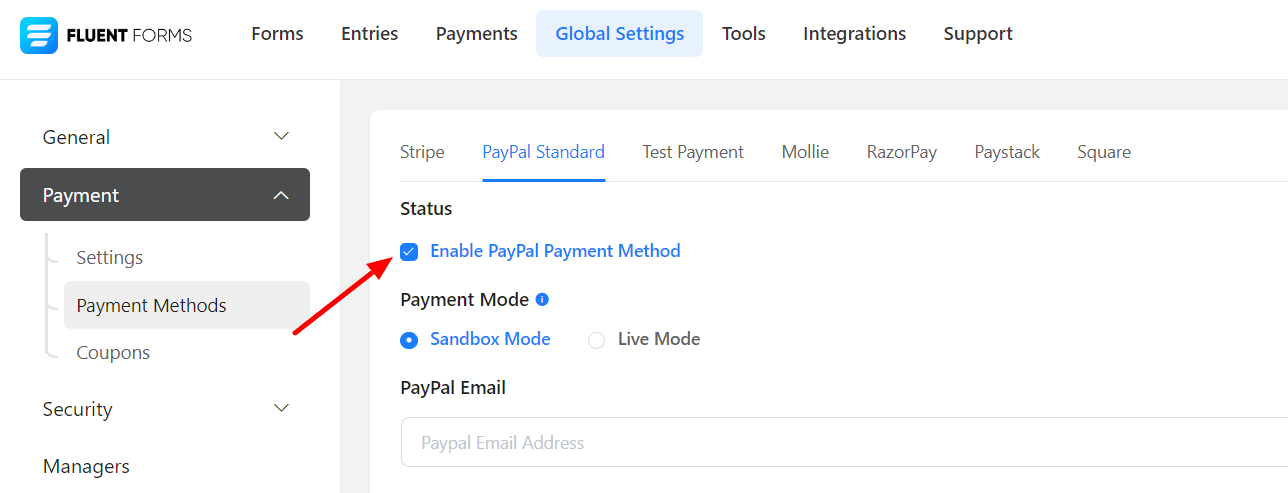
- You will be asked for your PayPal Email. This is the email you used to register for a PayPal account. Put it in the field.
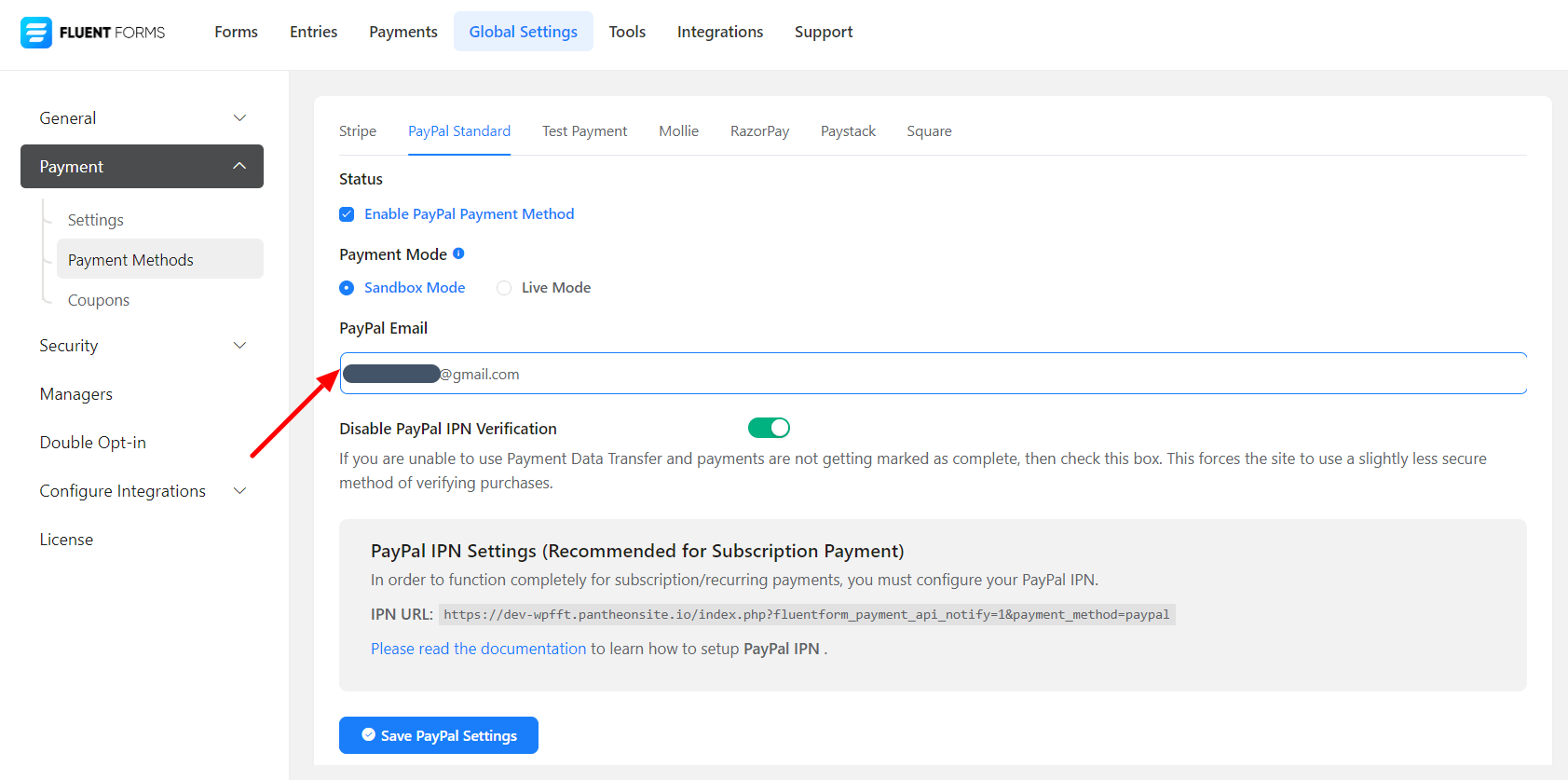
- We have Disabled PayPal IPN Verification. For more information on the matter, you can visit: https://developer.paypal.com/docs/ipn/integration-guide/IPNSetup/
- Now click on the Save PayPal Settings. And you have successfully integrated PayPal into your Fluent Forms dashboard.