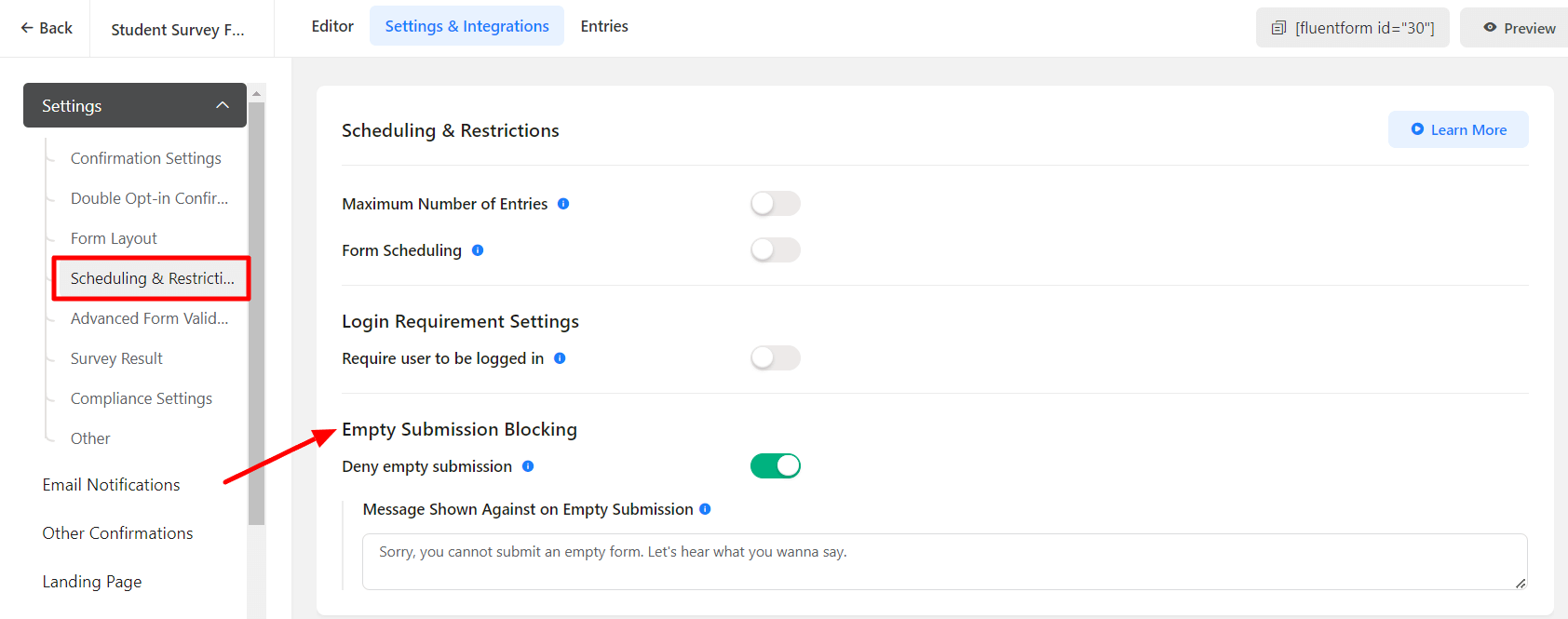Protect your Fluent Forms Entries from spambots and keep your contact lists spam-free. Here are some ways you can prevent bots from spamming your forms.
Spam Protection With Honeypot
- Honeypot stops spam bots by adding a hidden field to your contact form. The field is invisible to the real users. Bots are stupids, they won’t know this and will fill it in. This allows the honeypot to recognize them as bots and block their submission.
- Turn on Honeypot spam protection by going into the Fluent Forms’ Global Settings → then Miscellaneous as shown in the screenshot below.
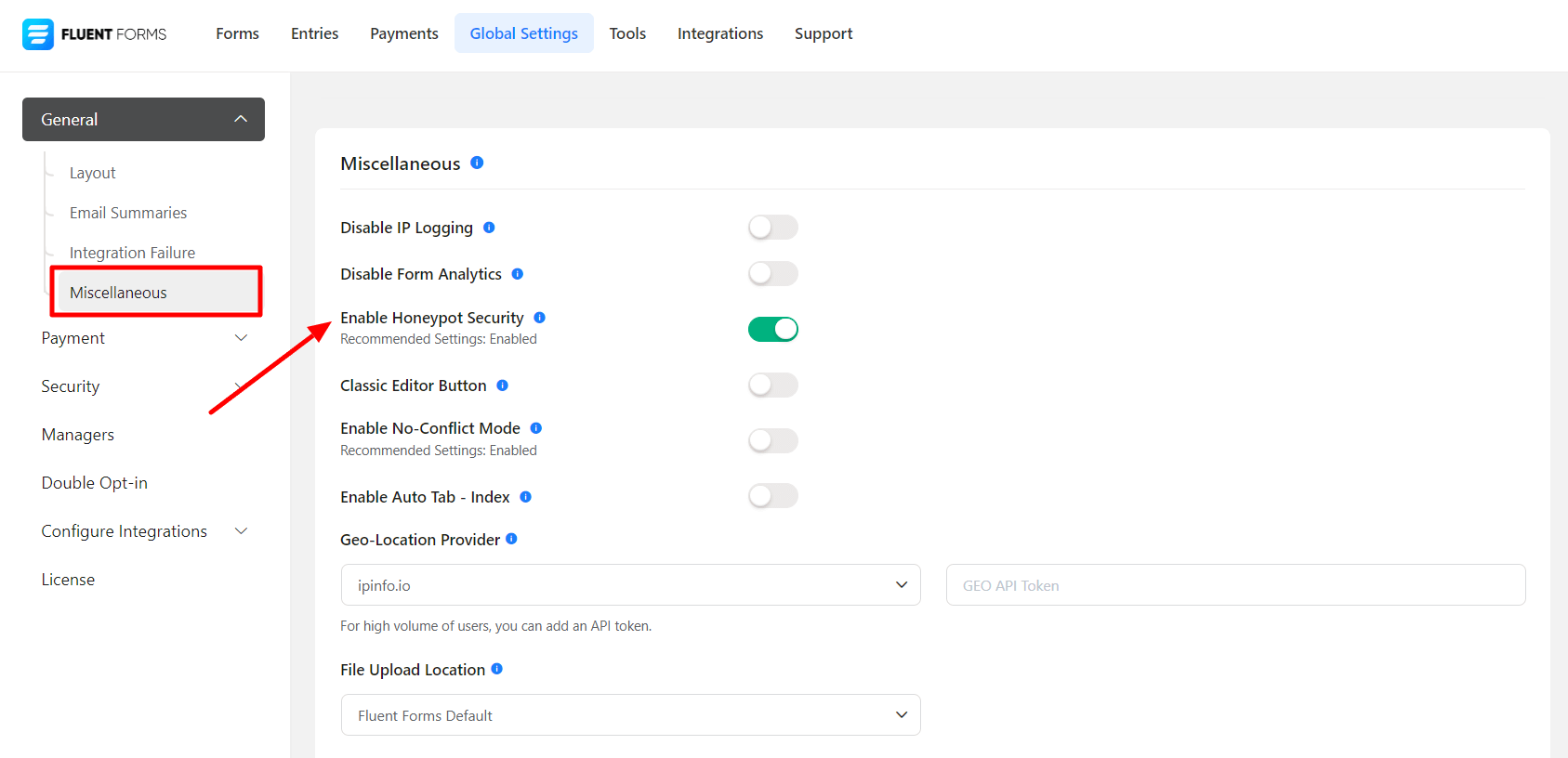
Honeypot does not protect you against manually submitted human spam. You will still have to use a Google reCAPTCHA to catch those.
Spam Protection With Google reCAPTCHA
- reCAPTCHA is a CAPTCHA system designed by Google to protect websites from bots by ensuring that a computer user is human with the power of machine learning.
- To enable reCAPTCHA hover over Fluent Forms and click on Global Settings. Now click on the reCAPTCHA and enter your site and secret key as shown in the screenshot below.
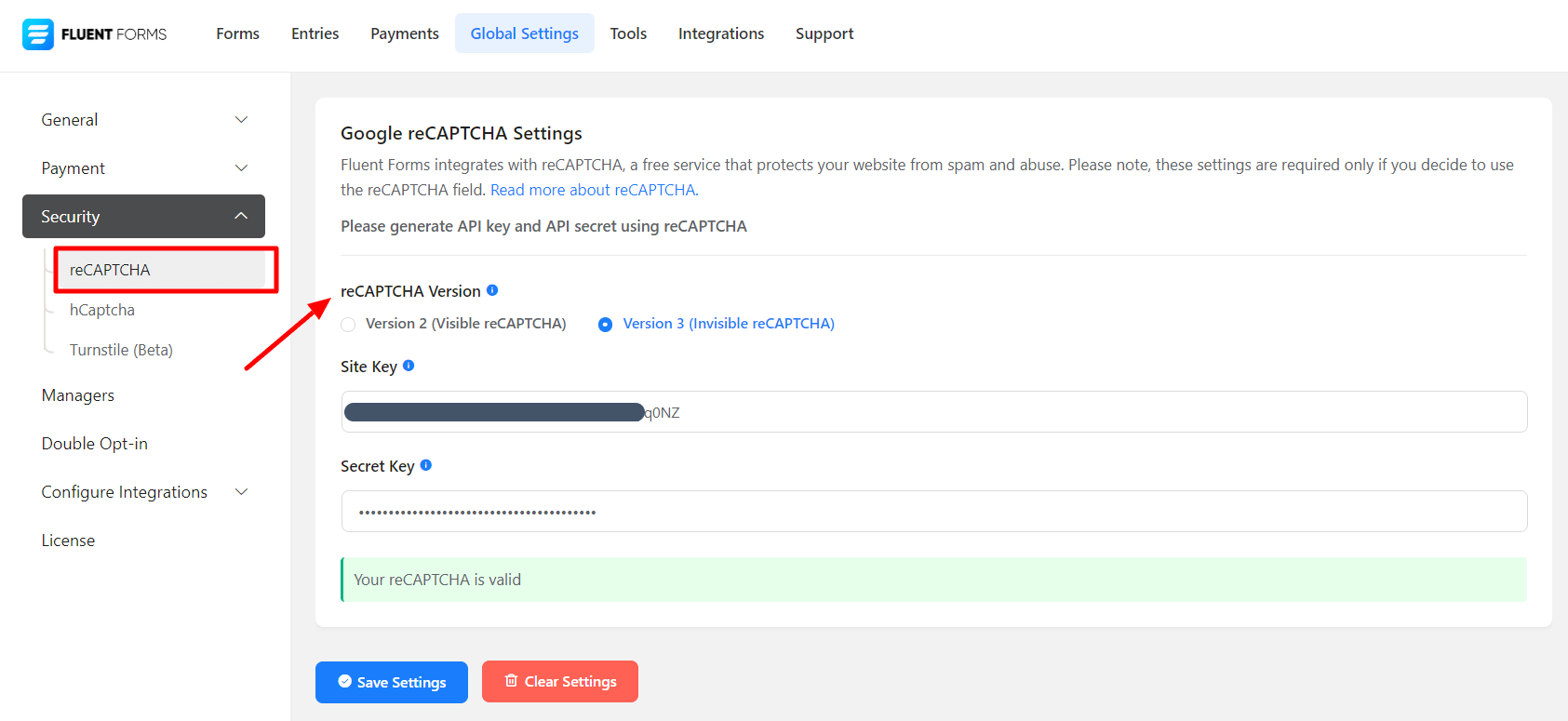
- To know about how to get the Site key & Secret key, you can check out these guides. reCAPTCHA V2 & reCAPTCHA V3 .
- After successfully setting up your reCAPTCHA, If you want to show Google reCAPTCHA in any particular form just add the reCAPTCHA field to your form as shown in the screenshot below.
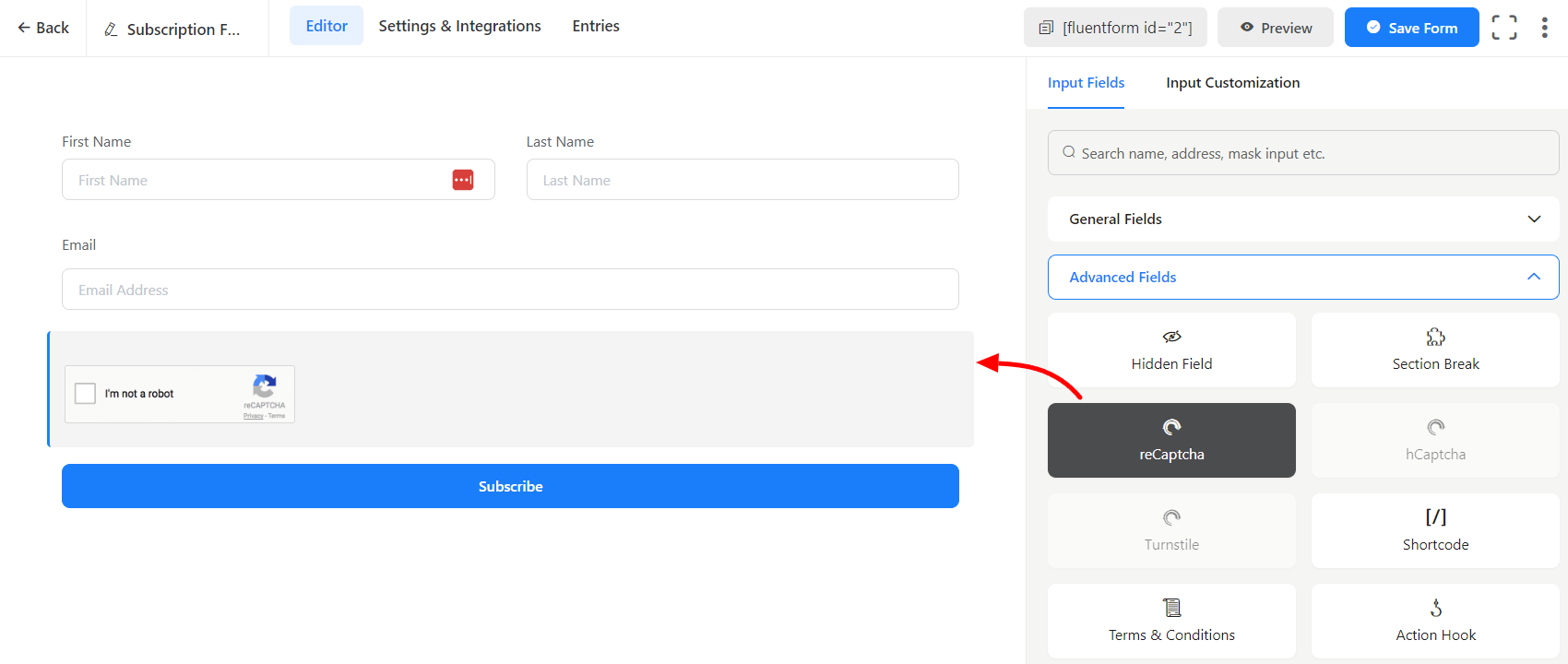
Form Submission For Logged In Users Only
- You can also an extra layer of spam protection by enabling form submission for logged-in users only as shown in the screenshot below. Note that this setting is for each individual form not global. Also, remember that this will stop non-logged users to submit the form.
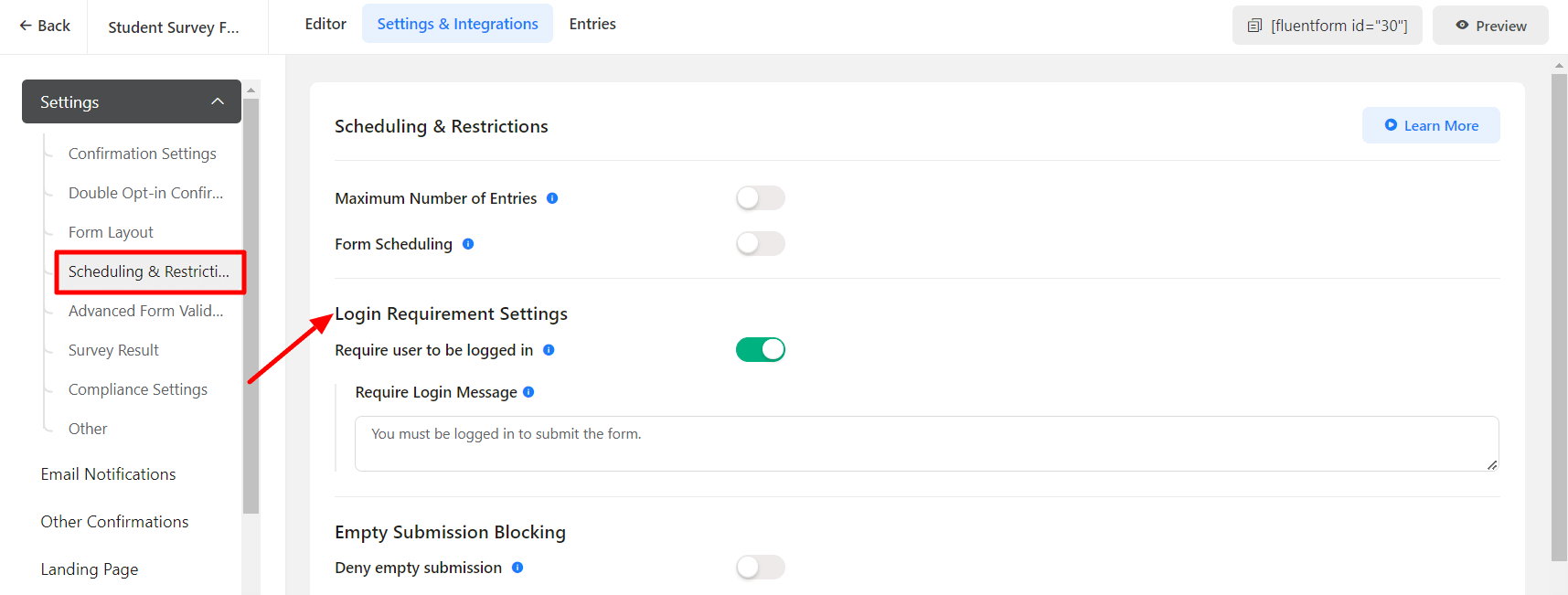
- Also, enable the Deny Empty Submission field to prevent the form from empty submissions.