The “API Logs” feature stores all records related to API activities in your forms in one place. It is especially useful for checking whether any particular API actions were successful, failed, or are still in progress.
This article will give you a quick overview of the “API Logs” feature under Fluent Forms.
API Logs
To learn where you can find the API Logs and their functionalities, follow the steps with Screenshots and GIFs below —
Go to your Fluent Forms dashboard, click the Tools, and find the “API Logs” option from the left sidebar. Now, you can see all the API activities of your forms on this page.
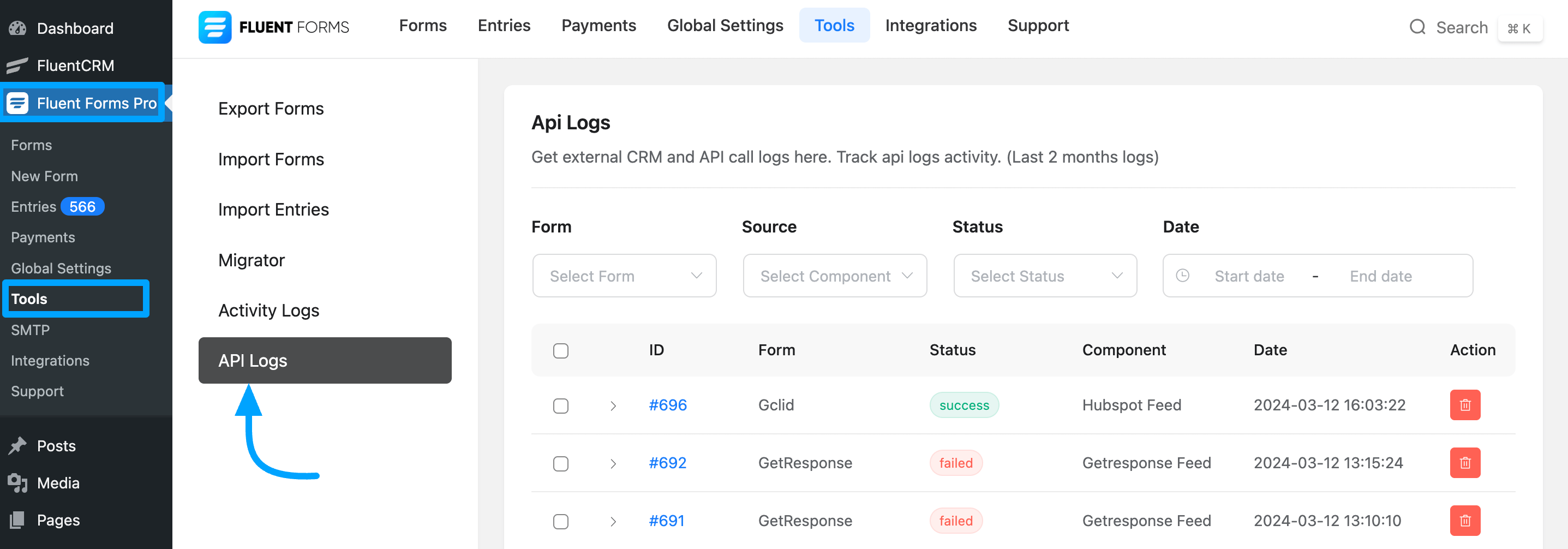
However, if you want to see the activities of a particular API action, this page has four dropdown fields for filtering. And these are –
Form: In this dropdown, you will only see those forms that include integrations for filtering.
Source: Here, you can filter your logs based on different integration feeds these options you will find based on the integration occurring within the form.
Status: You also have the option to filter your API logs based on the status of your Forms’ Actions related to integration.
Date: With this, you can filter your logs by selected dates to see actions for specific days.
The GIF below shows the use case of the filtering options mentioned above ⬇️
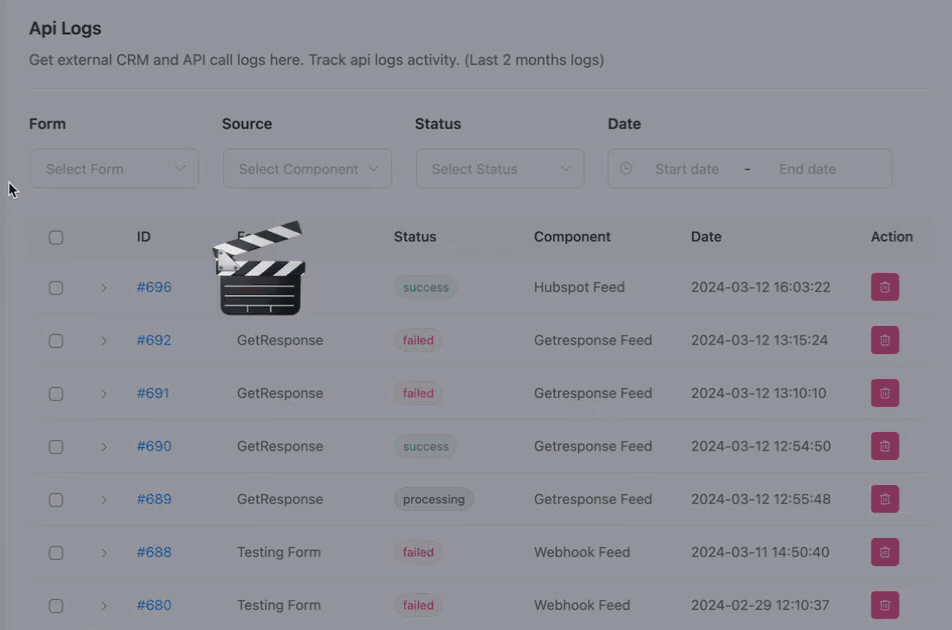
If you want to see the activity data of a specific API action in a brief without checking the individual entries in detail, click on the arrow icon.
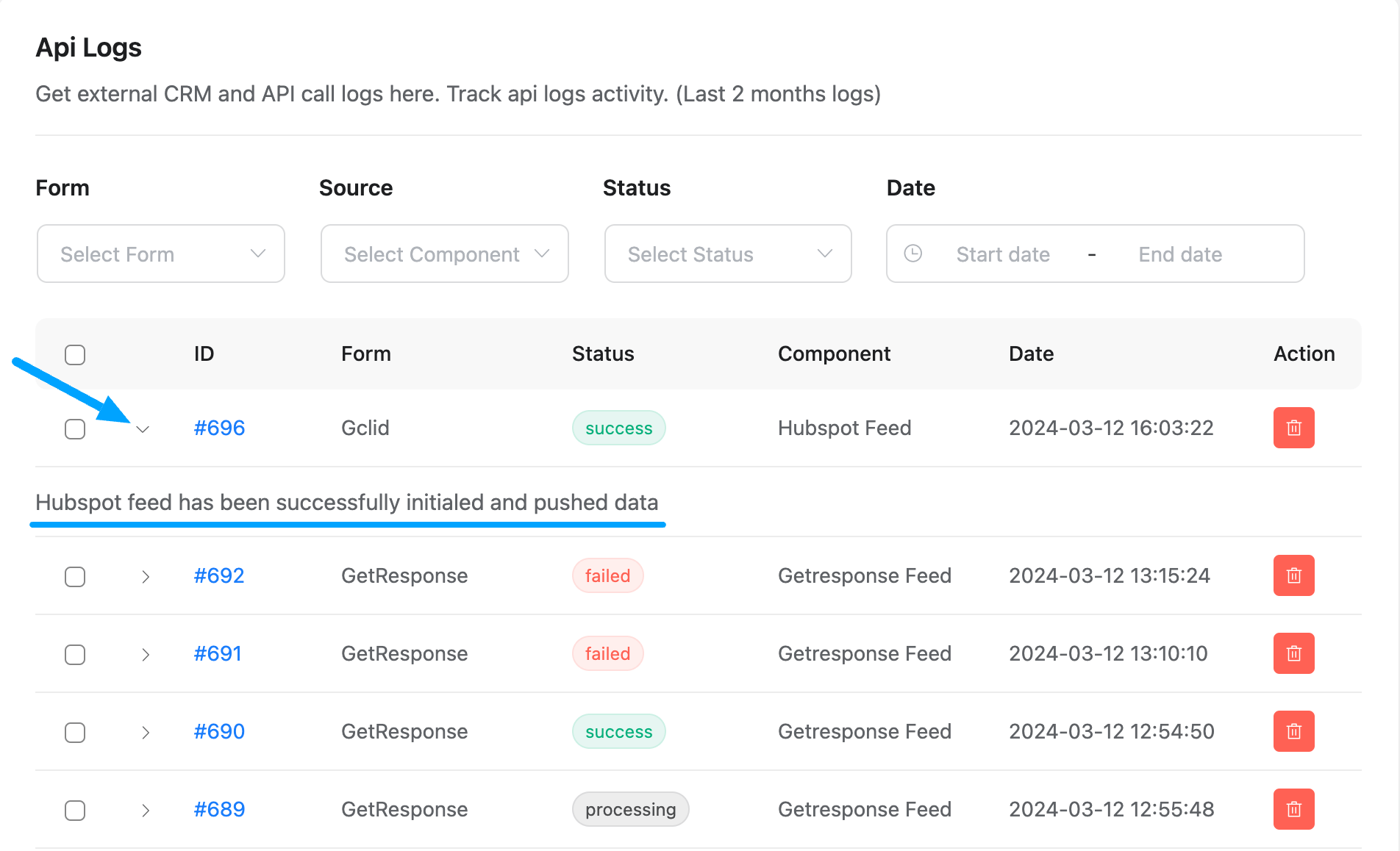
If you wish to view more detailed information for a specific entry, click on the desired entry number under the ID column.
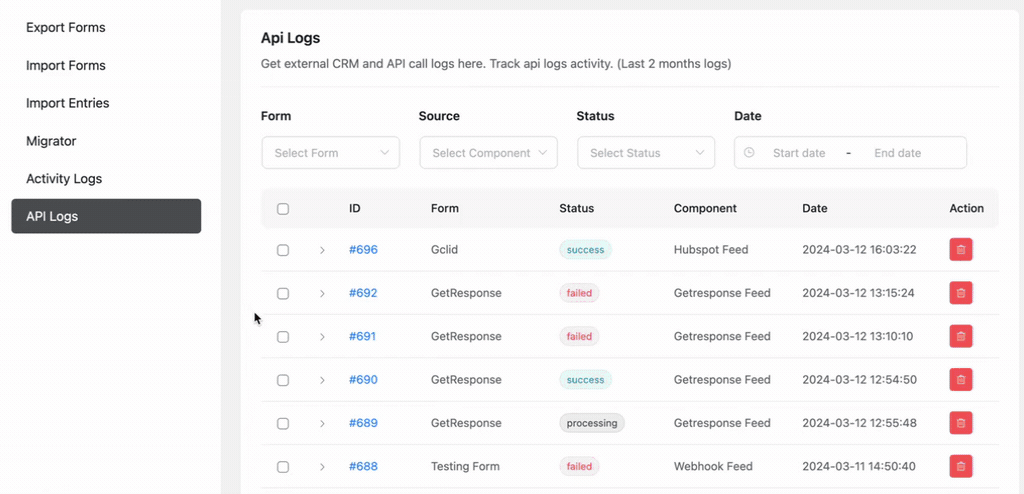
If you want to delete any API log of a specific form, you can do it simply by clicking on the Delete Icon under the Action column.
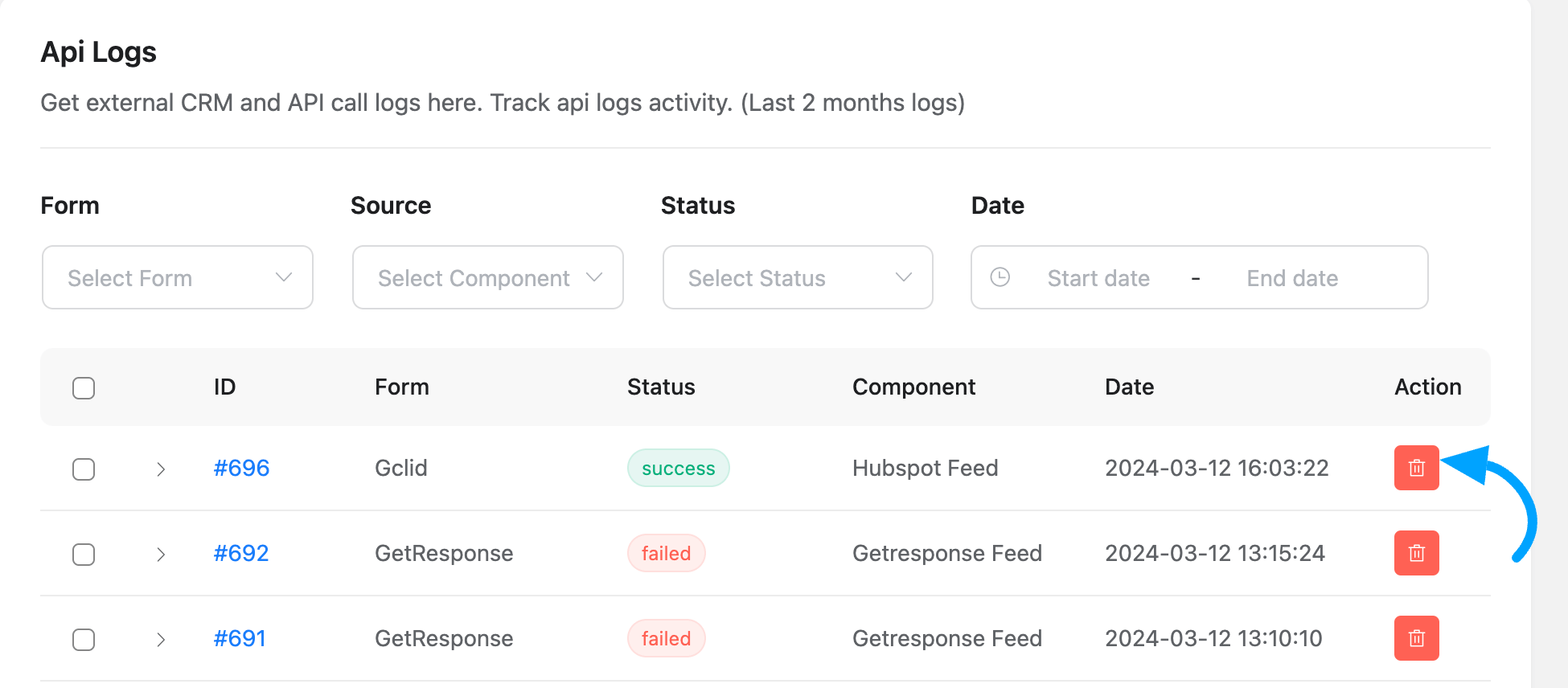
You can also delete the logs by selecting all the forms in bulk at once or individually based on your needs and then clicking on Delete Selected Logs.
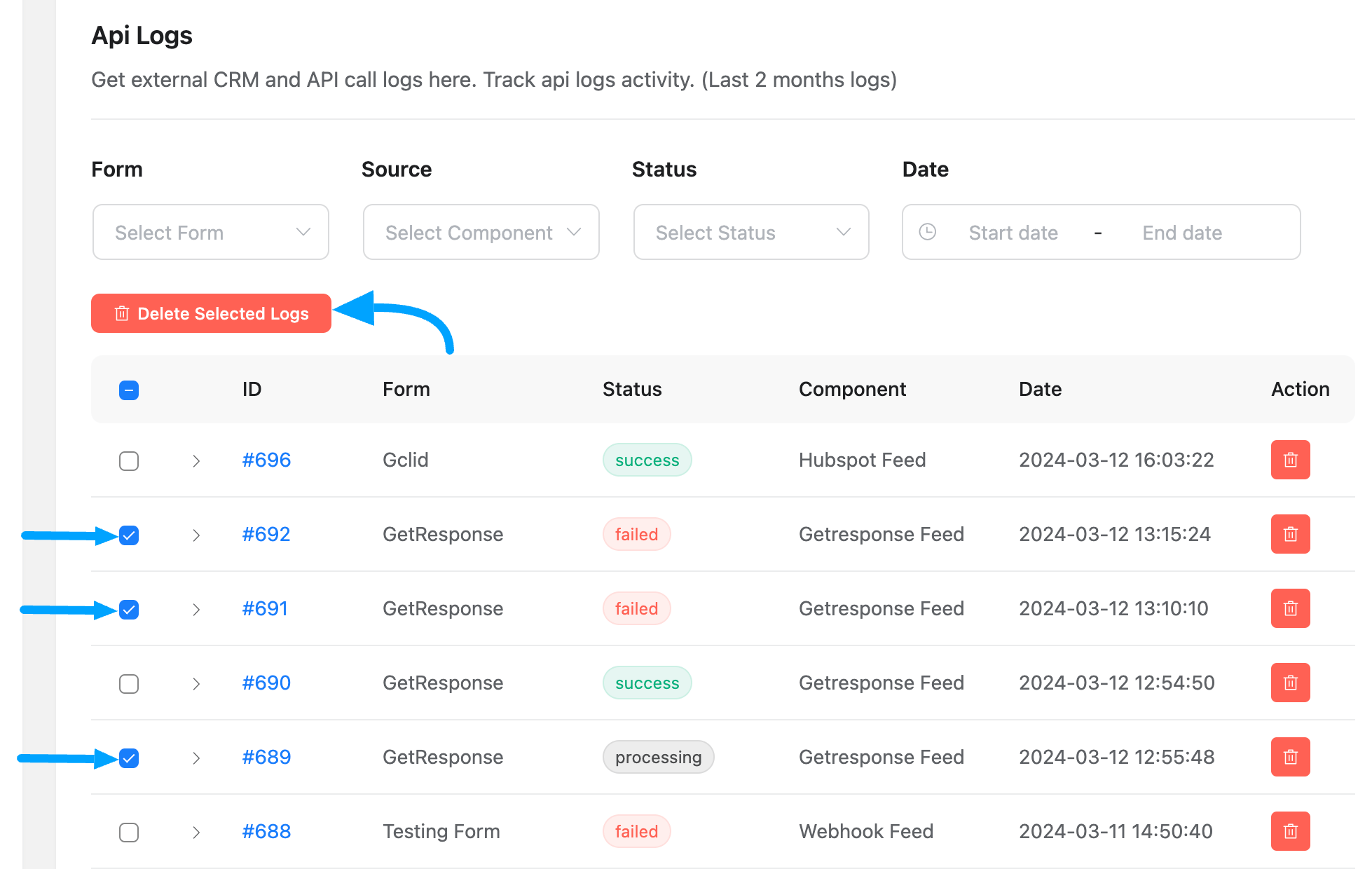
If you have any further questions, concerns, or suggestions, please do not hesitate to contact our @support team. Thank you.

