The “Activity Logs” feature keeps a record of actions performed in all your forms created through Fluent Forms in one place, making it easier to find information about specific actions without visiting each Form entry individually.
This article will give you a quick overview of the “Activity Logs” in Fluent Forms.
Activity Logs
To learn where you can find the Activity Logs and their functionalities, follow the steps with Screenshots and GIFs below —
Remember, here you can see only those form entries’ activities that have any Action occurred within them.
Go to your Fluent Forms dashboard, click the Tools, and find the “Activity Logs” option from the left sidebar. Now, you can see all the activity logs of your forms on this page.
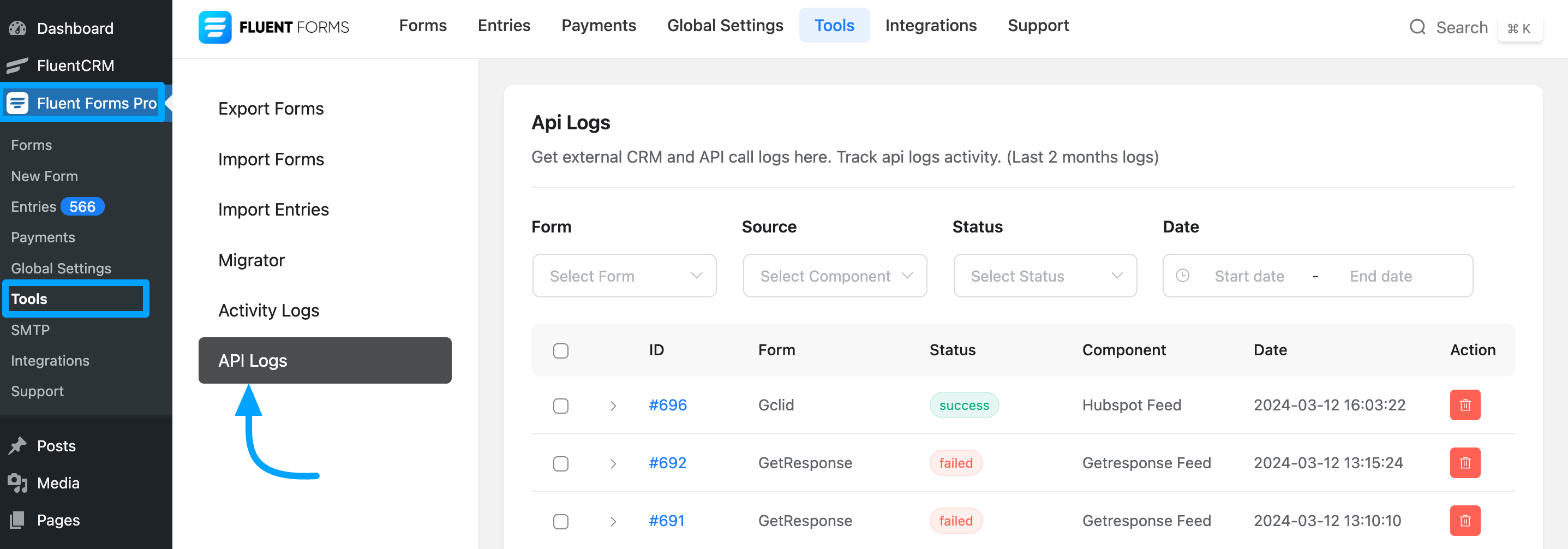
However, if you want to see activities of a particular form or action, this page has four dropdown fields to filter your forms. And these are —
Form: Use this filter to view activities of particular forms based on their form title and you will get only those forms here that have any actions within them.
Source: Here, you can filter your logs based on different options which you will find according to the actions occurring within the form. For example —
- Double Opt-in,
- User Registration,
- Email Notification,
- Payment, etc.
Now, let’s say you have any payment issues inside a specific form or want to view payment activities for all forms, select “Payment” options from the dropdown in the Source, and there you will find all the payment-related activities of your forms which will help you identify the specific issues you want to address.
Similarly, you can check any form-related activity based on your Action options.
Status: You also have the option to filter your activity logs based on the status of your Forms Actions.
Date: With this, you can filter your activities by selected dates to see actions for specific days.
The GIF below shows the use case of the filtering options mentioned above ⬇️
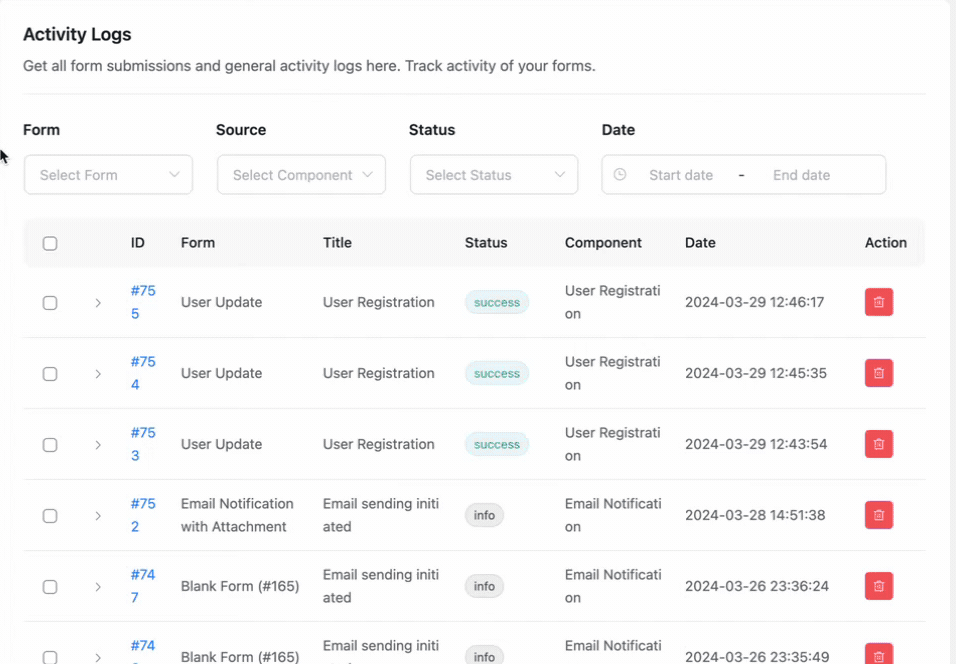
If you want to see the activity data of a specific form in a brief without checking the individual entries in detail, click on the arrow icon.
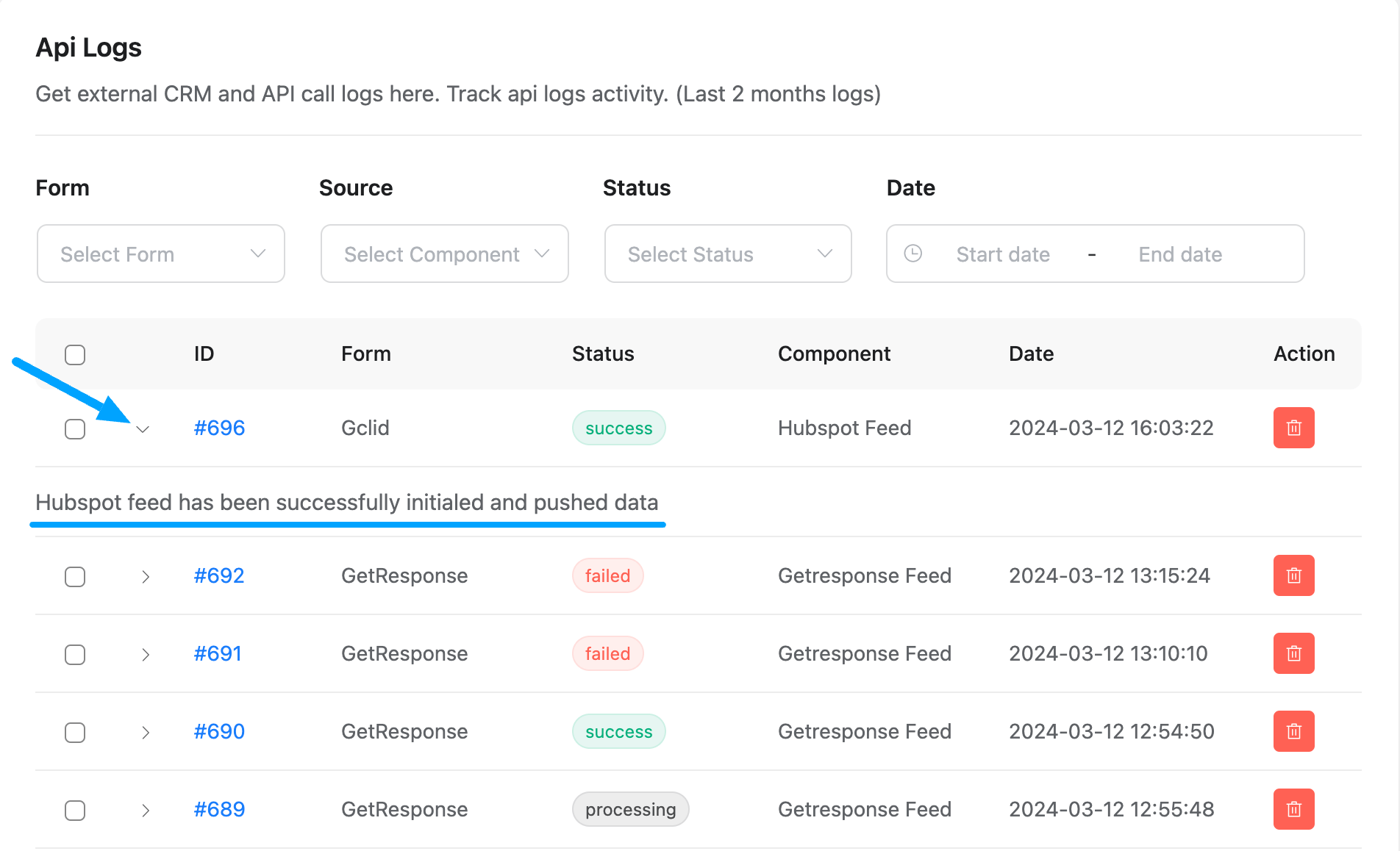
If you wish to view more detailed information for a specific entry, click on the desired entry number under the ID column.
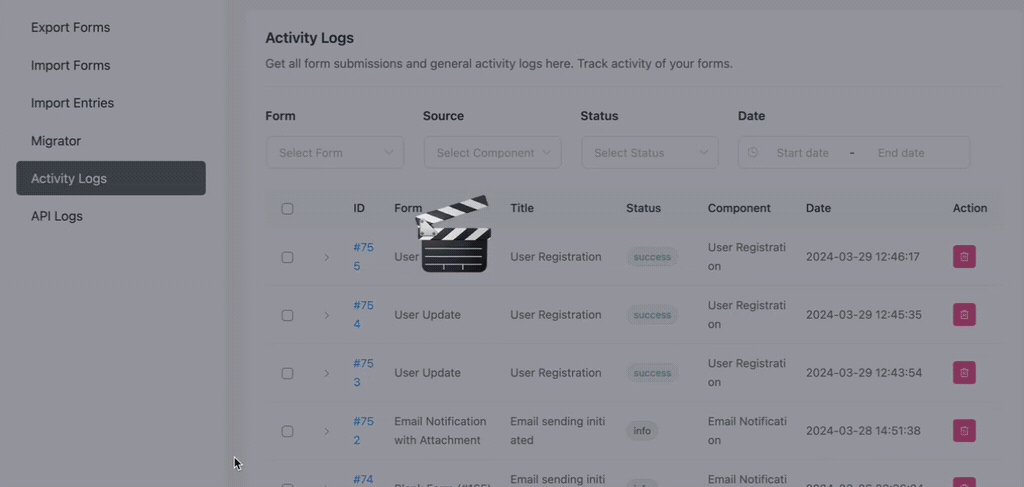
If you want to delete any activity log of a specific form, you can do it simply by clicking on the Delete Icon under the Action column.
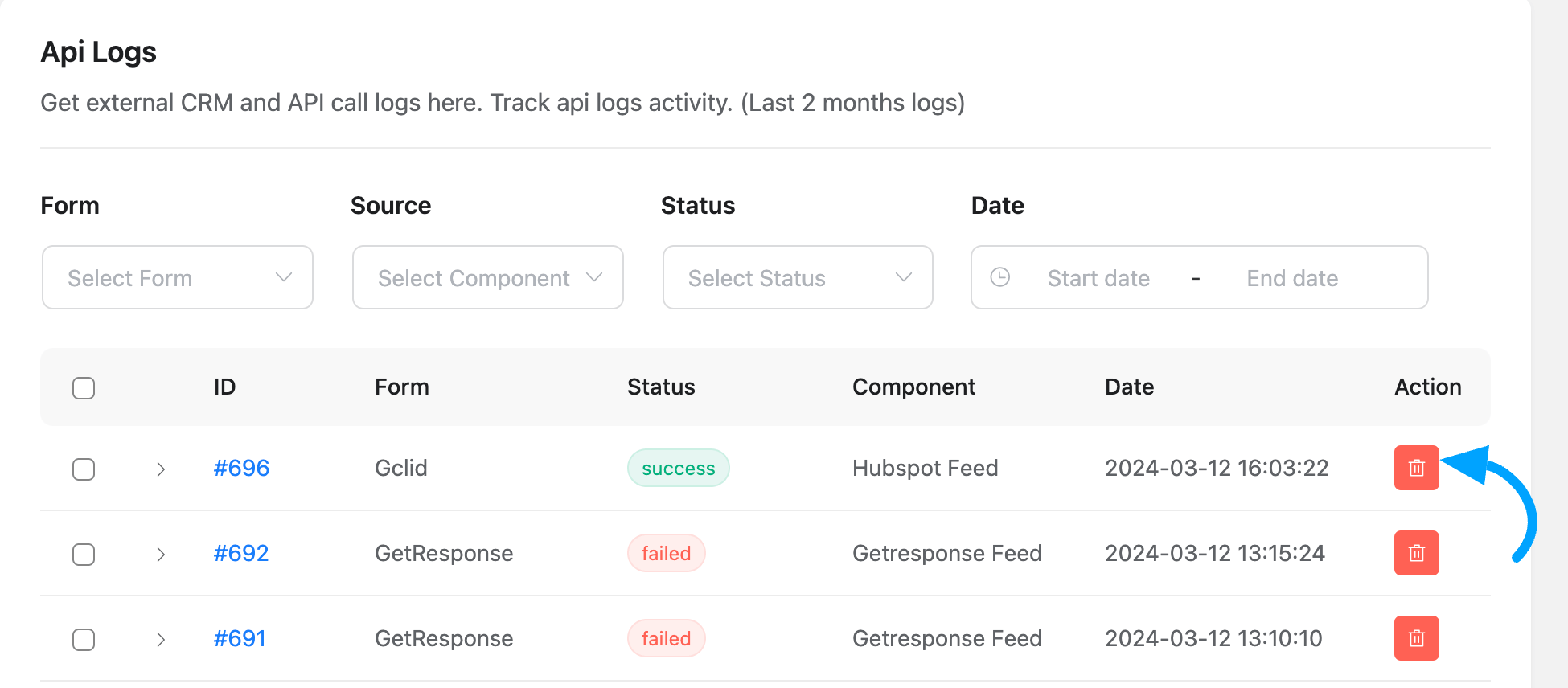
You can also delete the logs by selecting all the forms in bulk at once or individually based on your needs and then clicking on Delete Selected Logs.
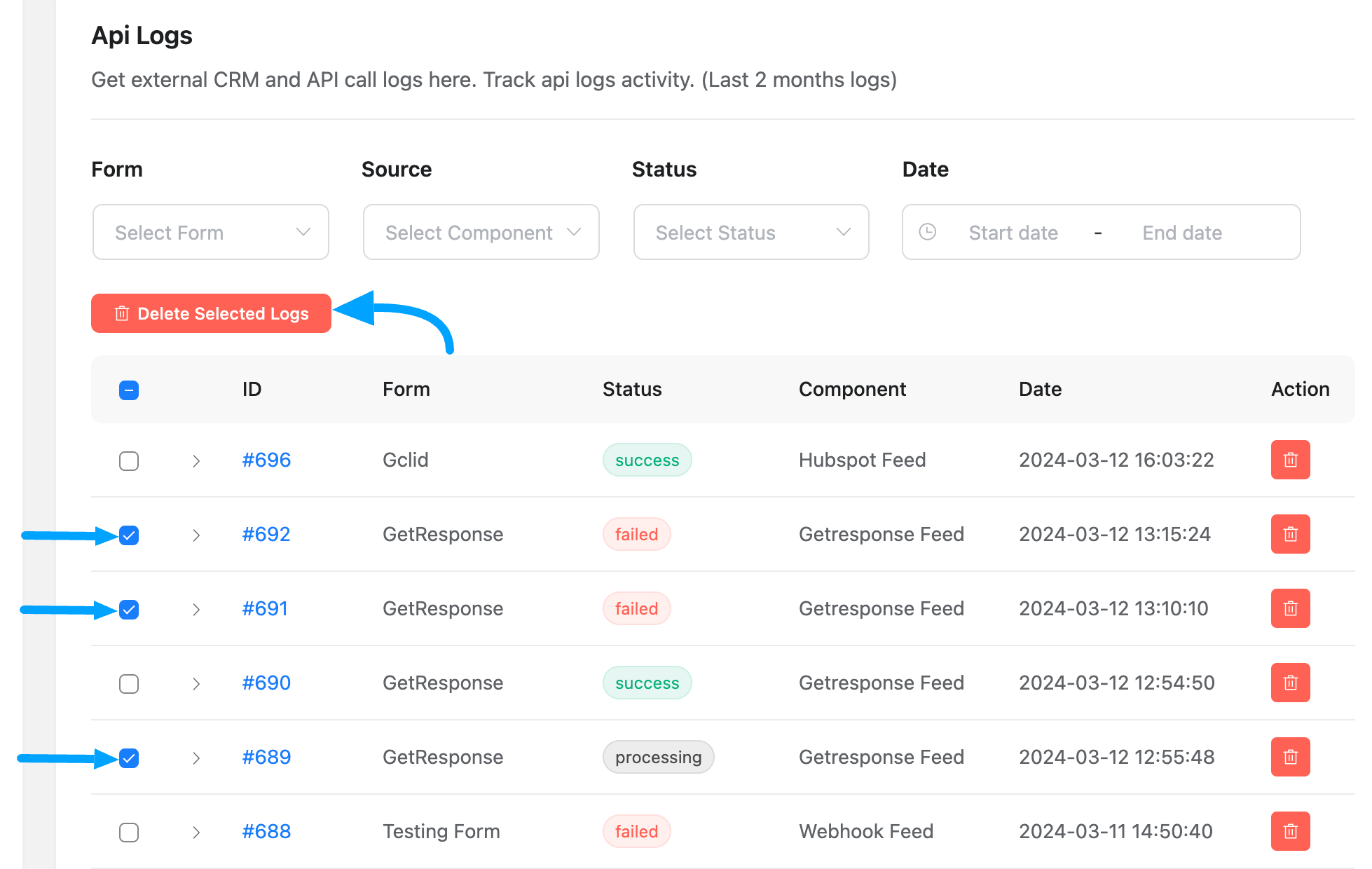
If you have any further questions, concerns, or suggestions, please do not hesitate to contact our @support team. Thank you

