FluentCRM is a Self Hosted Email Marketing Automation Plugin for WordPress. Manage your leads and customers, email campaigns, automated email sequencing, monitor user activities, and many more in one place!
This tutorial will show you how to collect leads of Fluent Forms from one domain with FluentCRM to another domain. First, you need to have the Fluent Forms plugin installed to create forms & collect leads using those forms.
- If you want to collect user information from one domain to another, then you can use the WebHooks feature of FluentCRM. Navigate to the domain from where you want to transfer the leads to the other domain. And go to Settings of the FluentCRM dashboard, and click on the Incoming WebHooks section. Then click on Create Webhook to make a new WebHook. Here, you can add the Name, List, Tags, and Status & then click on the Create button like the example given below. This is how the WebHook gets generated.
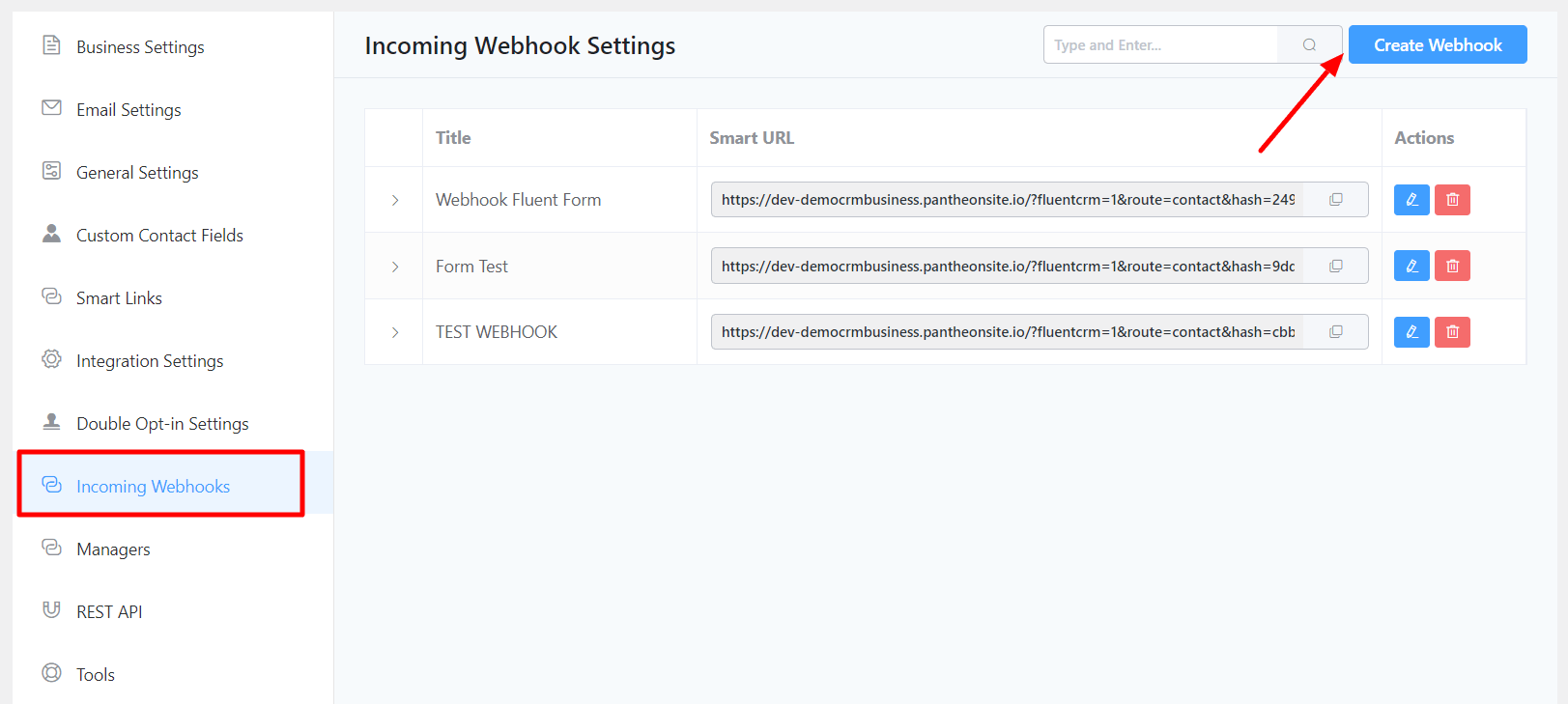
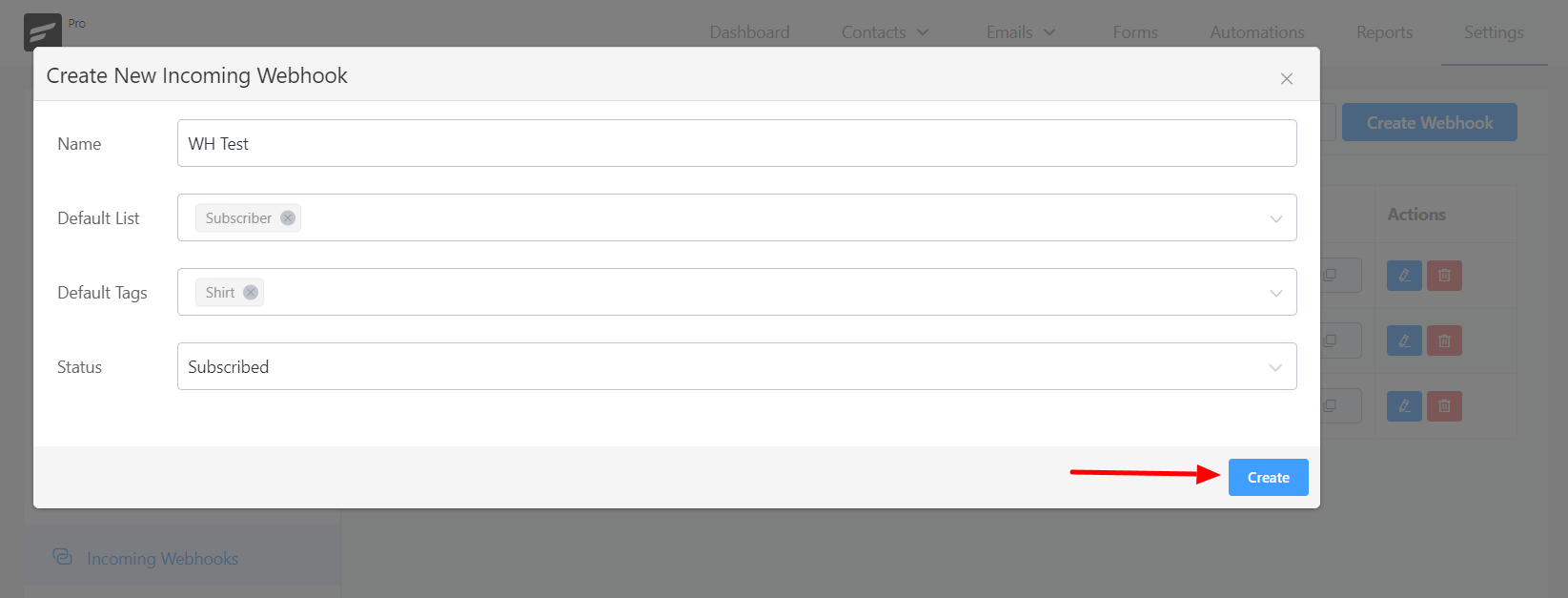
- Now, go to your other domain & navigate to Fluent Forms. Create a new form here by simply adding the Name & Email fields and Save the form.

- Then go to the Integration Modules option & turn on the webhooks module to enable it.
- Go back to the form that you’ve created & click on Settings.
- Over here, go to the WebHook option and click on the Add New button to set up the integration feed. You can add a Name to identify this setup uniquely. Then copy the WebHook URL and paste it into the Request URL field.
- Select the Request Method as Post as the data is being sent from Fluent Forms to FluentCRM. And the Request Format will be JSON; you can keep the Request Headers as No Headers. In the Request Body field, you can choose Selected Fields, where you can choose particular fields from your form & map them.
- You can map the values by copying the key values from the WebHook keys & then pasting them into the Value field. You can also Enable Conditional Logic if required. Lastly, click on Update WebHook Feed, and the WebHook has been created successfully.
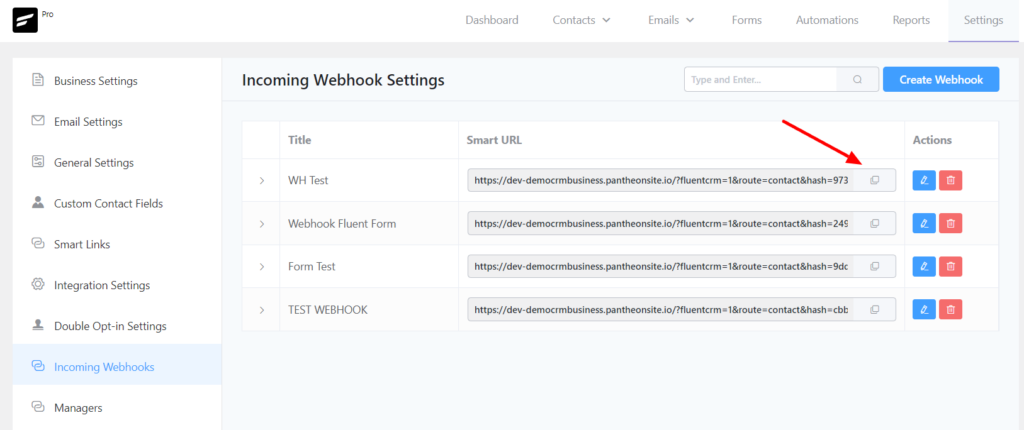
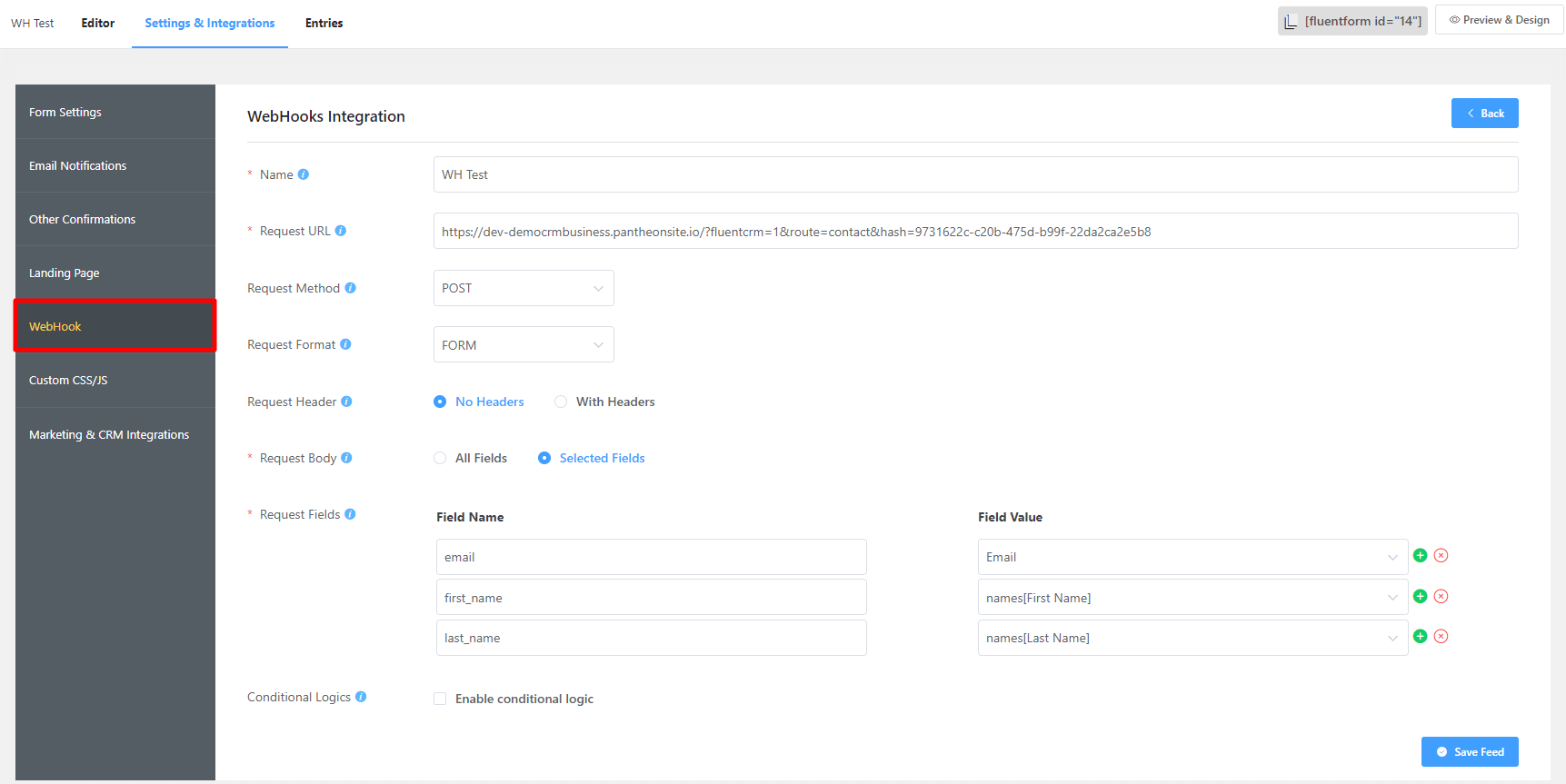
- You can see that the 2nd domain doesn’t have FluentCRM installed. Now, let’s enter some data & submit the form using the contact form. So, this data will be sent from Fluent Forms to the FluentCRM contacts through WebHook. When you refresh the Contacts that the submitted data has been added to the contacts list in FluentCRM.
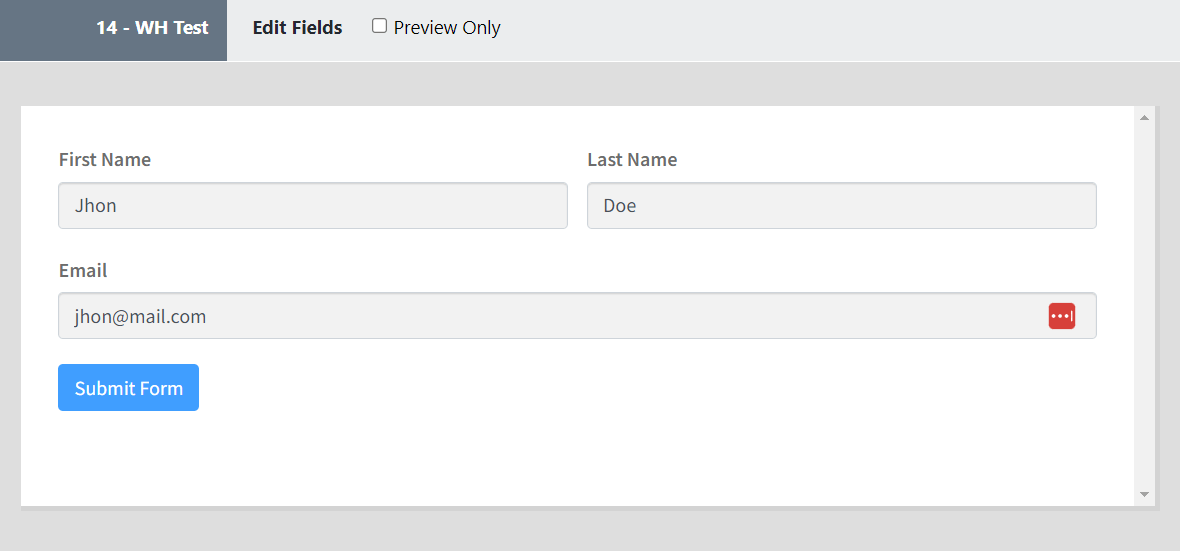
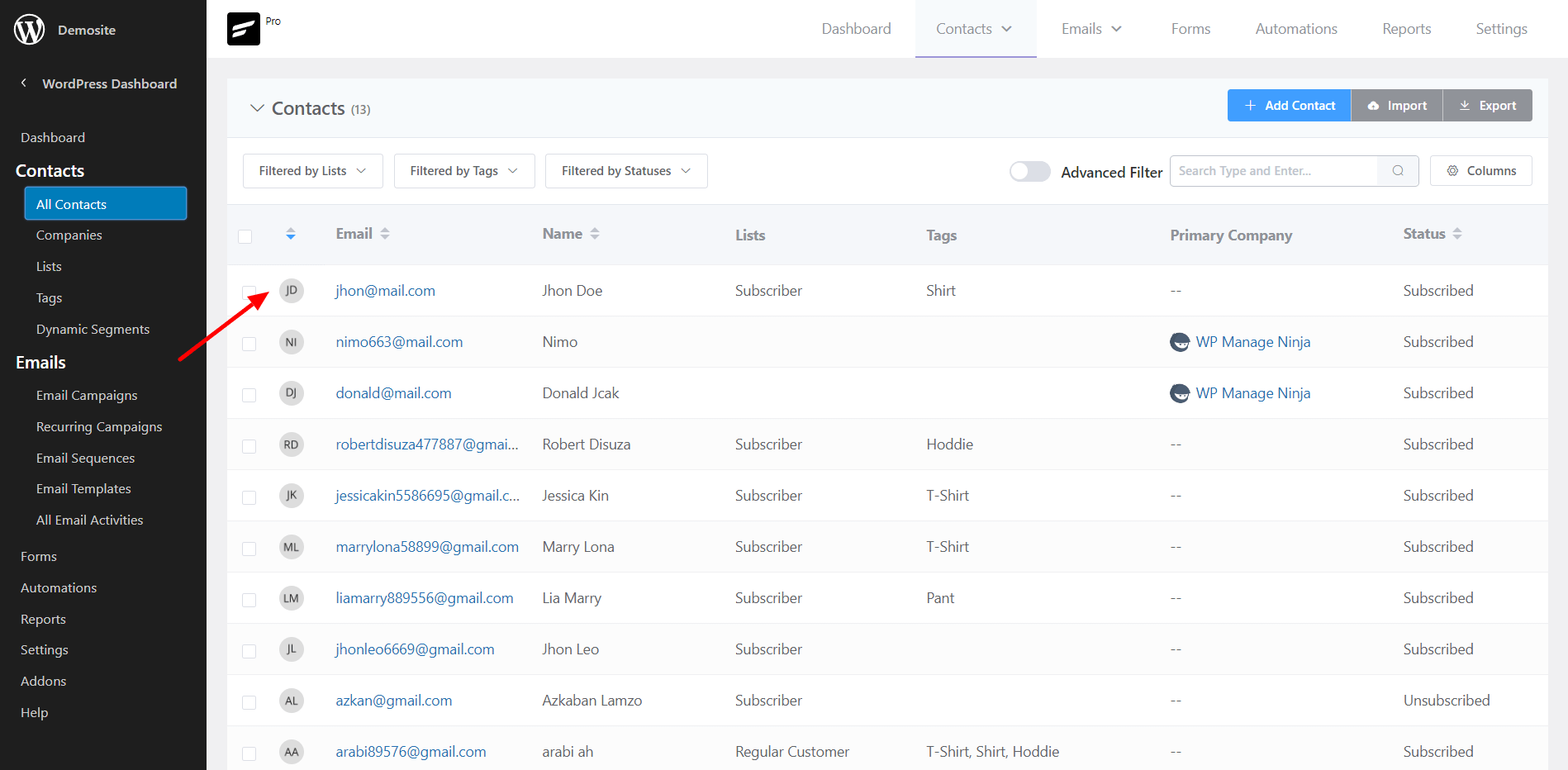
- This way, you can create as many WebHooks as required and collect leads from various domains using this feature.

