Send SMS in real-time when a form is submitted with Twilio.
Integrate your Twilio account easily with Fluent Forms Pro and send SMS notifications with no hassle by following the steps mentioned below –
Steps to integrate Twilio with Fluent Forms
- Activate the Twilio Module
- Create a Twilio account
- Copy the SID & Auth Token from Twilio
- Paste it into the SMS notifications settings
- Insert Twilio sender number
- Create/Use a form with Fluent Forms
- Setup the integration feed & configure Twilio settings
- Go to the Integration Modules from Fluent Forms (WordPress admin panel sidebar) and turn on the Twilio Module, as shown in the screenshot below-
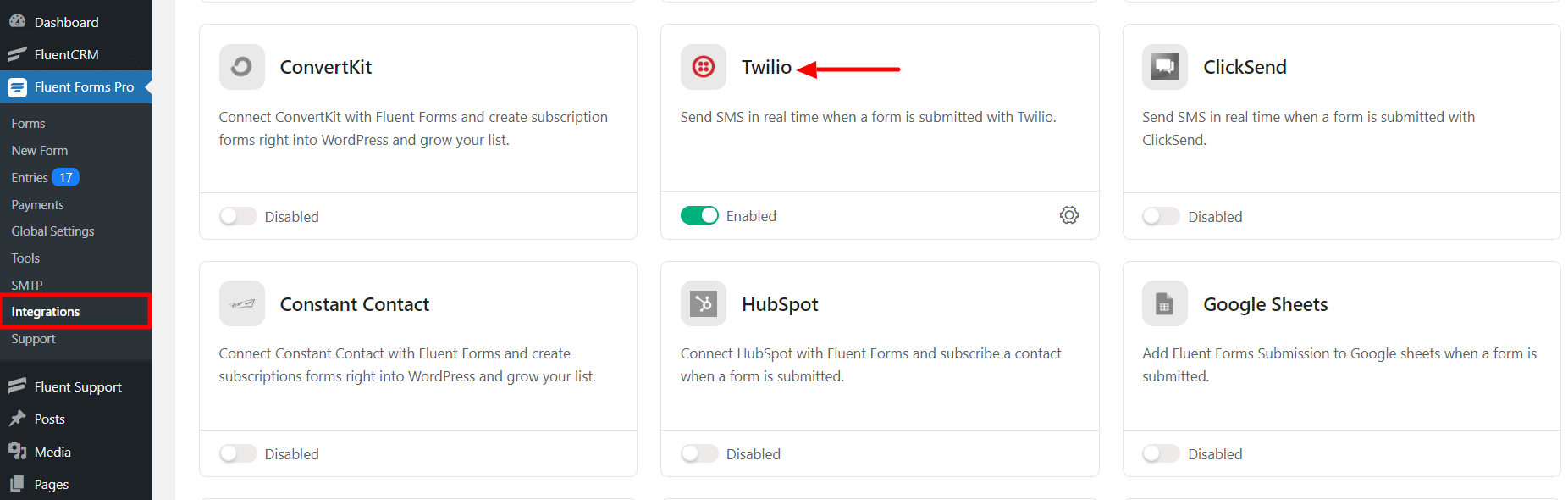
- If you don’t have a Twilio account, you can sign up here
- Log in to your Twilio account dashboard & you will get the Account SID and Auth Token here.
- Copy the Account SID and Auth Token to use them in the next step.
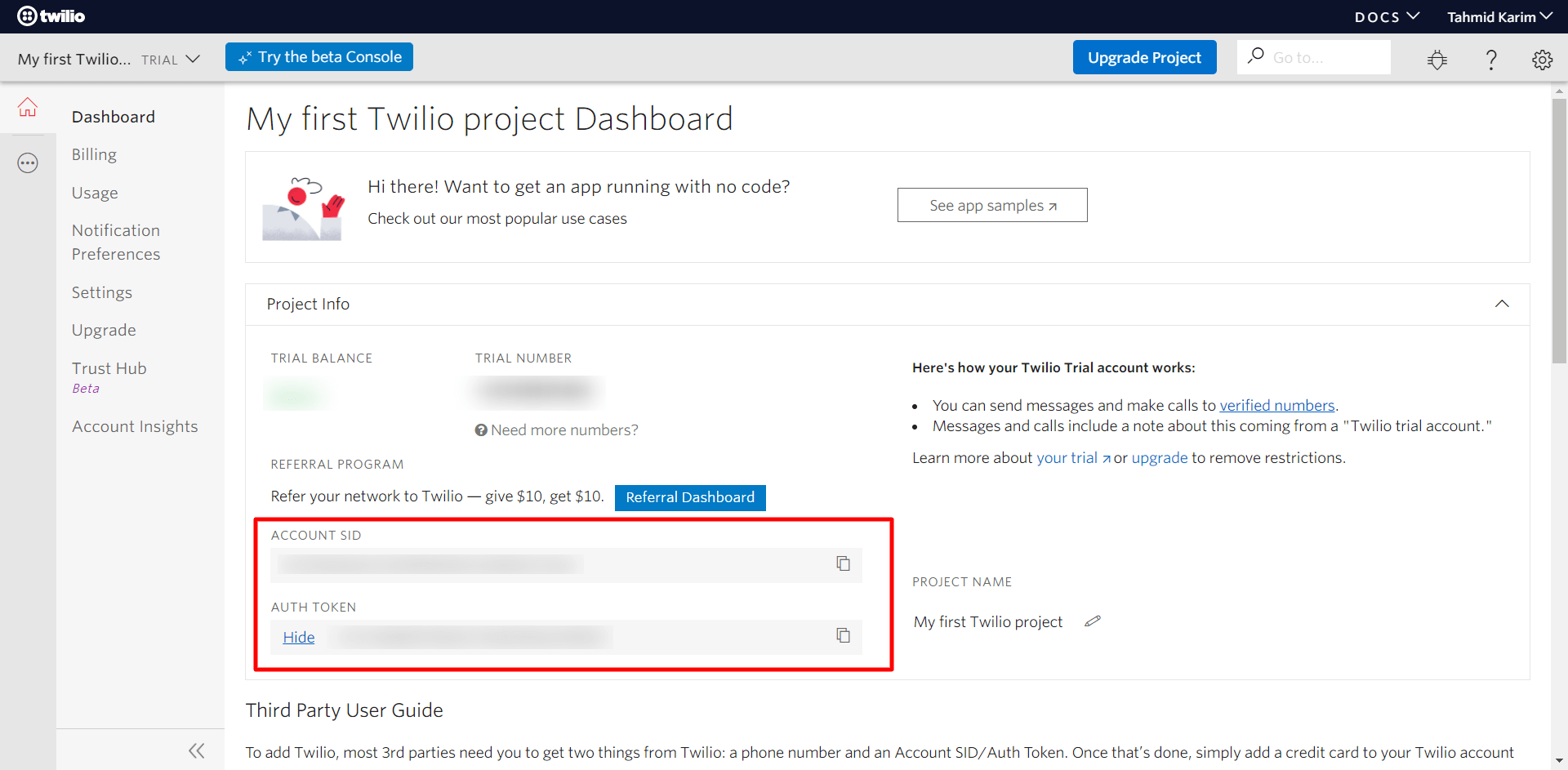
- Again hover over Fluent Forms Pro and, go to Settings and, click on Twilio and enter your Twilio Sender Number, Account SID & API Auth Token that was provided by your Twilio account.
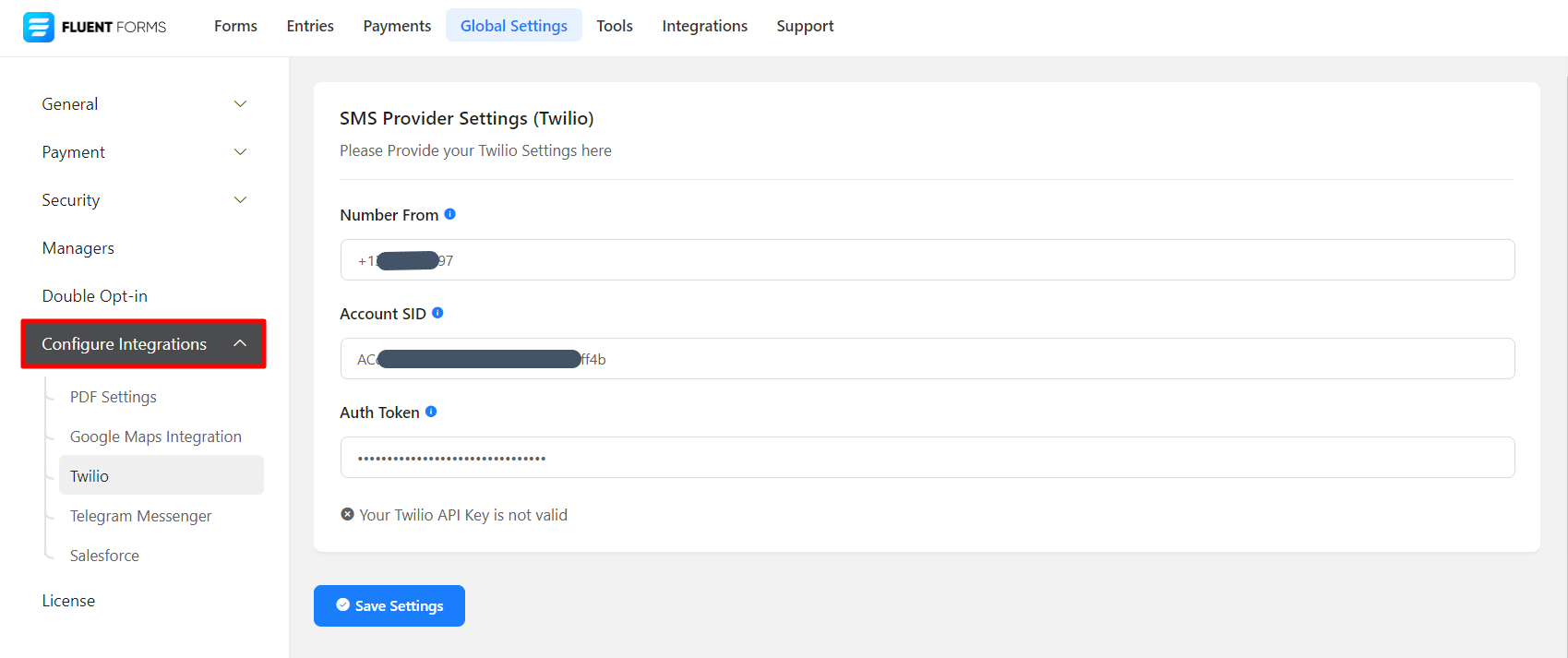
- Paste your Twilio Sender number, Account SID & API Auth Token to Twilio’s Global Settings tab and Save the settings.
- You will see a success window like the below screenshot –
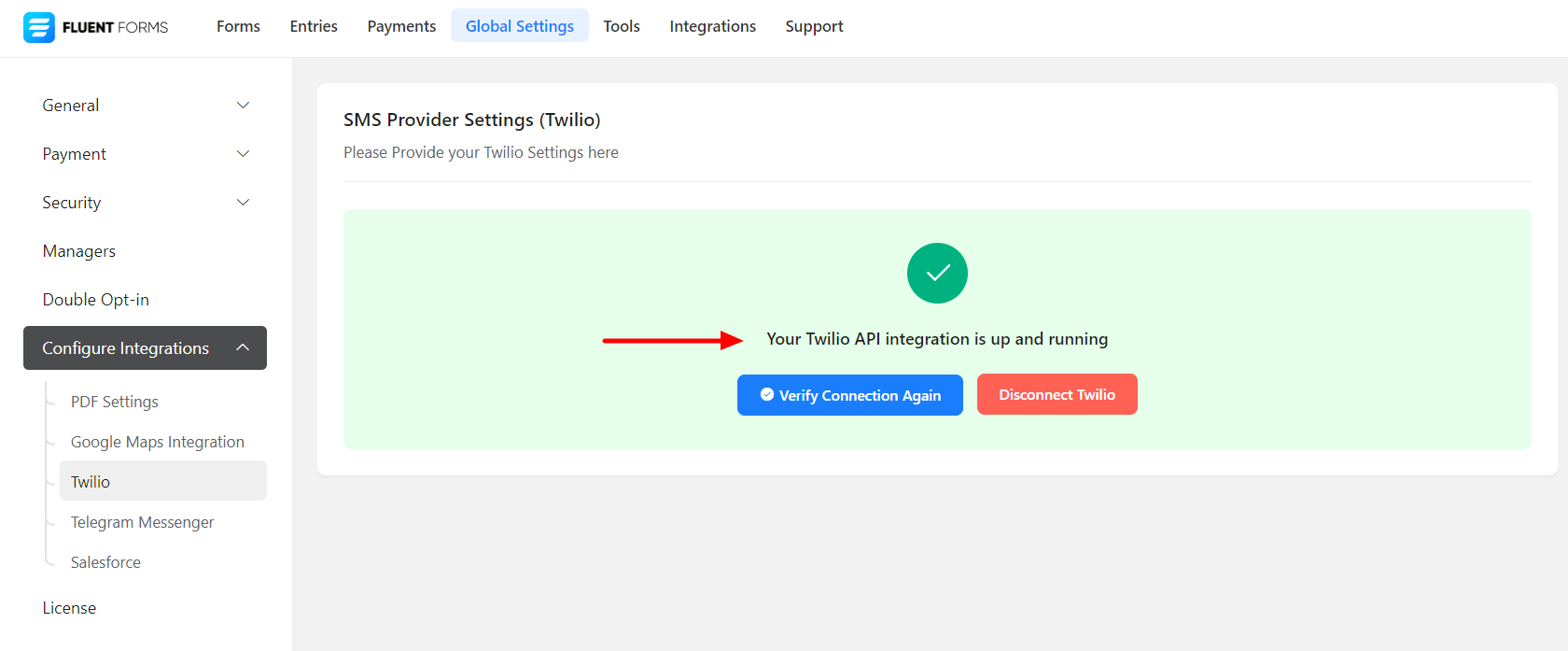
- Now, go to the settings of the particular form, the entries which you want to be listed on Twilio. Click on Add New Integration and select SMS Notification by Twilio from the dropdown.
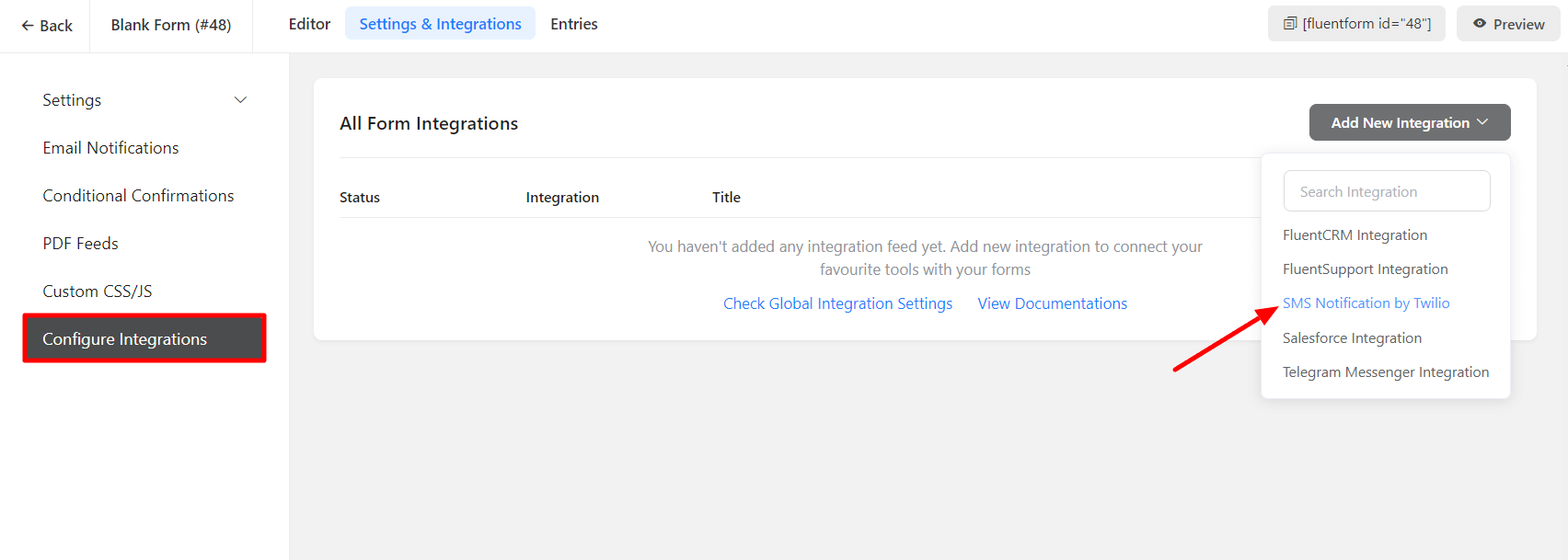
- Configure the settings according to your requirements. Name the Integration Feed, Insert the “To” number, and write down the SMS text you want to send, as shown in the screenshot below.
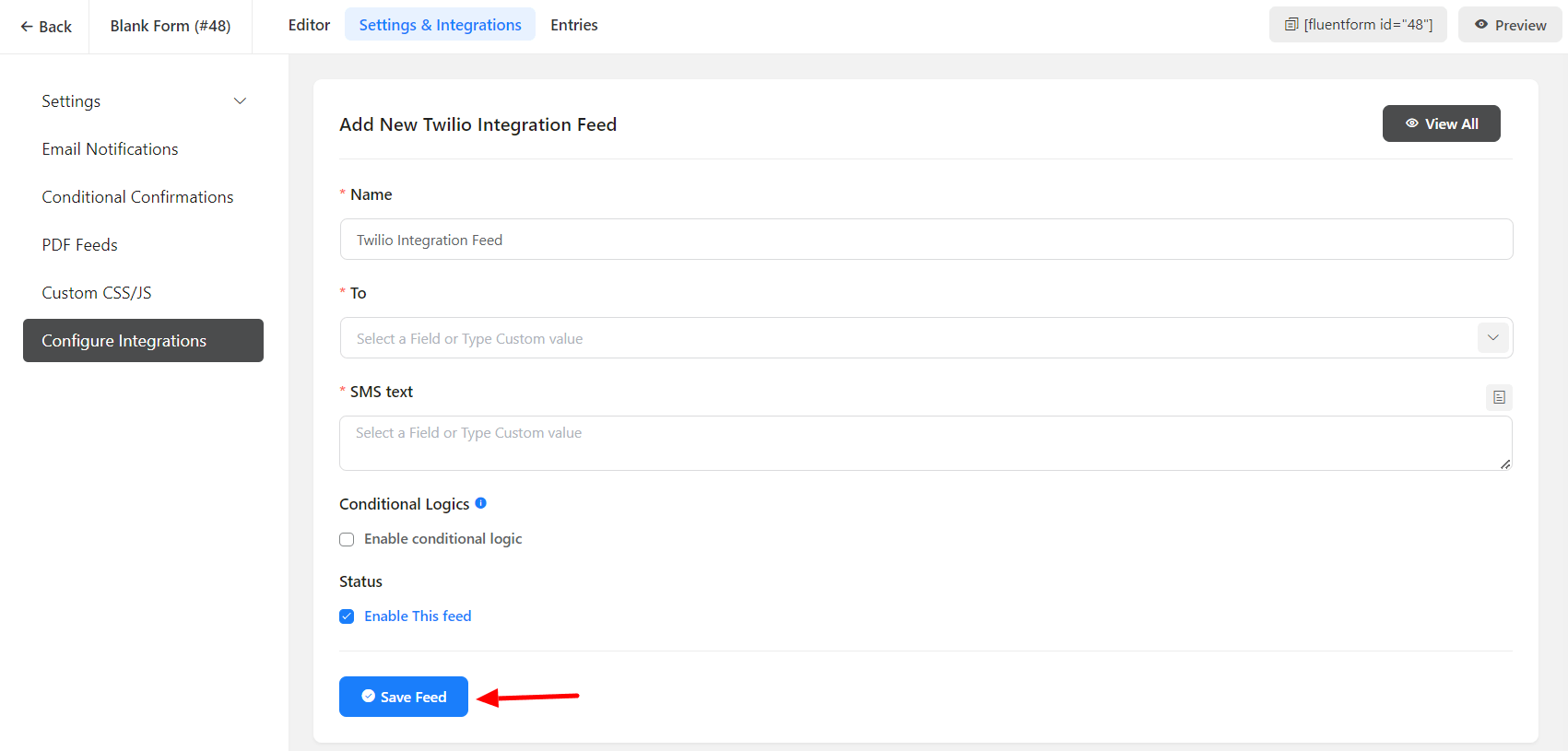
- Enable Conditional Logic if required. Learn more about Fluent Forms Conditional logic here.
- Click on Save Feed when the configuration is done.
- Please note that in the case of a Trial account on Twilio, you would have to add and verify your phone number here before you can send a test SMS.

