MooSend is email marketing software. Use Fluent Forms to collect customer information and automatically add it to the MooSend subscriber list.
Integrate your MooSend account easily with Fluent Forms Pro by following the steps mentioned below –
Steps to integrate MooSend with Fluent Forms
- Activate the MooSend Module
- Create a MooSend Account
- Get the MooSend API Key
- Use the MooSend API Key with the MooSend module
- Create/Use a form from Fluent Forms
- Setup the integrations feed & Map the input fields
- Sign in to your MooSend dashboard, go to the top-right drop-down menu and select API Key, as shown in the screenshot below.
- If you don’t have a MooSend Account, you can sign up here
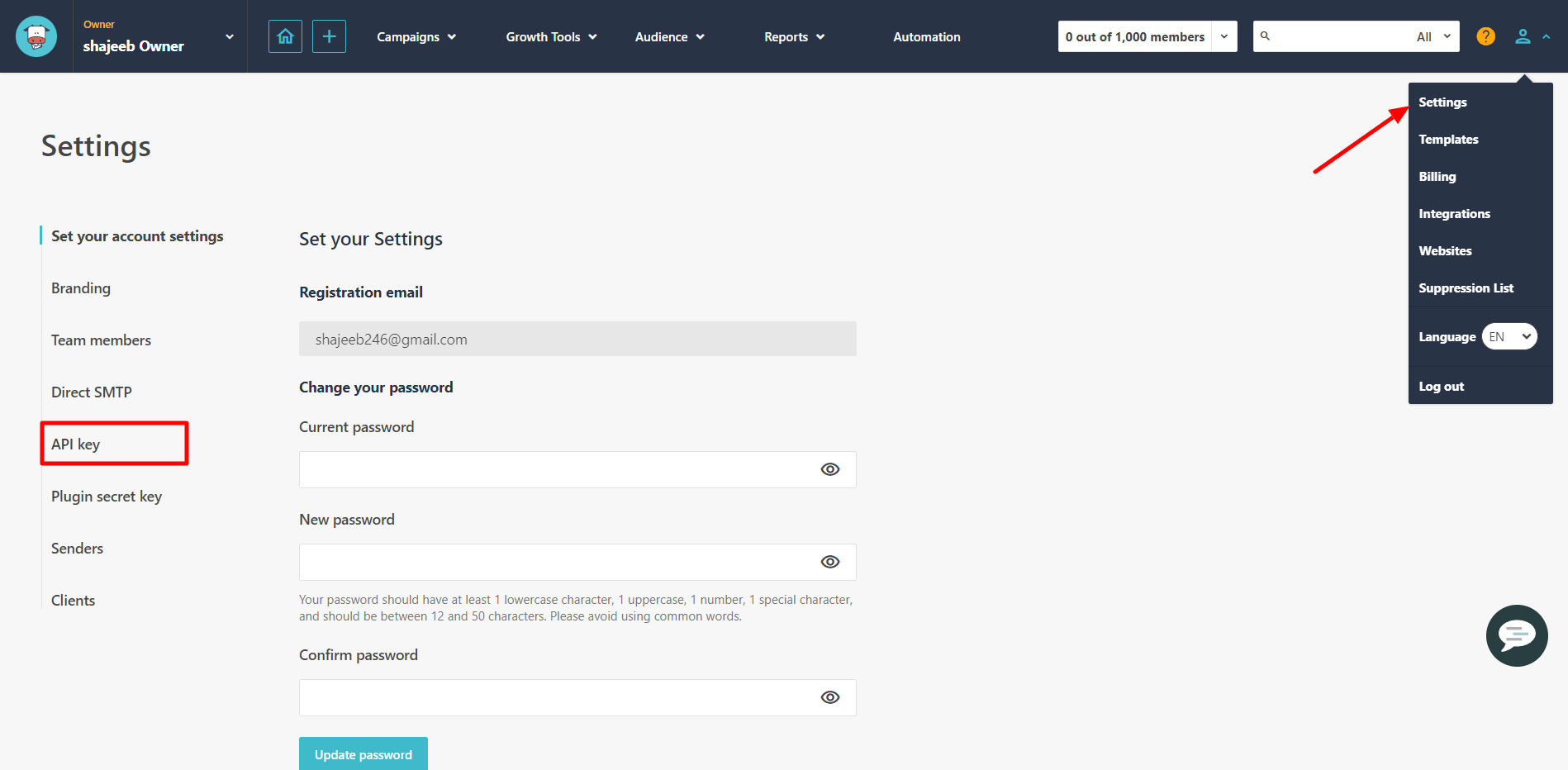
- Now copy the API key from this page to use this in the next step.
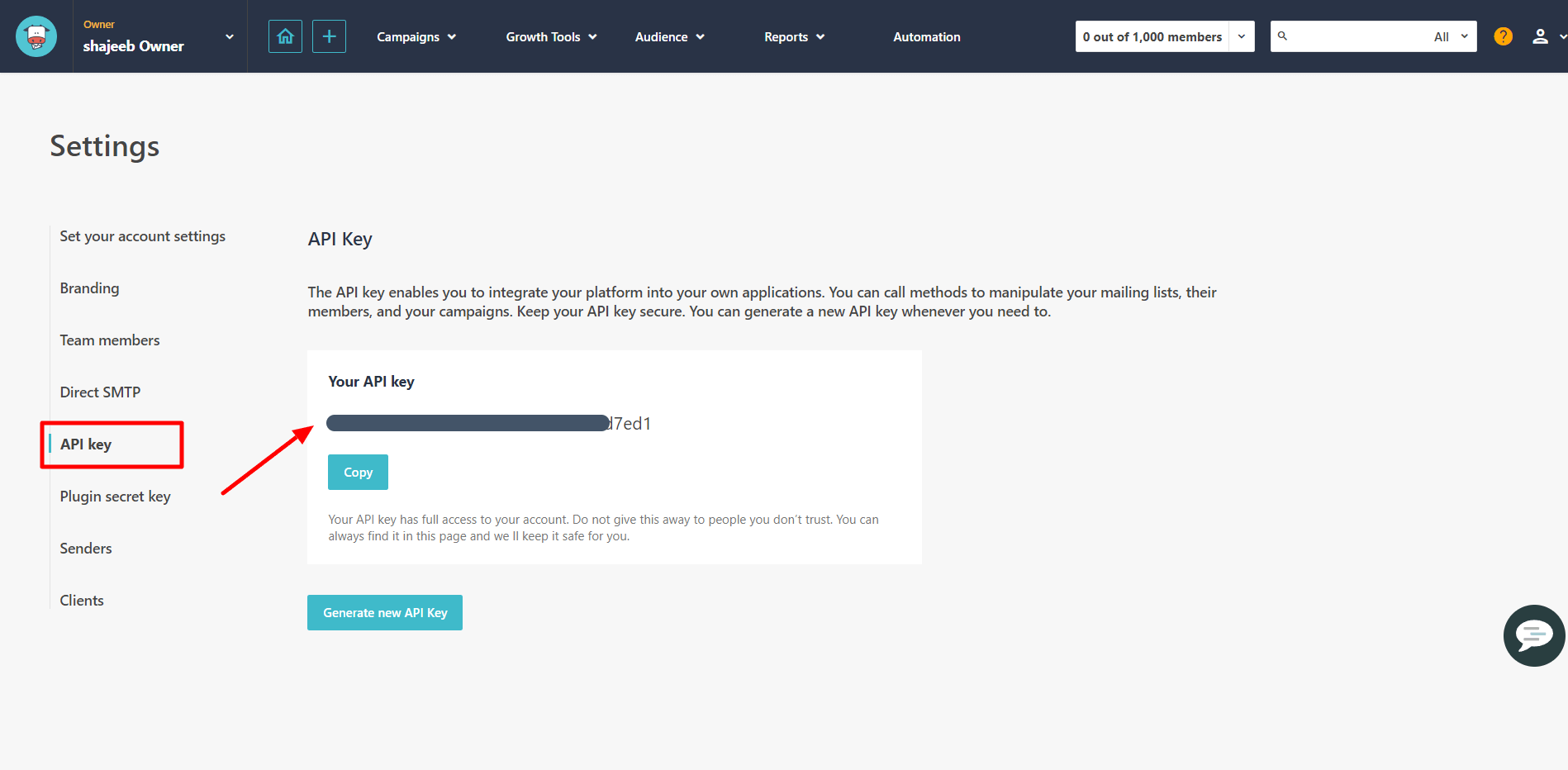
- Go to the Integration Modules from Fluent Forms (WordPress admin panel sidebar) and turn on the MooSend Module, as shown in the screenshot below-
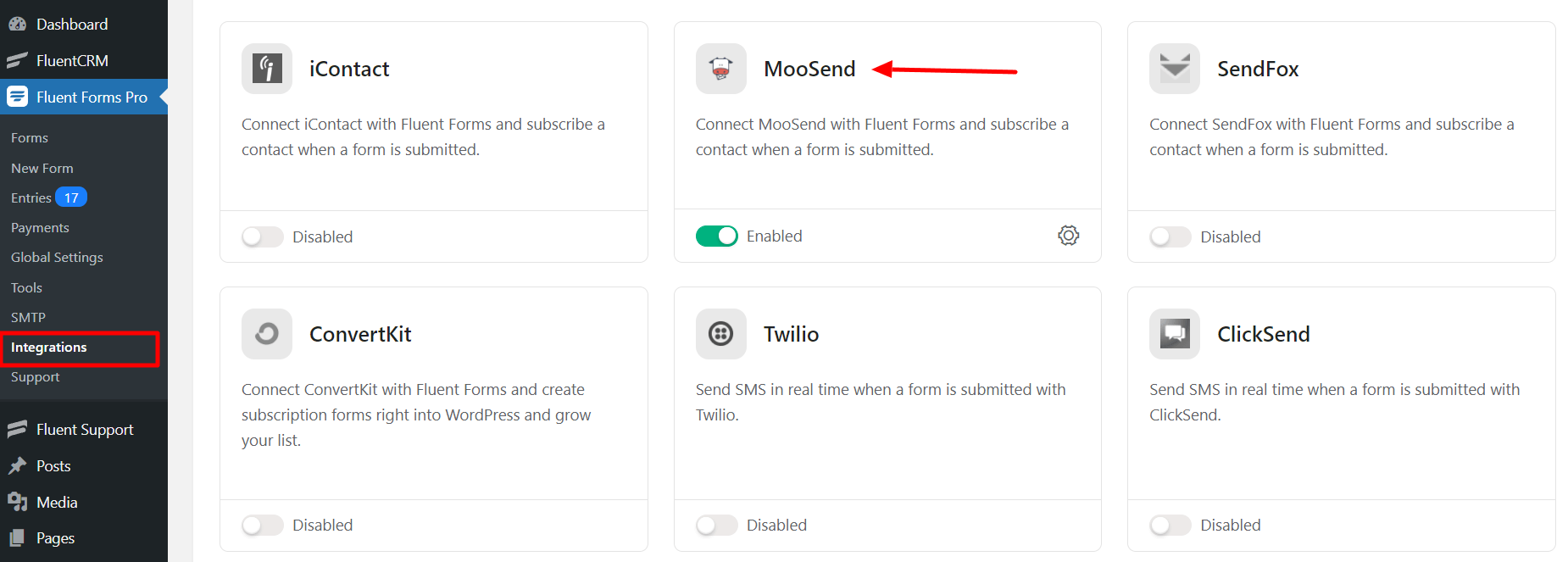
- Again hover over Fluent Forms Pro and go to Settings. Select MooSend, and you will be asked for the MooSend API Key here.
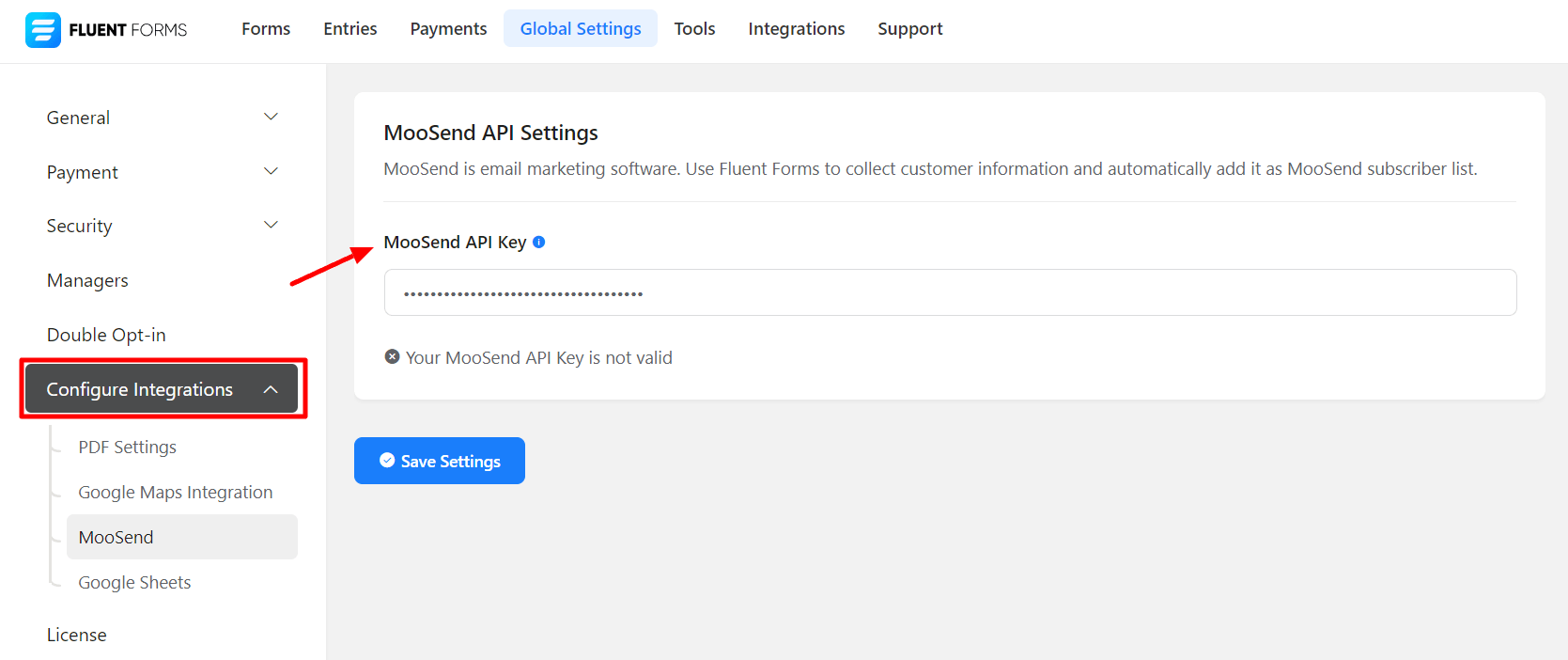
- Save the settings, and you will see a success notification along with the disconnect and re-verify option, as shown in the screenshot below.
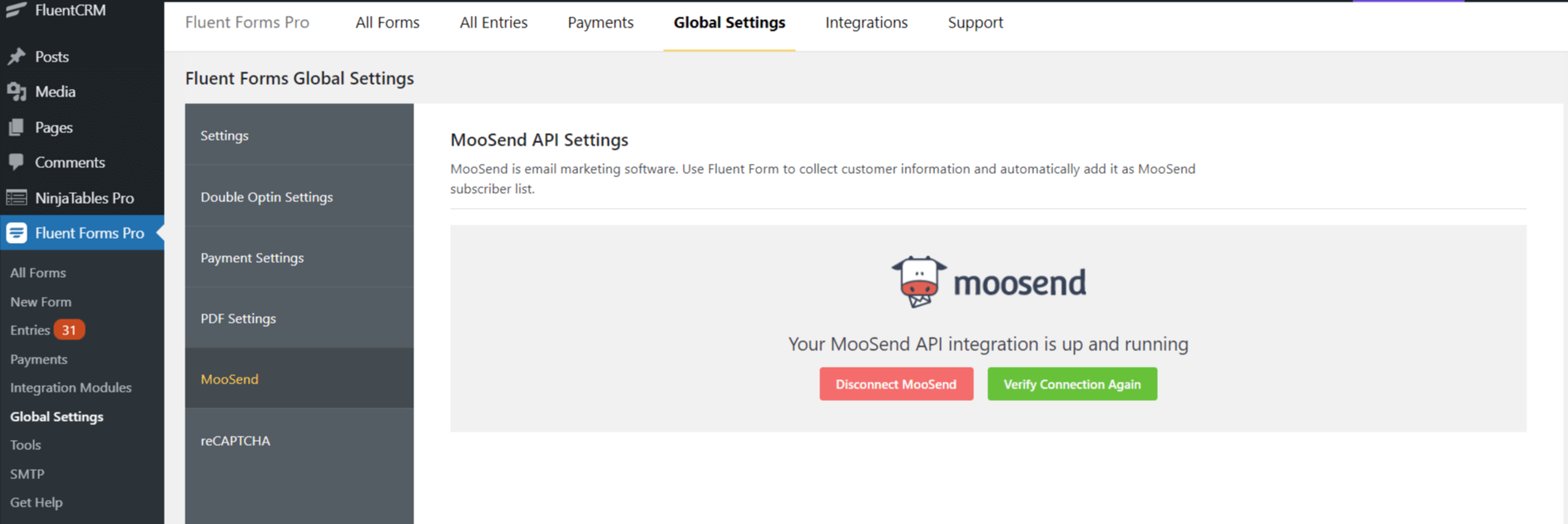
- Now go to the particular form’s settings for the entries you want to be listed in MooSend. Click on Add New Integration and select MooSend Integration from the dropdown.
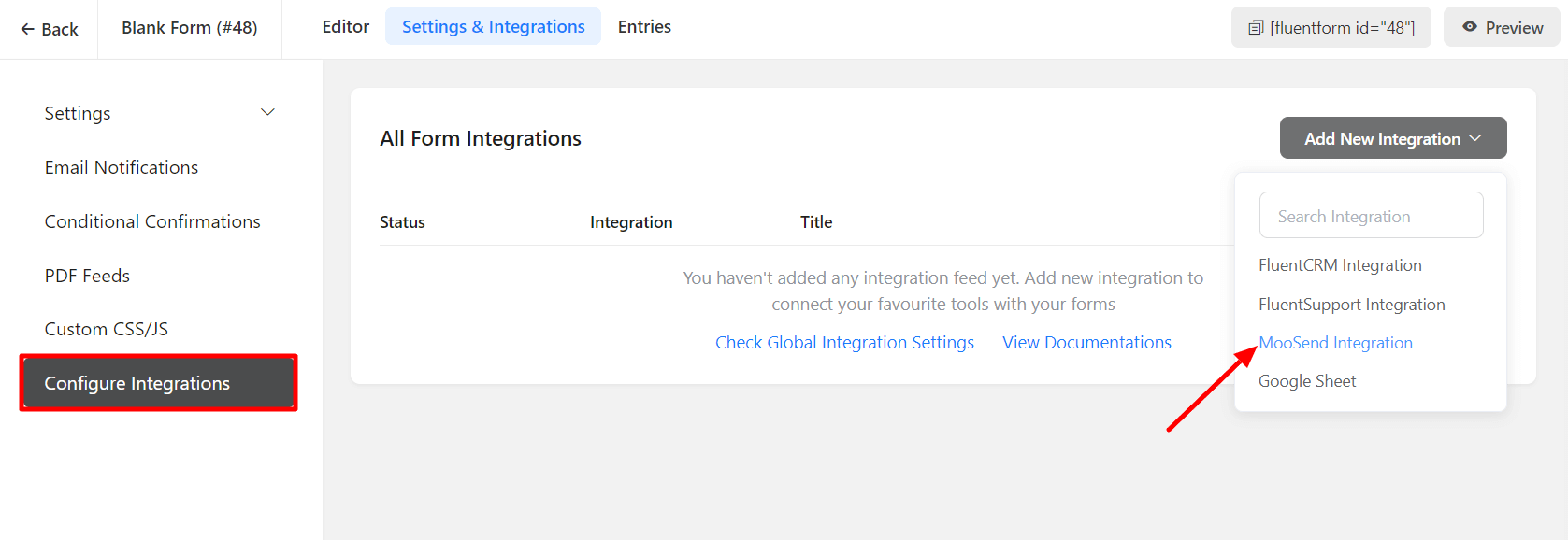
- Name the Feed & select the MooSend fields from the dropdown and create the MooSend Feed.
- Configure the fields and map them to the MooSend corresponding fields.
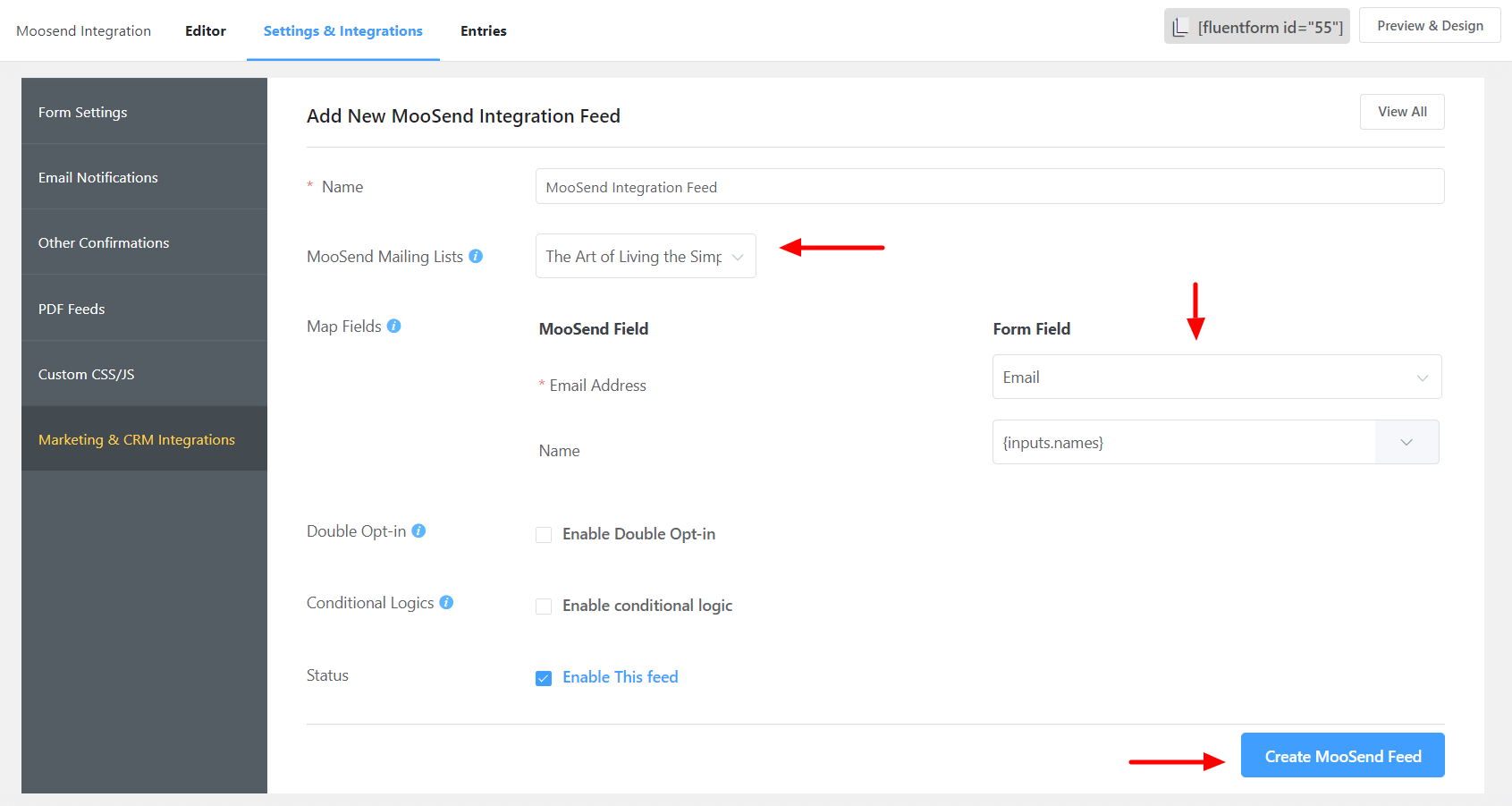
- Enable Conditional Logic if required. Learn more about Fluent Forms Conditional logic here.
- Click on Create MooSend Feed when the customization is done.

