MailerLite is an email marketing software for designers and their clients. Use Fluent Forms to add subscribers to MailerLite.
Integrate your MailerLite account easily with Fluent Forms Pro by following the steps mentioned below –
Steps to integrate MailerLite with Fluent Forms
- Activate the MailerLite Module
- Create a MailerLite Account
- Get the MailerLite API Key
- Use the MailerLite API Key with the MailerLite module
- Create/Use a Form with Fluent Forms
- Setup the integrations feed & Map the input fields
- Go to the Integrations from Fluent Forms and enable the MailerLite Module, as shown in the screenshot below. You can also go to the MailerLite settings from here by clicking on the Settings icon button.
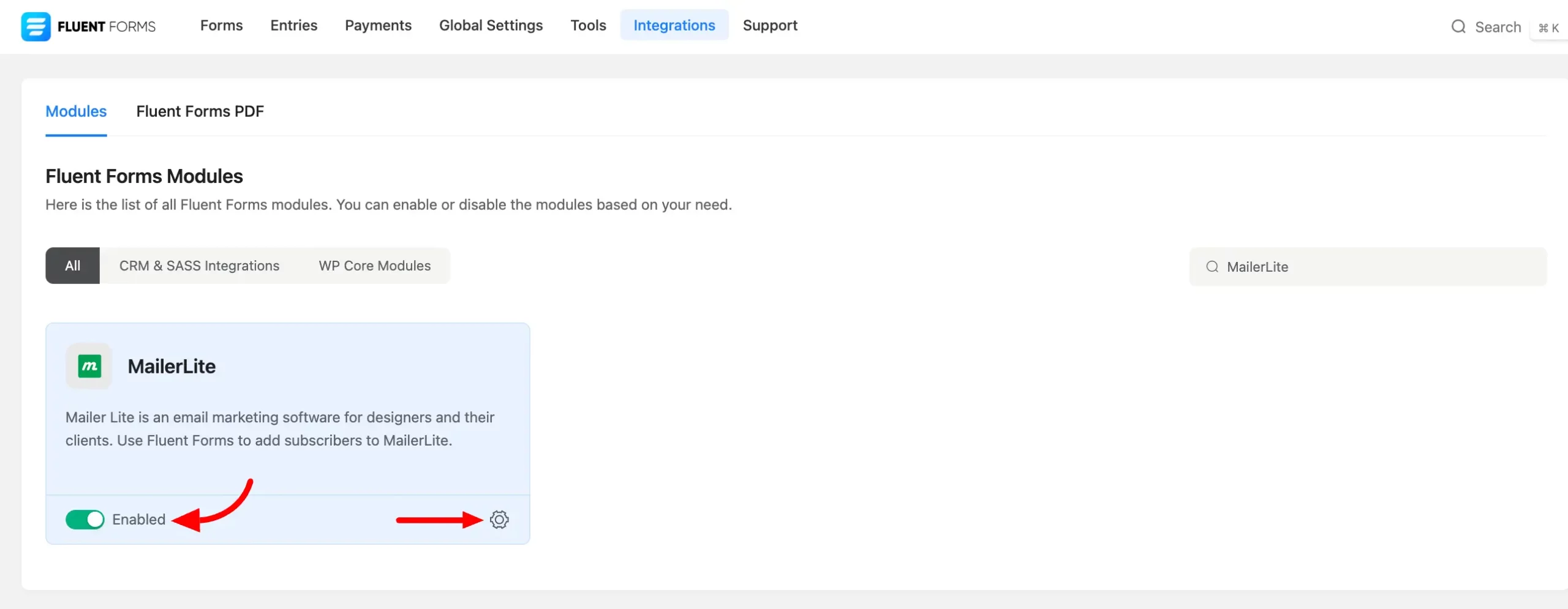
- To get the MailerLite API Key, sign in to your MailerLite dashboard, and choose Integrations from the left sidebar.
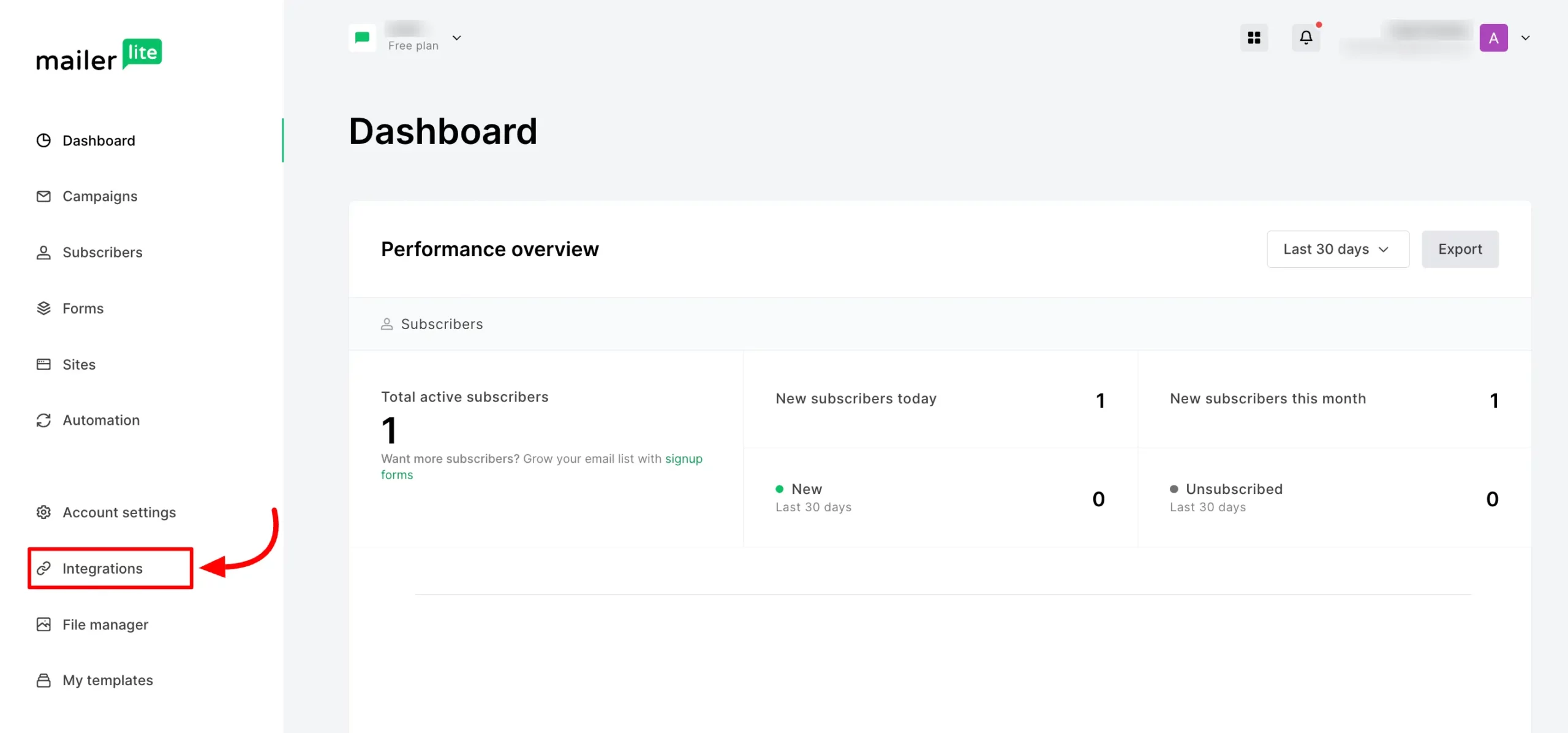
- Here you will see the MailerLite API, click on the Use button.
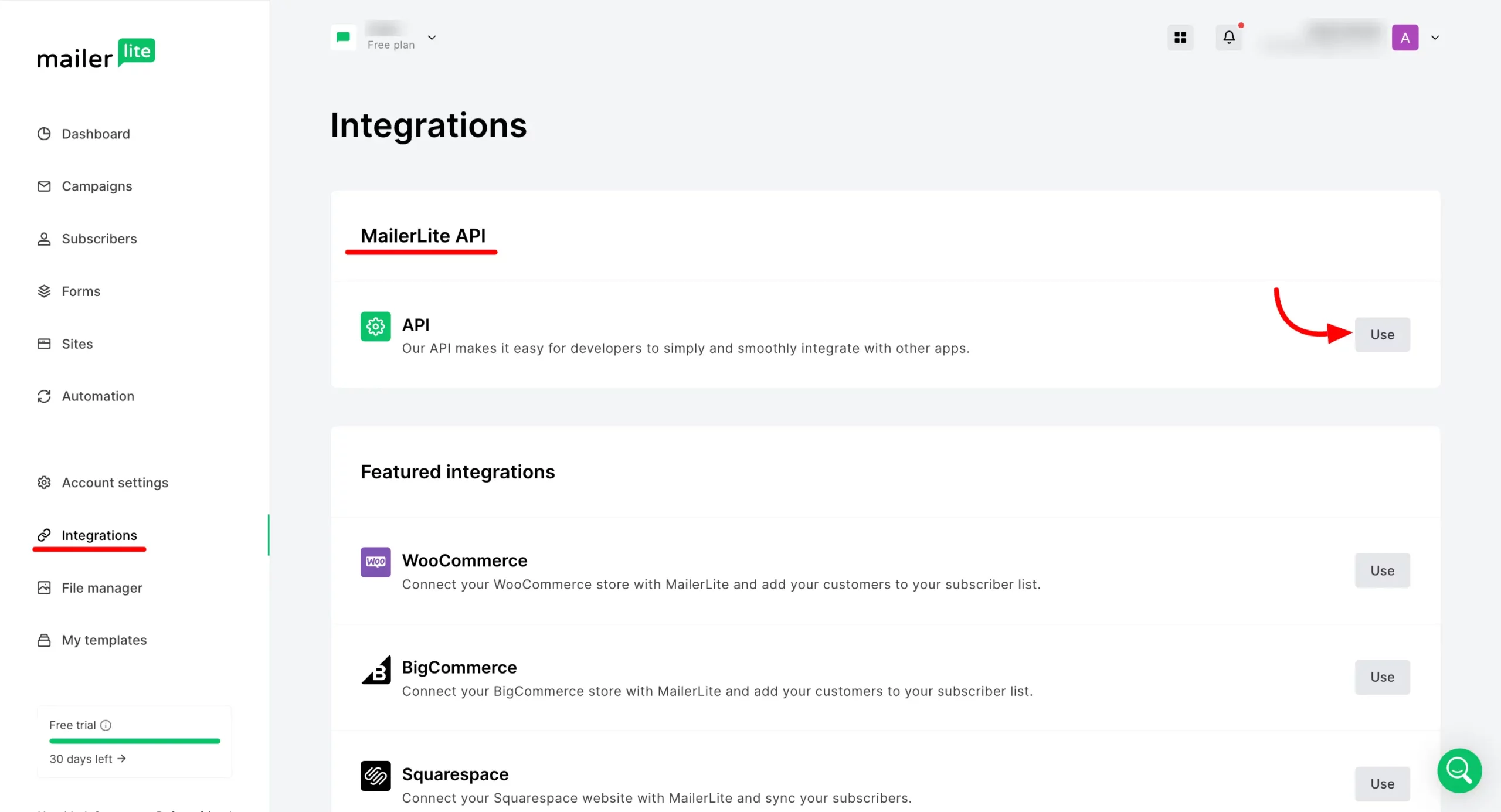
- You have to create a new API token so click on the Generate New Token button.
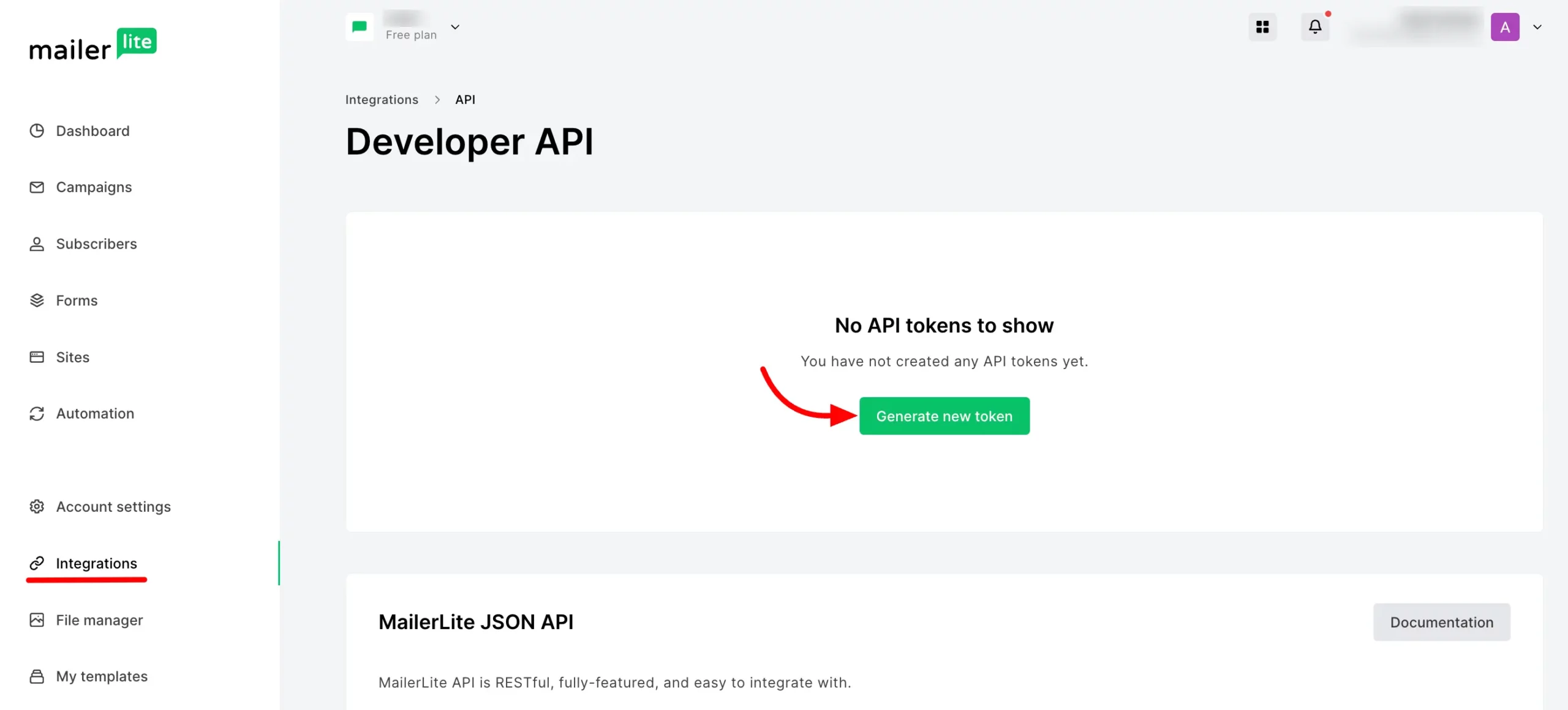
- A pop will come to give a name for your API Token.
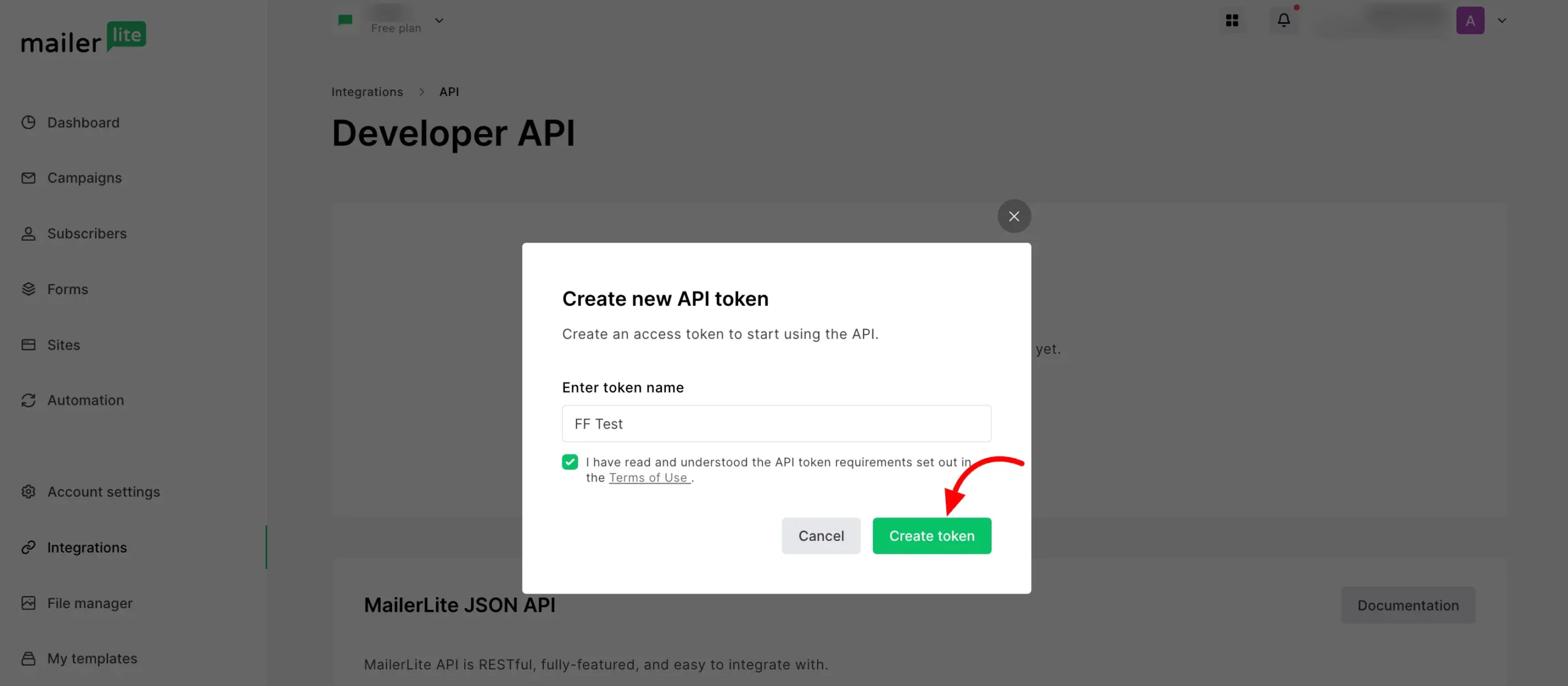
- After that, you will get your API Token. Copy the API token also you can download it by clicking the Download button.
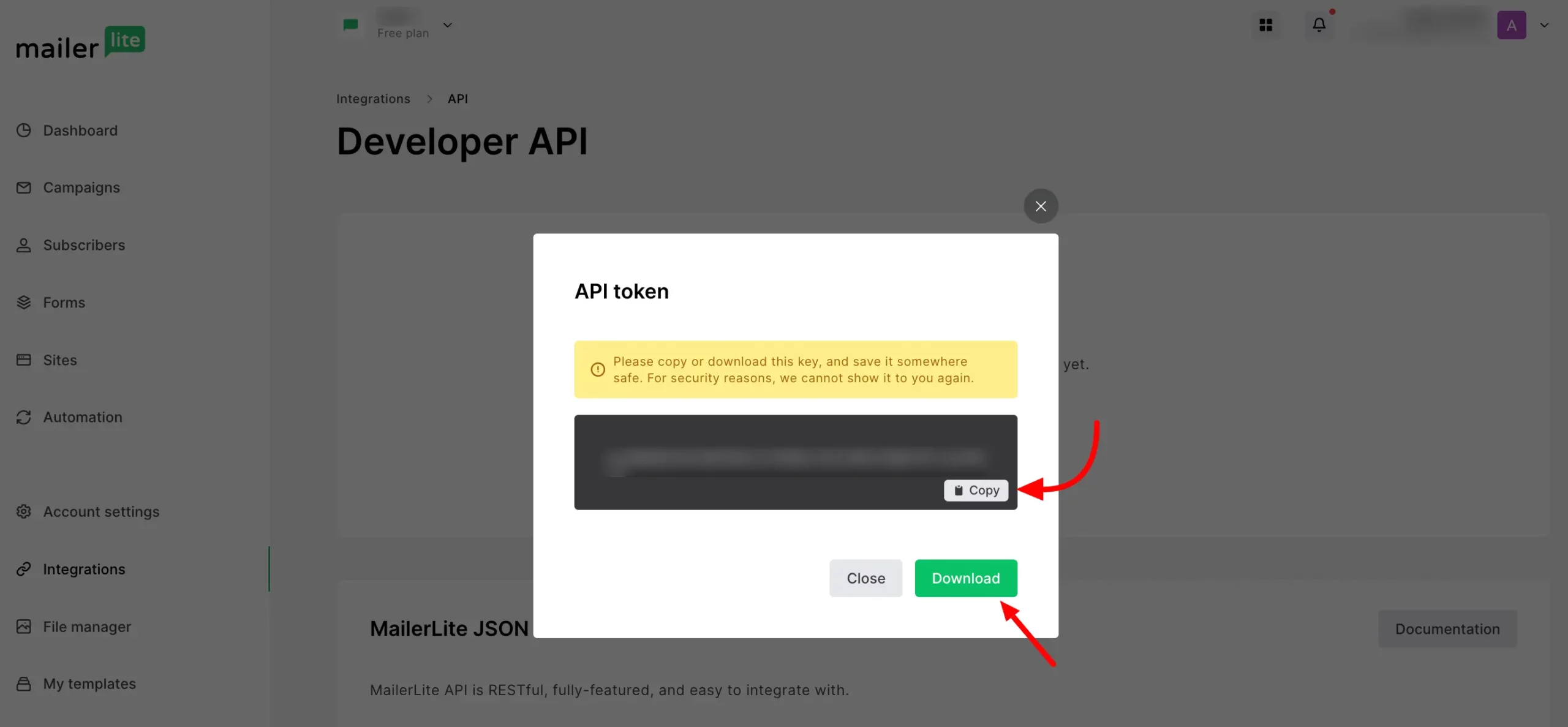
- Go to the Global Settings of Fluent Forms and select Configure Integration from the Left sidebar. Here you will find MailerLite click on it and paste the MailerLite API Key in the API Key field.
- Don’t forget to save the settings, and a success message will be shown.
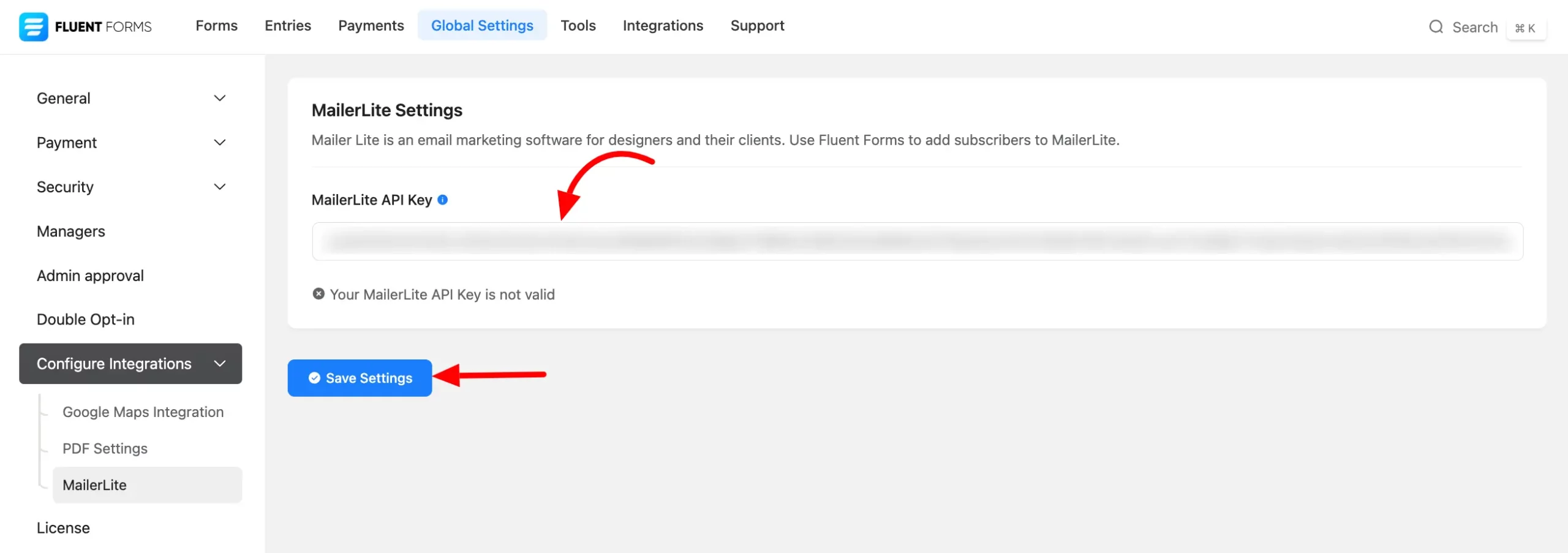
- Go to the particular form’s Settings & Integration > Configure Integration for the entries you want to be listed in MailerLite.
- Now click on Add New Integration and select MailerLite Integration from the dropdown.
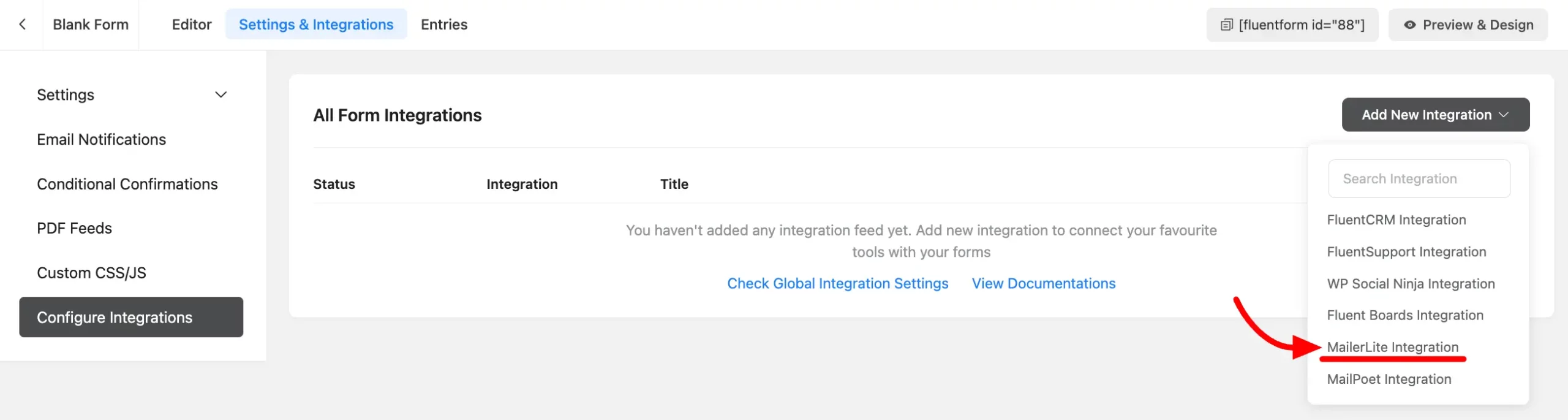
- Select a Group List and Map the necessary Fields to send the data to MailerLite. You will also get some shortcodes for Map Fields, click on the Arrow icon button to get them.
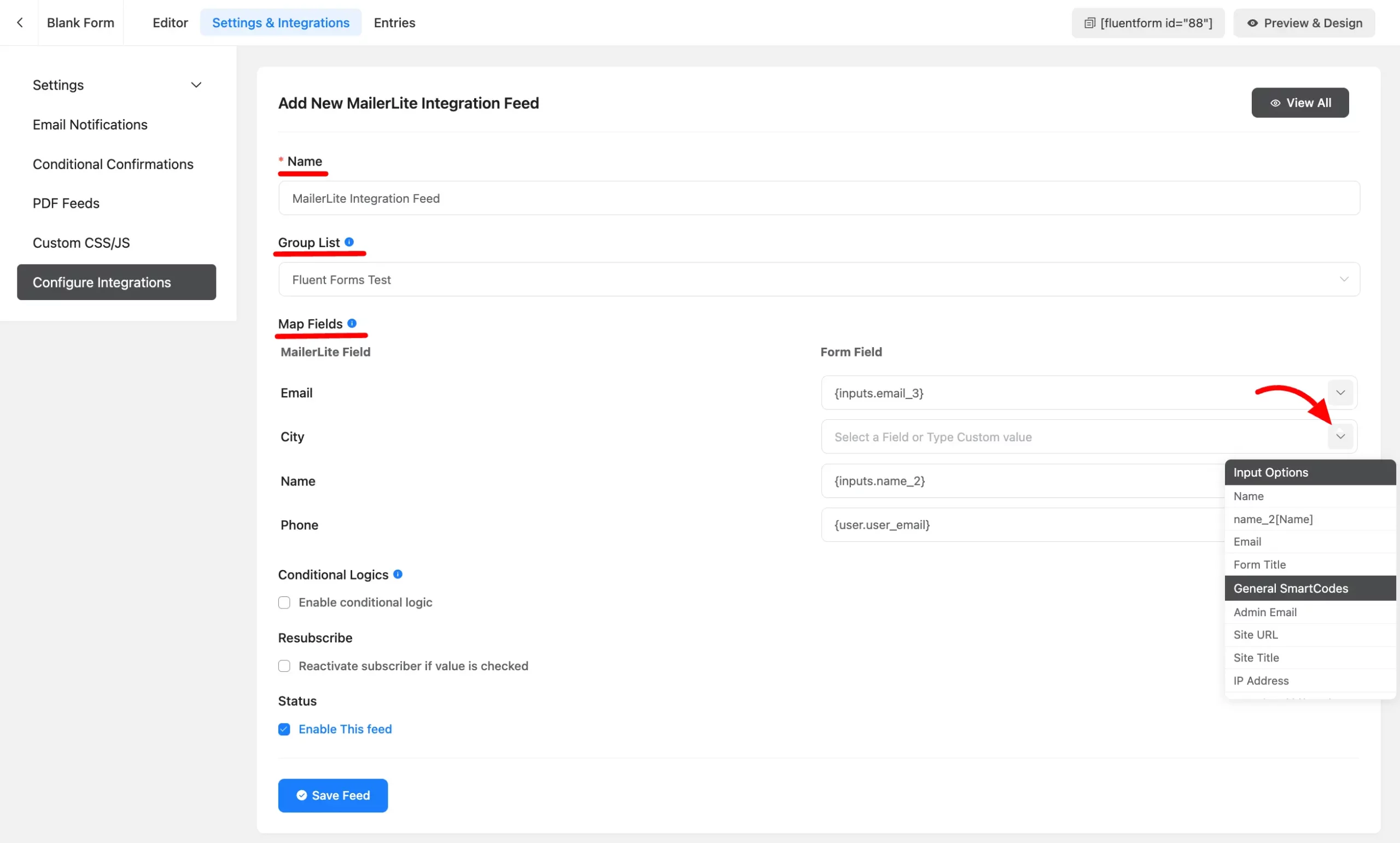
- Enable Conditional Logic if required. Learn more about Fluent Forms Conditional logic here.
- Click on Save Feed when the configuration is done.

