The Gist is an email marketing tool, and you can connect Fluent Forms to build email lists.
Integrate your Gist account easily with Fluent Forms Pro by following the steps mentioned below –
Steps to Integrate Gist with Fluent Forms
- Activate the Gist Module
- Create a GetGist account
- Get the GetGist API key
- Use the GetGist API key with the Gist module
- Create/Use a form with Fluent Forms
- Setup the integrations feed & map the input fields
- Go to the Integrations from Fluent Forms (WordPress admin panel sidebar) and turn on the Gist Module, as shown in the screenshot below-
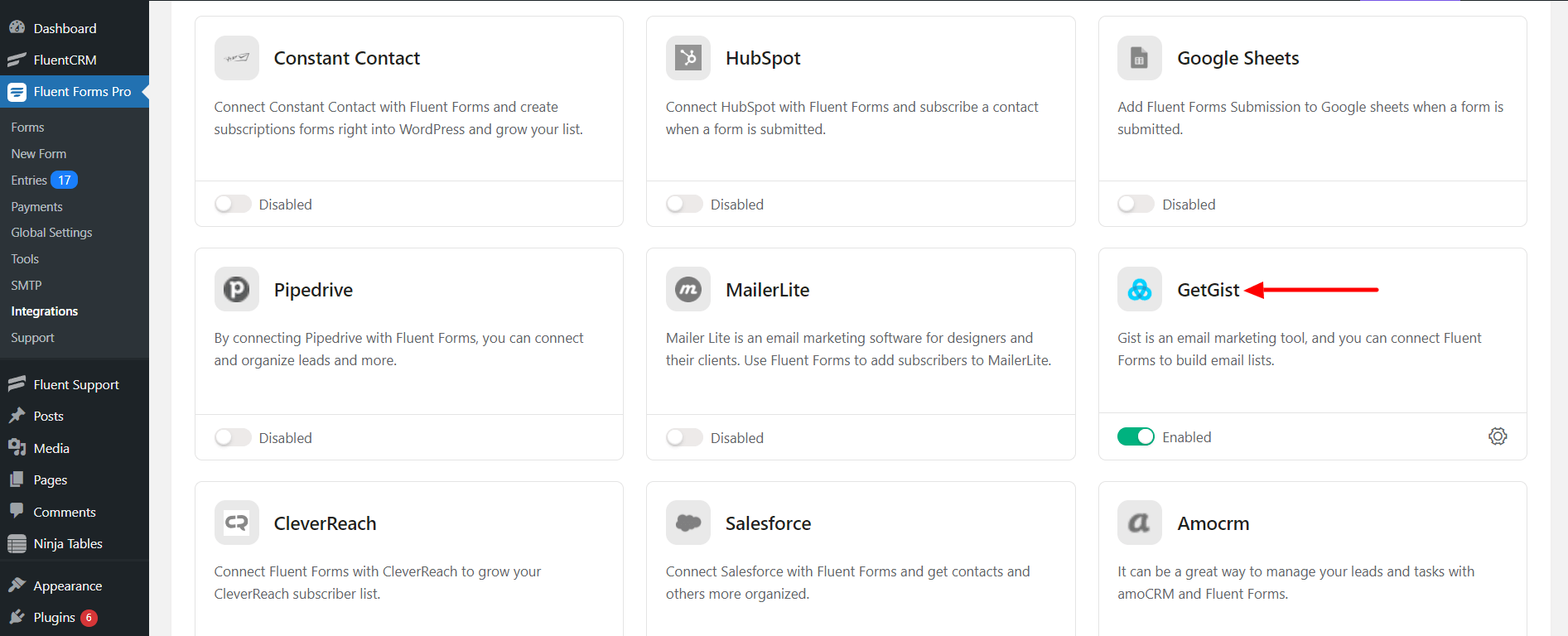
- Again hover over Fluent Forms and go to Settings. Select GetGist, and you will be asked for the GetGist API Key here.
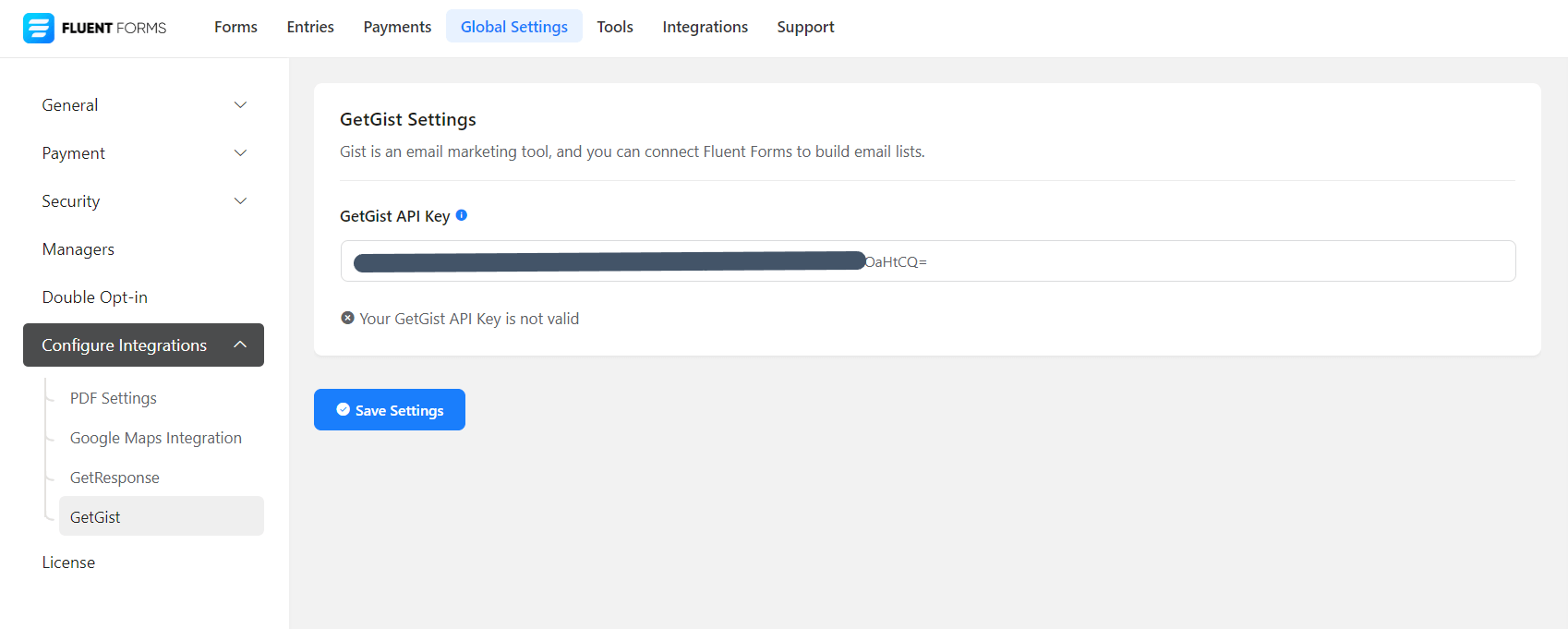
- If you don’t have a GetGist account, you can sign up here.
- After logging into your GetGist account, you can get the API Key by going to Settings → API & Integrations & then copying the API Key to use this in the next step.
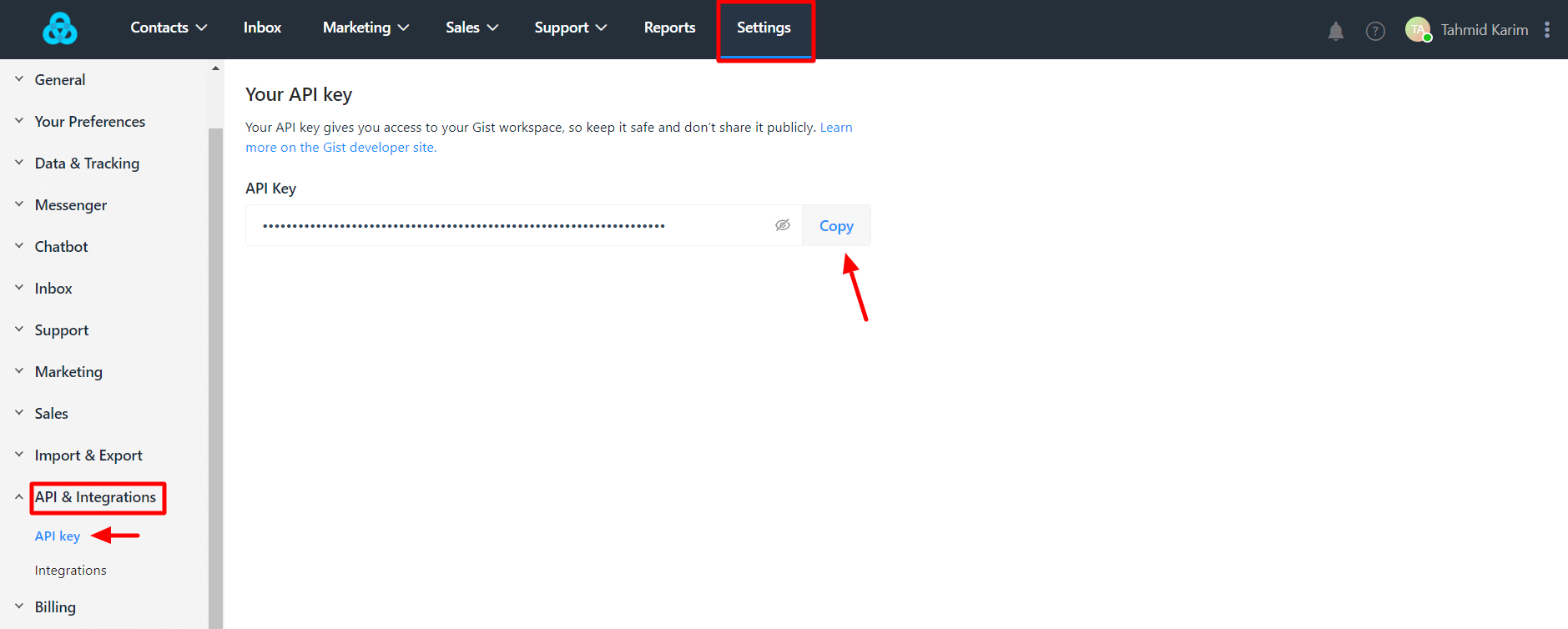
- Paste the API key in GetGist’s Global settings tab and click on Save Settings. You will see a success message as per the screenshot below.
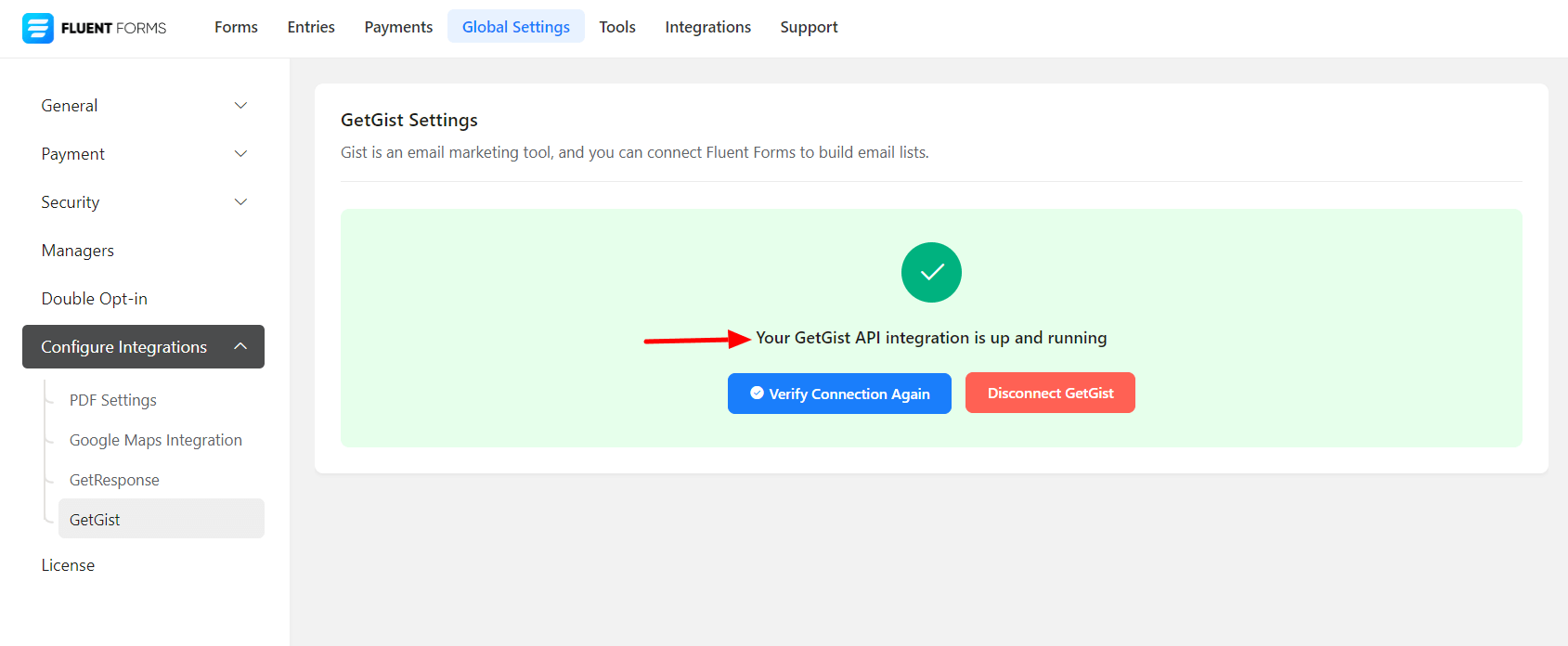
- Now, go to the particular form’s settings for the entries you want to be listed in Gist. Click on Add New Integration and select GetGist Integration from the dropdown.
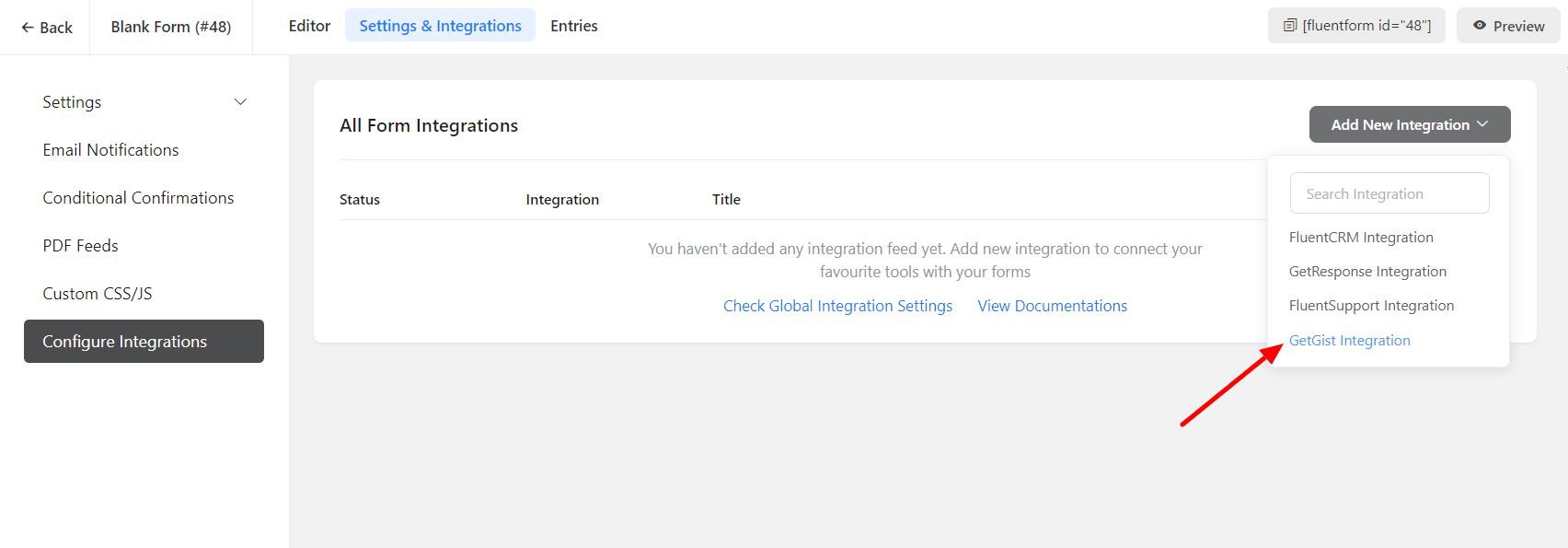
- Configure the settings according to your requirements. Give a name to your Integration Feed. Correlate the Gist Fields with the form’s input fields (e.g., Email Address with Email, Name with the name field, Phone with the phone field, etc).
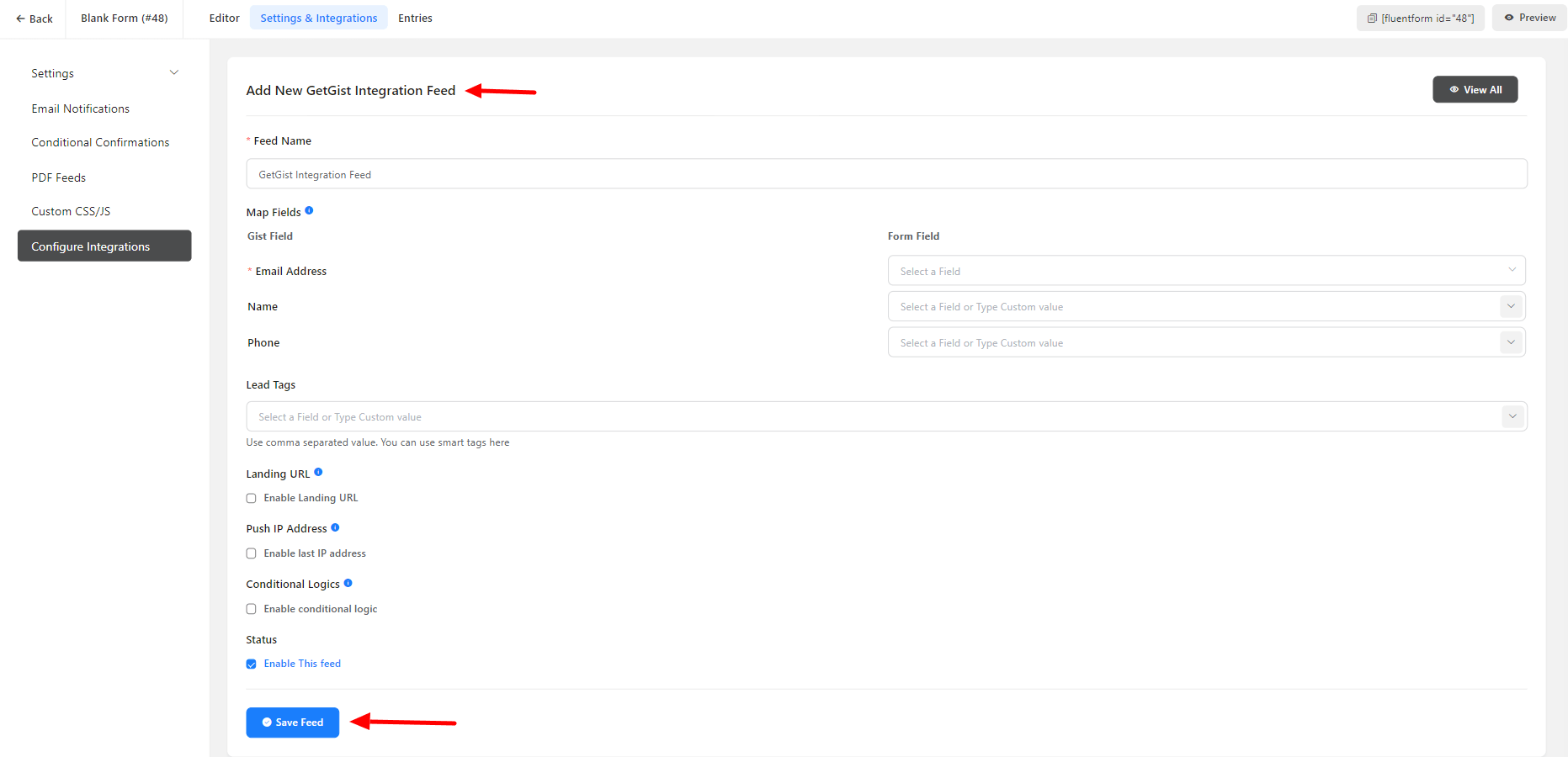
- Toggle on/off Landing URL, Push IP Address. FluentForm will pass the form page URL and the last_seen_ip to the gist lead when both options are enabled.
- Enable Conditional Logic if required. Learn more about Fluent Forms Conditional logic here.
- Click on Save Feed when the configuration is done.

