HubSpot is a CRM software. Use Fluent Forms to collect customer information and automatically add it to the HubSpot subscriber list.
Integrate your HubSpot account easily with Fluent Forms Pro by following the steps mentioned below –
Steps to Integrate HubSpot with Fluent Forms
- Activate the HubSpot Module
- Create a HubSpot account
- Get your HubSpot Access Token
- Use the HubSpot Access Token with the HubSpot module
- Create/Use a form with Fluent Forms
- Setup the integrations feed & Map the input fields
- Go to the Integration Modules from Fluent Forms (WordPress admin panel sidebar) and turn on the HubSpot Module as shown in the screenshot below-
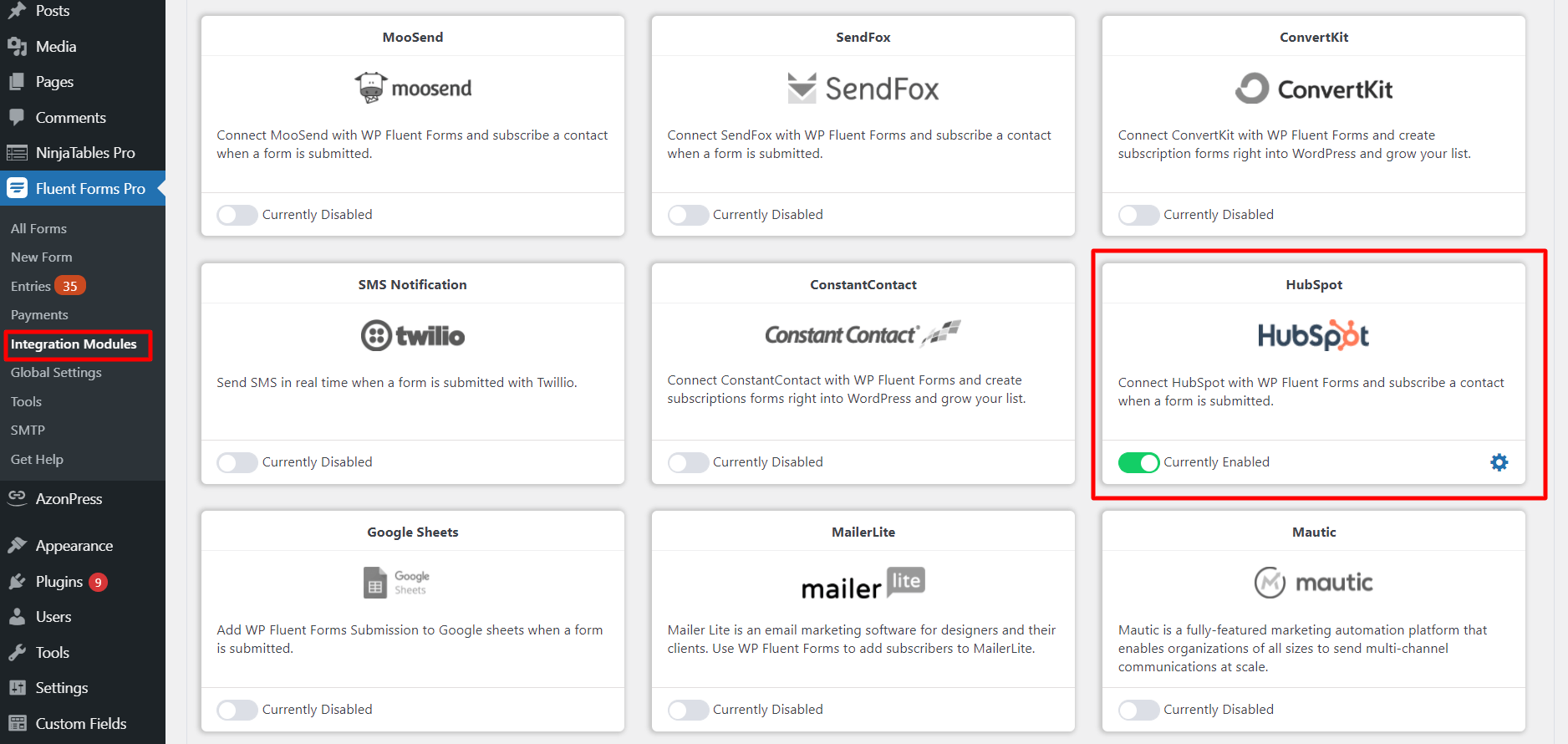
- Again hover over Fluent Forms Pro and go to Settings. Select HubSpot, and you will be asked for the HubSpot Acces Token here.
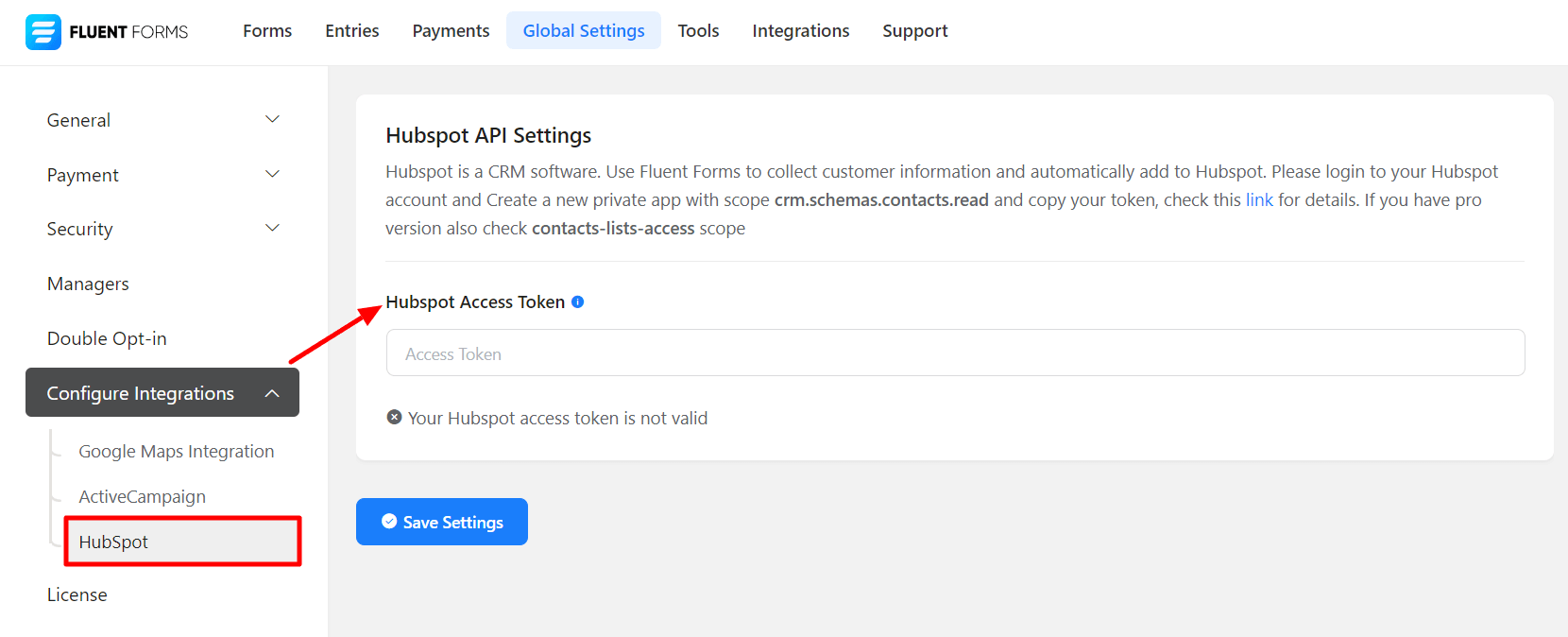
- If you don’t have a HubSpot account, you can sign up here.
- Now, Go to your HubSpot account and click on the settings icon in the upper right corner, then click on Private Apps from the left sidebar → Create a private app.
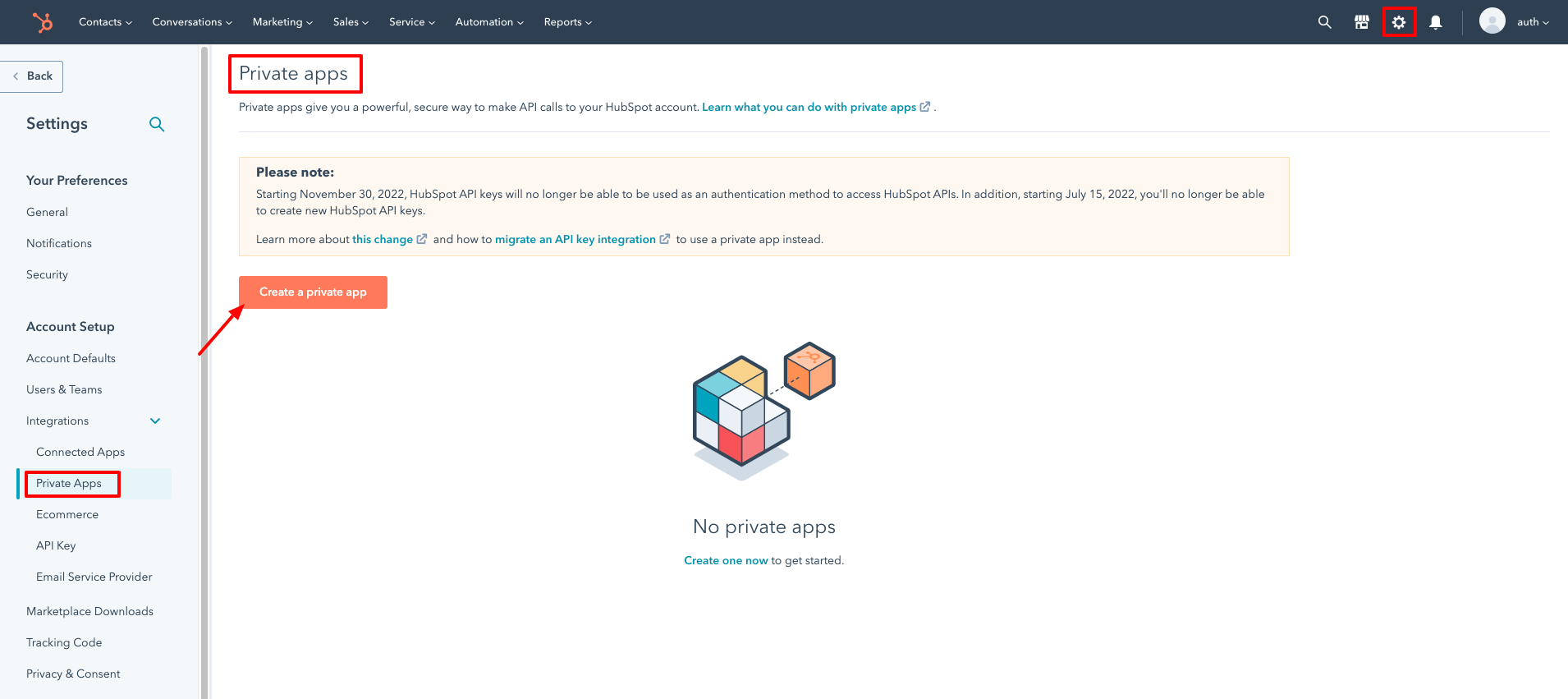
- After selecting Create a Private App, you will be taken to a page with the options Basic info and Scopes.
- You can enter any Name you wish in the Basic info. The Name will appear in your private apps.
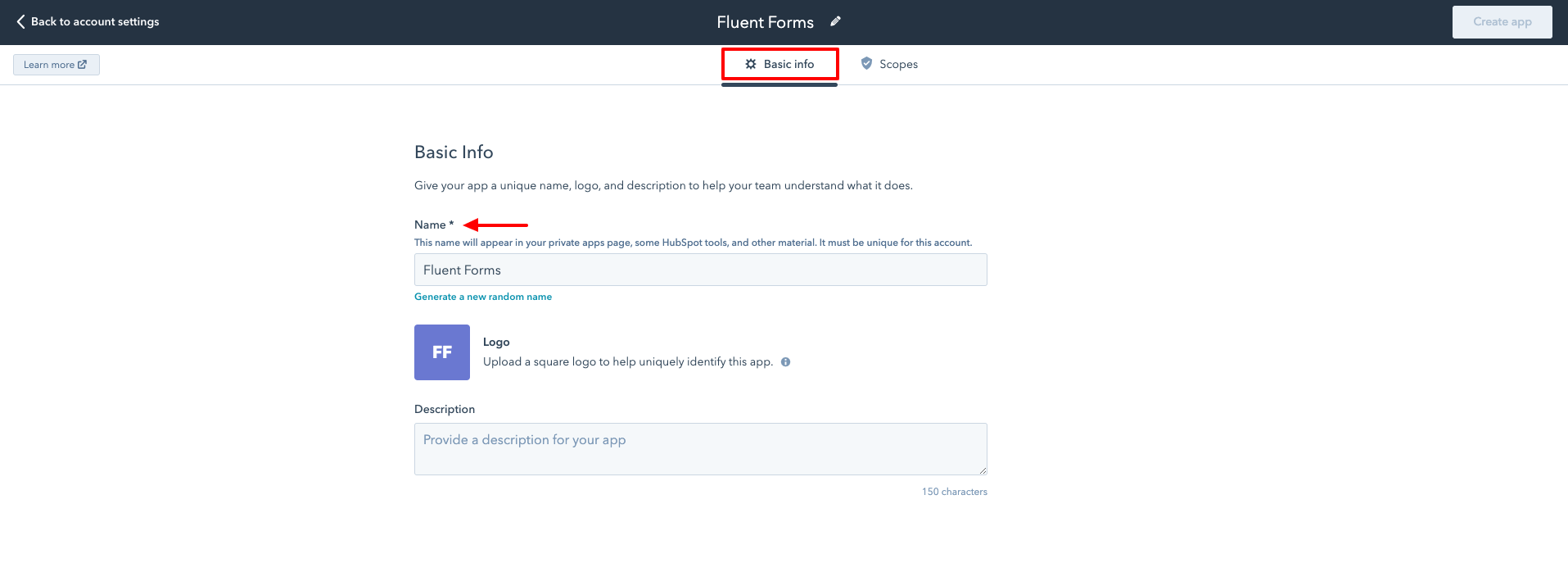
- Then navigate to the Scopes tab, find a scope (CRM), and select the crm.objects.contacts(Read) and crm.objects.contacts(Write) checkboxes then select Create app.
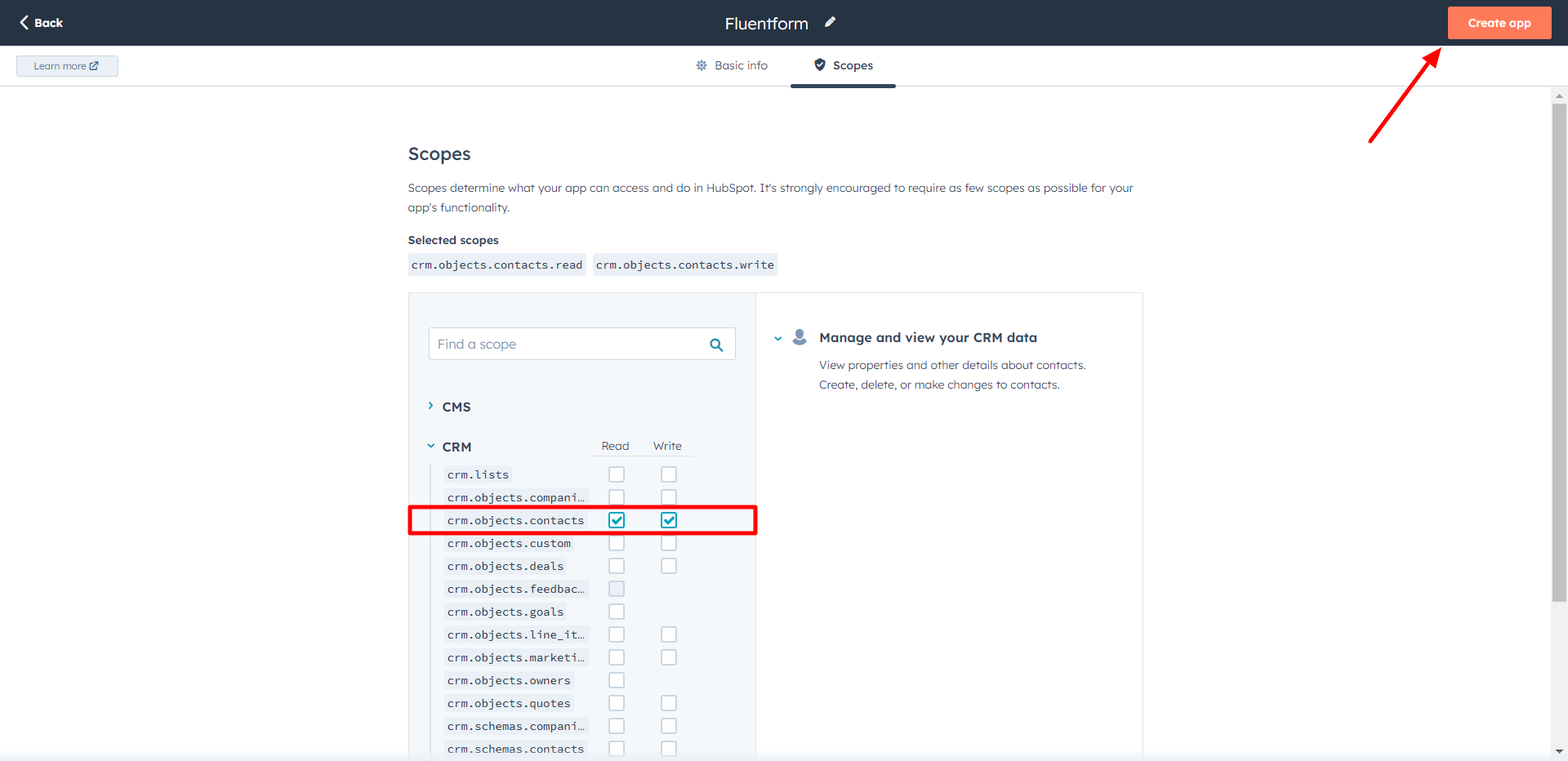
- A popup will appear and now click on the Continue creating button.
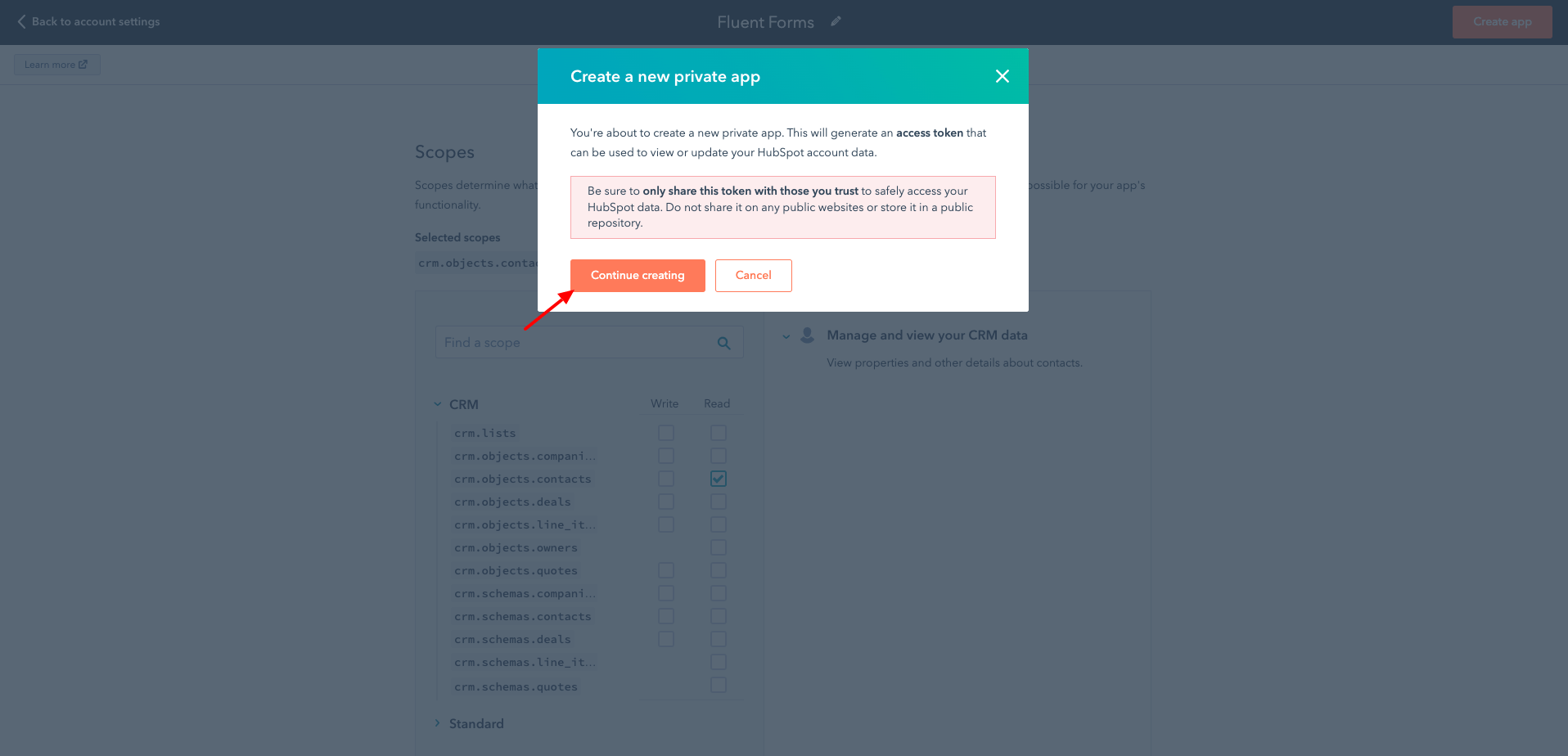
- Now, a window is showing where you will get the Token key.
- Copy the Access Token to use this in the next step.
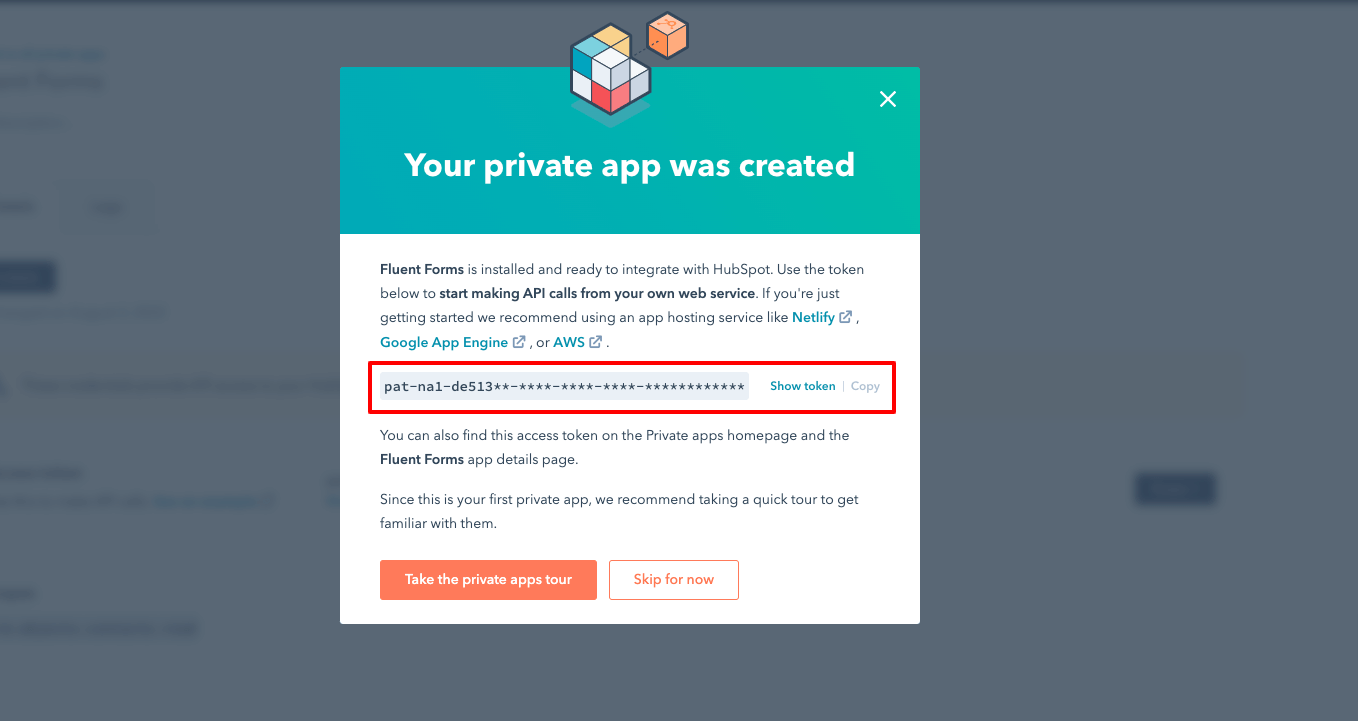
- Paste your HubSpot API Access Token to HubSpot’s Global Settings tab.
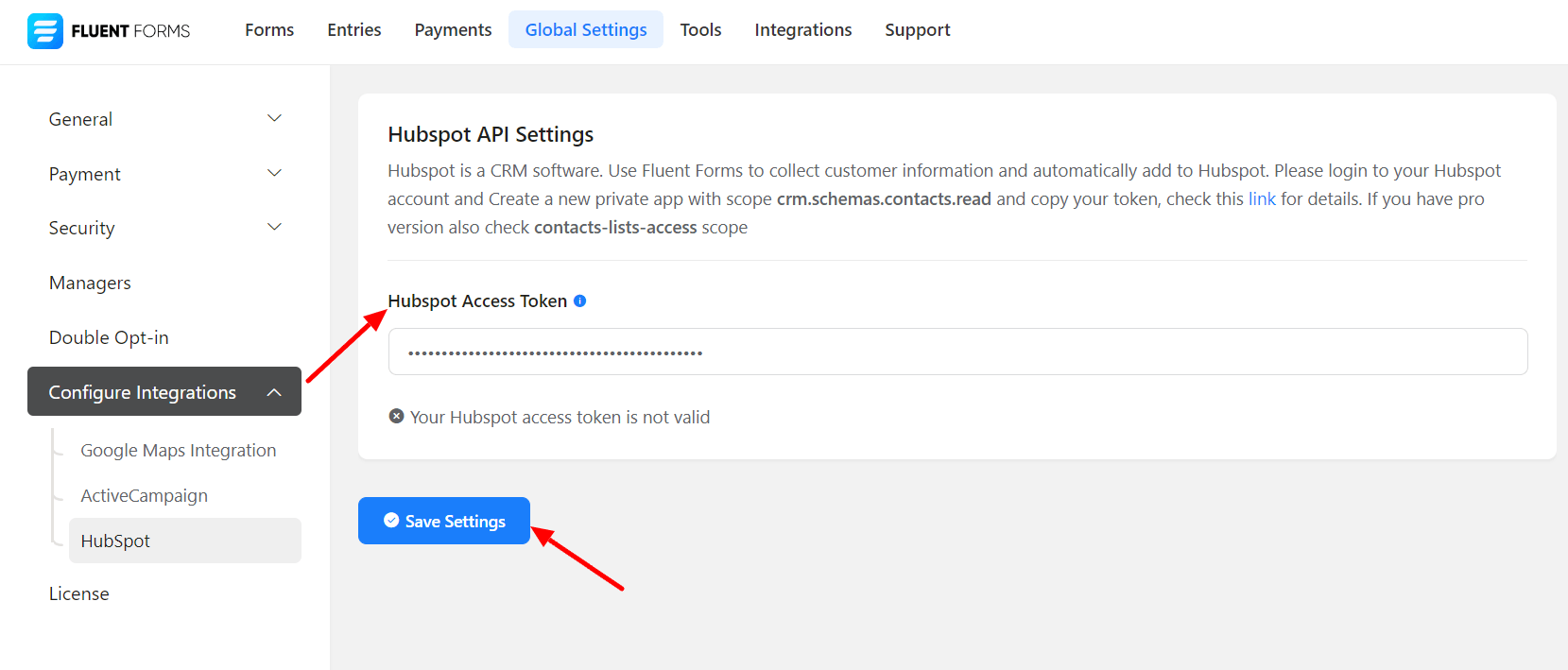
- Click on Save Settings, and you will see a success notice that the Hubspot Access Token has been verified successfully.
- After setting up the Access Token, go to All Forms and select the form you want to integrate with the HubSpot account or create a new One.
- Now go to the particular form’s settings for the entries you want to be listed in HubSpot. Click on Add New Integration and select HubSpot Integration from the dropdown.
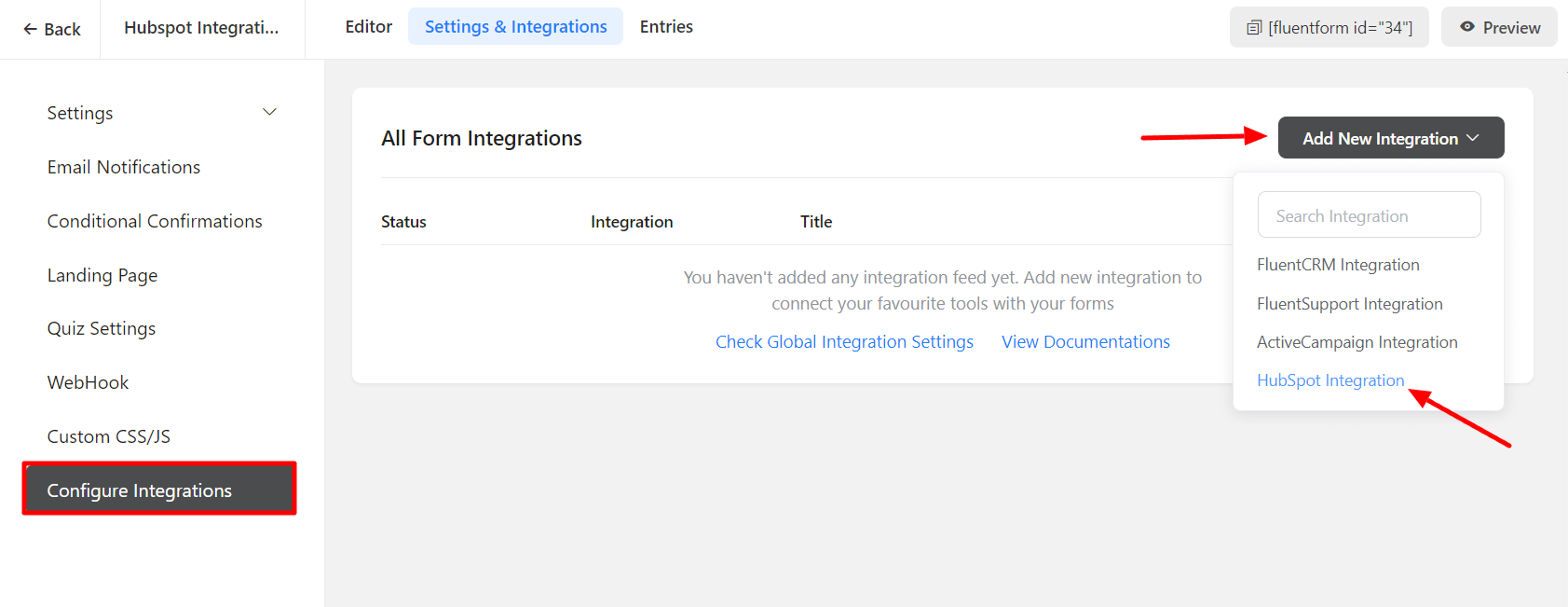
You will need to have static HubSpot lists to sync your fluent forms submission. Hubspot active list will not work with Fluent Forms.
- Configure Field Mapping & correlate the Hubspot Fields with the form’s input fields (e.g, Email Address with Email, First Name with {inputs.names.first_name}, Last Name with {inputs.names.first_name}, etc).
Users need HubSpot Pro to get the HubSpot List in the Integration Feed.
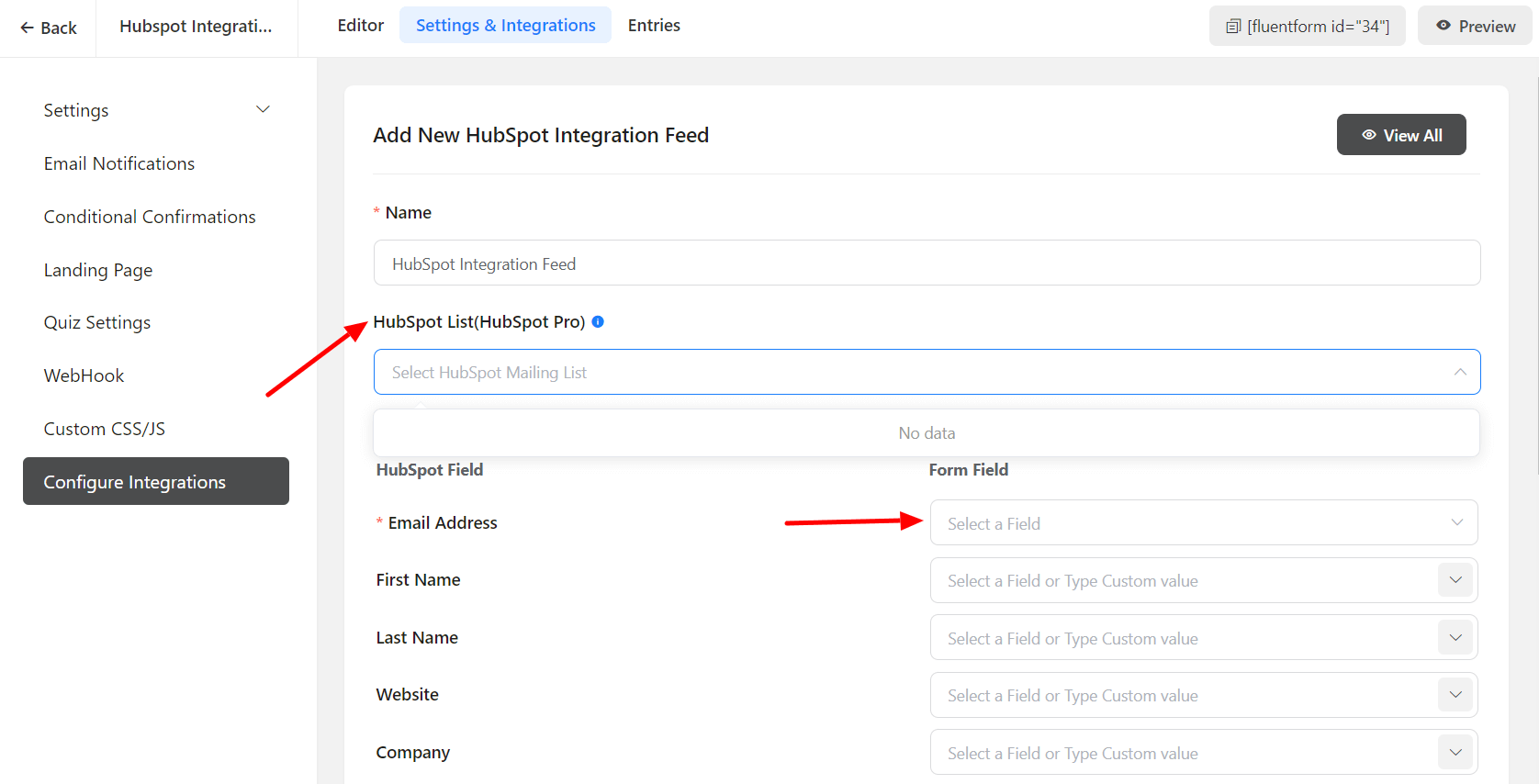
- Enable Conditional Logic if required. Learn more about Fluent Forms Conditional logic here
- Click on Create HubSpot Feed when the configuration is done.

