Send SMS in real-time when a form is submitted with ClickSend.
Integrate your ClickSend account easily with Fluent Forms Pro by following the steps mentioned below-
Steps to integrate ClickSend SMS with Fluent Forms
- Activate the ClickSend SMS Module
- Get your ClickSend SMS Sender Number, Username & API Key
- Use the ClickSend SMS Sender Number, Username & API Key with the ClickSend SMS module
- Create/Use a Form with Fluent Forms
- Setup the integrations Feed & Map the input fields
- Go to the Integrations from Fluent Forms (WordPress admin panel sidebar) and turn on the ClickSend SMS Module, as shown in the screenshot below–
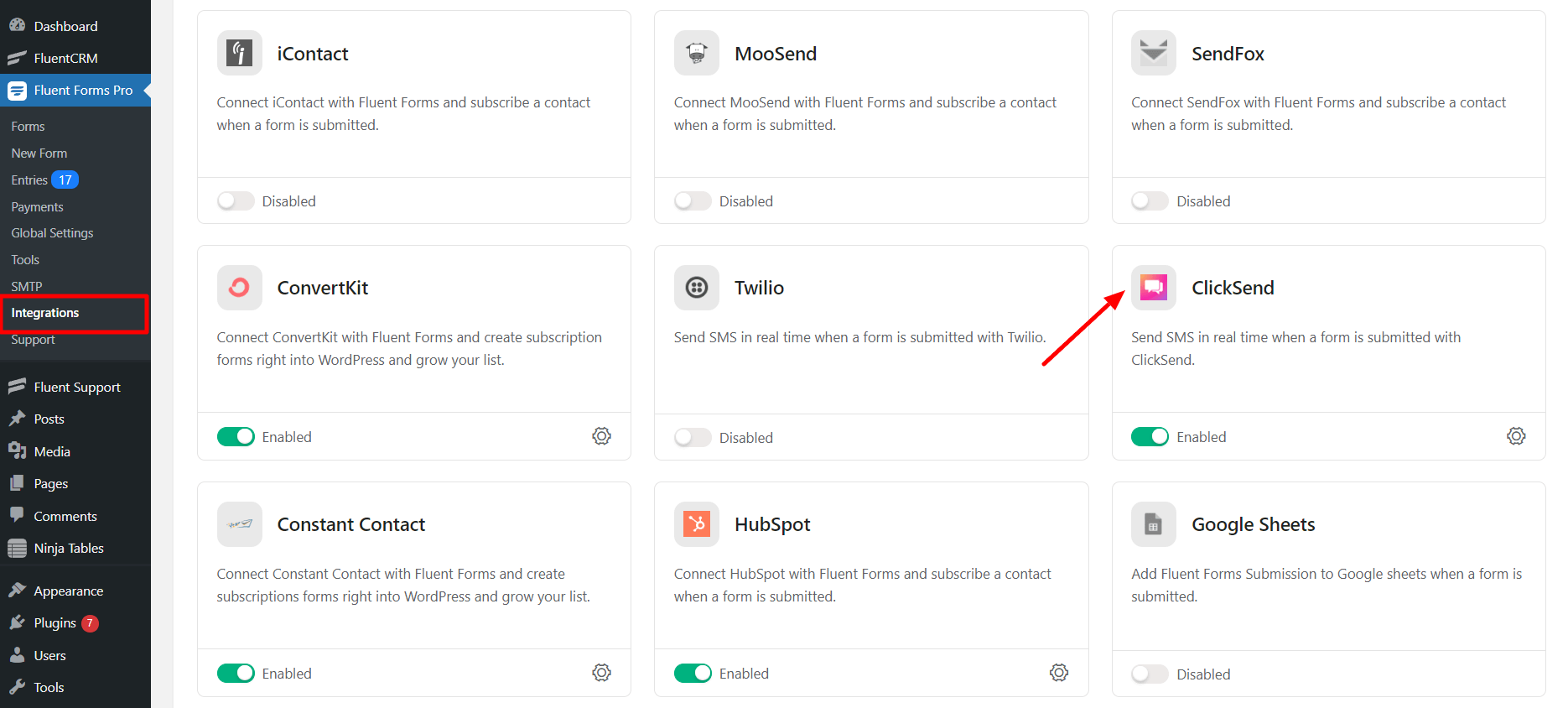
- Again hover over Fluent Forms Pro and go to Settings, as shown in the screenshot below. Select ClickSend SMS, and you will be asked for the Sender Number, Username, and API Key.
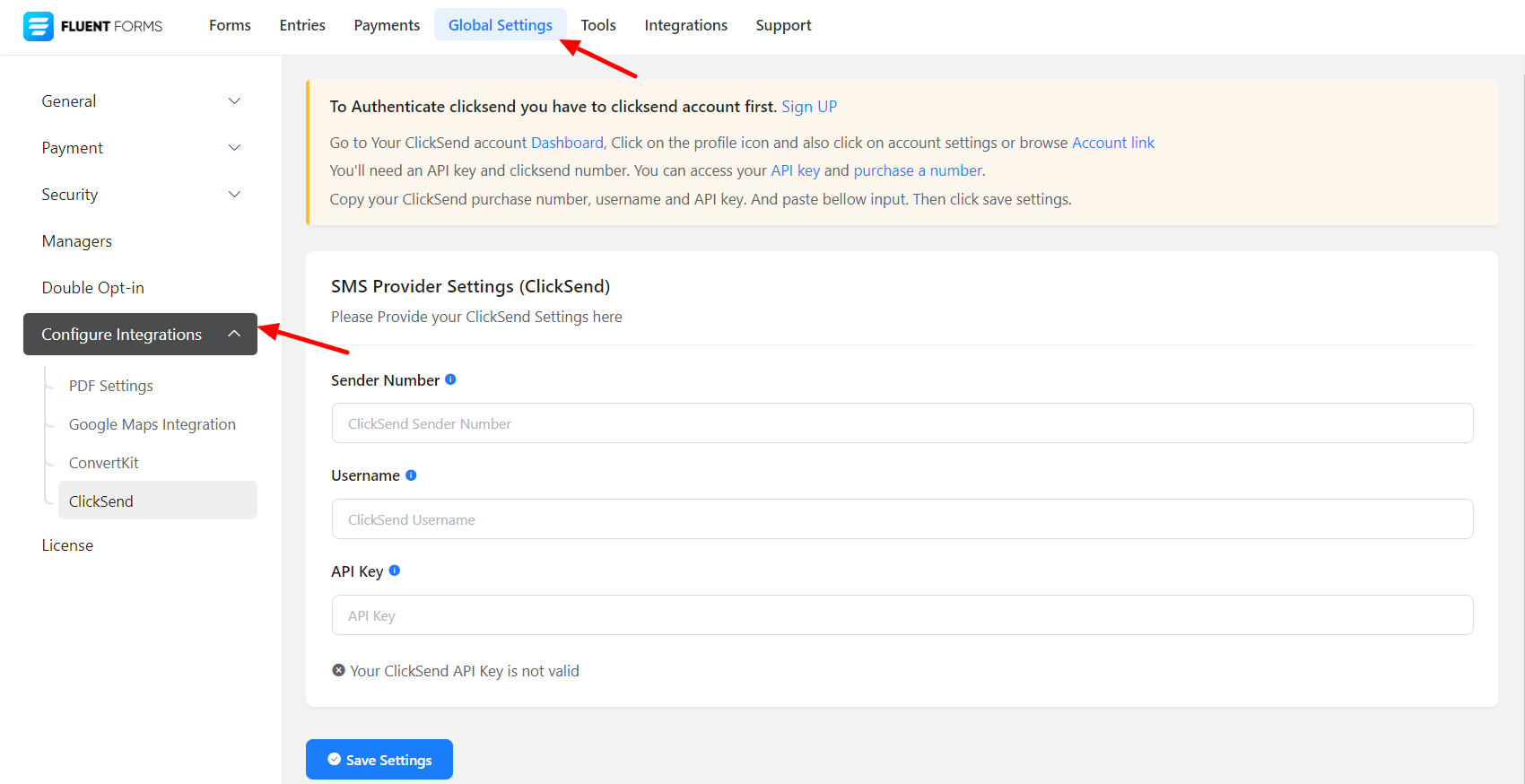
- If you don’t have a ClickSend SMS account, you can sign up here.
- Go to Your ClickSend account Dashboard, click on the profile icon, and also click on account settings or browse the Account link.
- You’ll need an API key and a ClickSend number. You can access your API key and purchase a number.
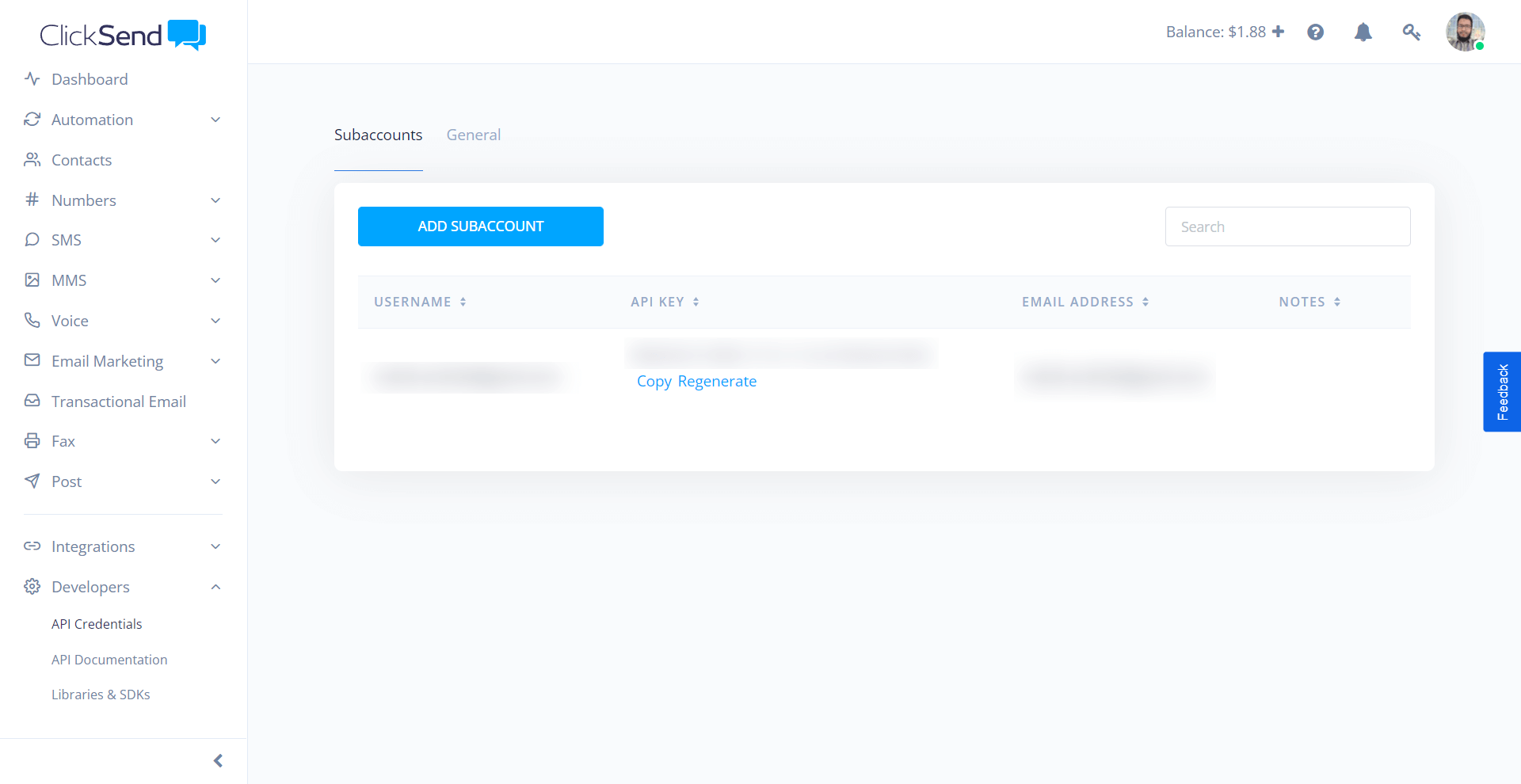
- You will need a ClickSend number to send SMS notifications. So purchase a number from ClickSend.
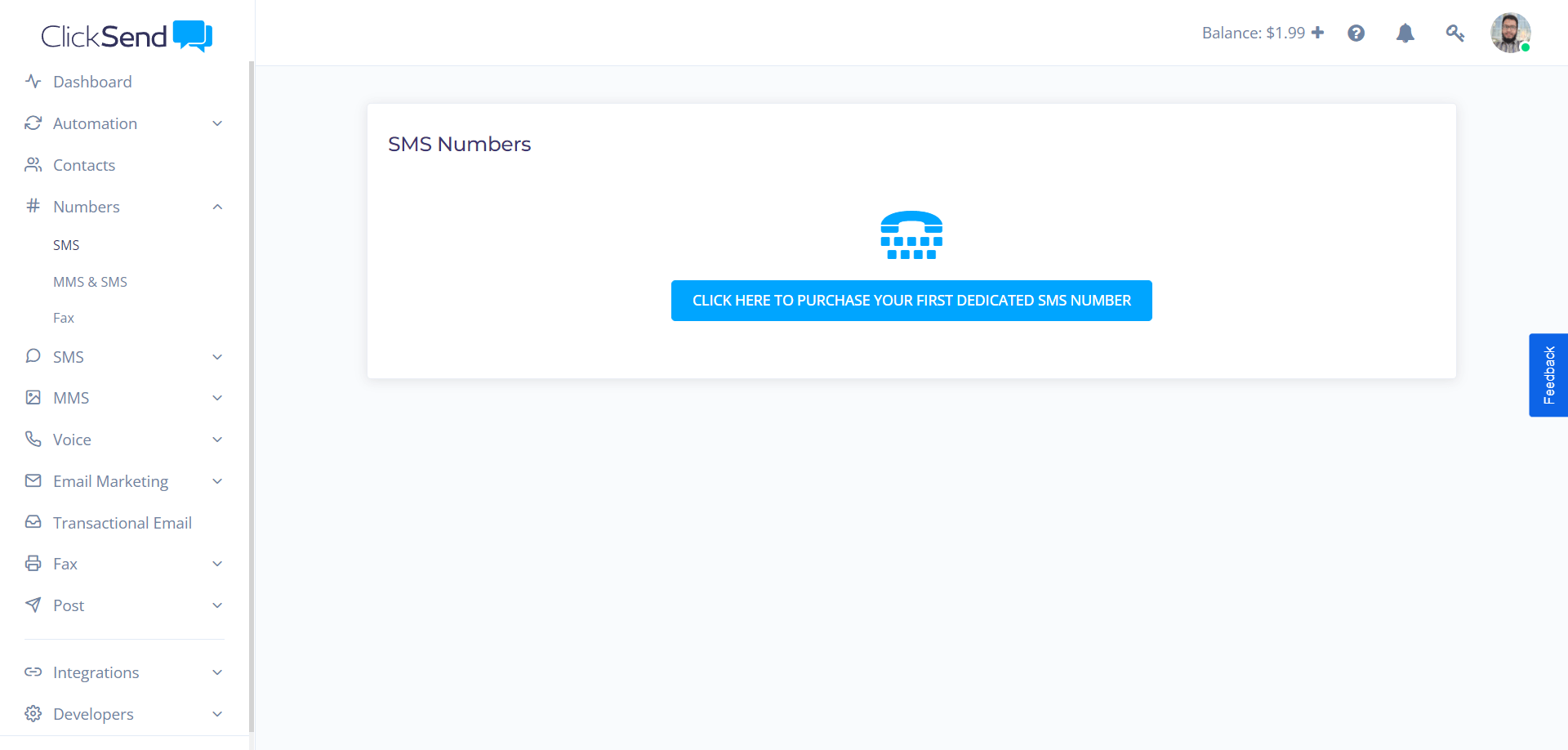
- Copy and paste your ClickSend Sender Number, Username, and API Key in the Fluent Forms ClickSend settings.
- Then click on Save Settings.
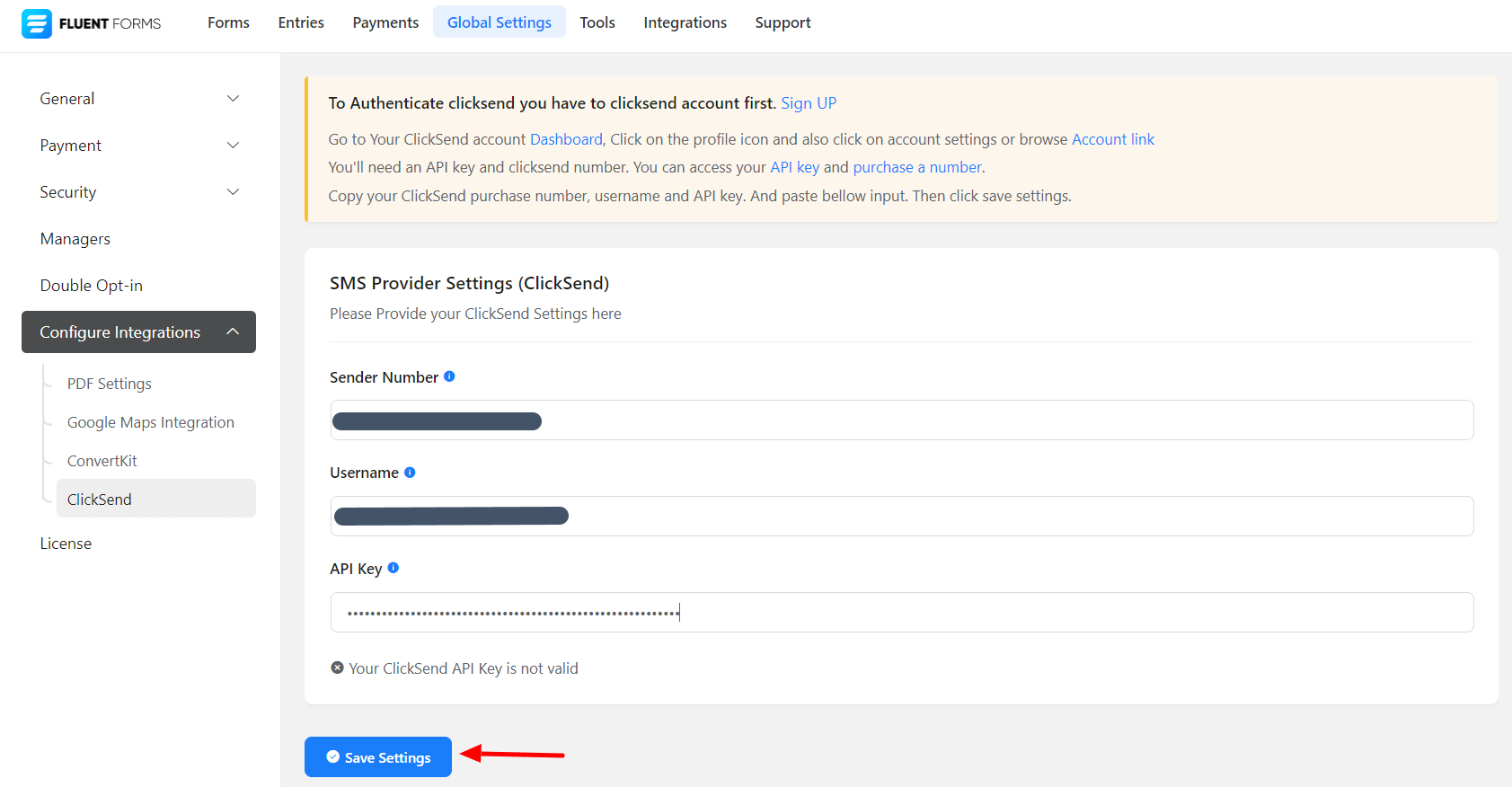
- Now go to the particular form’s settings for the entries you want to be listed in ClickSend. Click on Add New Integration and select ClickSend SMS Integration from the dropdown.
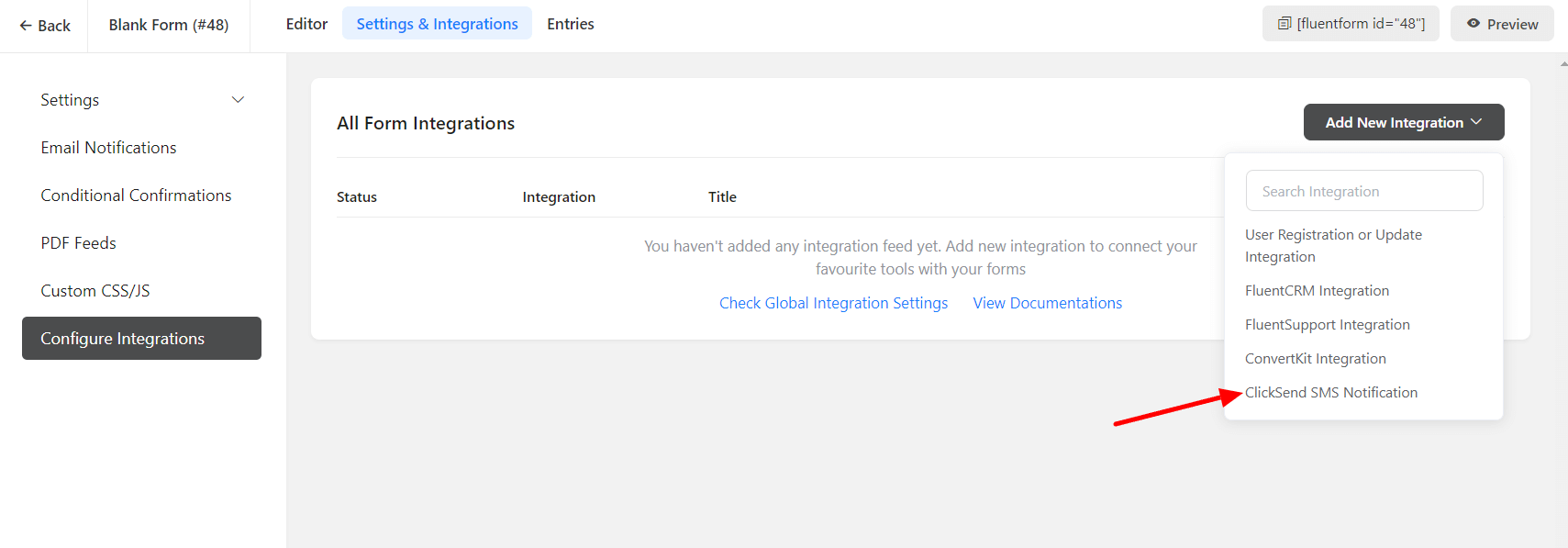
- Name the feed and select from the dropdown the ClickSend SMS Service that you want to use.
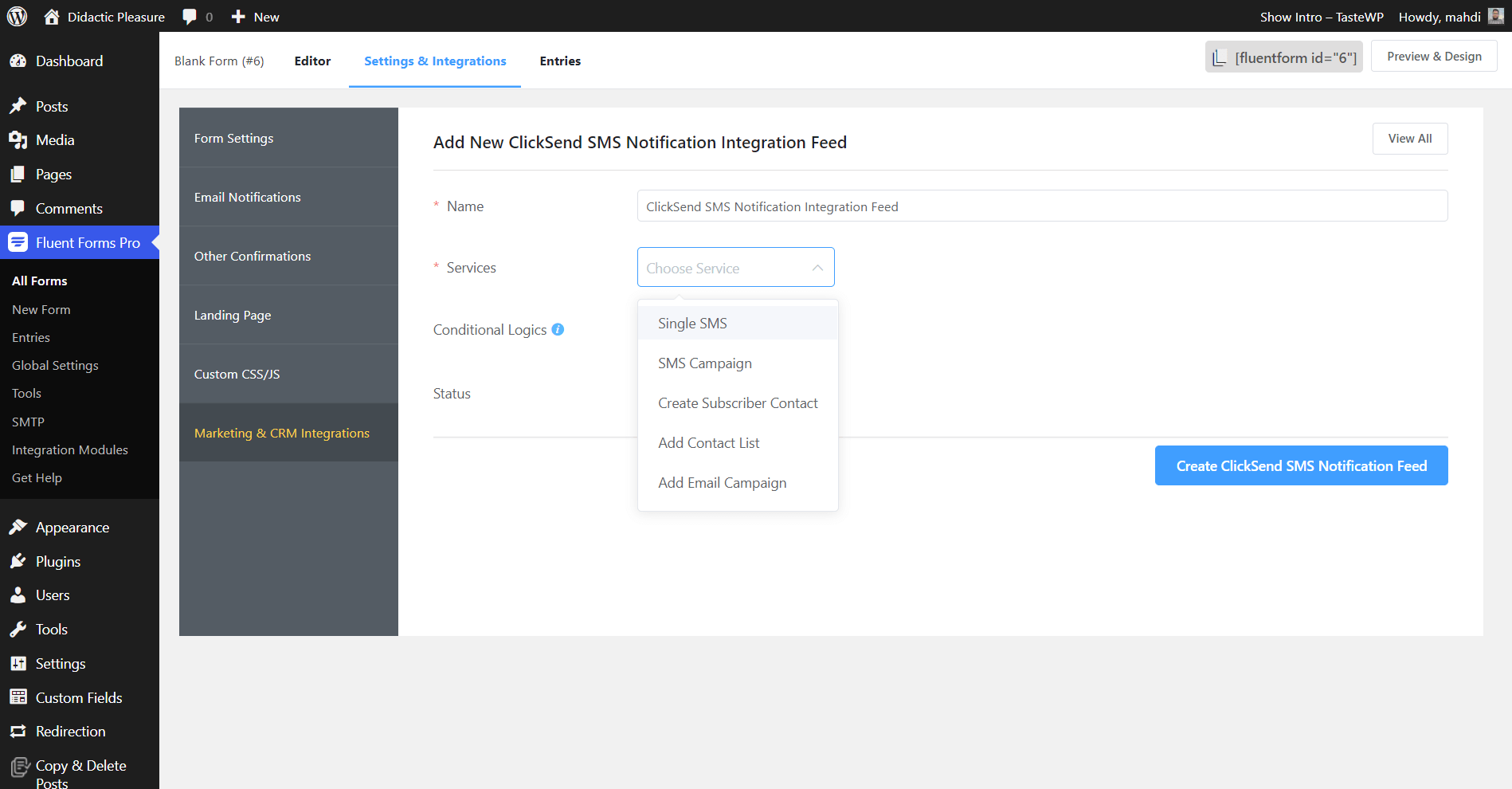
- Select a Message Body, To (number in which SMS will be sent), and other optional fields like Message, SMS Template, and SMS Schedule.
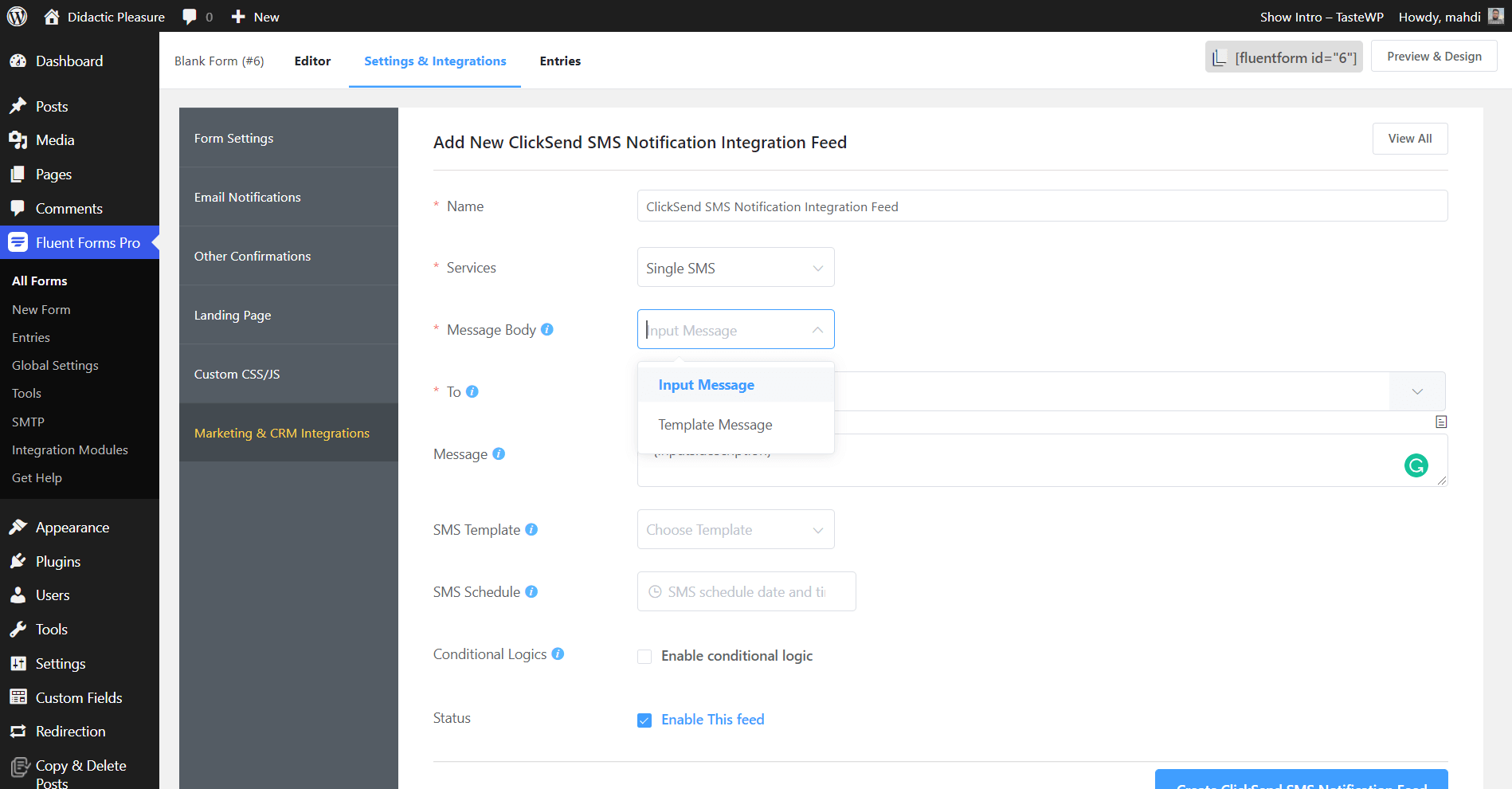
- Enable Conditional Logic if required. Learn more about Fluent Forms Conditional logic here.
- Click on Create ClickSend SMS Feed when the configuration is done.

