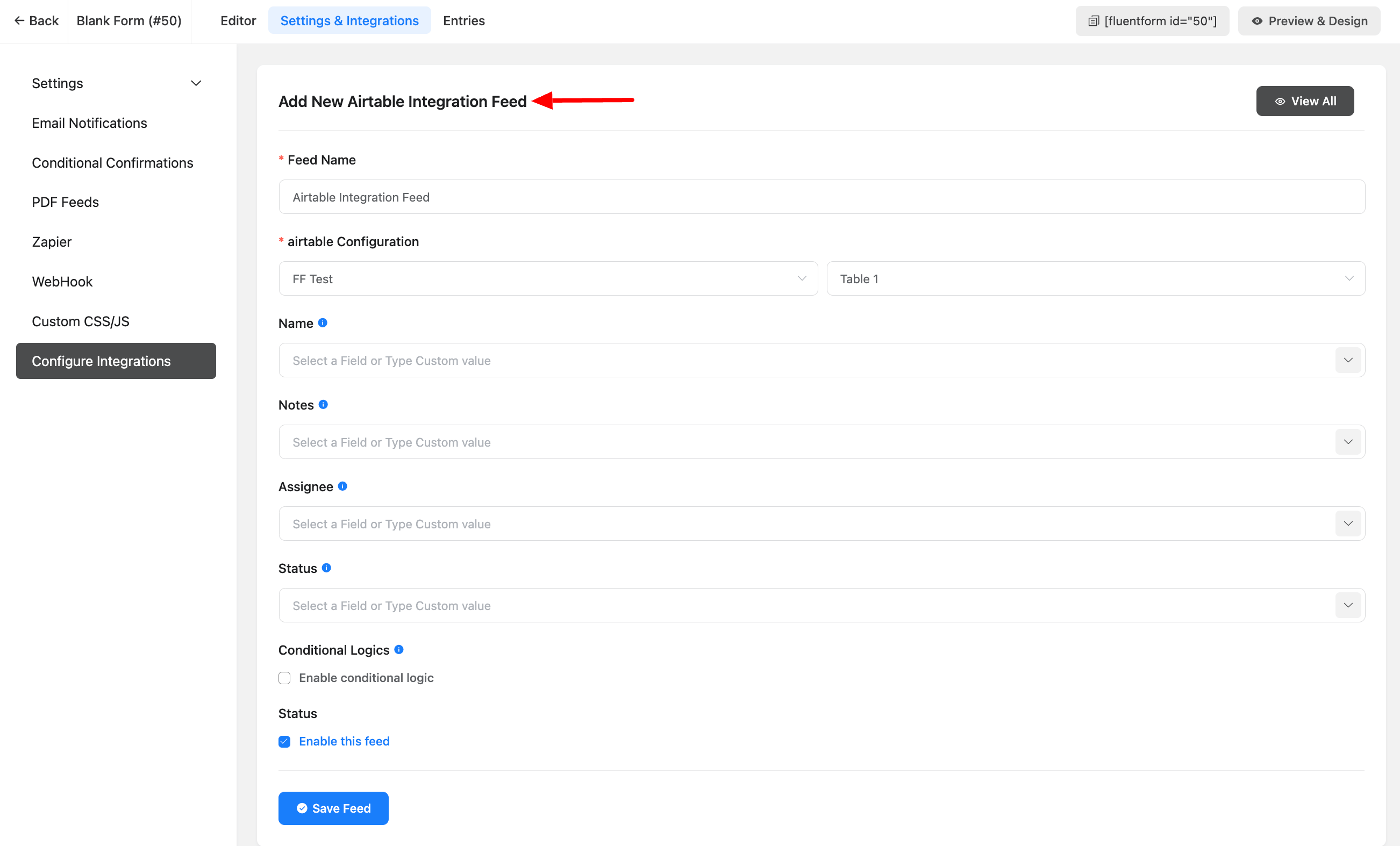Airtable is a user-friendly, cloud-based platform that blends the simplicity of spreadsheets with the functionality of a database, making it easy to organize and collaborate on various tasks and projects.
Steps to Integrate Airtable with Fluent Form Pro
Integrate Airtable with Fluent Form Pro easily by following these simple steps here
- Go to the Fluent Form Pro Integration
- Active the Airtable module
- Now go to the Airtable Module Settings
- Go to your Airtable accounts developer dashboard and select the personal token
- Create a new access token
- Copy the new access token and paste it to the Airtable settings of your Fluent Form
Enabling Airtable
First, go to the Fluent Form Pro Integration and find the Airtable Module and enable it now go to the settings of Airtable. You can go to the Airtable setting by clicking on the settings Icon in the corner of the Airtable Module.
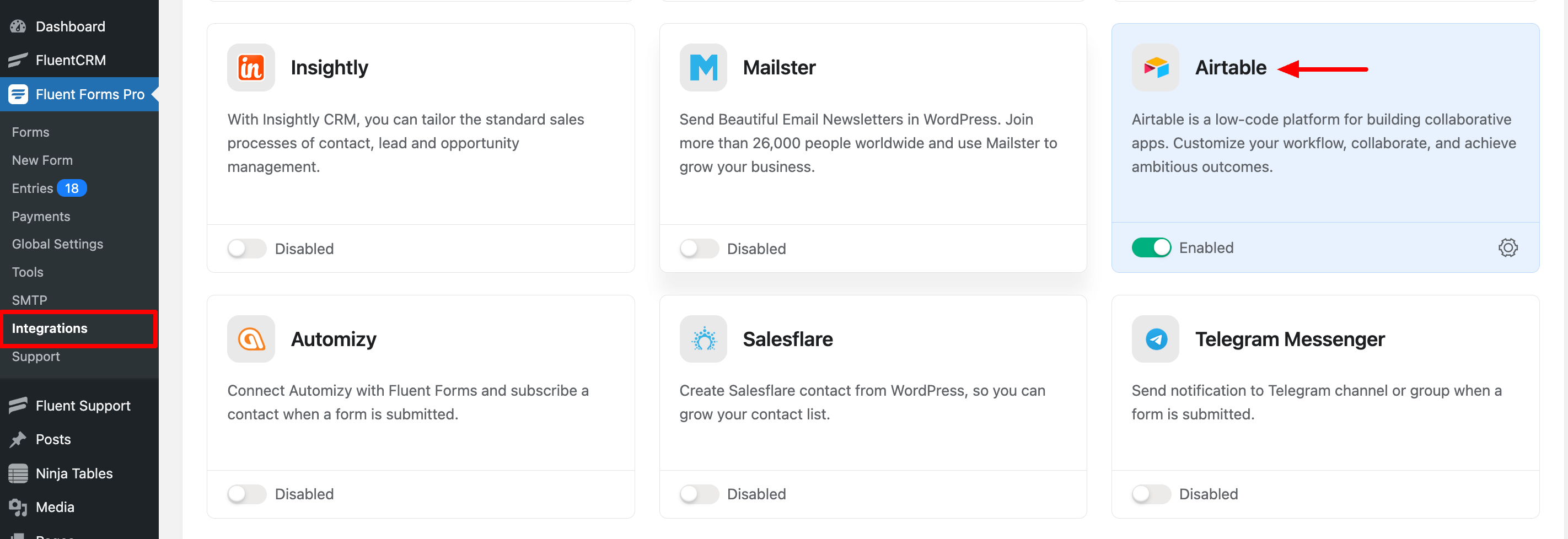
You can also open the Airtable Settings From Global Settings > Configure Integrations > Airtable and you will find the Airtable Settings. Here you need an Airtable Access Token to integrate with the Fluent Form Pro. For an access token go to your Airtable account by clicking on “here”.
If you don’t have an Airtable account you can sign up here.
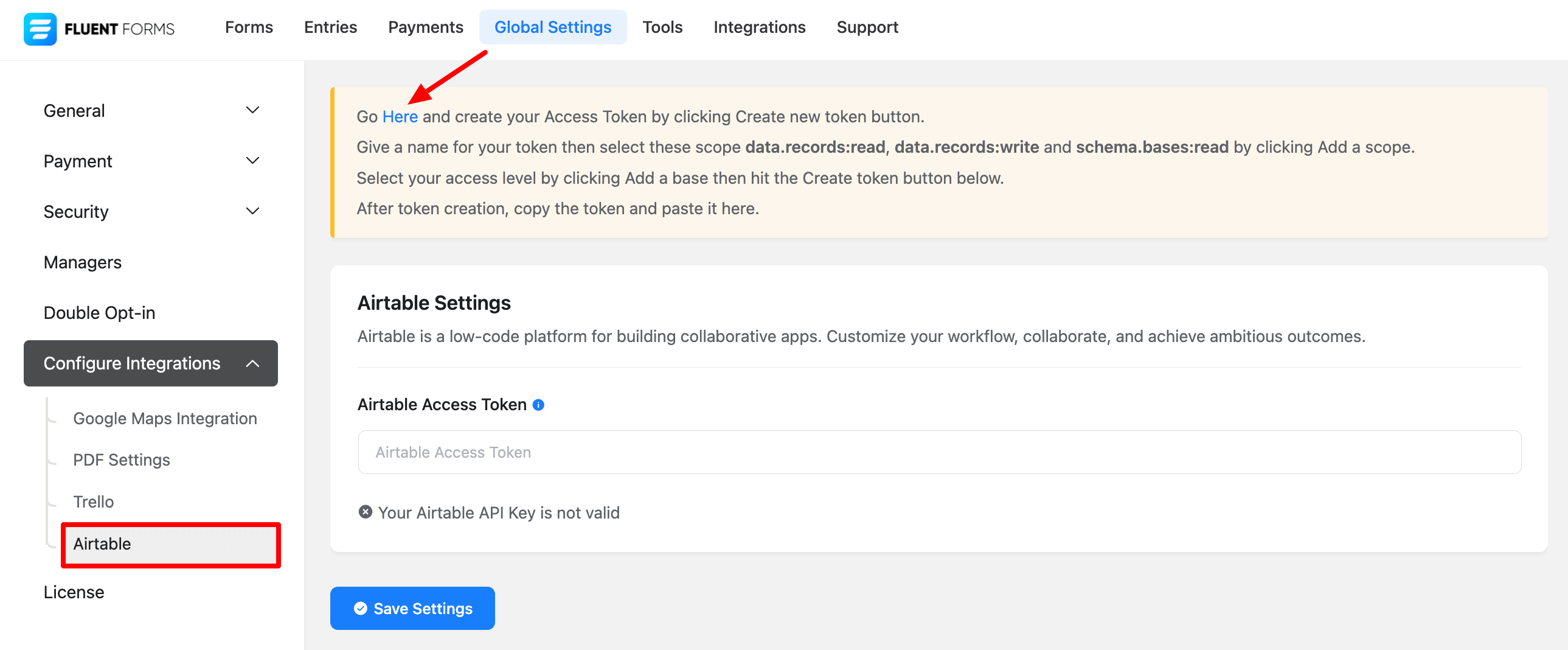
Creating Access Token in Airtable
In the Developer Dashboard of Airtable select the Personal Access Tokens and click on the Create New Token button.
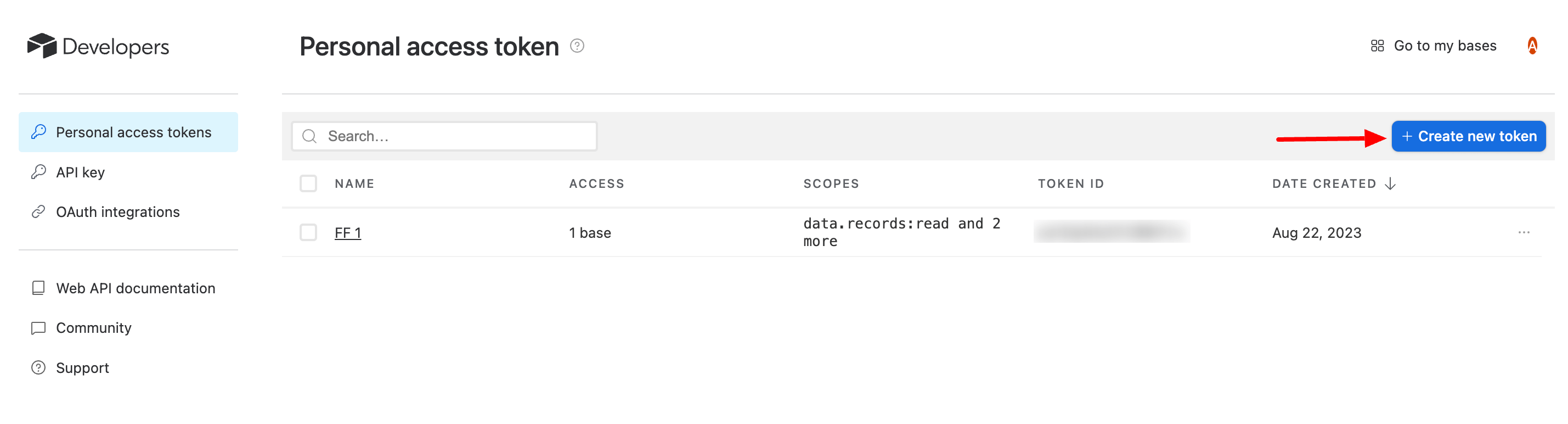
Now here you have to give a token name. Then, add the following scopes (data.records:read, data.records:write, schema.bases:read). Now select the workspace you want to add from the Access section. Click on the Add Base button and select your workspace.
Select the Create Token button to create the token.
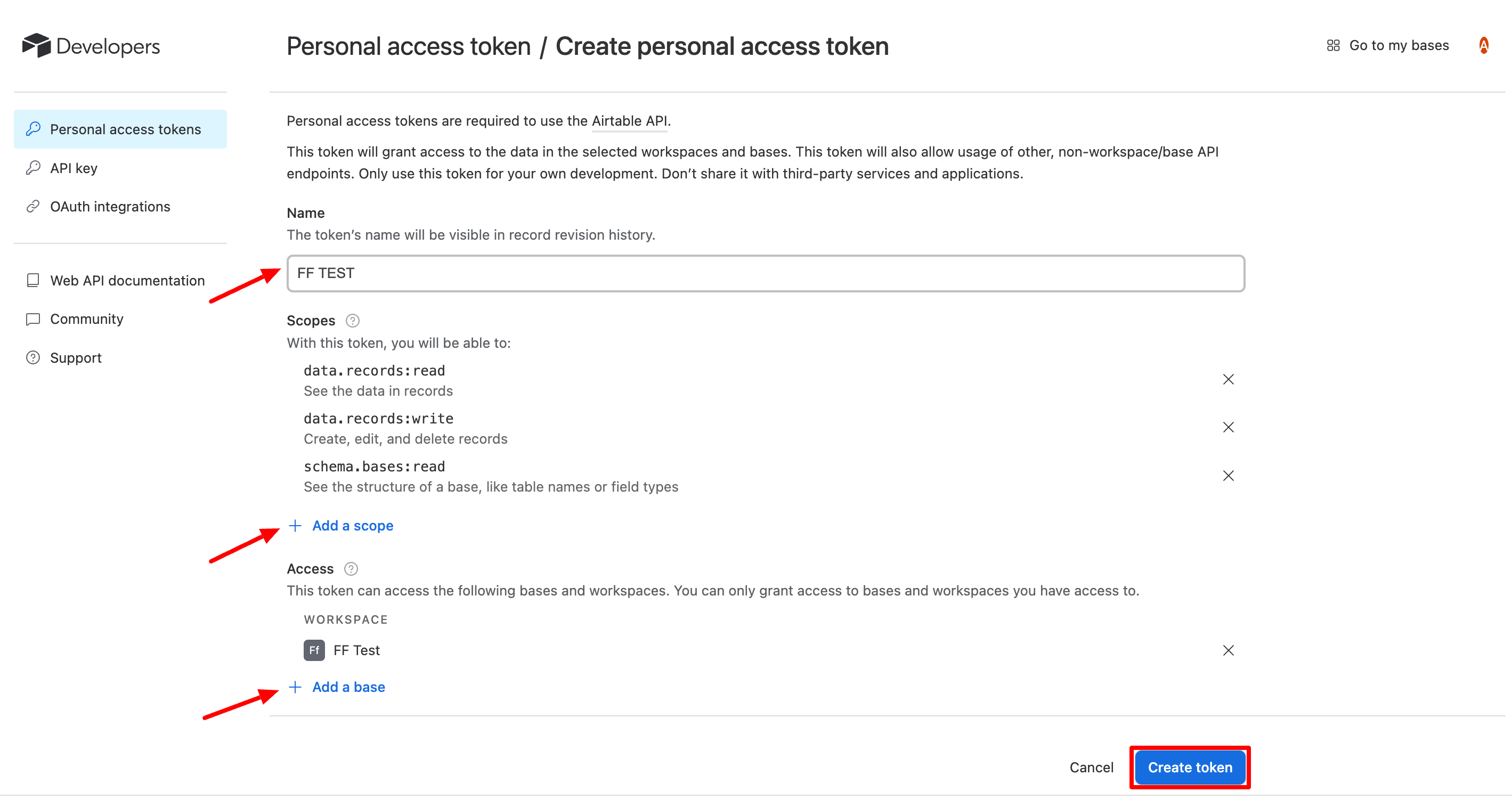
A pop-up will come with your access token, simply copy it from here.
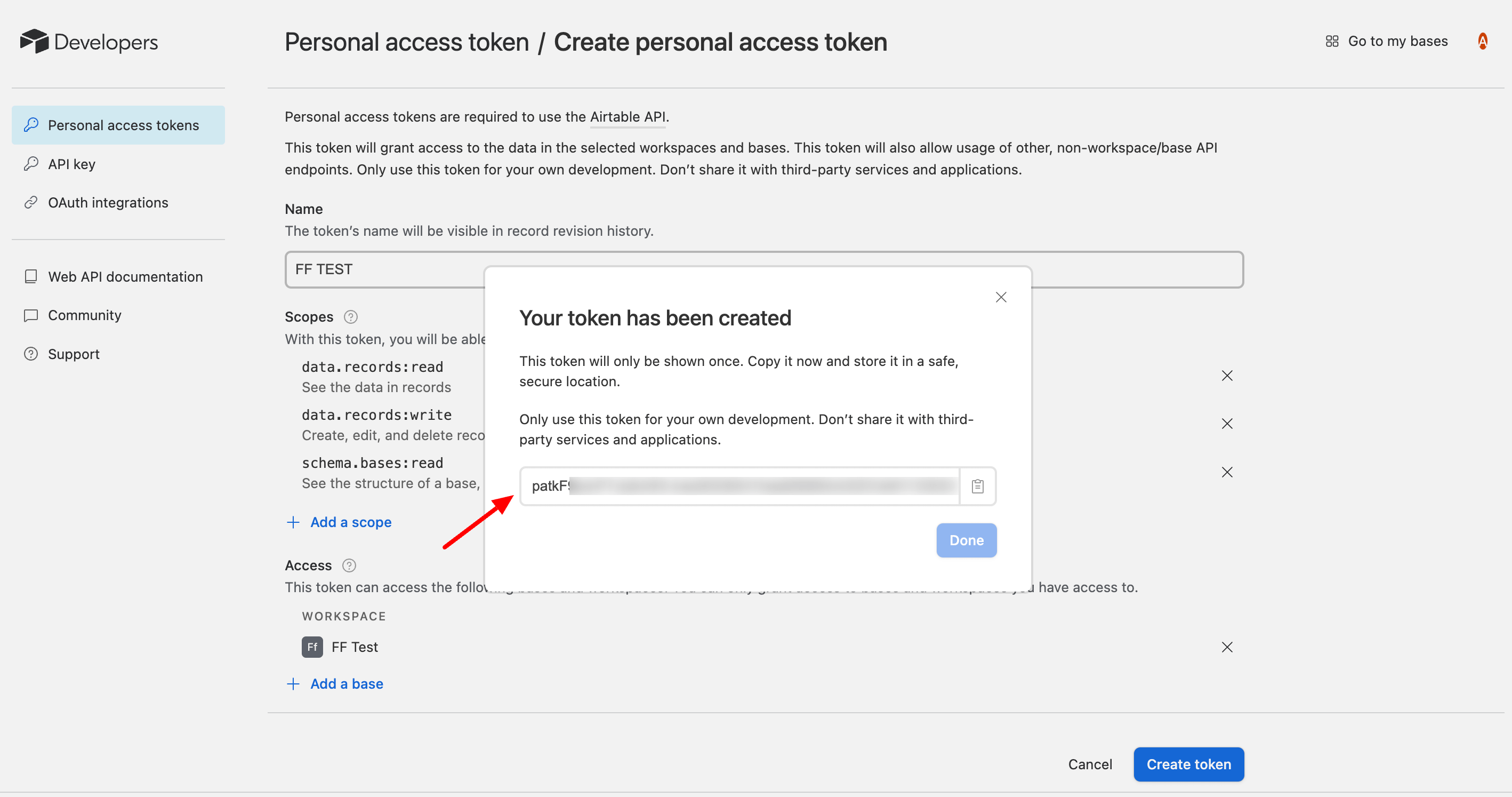
Configure Airtable Access Token with Fluent Form Pro
Paste your Access Token in the Fluent Form Pro Airtable setting Airtable access token field and click on save changes.
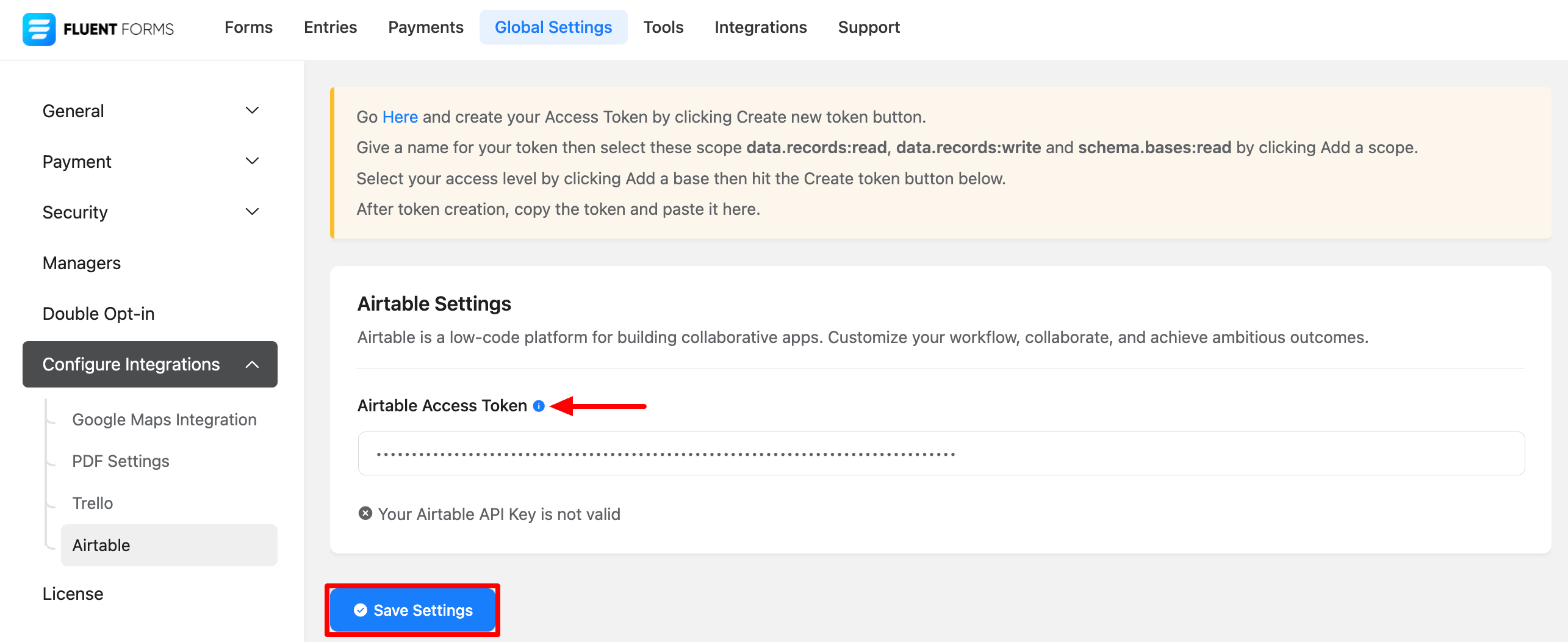
Now you will see here that your integration is done.
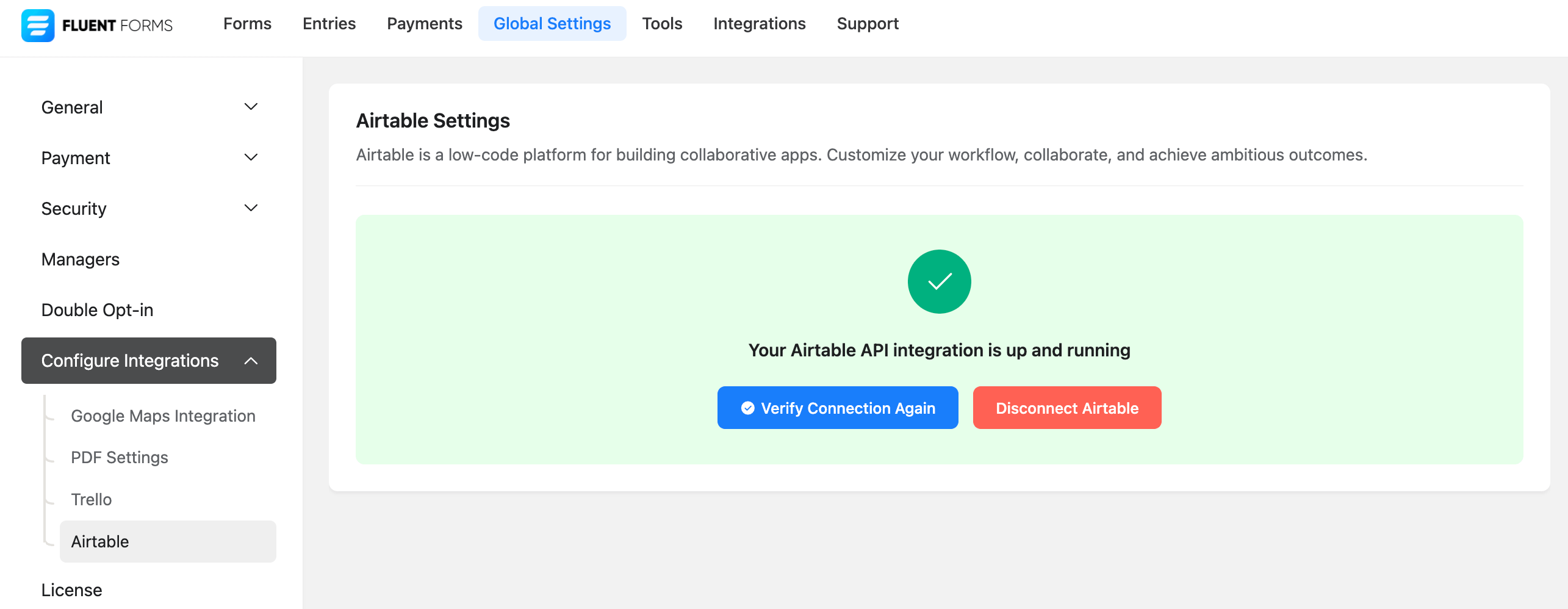
Now go to the setting of the specific form which form entries you want to show in Airtable. Select Configure Integration and click on Add New Integration. Select the Airtable integration.
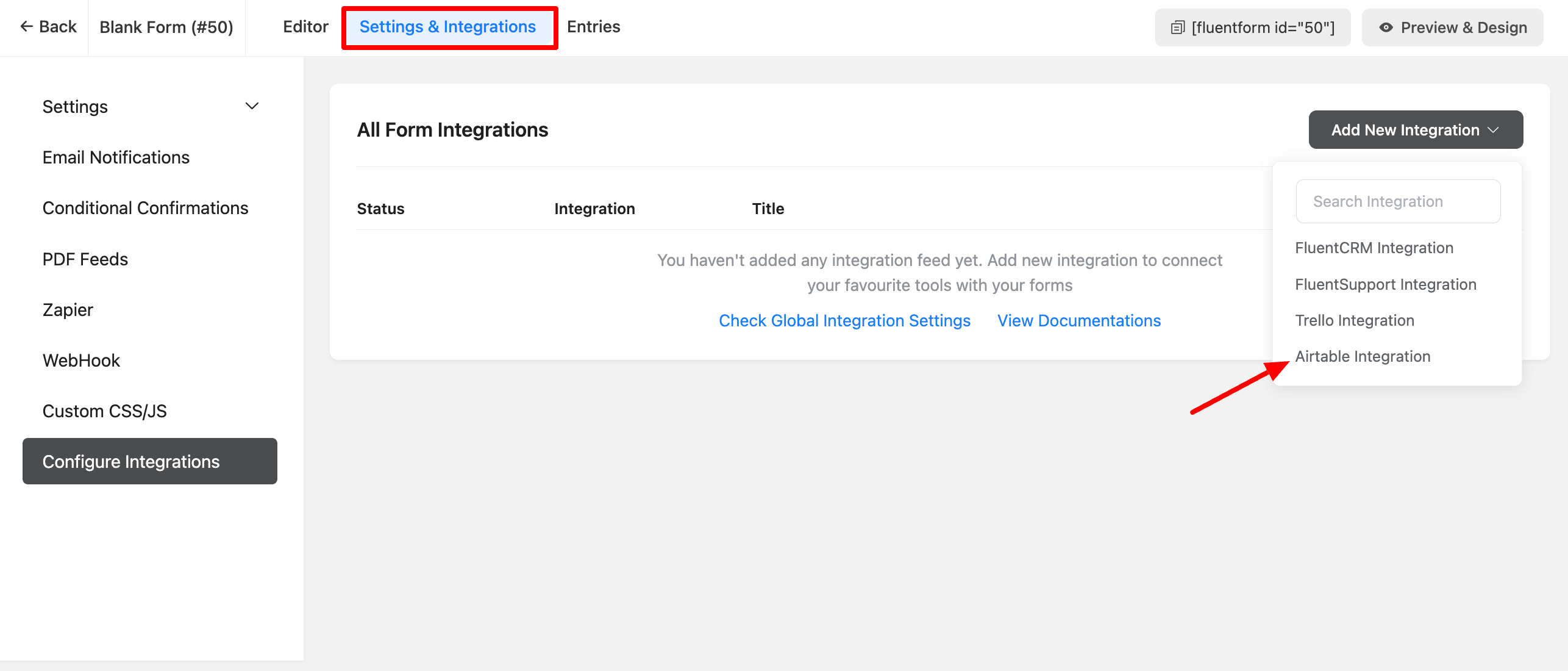
Now give this Airtable Integration Feed a name and you can select your Base and Table ID from the dropdown list of Airtable Configuration. Also, you can set conditional logic from here.
After setting up all this just click on the Save Feed button.