Adding an input field is the common task of creating any kind of form. You can add any field type in 4 different ways from 3 separate places. All these are pretty simple and cool.
Let’s have a look through all these ways.
- Click: You can add a field just with a single click. This is the simplest way to add a field.
- Drag & Drop: You can add a field by using the drag & drop formula. You must select the respective field and drag it over to the builder point.
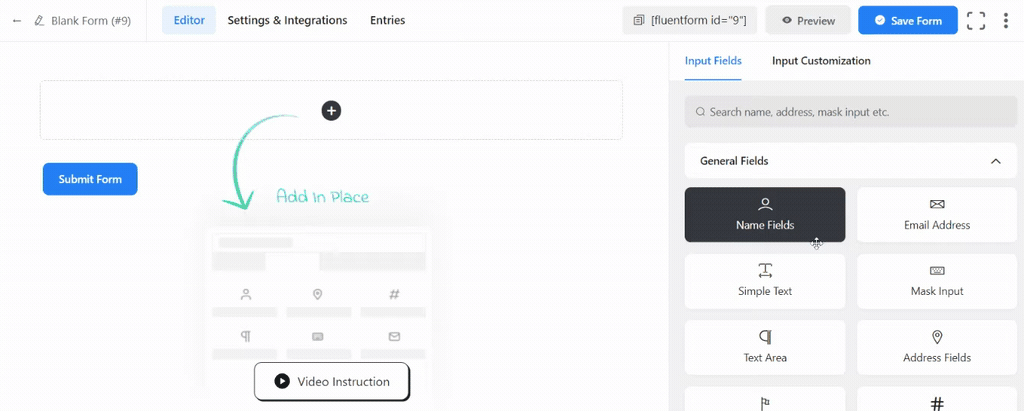
- Form builder: You can add a field by searching the respective field name in the form builder point using the plus (+) sign.
- After clicking the plus sign, a dialogue box with a search box in a list area of total fields will appear.
- Then you have to type the respective field name. In consequence, the respective field will appear alone. Then you have to click on the field to create a specific field.
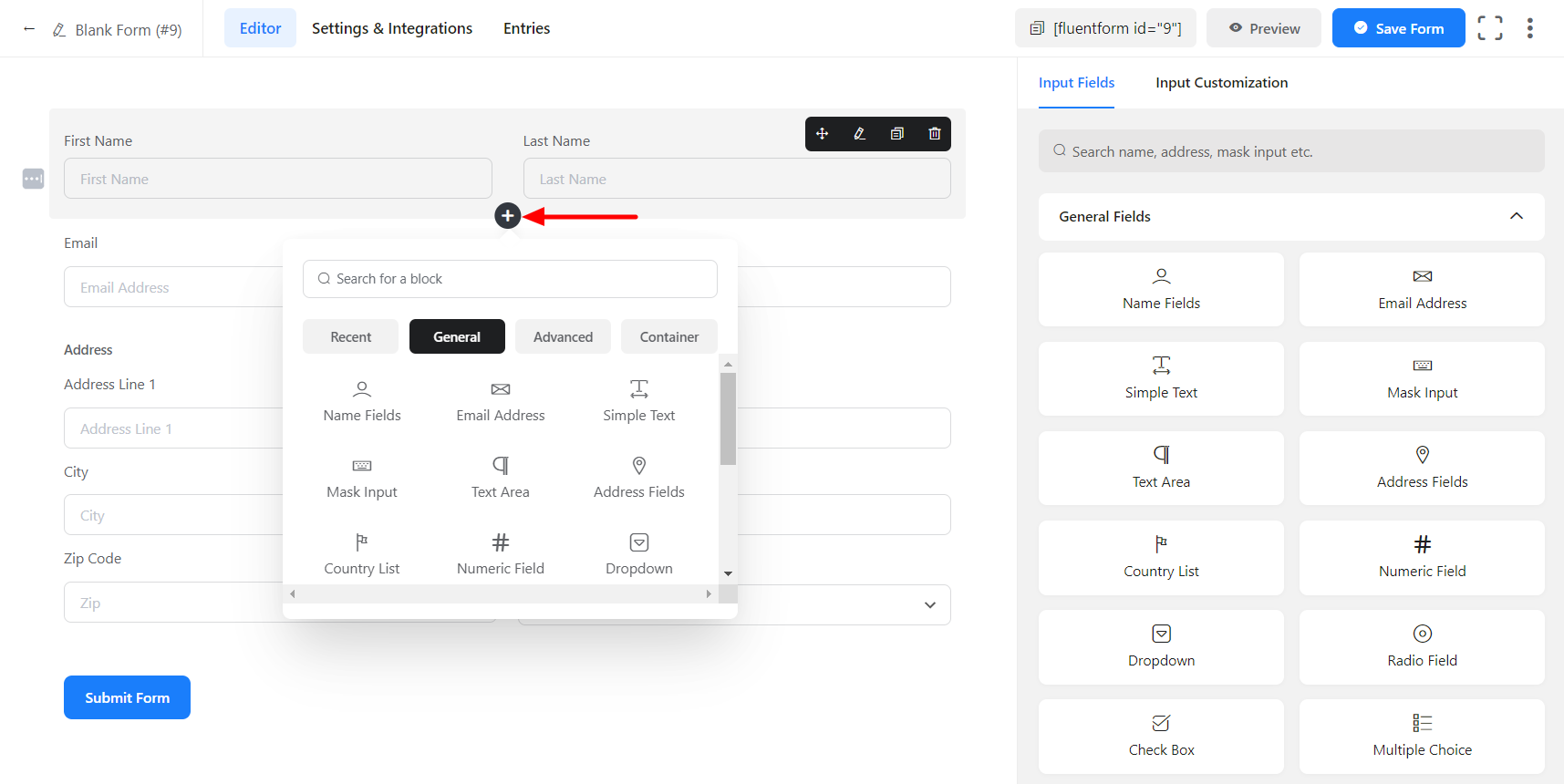
- You can add a field also by searching from the right sidebar underneath the Input Fields section. There is a search option. Type the respective field name.
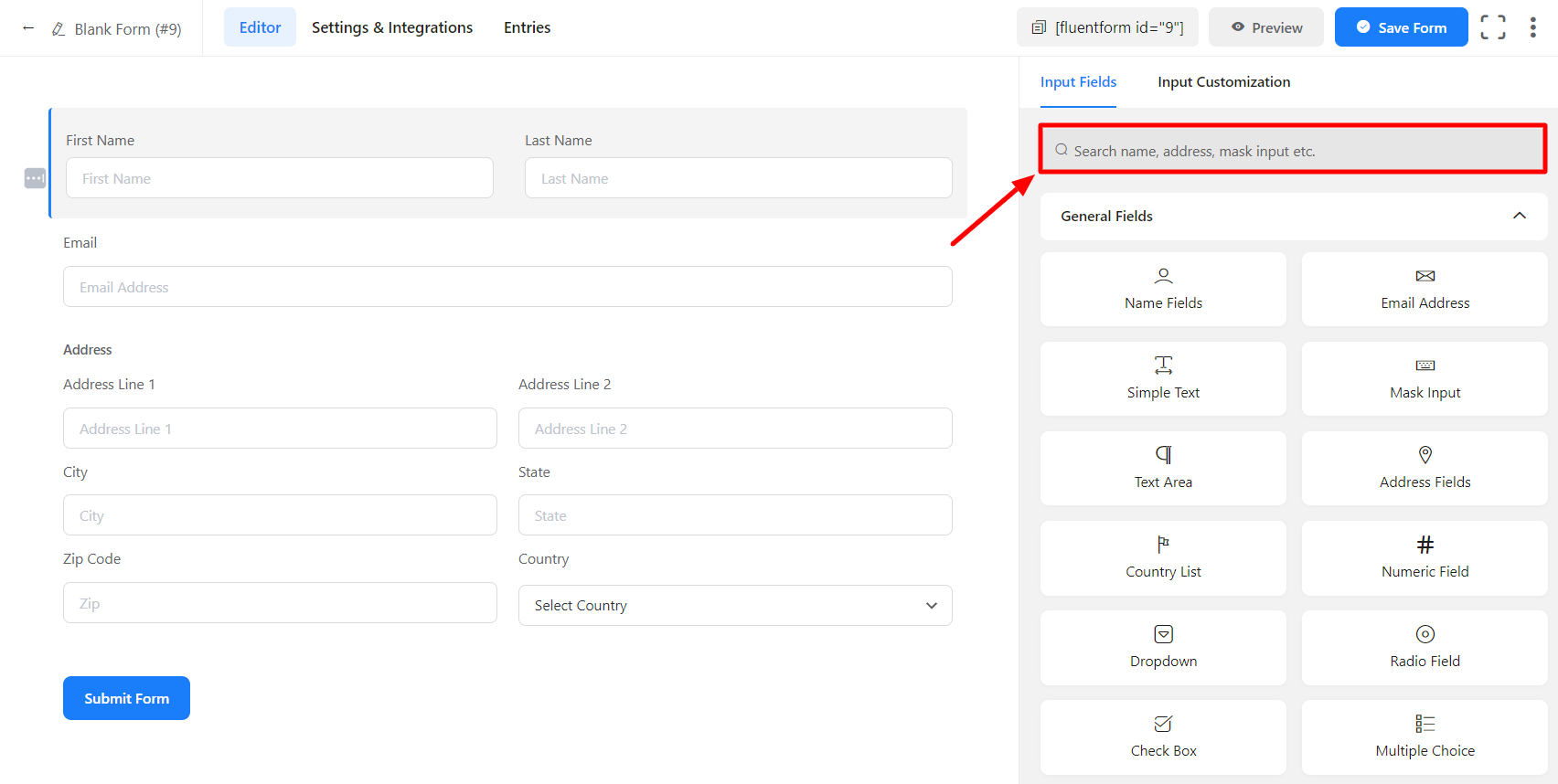
This is how you can quickly and easily create your form by adding your desired fields in various ways!

