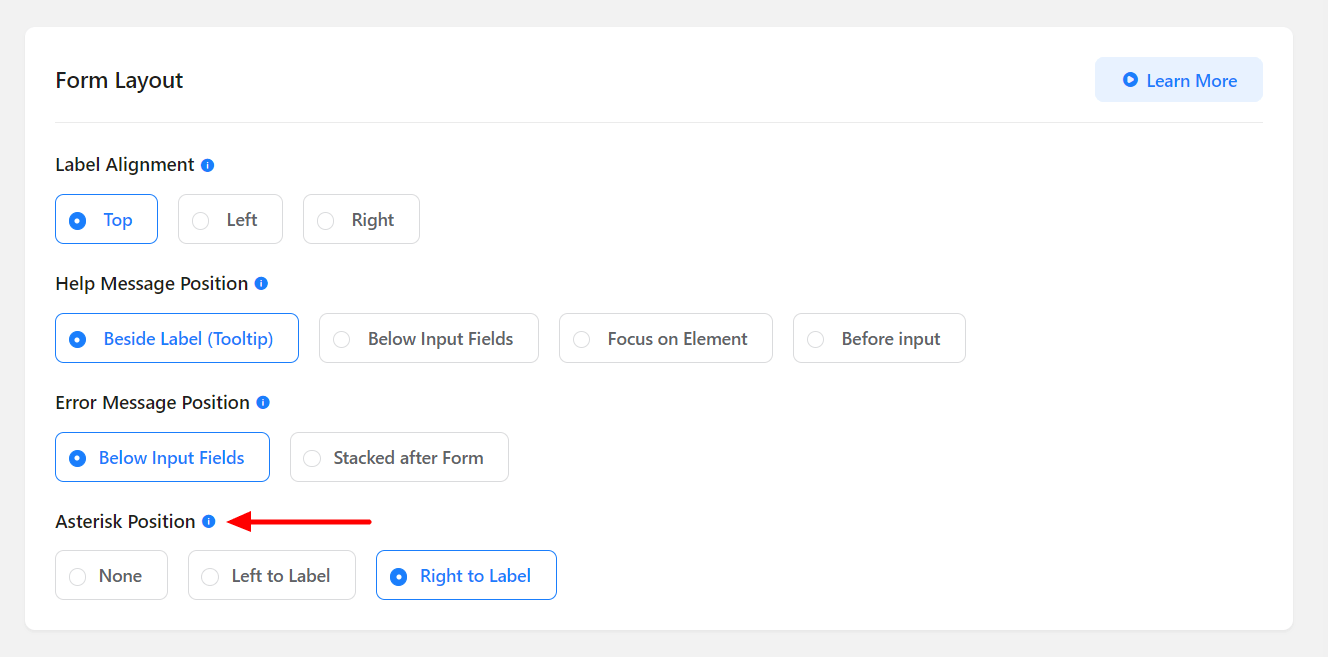Fluent Forms has a powerful layout setting. The basic customizations of how your form looks can be set from this option. The position of the input field label alignment, help message placement, and error message placement can be defined from Form Layout Settings.
- Click on the Settings & Integrations tab on top when setting up your form.
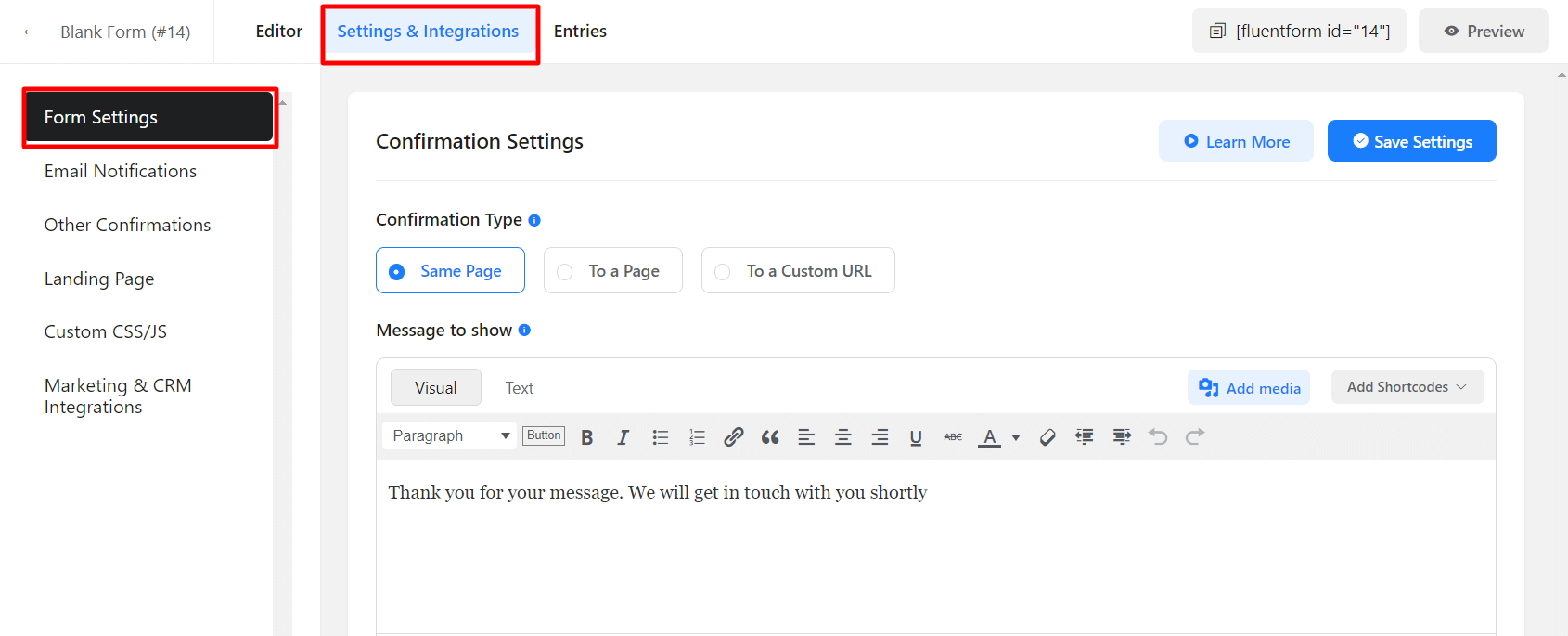
- In the Form Settings segment scroll down and go to Form Layout Settings.
- Define the alignment of your Input Field Labels (Top/Left/Right) in Label Alignment.
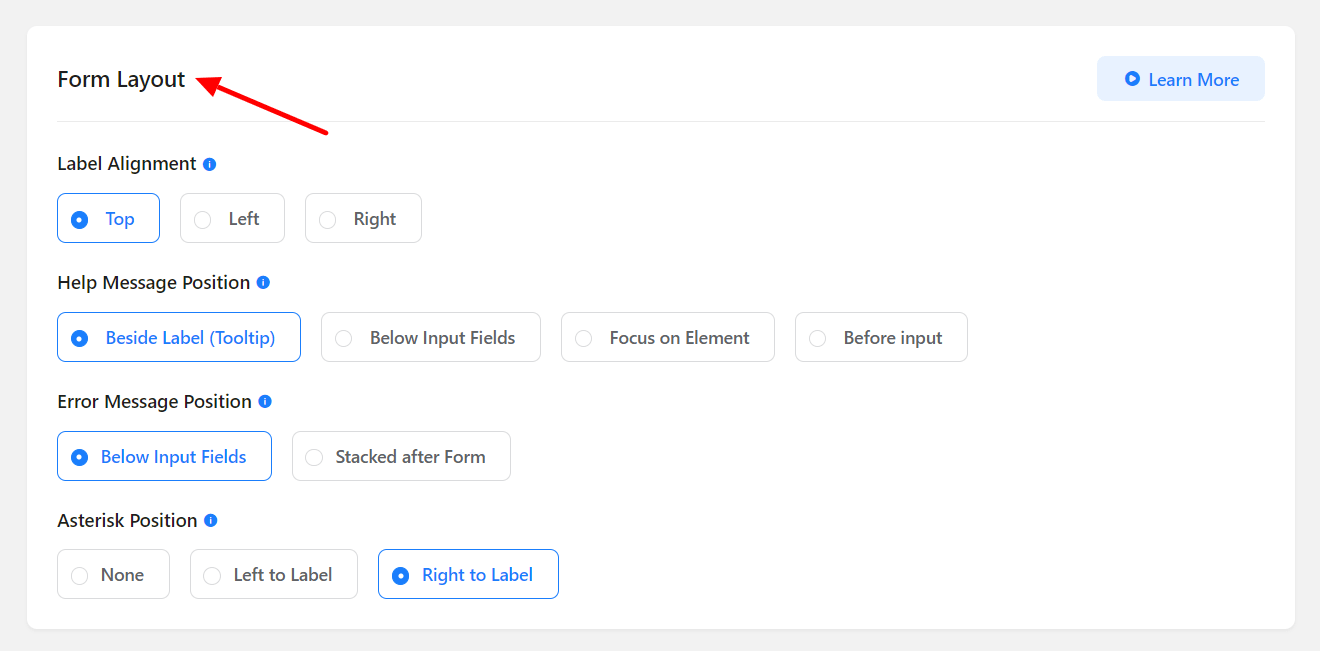
- To show your help messages as tooltips or as help messages below the field, define the position in the Help Message Position.
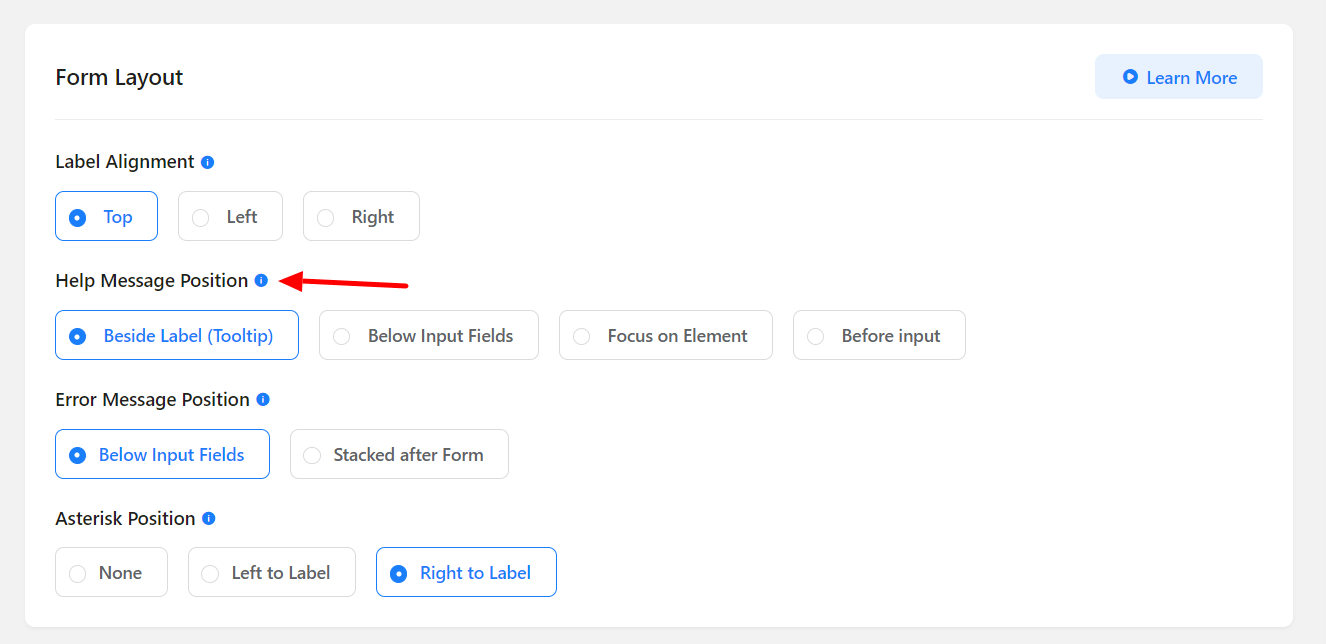
- This is how Help Messages are positioned (see the below screenshot)
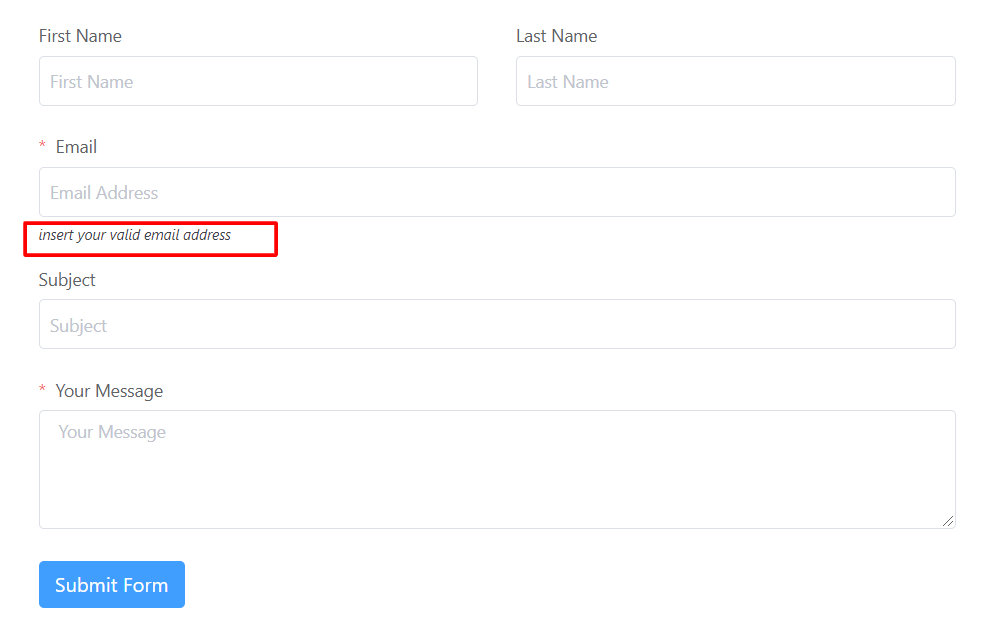
- Define the position of error messages in Error Message Position.
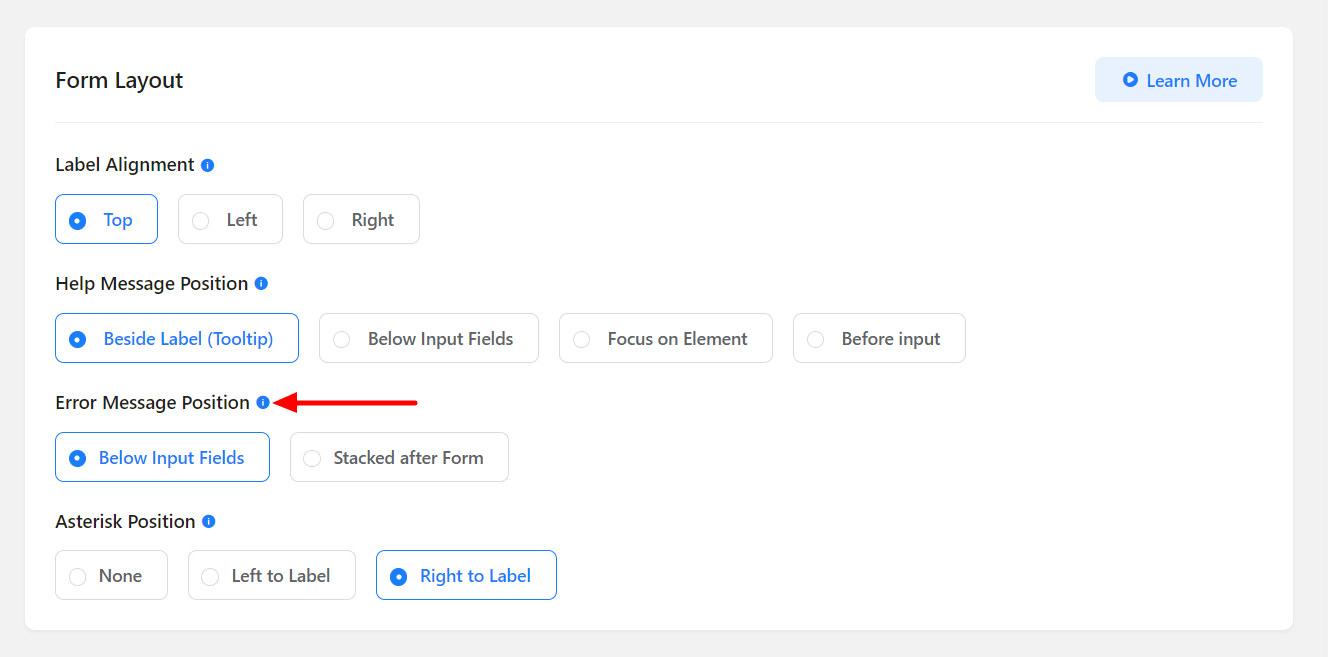
- Define where to show the asterisk (applicable for Required Fields) in your forms in Asterisk Position.