hCaptcha is an anti-bot solution that protects user privacy and rewards websites. It is the most popular reCAPTCHA alternative.
Previously, Fluent Forms has introduced the hCaptcha field only in General forms’ fields section. Now you can use it on the Conversational Forms templates too.
To add the hCaptcha field to your form, you’ll have to configure it using the Site Key and Secret Key. To know more about how to integrate hCaptcha in your form, you can read this
- To add this hCaptcha field to your form, drag and drop the field from the available Advanced input fields.
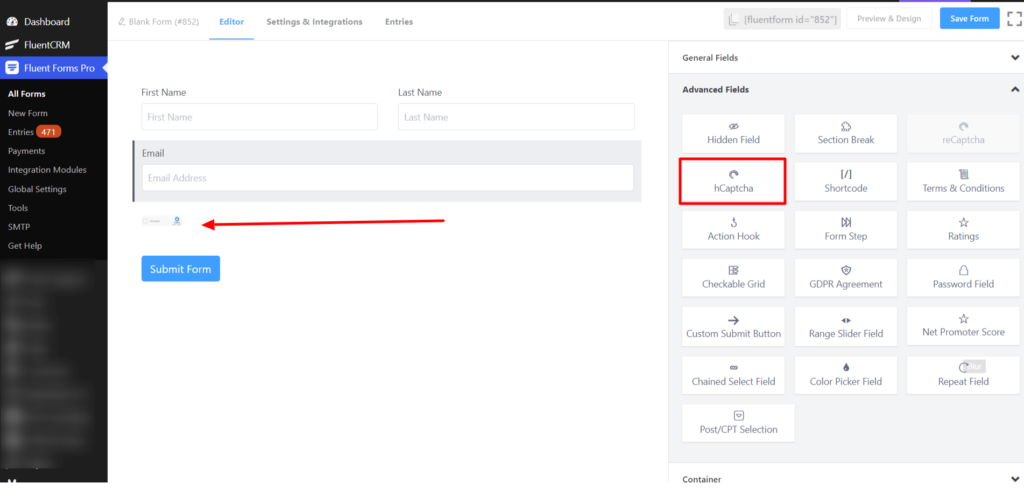
- To enable customization, click on the edit icon you get when hovering over the field. Or click on the Input Customization tab in the right sidebar when selecting the field.
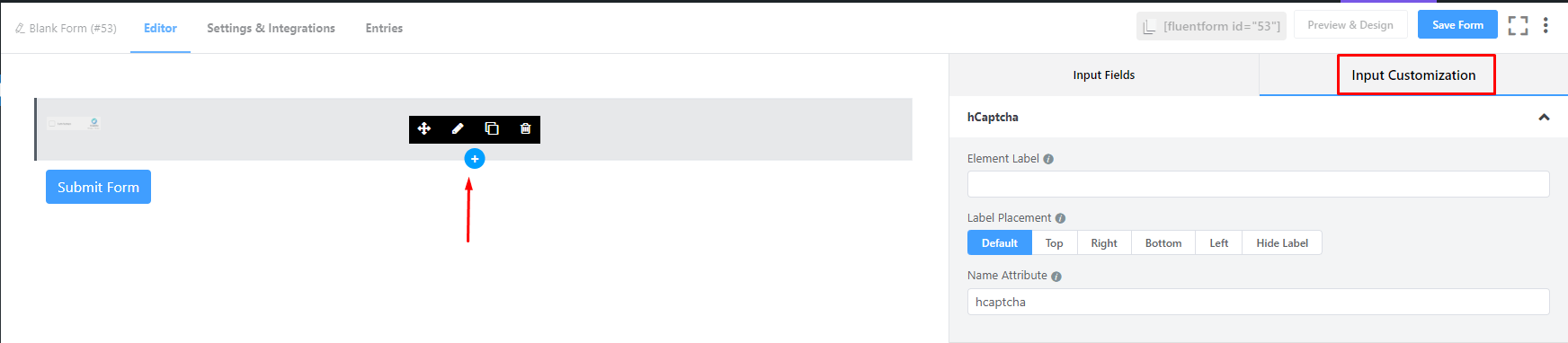
- Then you will be taken to the Input Customization section. The Input Customization section allows you to customize your field ultimately.
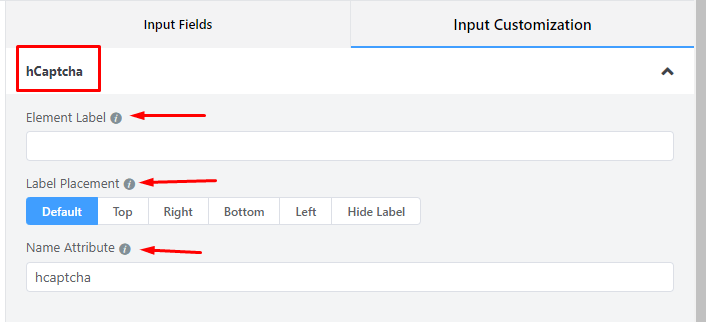
- Element Label: Give a proper label to your input that suits your purpose here. It will be shown to the user while filling up the form. It is equivalent to an HTML label.
- Label Placement: Determine the placement of the label that you set previously concerning the input field. The available options are Top, Left, Right, and Default. All of those are self-explanatory except the Default. What it means is that it will represent your global label placement settings.
- Name Attribute: The input field’s name attribute is the HTML equivalent of the same name. You don’t need to modify this.
- Save the form when the customization is done.
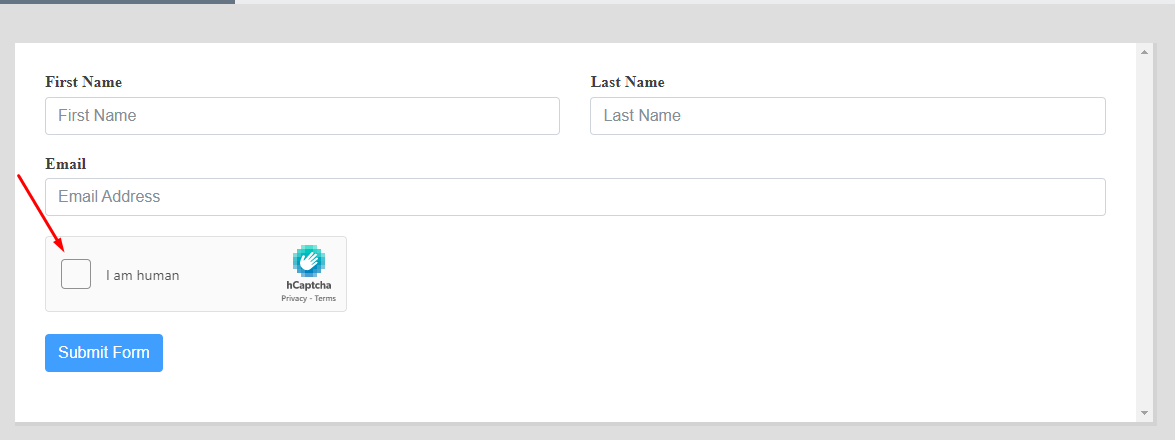
You are done! Now you can add this awesome field to your desired form at any time you want.

