To make form editing faster and more efficient, Fluent Forms provides essential keyboard shortcuts. Here’s how to use them effectively while building or editing your forms:
Keyboard Navigation & Shortcuts in Form Editor
Go to the Fluent Forms Dashboard and open the Forms section. Now choose an existing form or create a new one and then go to the Editor section of the form.
- ‘ / ’: Focus on Search: Use this shortcut to quickly access the search bar in Fluent Forms. Press the / key, and you can search for form fields.
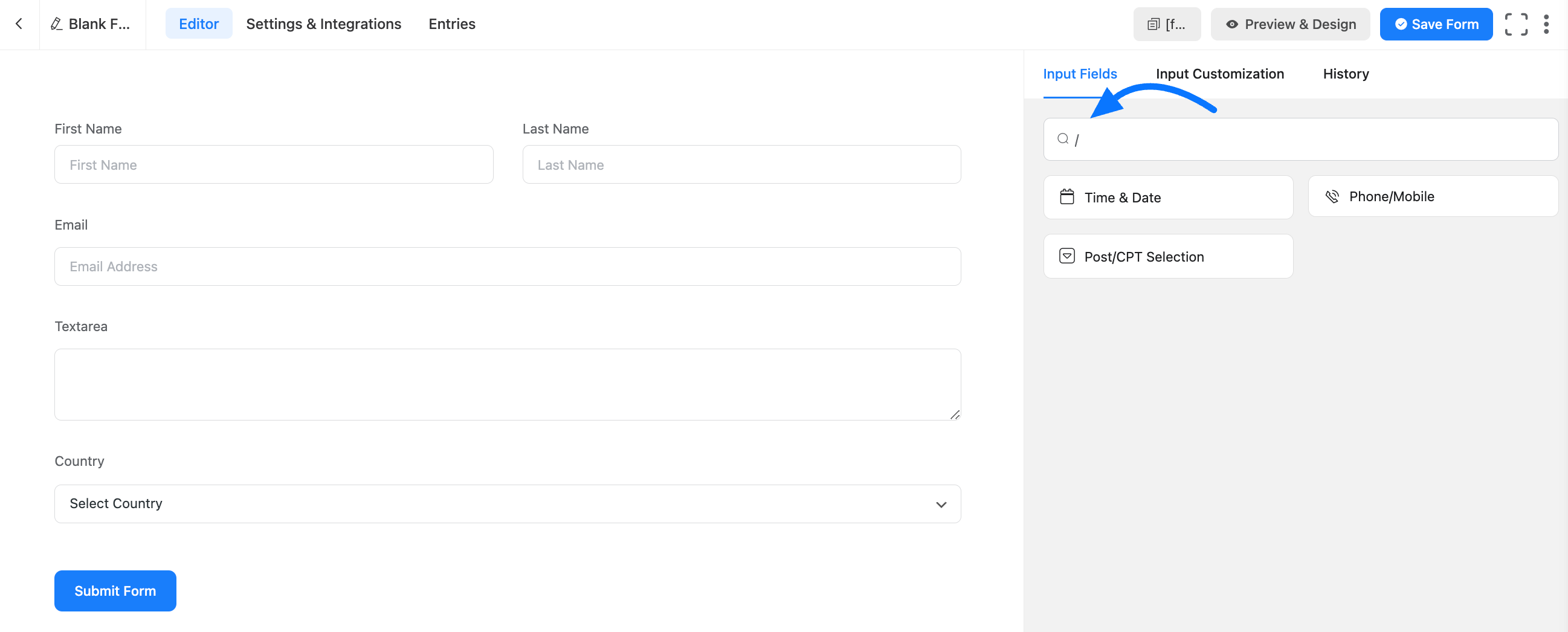
- Tab to Move Forward: Press the Tab to move forward between fields, options, or elements in the form editor. This helps you navigate through your form quickly without using the mouse.
- Shift + Tab-Move Backward: Use Shift + Tab to move backward through fields or elements. It works like the Tab key but in reverse, allowing you to revisit fields you just passed.
- Enter–Add a Form Field: When you’ve selected the field you want to add using the keyboard, press Enter to instantly add the form field to your form.
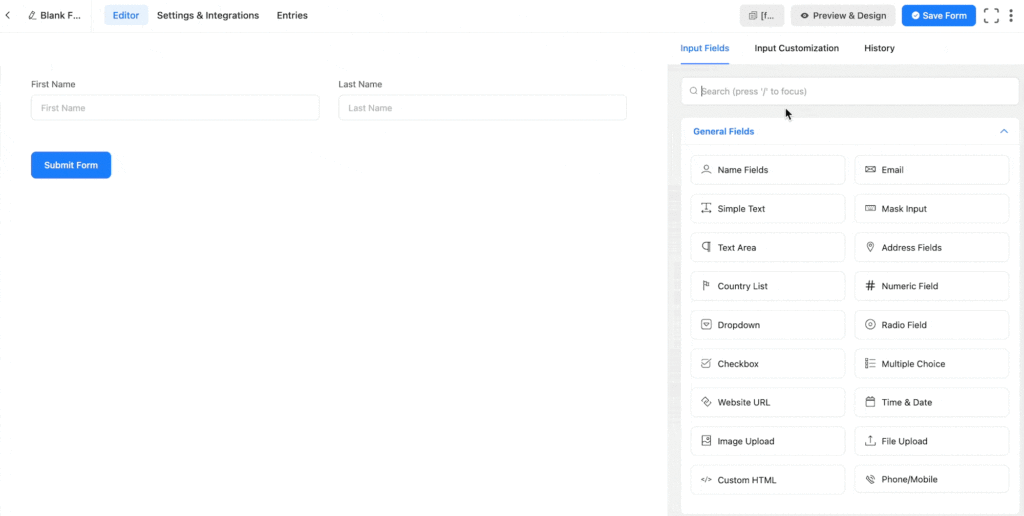
Start using the shortcut to increase your productivity and save time while building forms in Fluent Forms.
If you have any further questions about this guide, please don’t hesitate to contact us.

