You can make the WordPress user registration process super easy by creating a user registration form using Fluent Forms. It will enable users to fill out their information on a stunning form and create their user accounts. This article will show you how to create a user registration form.
Please note that, for the user registration to work, you need to submit the form in logged out/incognito mode.
- First, go to the Modules tab and enable the User Registration or Update module.
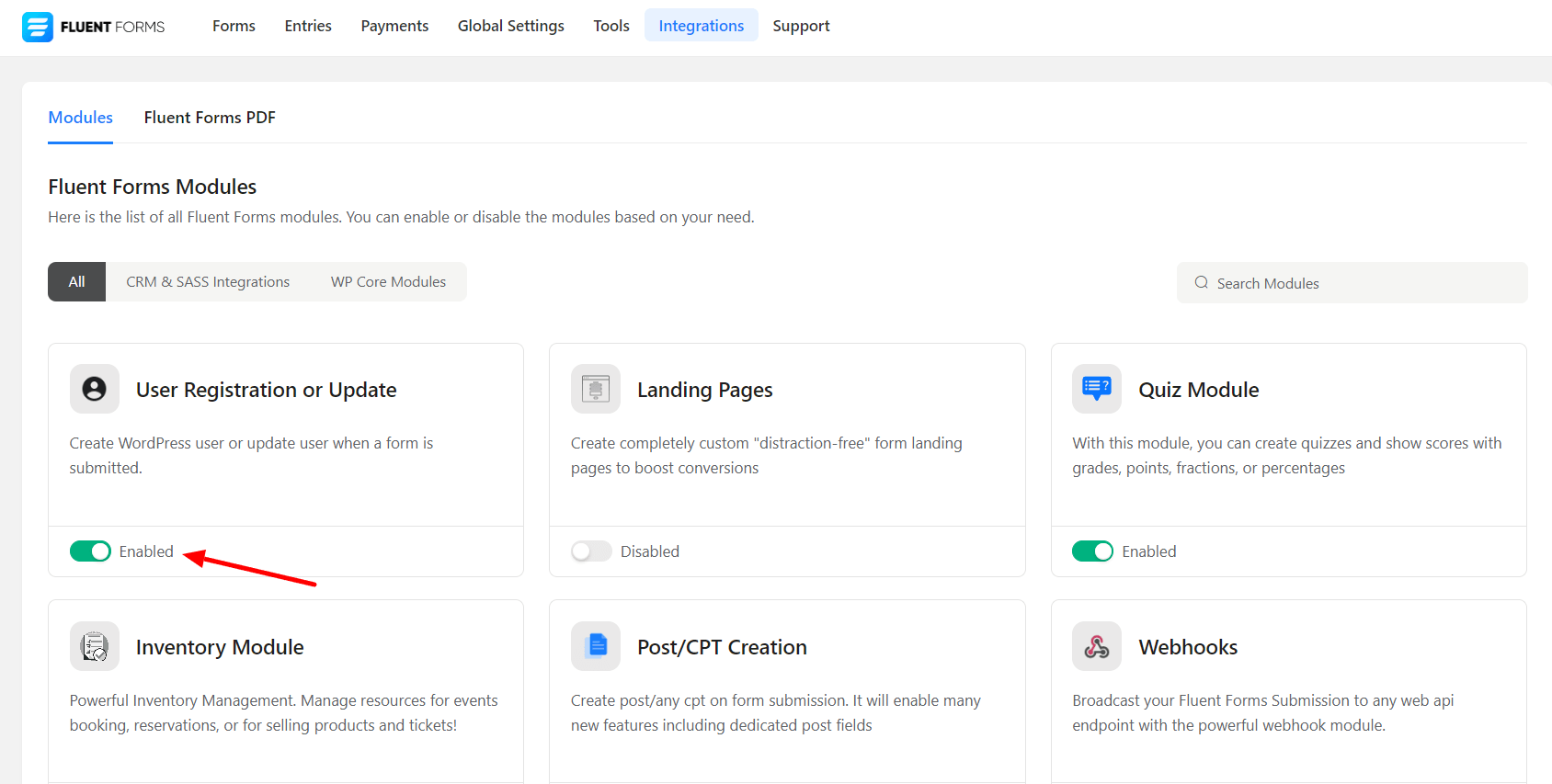
- Now create a form with the Email, Name, and Password fields. The Email field is required for user registration; other fields can be added but are not required.
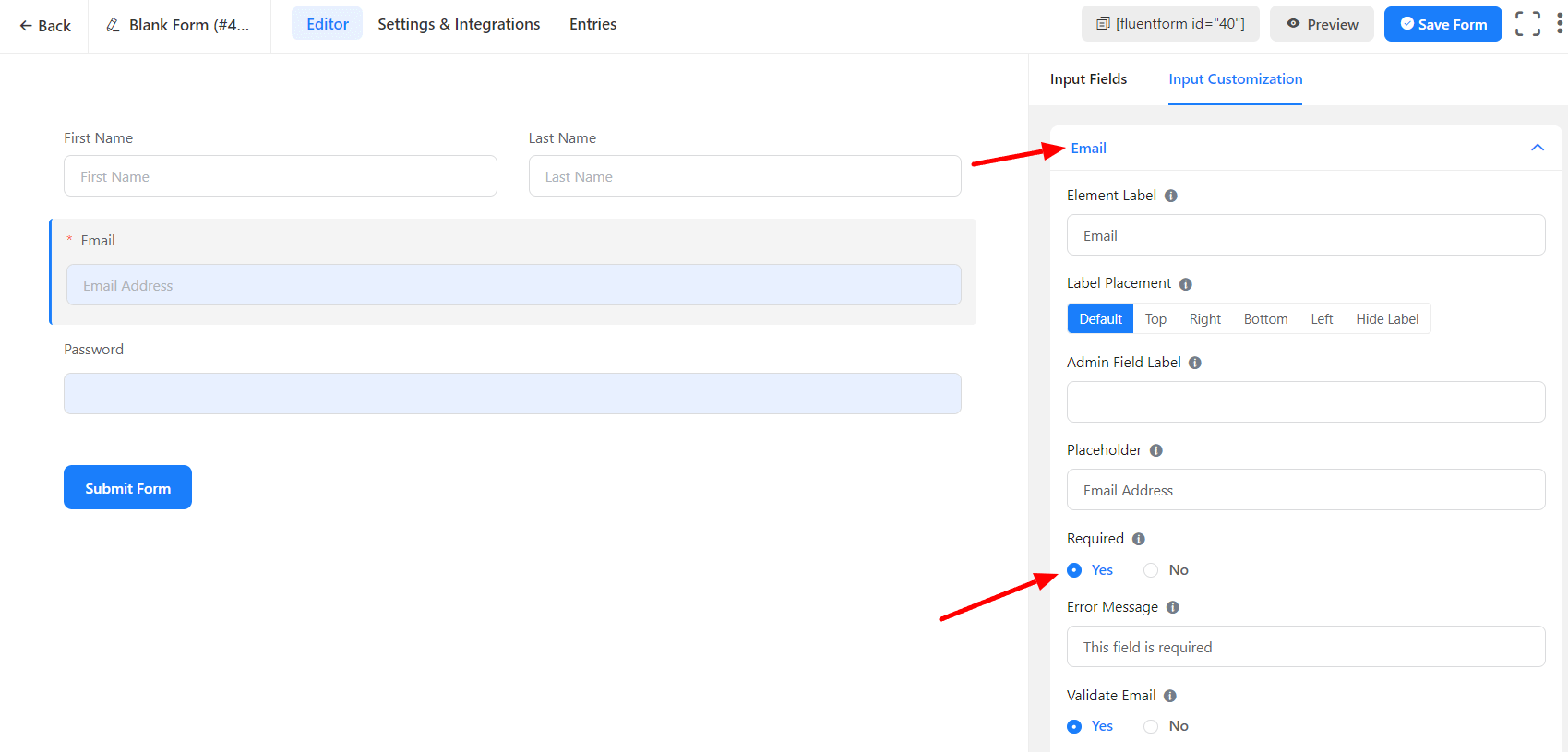
- The final step in setting up the User Registration form is configuring the User Registration Feed.
- Go to Settings & Integrations → Configure Integrations, hover over the Add New Integration button, and select the User Registration Or update Integration option as shown in the picture below –
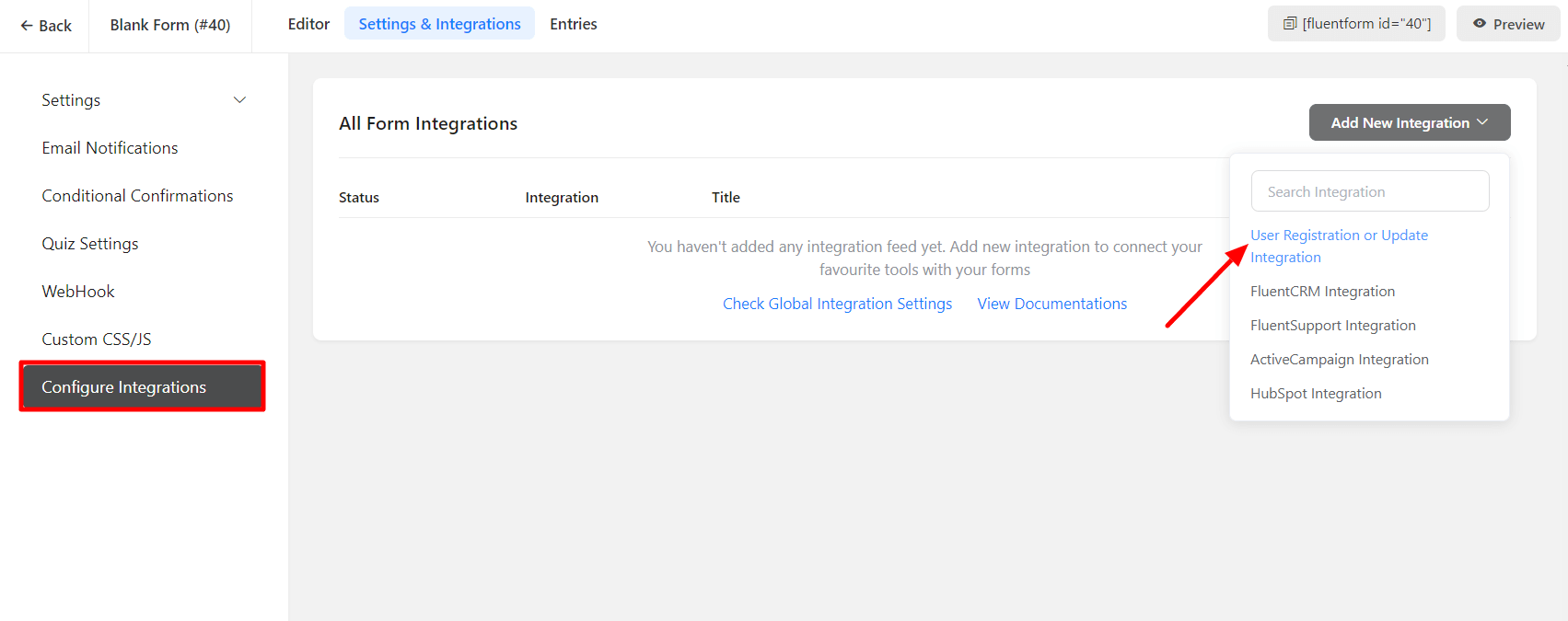
- Next, you have to customize the User Registration feed according to your needs by setting up the Name, Password, Email Address fields, etc.
- Click on the down arrow icon on the right side of each field. It will reveal all the input fields, click on the particular input field, and it will be mapped.
- For example, click on the names[First Name] to map it with the WordPress user’s First Name, as shown in the screenshot below.
- Do the same things for other fields, like Email, Last Name, and Password.
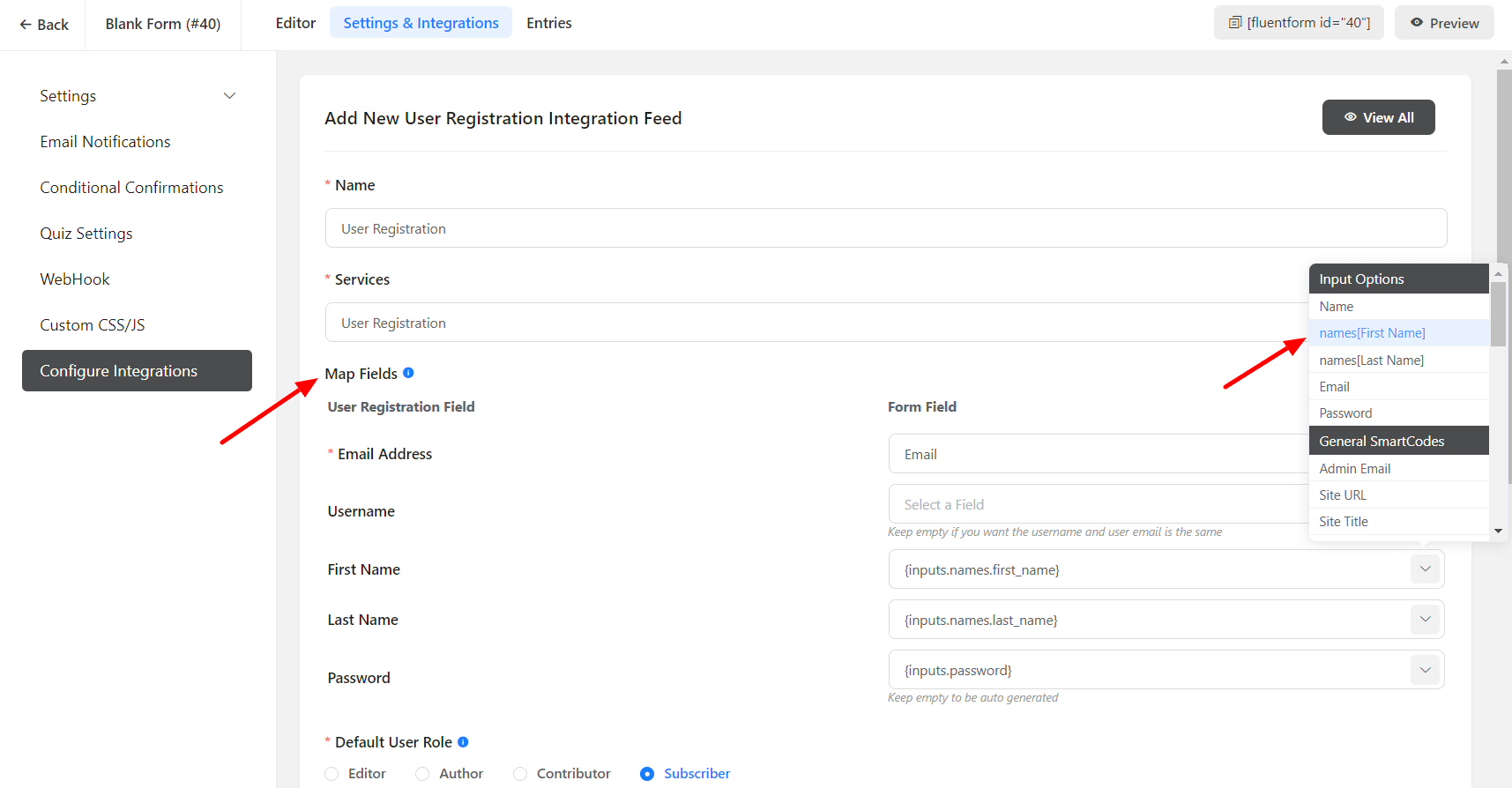
- You can use the User Meta section to add any data for the user meta.
User Meta Key is the form field’s name attribute!
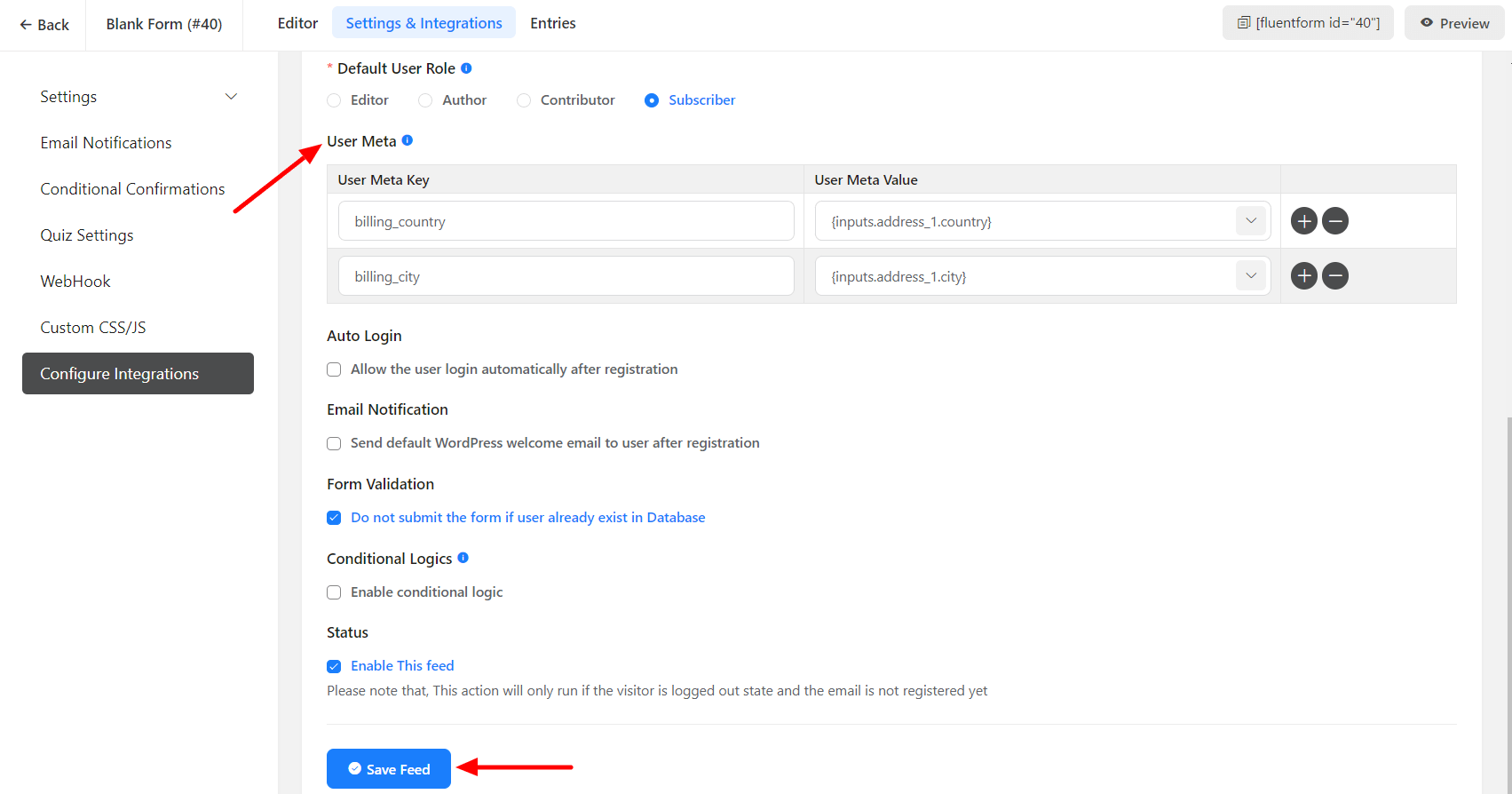
- In the first column, type your user meta; in the second column, select its corresponding value by the down arrow icon.
- Now, you will see various checkboxes with their particular settings; turn them off/on according to your needs. After finalizing everything, click on the Save Feed button at the bottom of the setting panel.
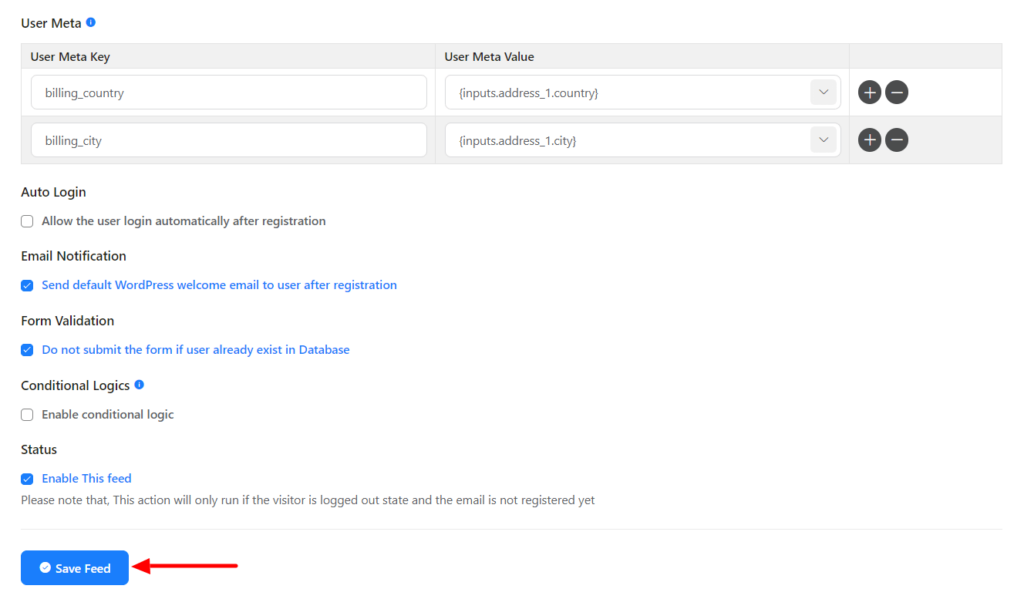
- When the User Registration Feed is completed, you can enable/disable the feed anytime by turning the switch on/off.
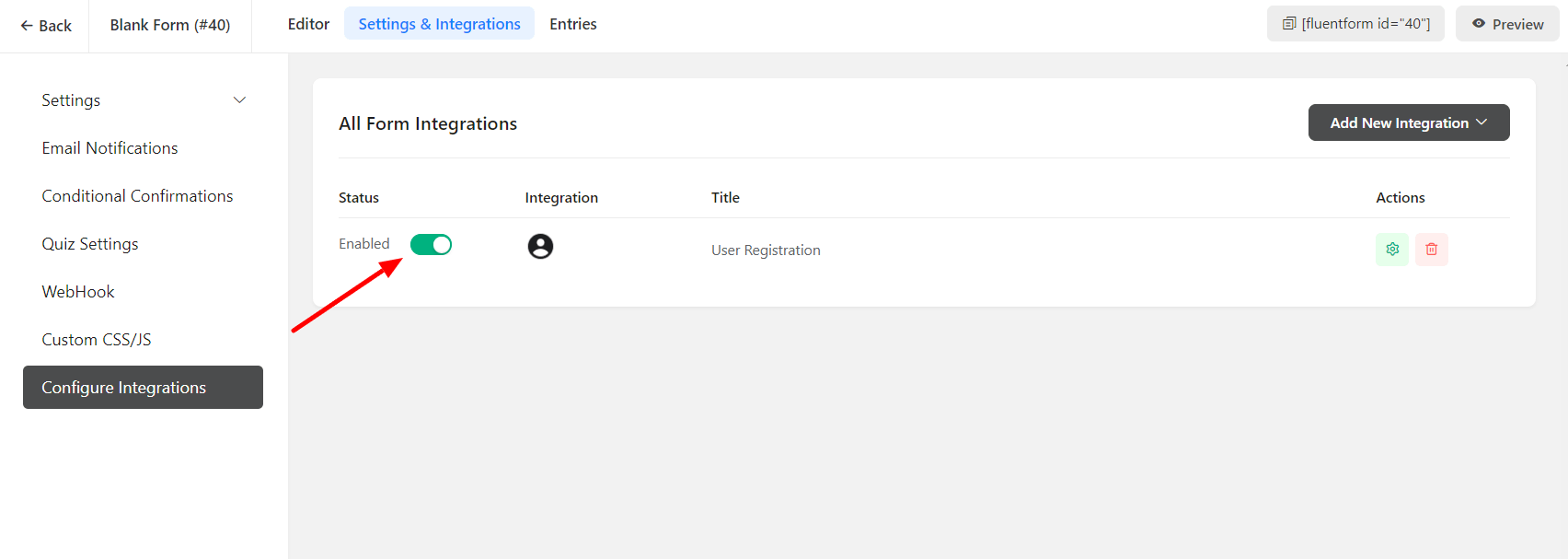
This is simple! You can easily create a User Registration Form with Fluent Forms.
Note that, User can do both Registration and Update in a single form.
To learn more about User Update, you can follow the link.

