Fluent Forms has a wide range of attributes of the helper shortcode, which can be used to take the form a step further. The helper shortcodes and all of their attributes are listed below –
https://gist.github.com/reachkamrul/5737af6ed143fa06a7294a1d7e95f9bb
Form Info
// submission_count | created_at | updated_at | payment_total
Show the form info, including total submission, when the form is created and updated, and the total payment received if it’s a payment form.
Total Submission: Use the shortcode as –
[fluentform_info id="354" info="submission_count"]
and it will show the total submission at the bottom of the form.
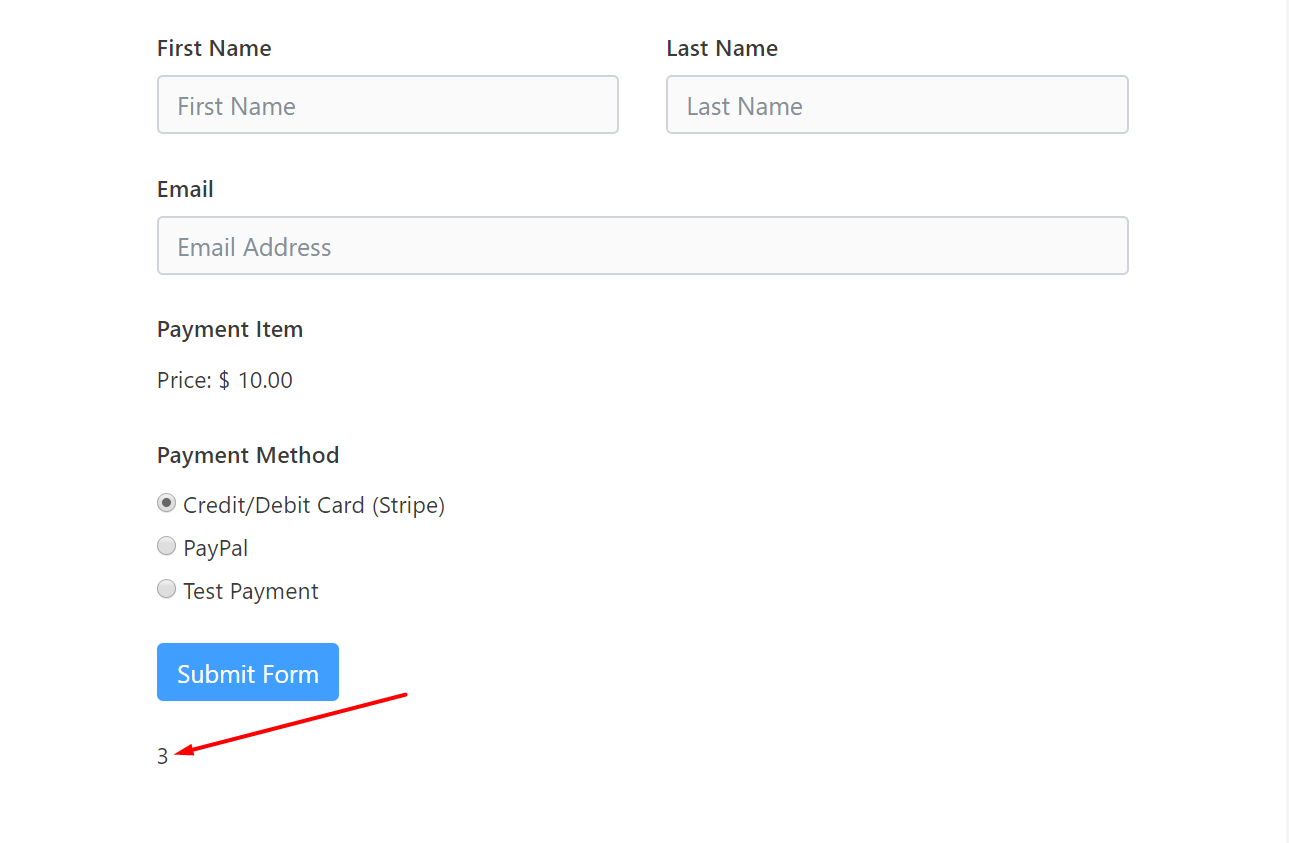
Created at: This shortcode parameter will show the date the form was created. Example shortcode –
[fluentform_info id="354" info="created_at"]
and the creation date will be shown below the form.
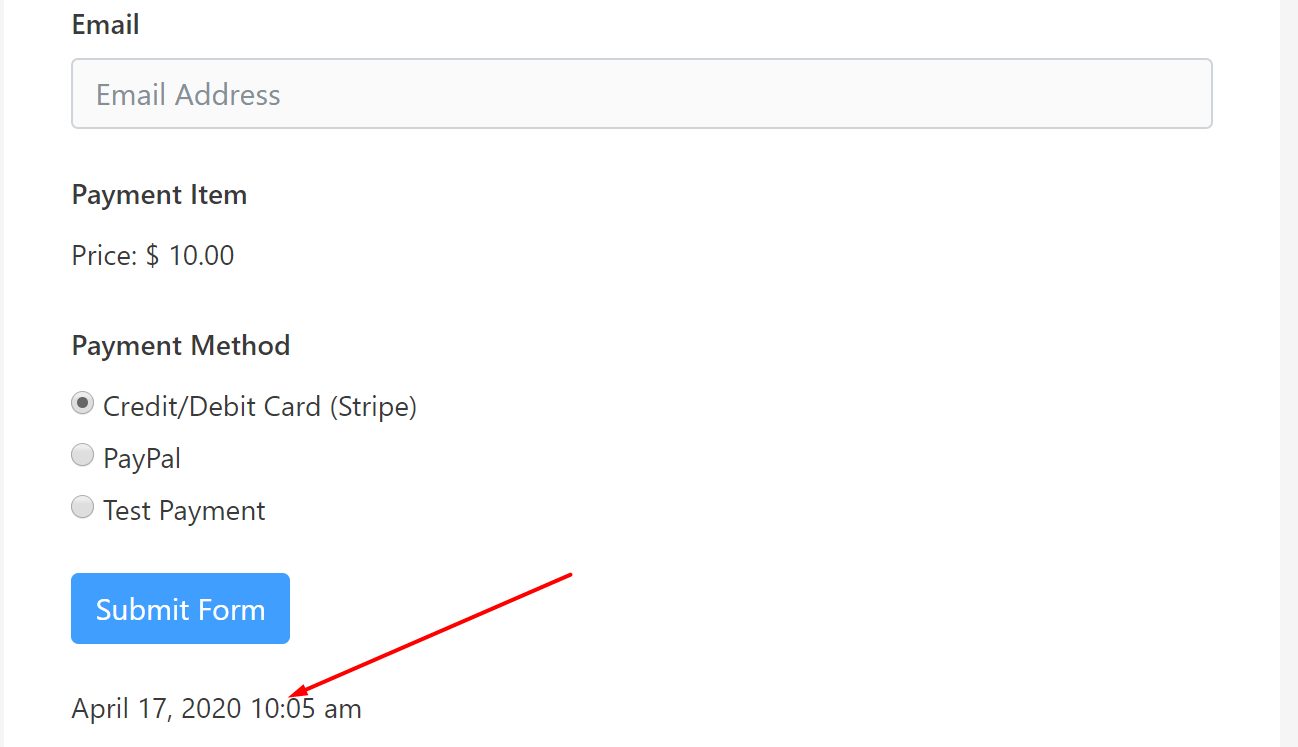
In the same way, you can show the form update date and total payment using updated_at and payment_total attributes.
Date Formatting: You can format the date using all available date formatting from here. For example, if you want to print something like “Friday 17 April 2020, 10 AM” then you will need to write a customized parameter like this. date_format=”l d F Y g A.”
So the final shortcode will be:
[fluentform_info id="354" date_format="l d F Y g A" info="created_at"]
which will output the creation time in the above-customized format.
Submissions Based On Entry Status
Fluent Forms has two states for each entry. Read and Unread.
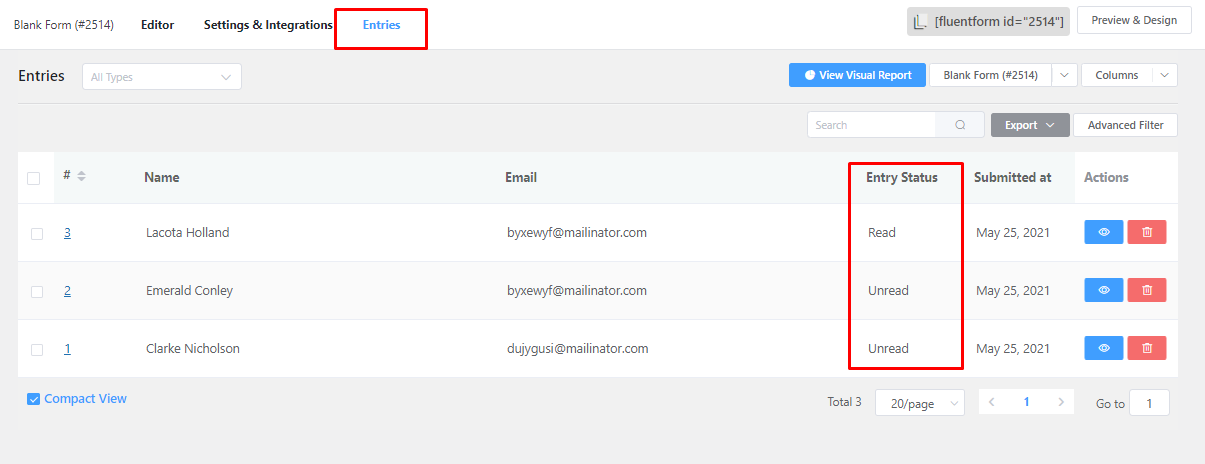
You can show total submissions based on the status. You can show all of the entries with reading status or unread status.
Submission & Field Specific Shortcode
If you want to show a specific form submission’s specific entry using a shortcode, now you can add that manually in Fluent Forms shortcode.
[ff_entry form_id='1' entry_id='{submission.id}' field='url' is_html=false]Show all Entries
[fluentform_info id="354" status="all"]Show Entries with reading Status
[fluentform_info id="354" status="read"] Show Entries with Unread Status
[fluentform_info id="354" status="unread"]Trashed Entries
Entries which has been moved to the trash can be excluded or included while showing the total submission.
Exclude Trashed Entries
[fluentform_info id="354" with_trashed="no"]Include Trashed Entries
[fluentform_info id="354" with_trashed="yes"]Subtract From
Fluent Forms has the feature to limit the total number of times the form can be submitted. If you have an application and you want to take only 20 applicants, this feature will show how many more times the form can be submitted or how many sit left, in other words.
- First, turn on the maximum limit from the form settings.
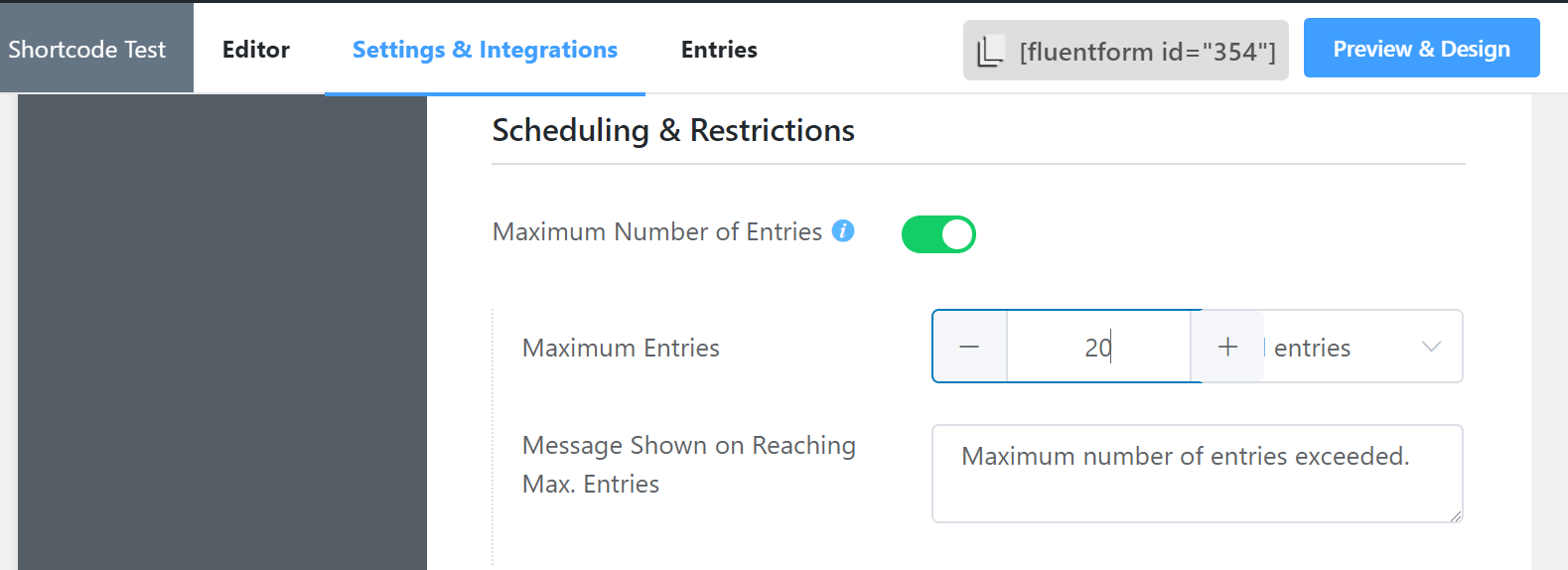
- Now use the shortcode [fluentform_info id=”354″ info=”submission_count” substract_from=”20″]
- This will show the number of submissions remaining below the form.
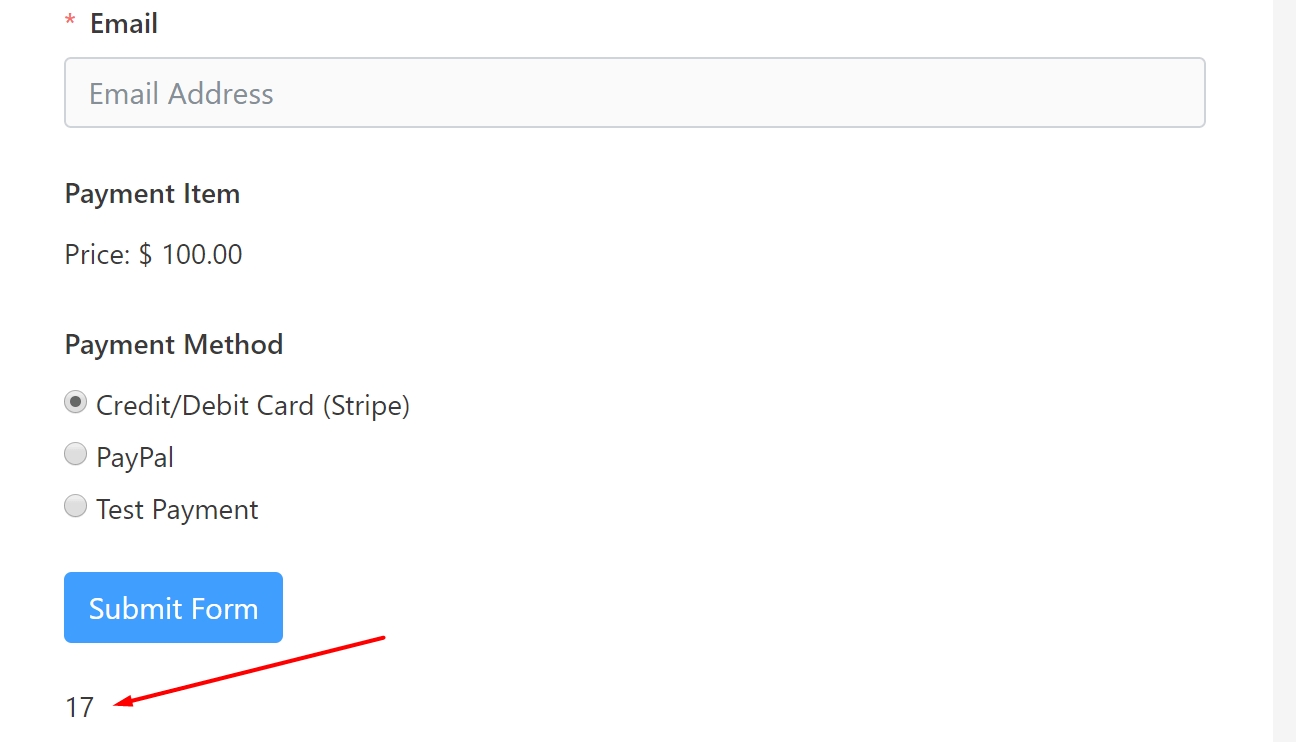
So a total of 17 submissions remain, and three are already submitted. You can also hide the form when all submission is done. To do this, use another parameter, “hide_on_zero” = “yes” inside the shortcode.
So the final shortcode will be –
[fluentform_info id="354" info="submission_count" substract_from="20" "hide_on_zero"="yes"]Show Total Entries Based on Payment Status
Fluent Forms has six statuses for the payment forms. Those are paid, pending, failed, refunded, partially refunded & processed.
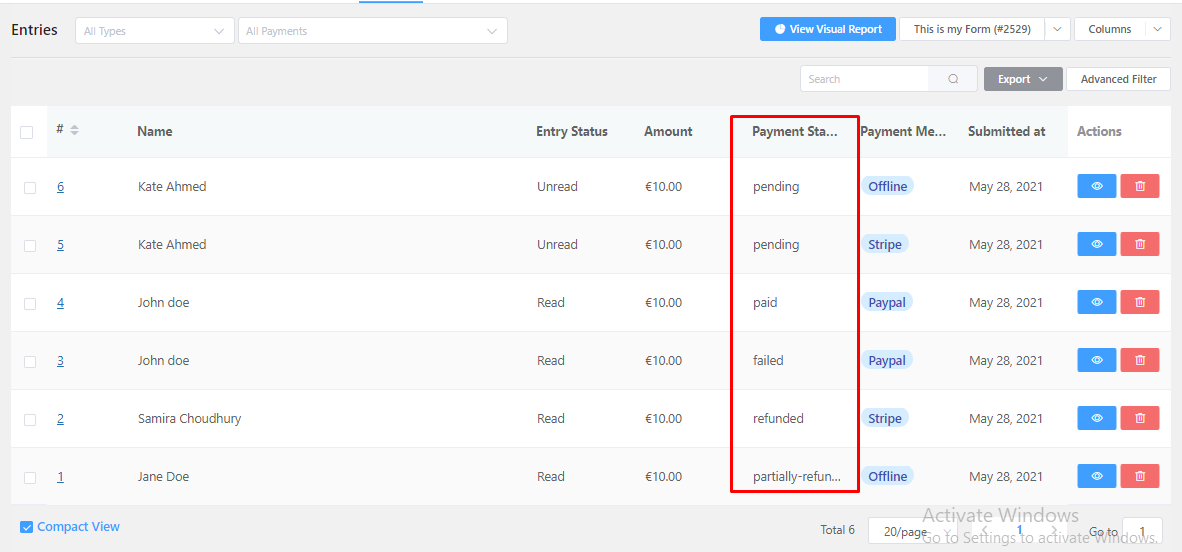
You can filter the total number of entries based on those three payment statuses or show all.
Show All
[fluentform_info id="354" payment_status="all"]Only Show Total Paid Payments
[fluentform_info id="354" payment_status="paid"]Only Show Total Pending Payments
[fluentform_info id="354" payment_status="pending"]Only Show Total Failed Payments
[fluentform_info id="354" payment_status="failed"]You can also show formatted currency by adding an extra parameter currency_formatted = “yes” inside the shortcode.
GET Parameter Value Display
If you redirect your user after form submission and pass some data to the URL parameter and want to show the data on that page, then you can use the following shortcode:
[ff_get param="GET_PARAM_NAME"]
