With the Fluent Forms advanced form validation feature, you can set rules for the user input, and based on the rules; you can prevent the form submission. This is a very useful feature for preventing spam/bot submissions.
Here is how you can set advanced form validation with Fluent Forms.
- Go to Fluent Forms → All Forms.
- Select the form you want the scheduling to be imposed on, and click the Edit button below it.
- Click on the Settings & Integration tab on the top bar and stay on the Form Settings section. Scroll down to the Enabled Advanced Form Validation segment.

- Toggle on the Enable Advanced Form Validation feature.
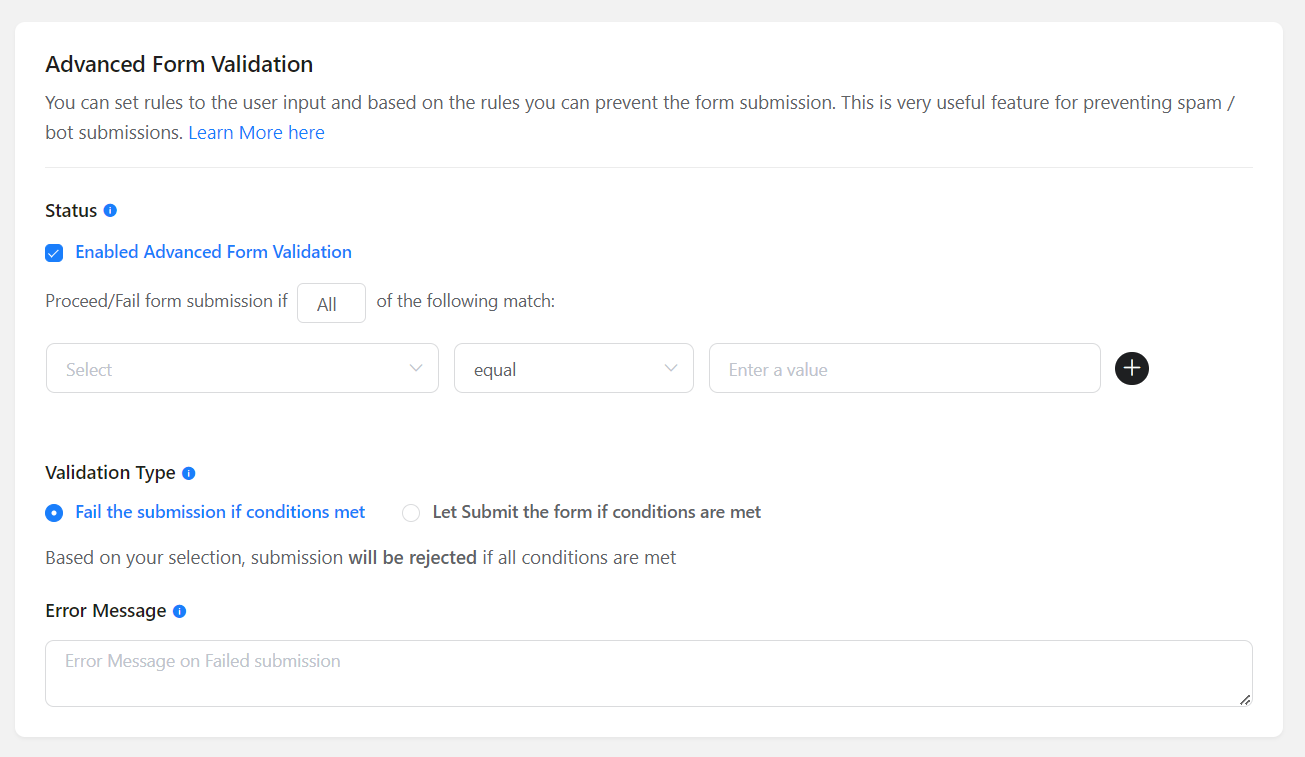
- Using the Status option, you can Enable Advanced Form Validation. You can also choose the condition to proceed or fail the form submission.
- You can select how the validation will apply with the Validation Type option. And based on your selection, the submission will be rejected if all conditions are met.
- Using the Error Message option, you can write the error message if the form submission gets invalid.
- Lastly, click the Save button to save the Advanced Form Validation settings.

