SendFox is email marketing software. Use Fluent Forms to collect customer information and automatically add it to the SendFox subscriber list.
Integrate your SendFox account easily with Fluent Forms Pro by following the steps mentioned below –
Steps to integrate SendFox with Fluent Forms
- Activate the SendFox module
- Create a SendFox Account
- Get the SendFox API Key
- Use the SendFox API Key with the SendFox module
- Create/Use a form with Fluent Forms
- Setup the integration feed & map the fields
- Log into SendFox. From the Dashboard, select Settings on the top and then click on the API button on the sidebar.
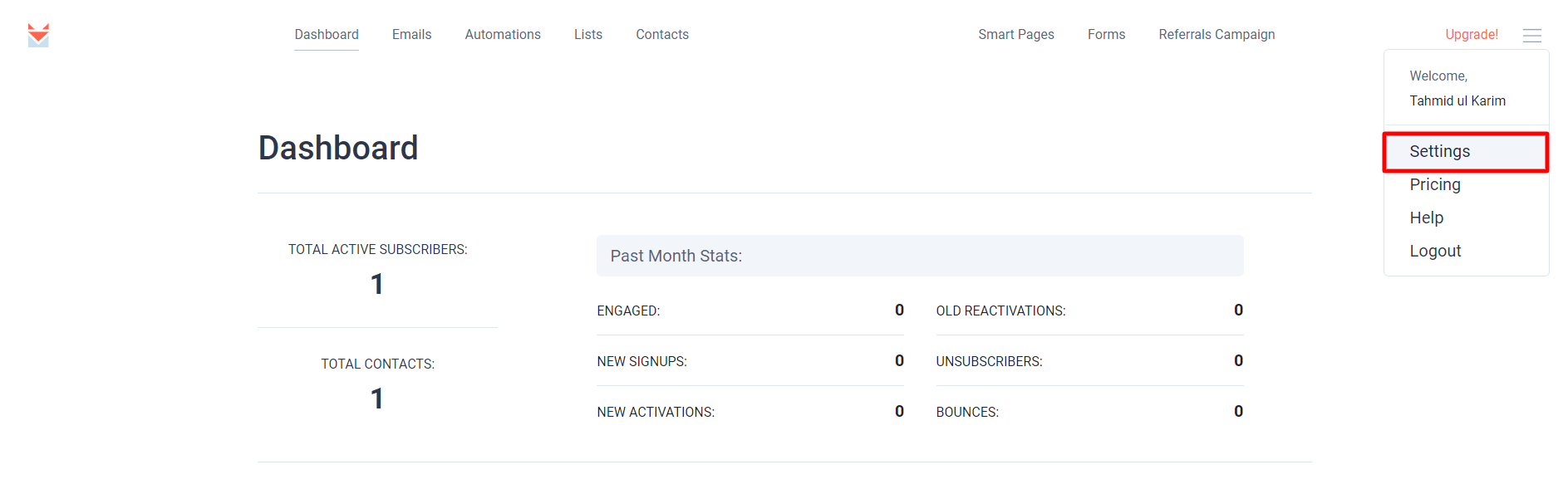
- Within the Personal Acess, Tokens, click on the Create New Token link, and a popup window will appear.
- Give your token a name, and you will get an Access Token that you should save for later.
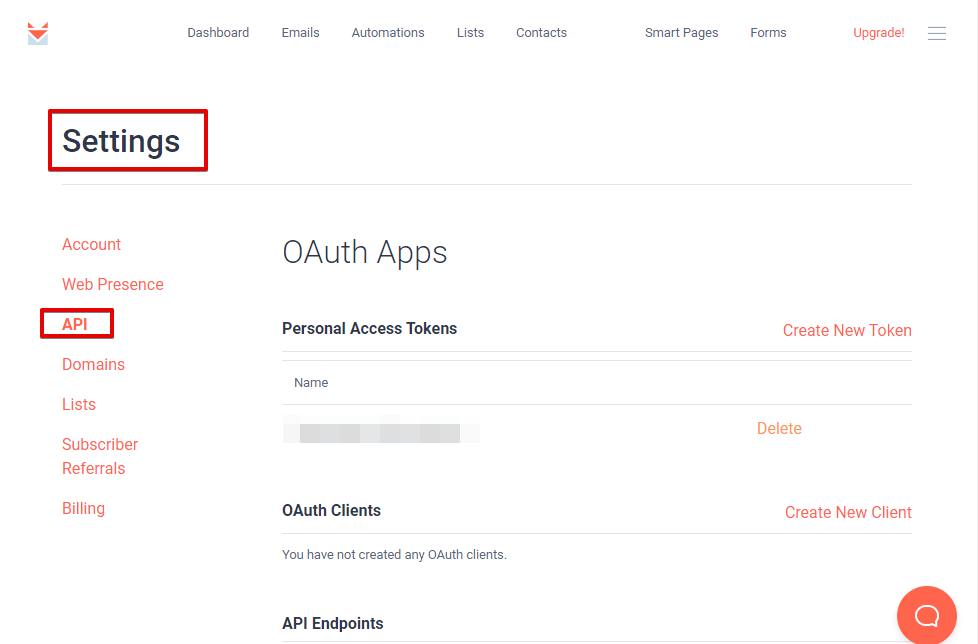
- Now you have your Personal Access Token. Go ahead and Copy it to use this in the next step.
- Save it somewhere safe.
- Unlike others, SendFox shows its personal access token only once, so you might want to save the token first before entering it into the Fluent Forms API field.
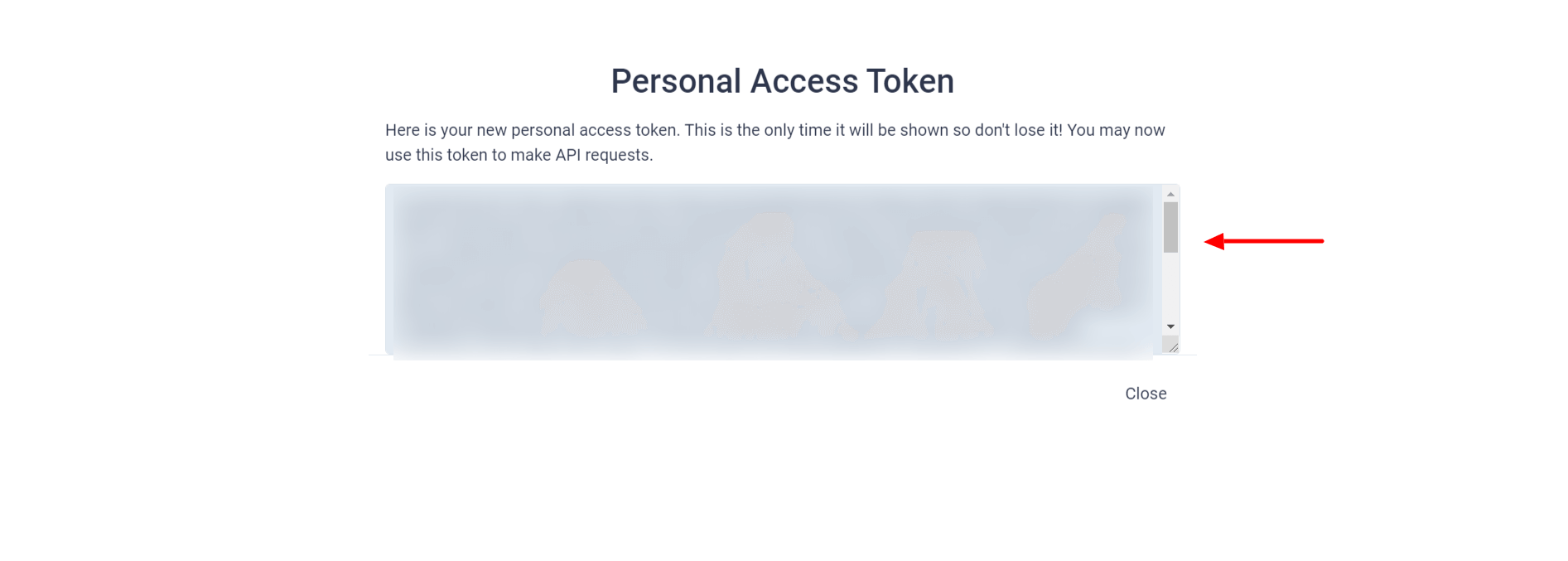
- Go to the Integration Modules from Fluent Forms (WordPress admin panel sidebar) and turn on the SendFox Module, as shown in the screenshot below-
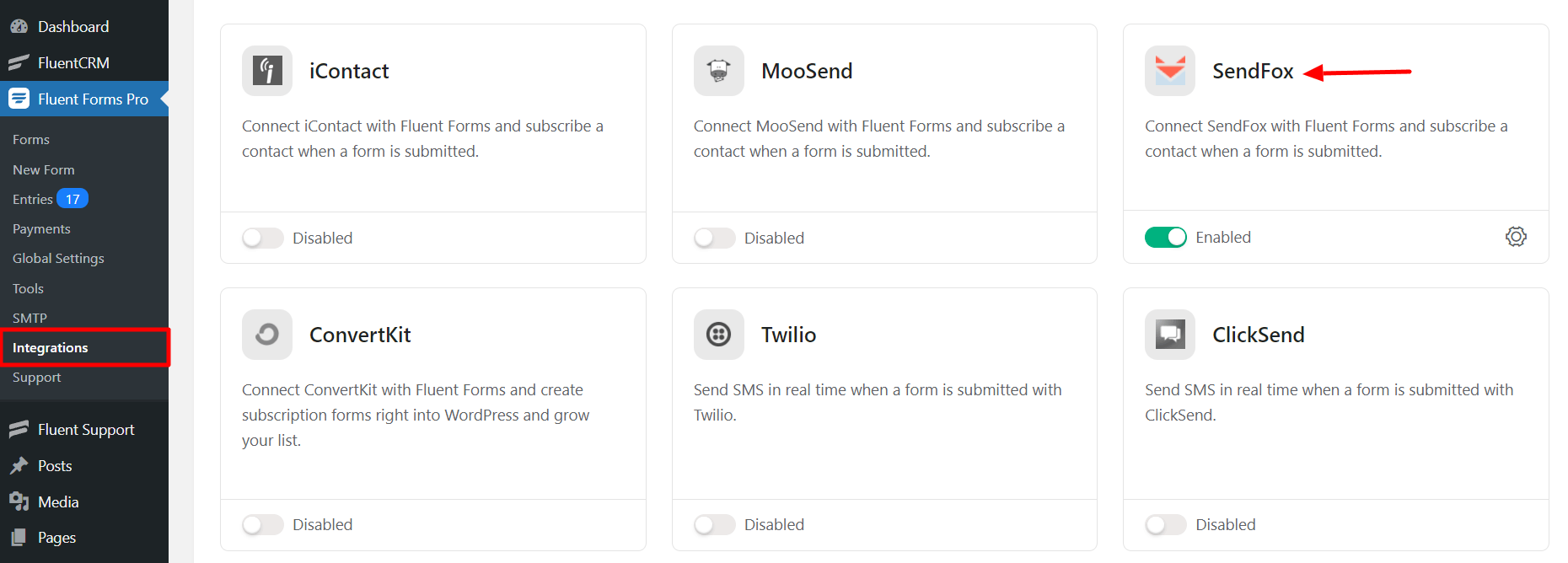
- Now hover over the Fluent Form Pro tab again and go to Settings; select SendFox and paste the API key you just copied from SendFox, as shown in the screenshot below –
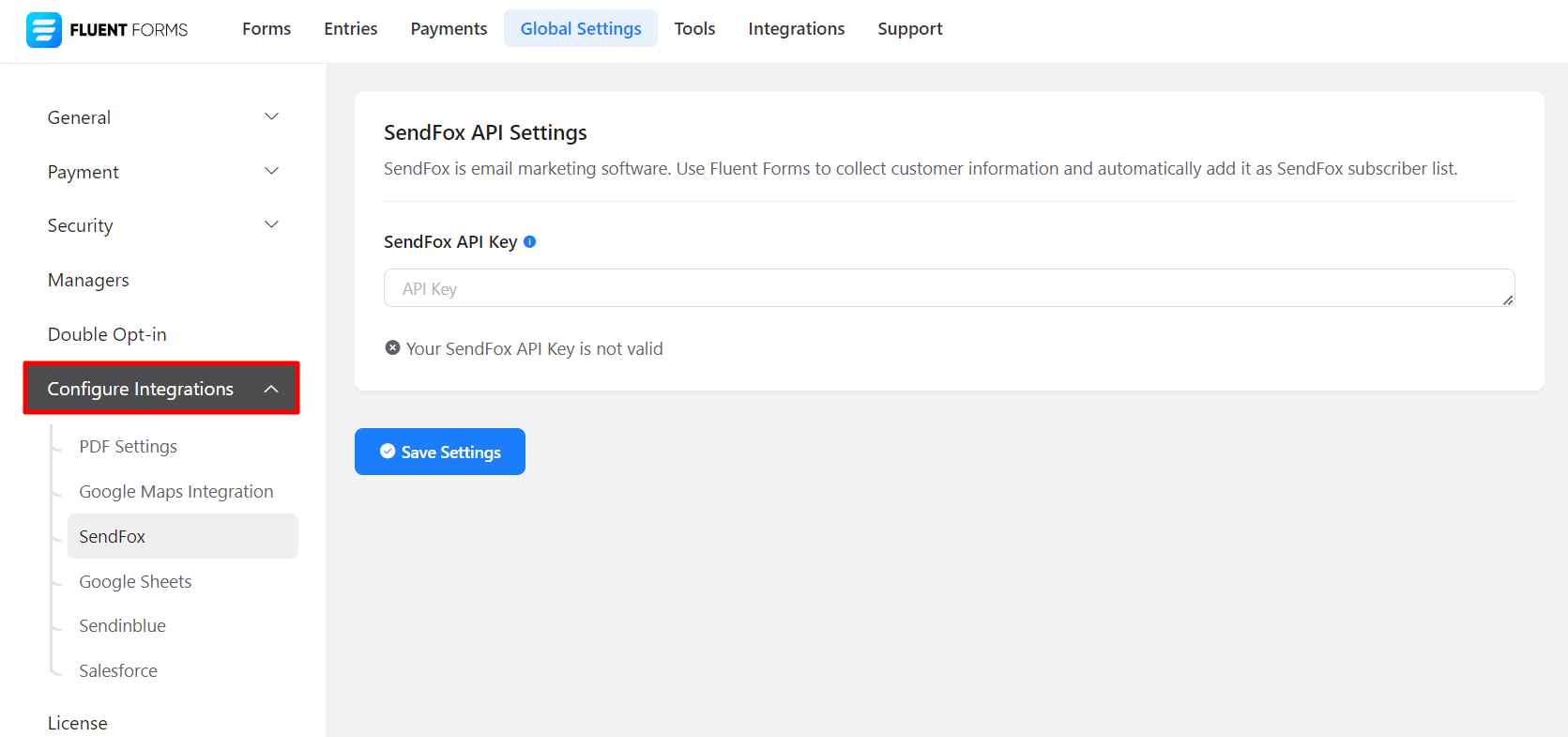
- Save Settings, and SendFox is now integrated with Fluent Forms. You will see a success notification. You can deactivate or verify your connection again.
Well done! Your SendFox email marketing solution is now integrated with Fluent Forms. Now start creating amazing web forms with the best WordPress form builder plugin.
Learn how to use Fluent Forms to stand out your business from others by making some effective forms.
- Now, go to the particular form’s settings for the entries you want to be listed in SendFox. Click on Add New Integration and select SendFox Integration from the dropdown.
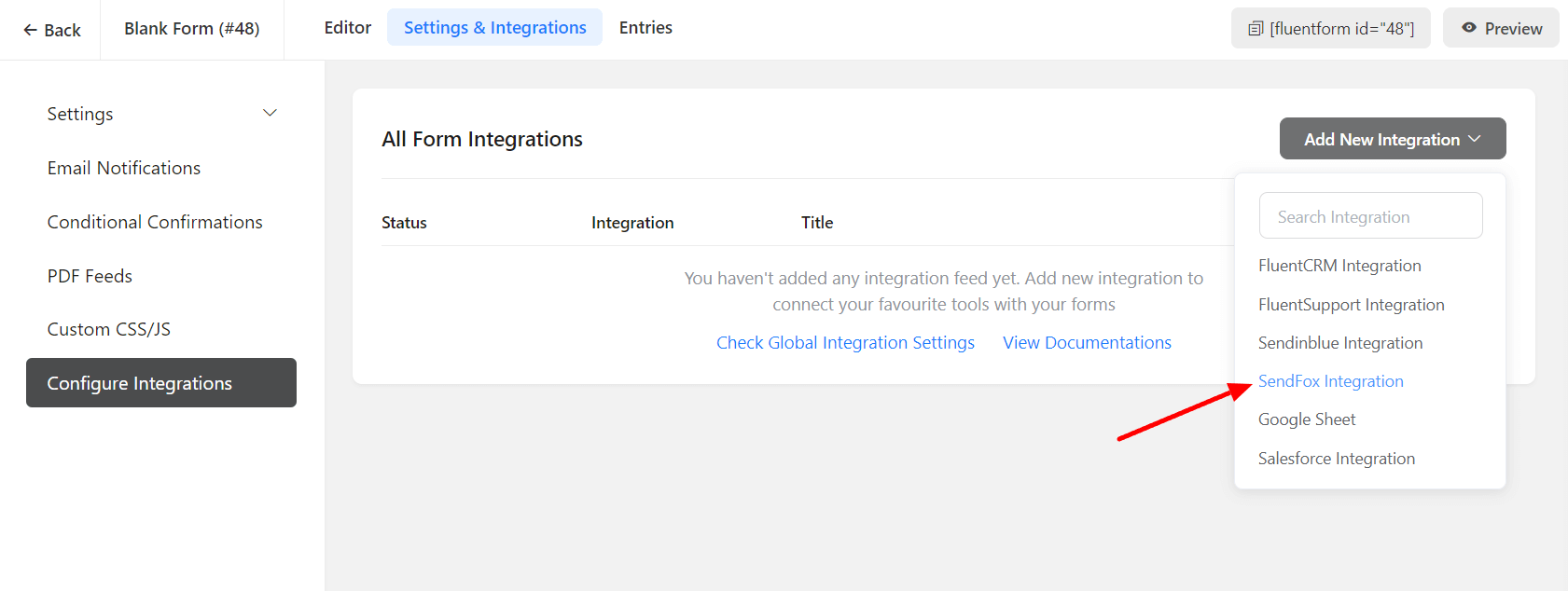
- Configure the ideal settings for your entries. Give a name to the feed, and select the SendFox list you would like to push the entries to.
- Correlate the SendFox Fields with the fluent forms input fields (e.g. Email Address with Email, First Name with names[First Name], Last Name with names[Last Name], etc). You can also set up Conditional Logic when necessary.
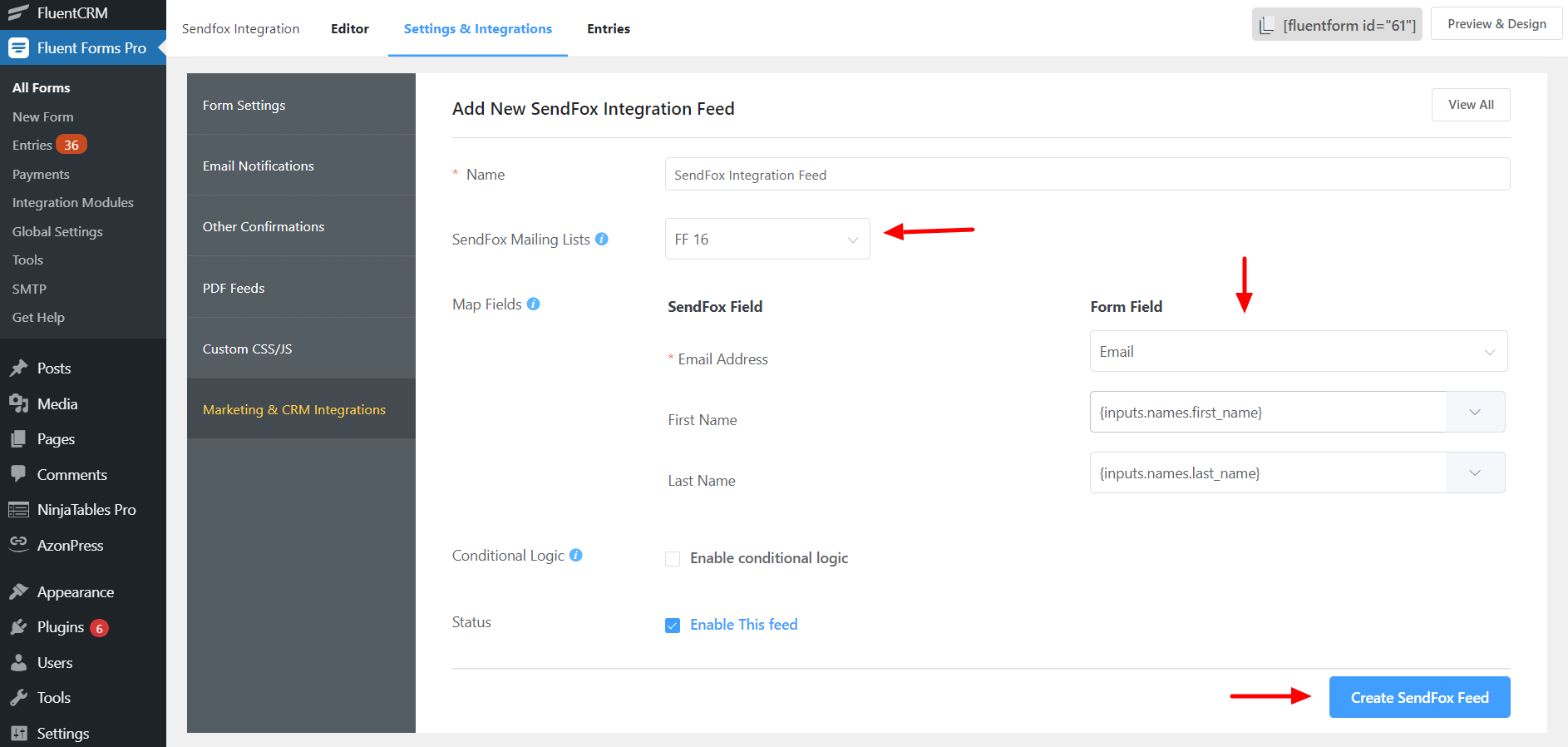
- Enable Conditional Logic if required. Learn more about Fluent Forms Conditional logic here.
- Click on Create SendFox Feed when the customization is done.

