Fluent Forms integrates CleanTalk to enhance the security of your form submissions and protect them from spambots. This article will guide you through integrating CleanTalk on your WordPress Site through Fluent Forms.
You can connect Fluent Forms with CleanTalk in two different ways:
- By using the Access Key directly within Fluent Forms.
- By installing the CleanTalk plugin on your WordPress site.
Both methods are explained below for your convenience.
Integrating CleanTalk Using Access Key
To learn how to integrate CleanTalk with Fluent Forms using the Access Key, follow the steps with screenshots below –
First, go to Global Settings from the WordPress Left Sidebar or FluentForms Navbar, open the Security tab from the left sidebar, and click the CleanTalk option.
- Access Key: Now, you will be asked to provide the Access Key from your CleanTalk Account for the configuration.
- Spam Validation: Using this option, you can select what will happen once a submission is marked as spam. You can choose any one among these “Mask as Spam“, “Make the Form Submission as failed“, or “Mark as Spam and Skip Processing” options.
Once you provide the Access Key, press the Save Settings button to make your CleanTalk Integration functional.
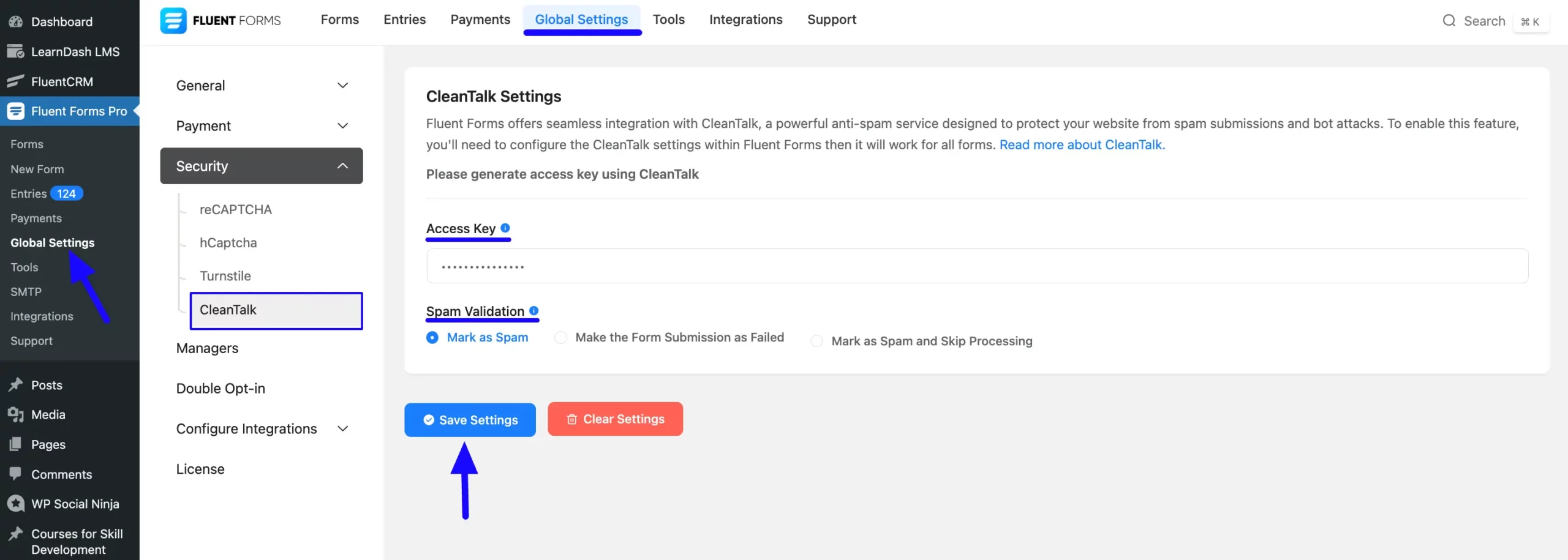
Getting the CleanTalk Access Key
To learn how to get the Access Key from CleanTalk, follow the steps with the screenshots below –
First, go to CleanTalk and Log in to your account.
Or, create a new account by clicking the Create account button if you don’t have an existing CleanTalk account.
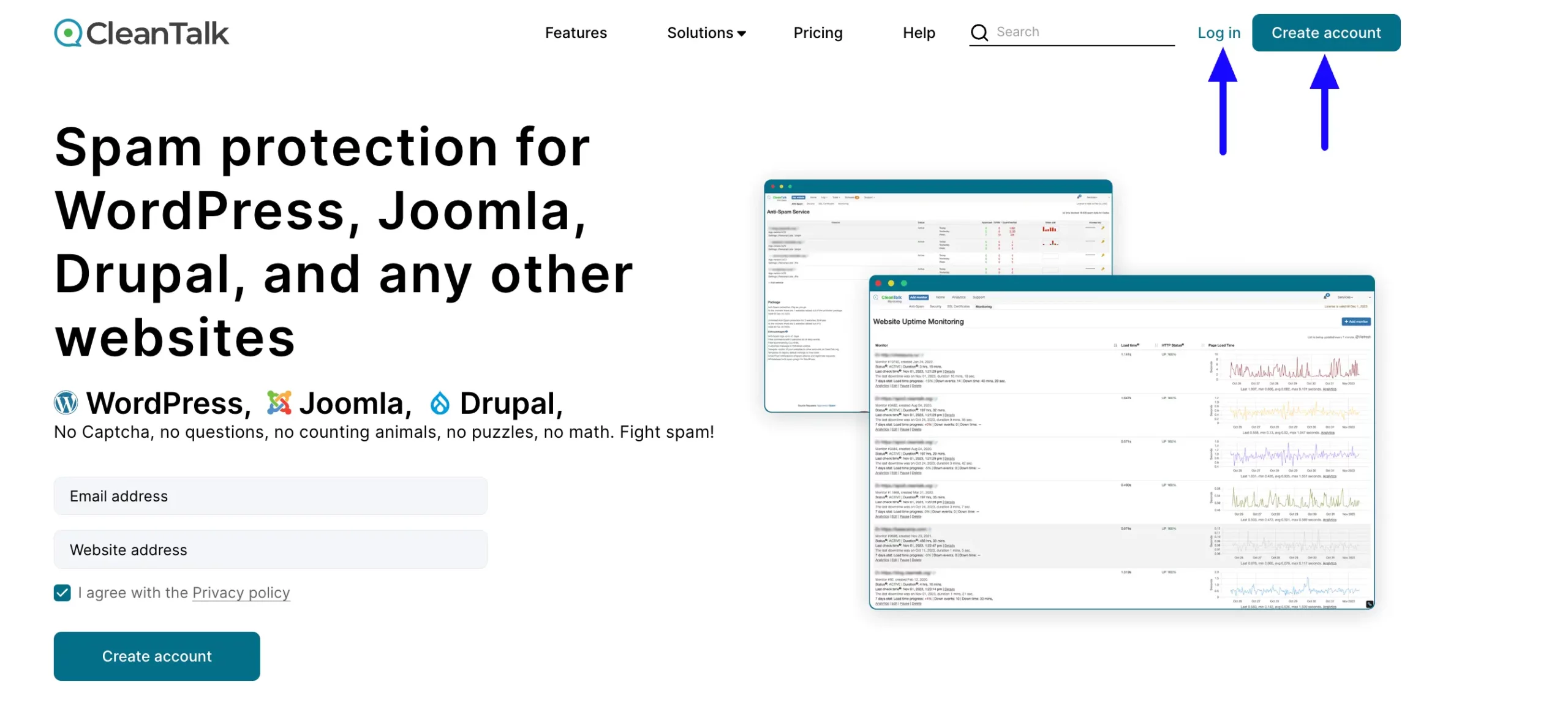
If you create a new CleanTalk account, you will get the Access Key shown in the screenshot below.

But, if you log in to an existing CleanTalk account, you will get the Access Key shown in this screenshot below.
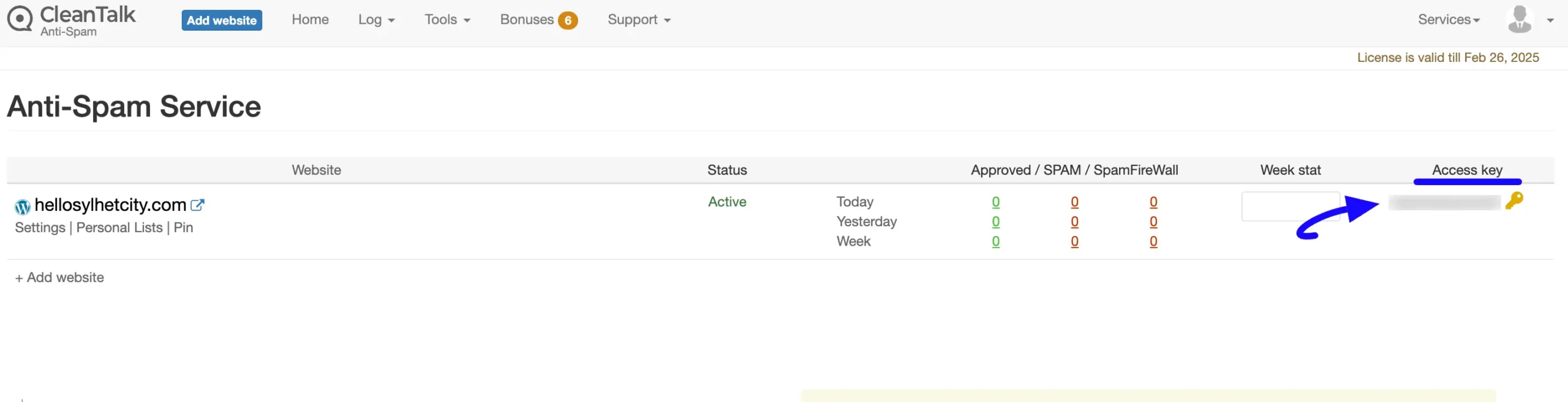
Integrate by Installing the CleanTalk plugin
To learn how to integrate CleanTalk with Fluent Forms using Miscellaneous settings, follow the steps with screenshots below –
First, go to Global Settings from the WordPress Left Sidebar or FluentForms Navbar, open the General tab from the left menu, and click the Miscellaneous option.
Now, turn on the Enable CleanTalk Integration toggle, and the security will be enabled. Here, you will also get the Spam Validation option to select what will happen once a submission is marked as spam.
Remember, to access the ‘Enable CleanTalk Integration’ option, the CleanTalk has to be Installed and Activated on your WordPress site. To learn how to install and activate CleanTalk, click here.
Finally, don’t forget to click the Save Settings button to make all the setup functional.
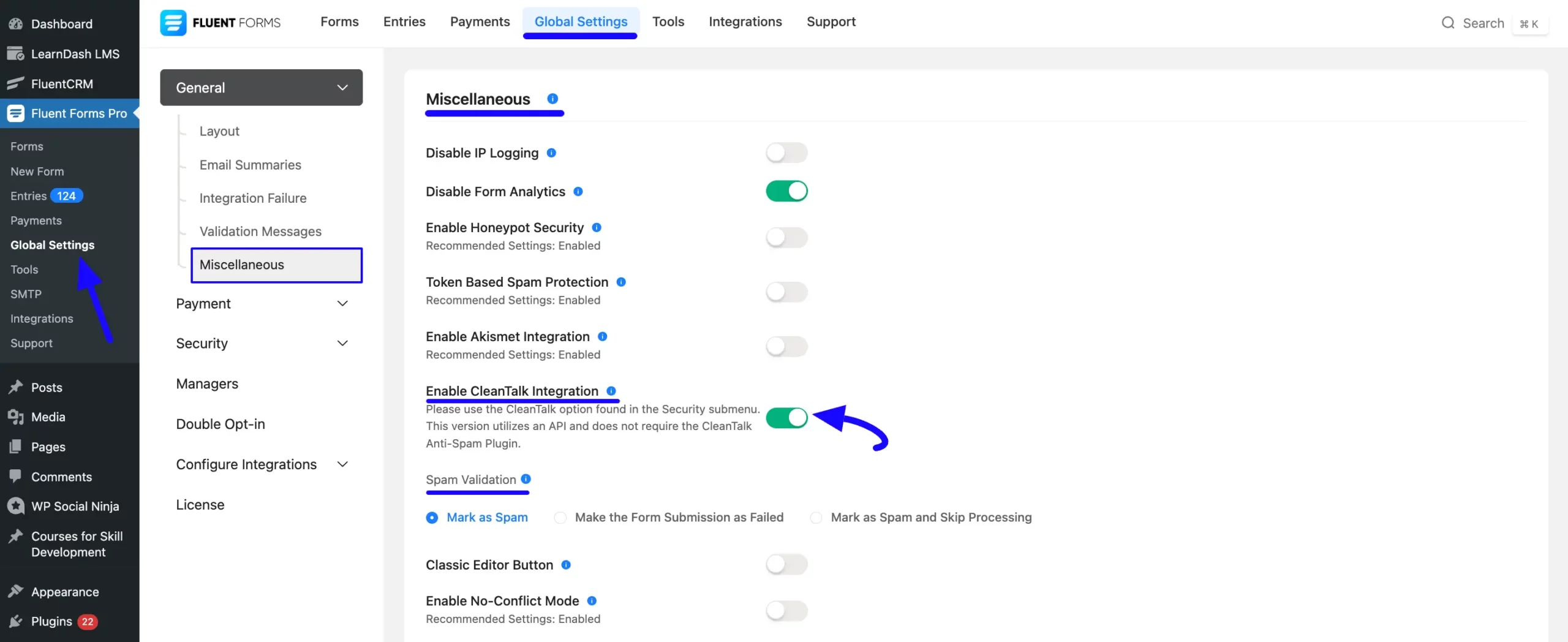
Installing & Activating CleanTalk in WordPress
To learn how to install and activate the CleanTalk plugin in WordPress, follow the steps below –
First, go to Plugins in the WordPress Left Sidebar, click Add New Plugin, and search for the CleanTalk plugin using the Search Plugins option on the right.
Once the CleanTalk plugin appears, click the Install button, and your CleanTalk plugin will be installed on your site.
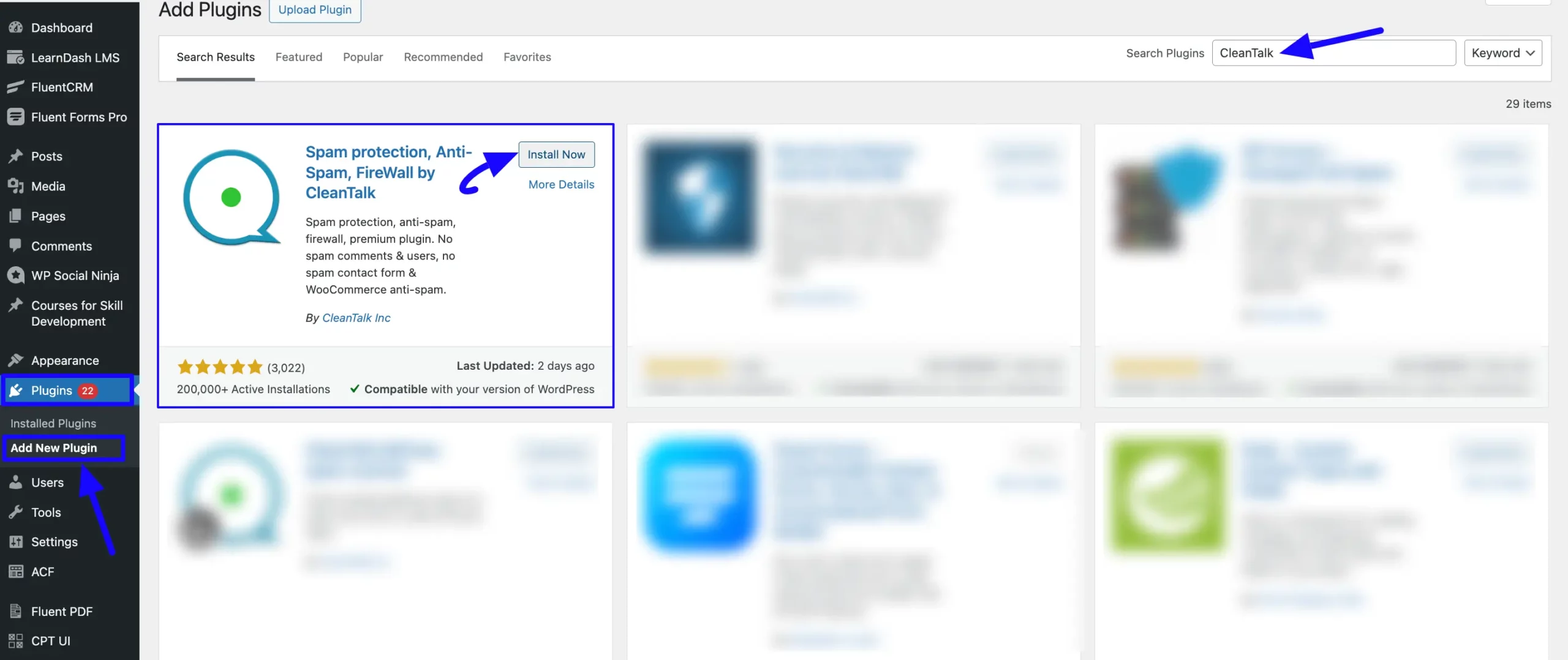
Then, click the Activate button, and the CleanTalk plugin will be activated and ready to function.
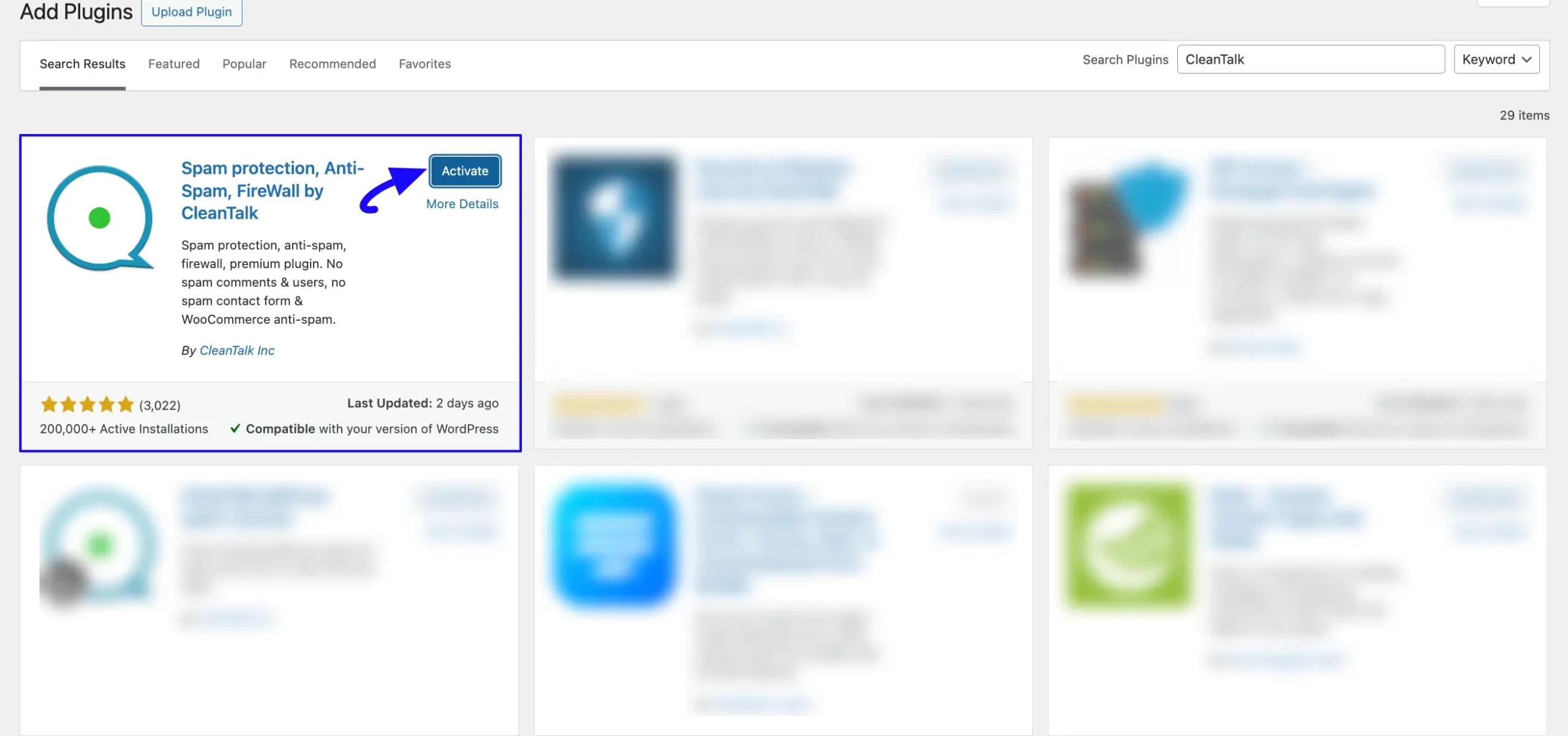
If you have any further questions, concerns, or suggestions, please do not hesitate to contact our @support team. Thank you.

