With the Edit History feature in Fluent Forms, you can view the complete history of your form edits and track all the changes made. Additionally, this feature allows you to easily restore previous versions of your form.
In this article, we’ll show you how to use the Edit History feature effectively.
Edit History in Forms
To get the Edit History feature, navigate to the Forms section in the Fluent Forms dashboard, then click on the Edit option for the form you wish to modify.
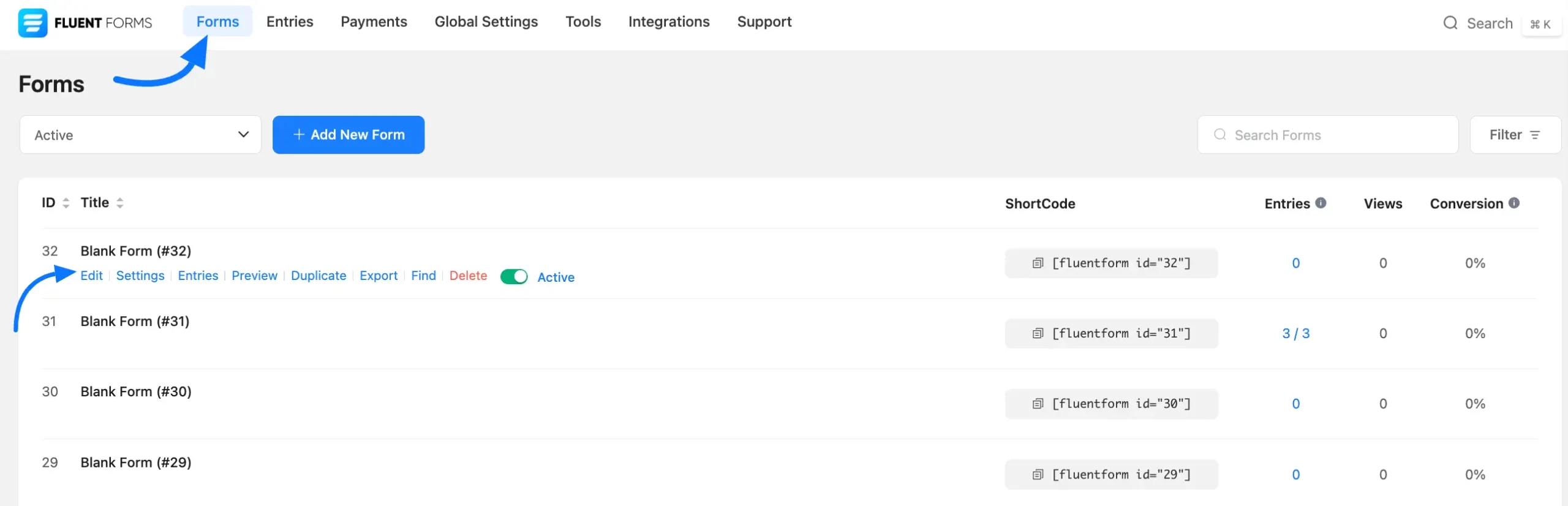
In the form editor, you’ll notice a History button. Simply click on it.
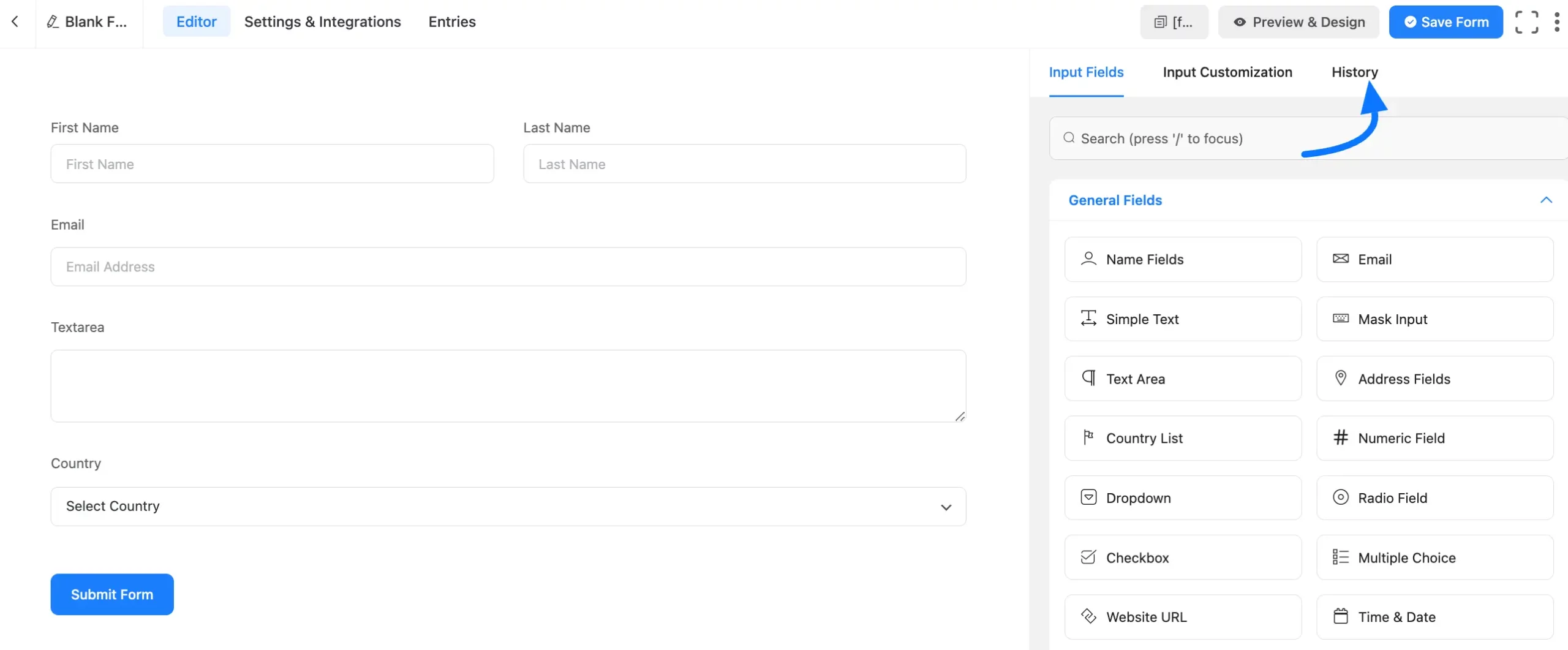
Here, you’ll find a list of all your previous form changes. To view or restore any specific change, just hover over the activity and click the Restore button.
If you’d like to clear your form’s edit history, simply click the Delete icon button in the top-right corner of the History section. Click on the Save Form button to save your all changes.
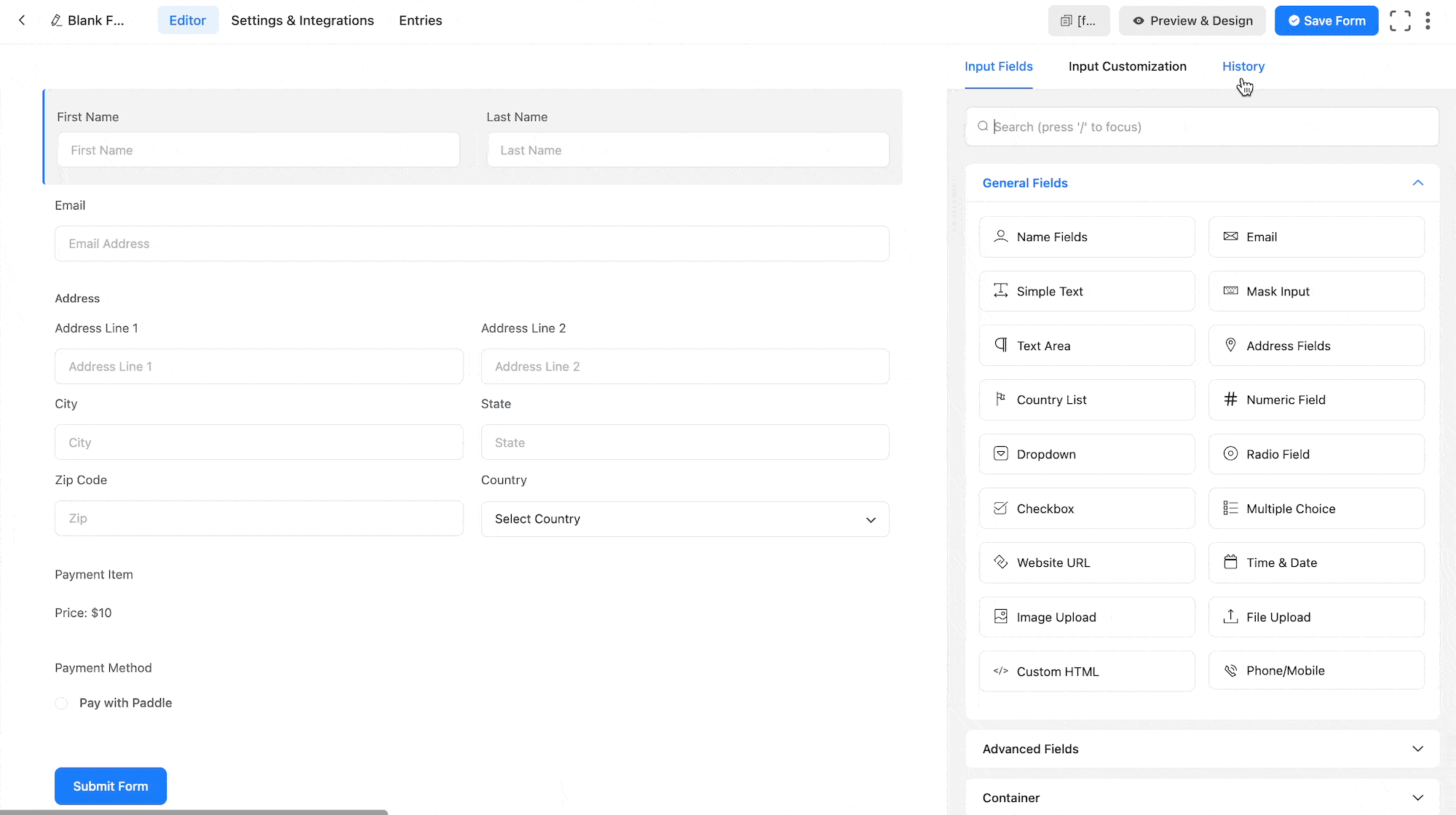
If you have any further questions about this article, please don’t hesitate to contact us.

