It’s easy to connect your Fluent Forms to Notion, which allows your forms and Notion workspace to operate together seamlessly. Simply follow these simple steps to get started:
Configure Notion Settings
Begin by accessing the Integrations > Modules within Fluent Forms. Select the Notion module and Enable it. Click on the Settings button of the Notion Module to access the Notion configuration settings.

You can also find these settings in Global settings > Configure Integration > Notion. To configure Notion integration, you will need an Access Code from Notion. Click on the Get Notion Code button.
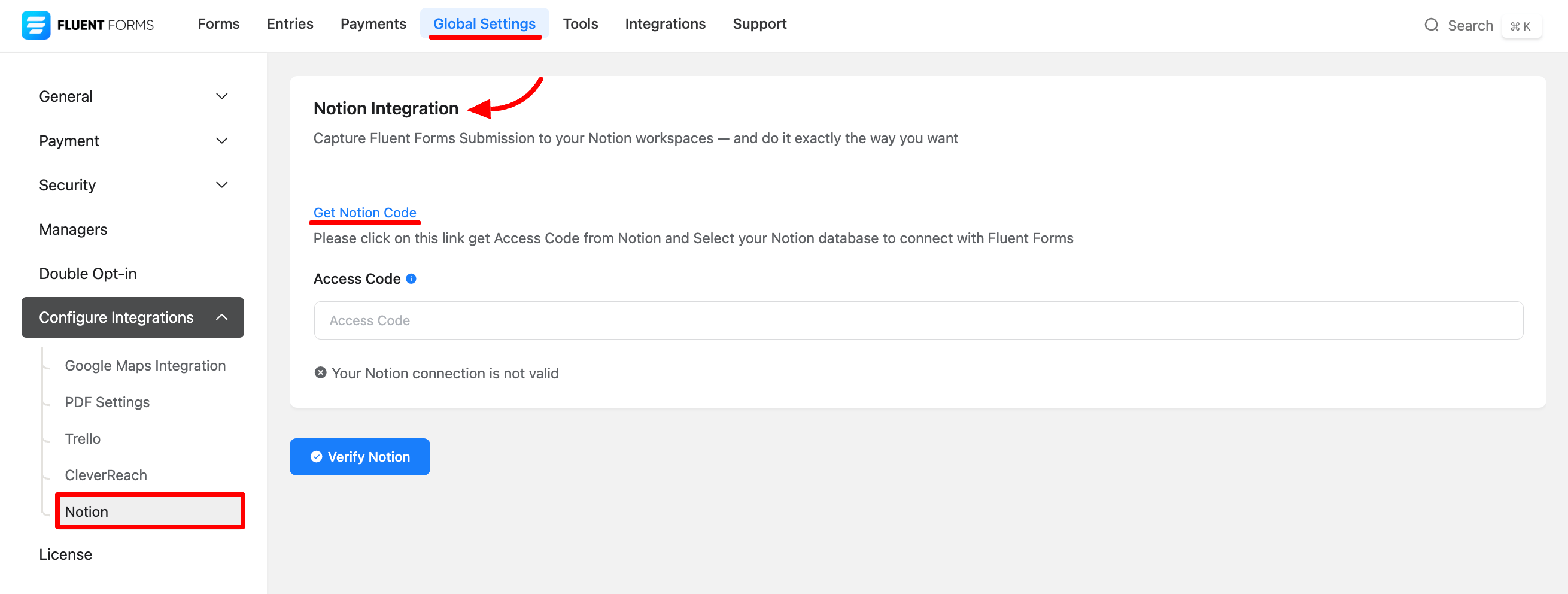
Obtain Notion Access Code
Now you will be redirected to the Notion Log-in page. Log in to your Notion account or create a new one if needed.
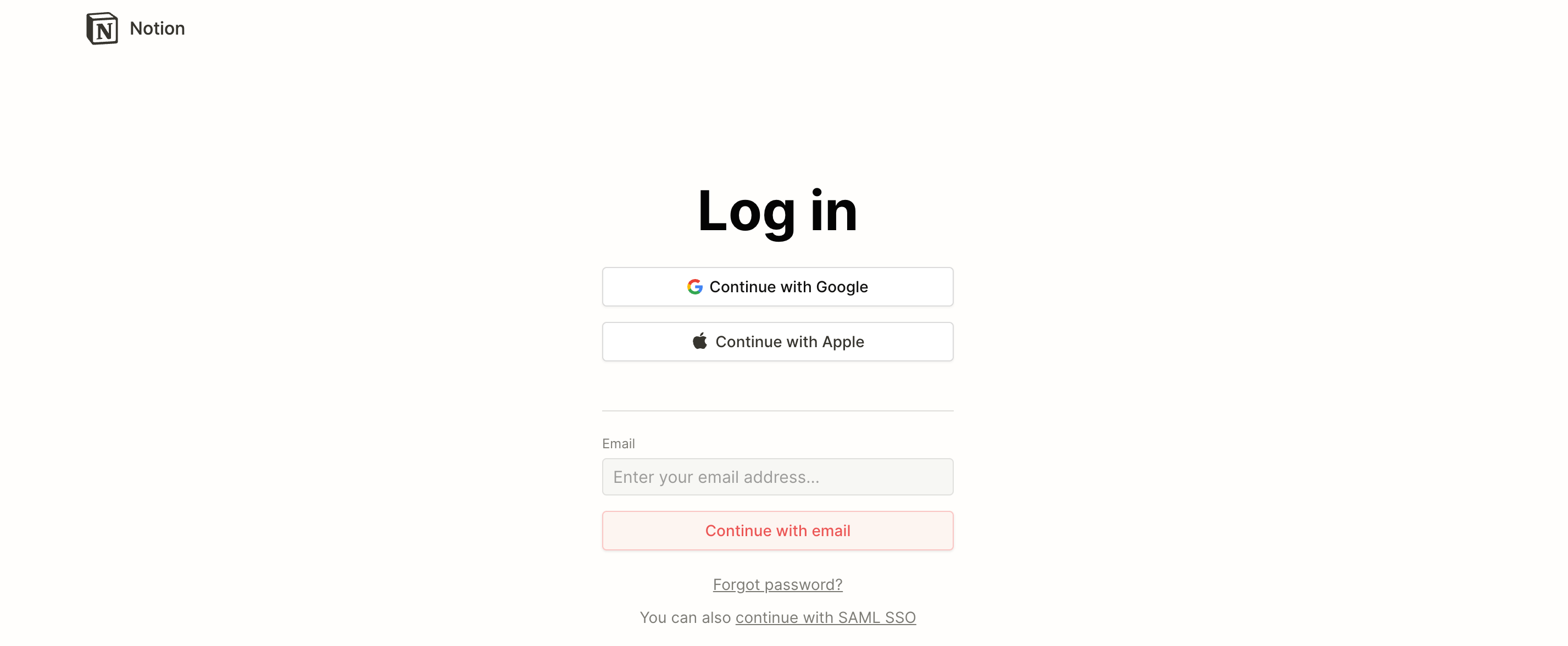
After logging in, click on the Select Pages button to choose the Pages you want to connect with Fluent Forms.
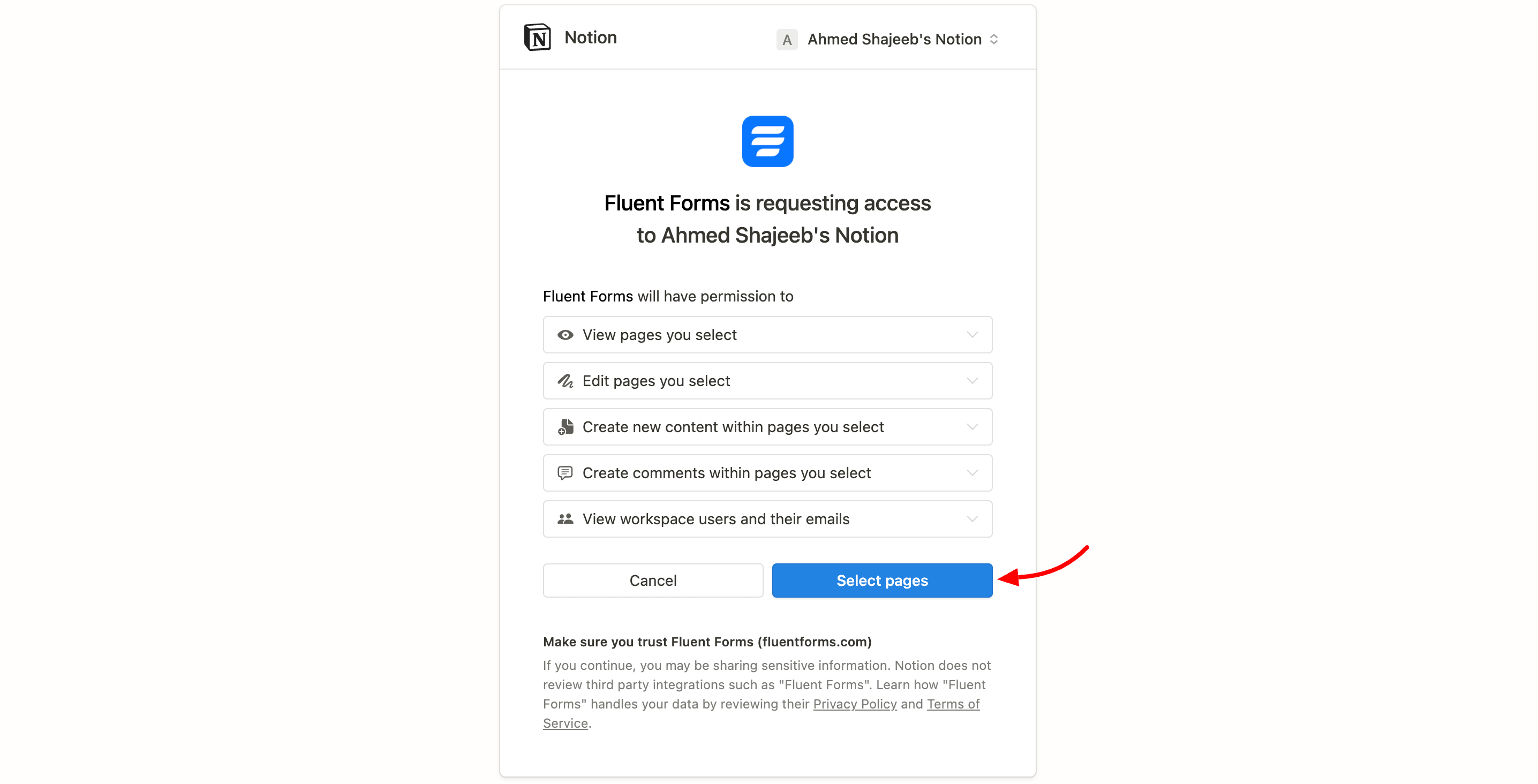
Here you will see the Notion default pages and the Pages you have created for your Database select the Pages and click on Allow access.
Note: You can select all pages, but Fluent Form will only connect with pages that contain a database.
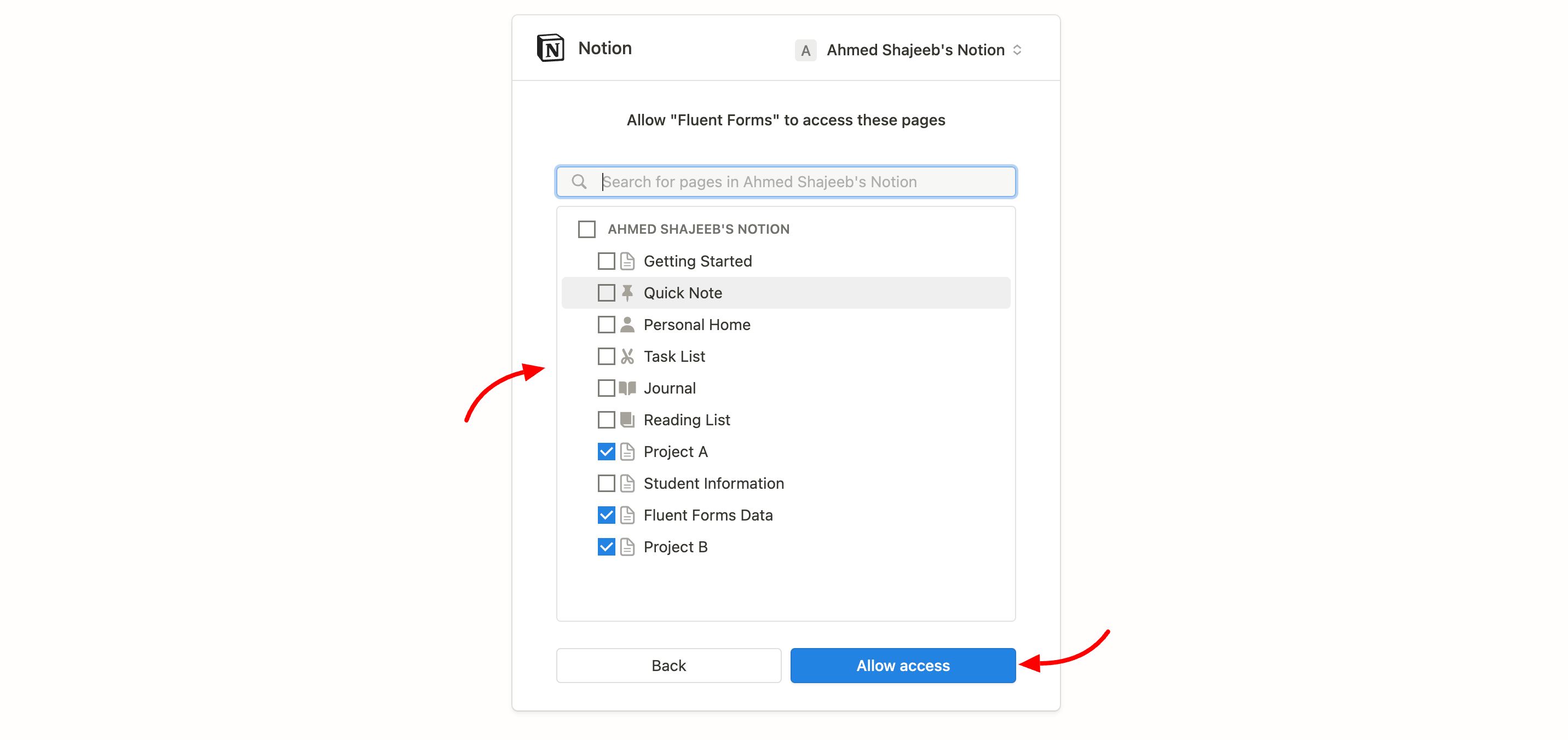
Notion will provide an Access Code for integration. Copy this code.
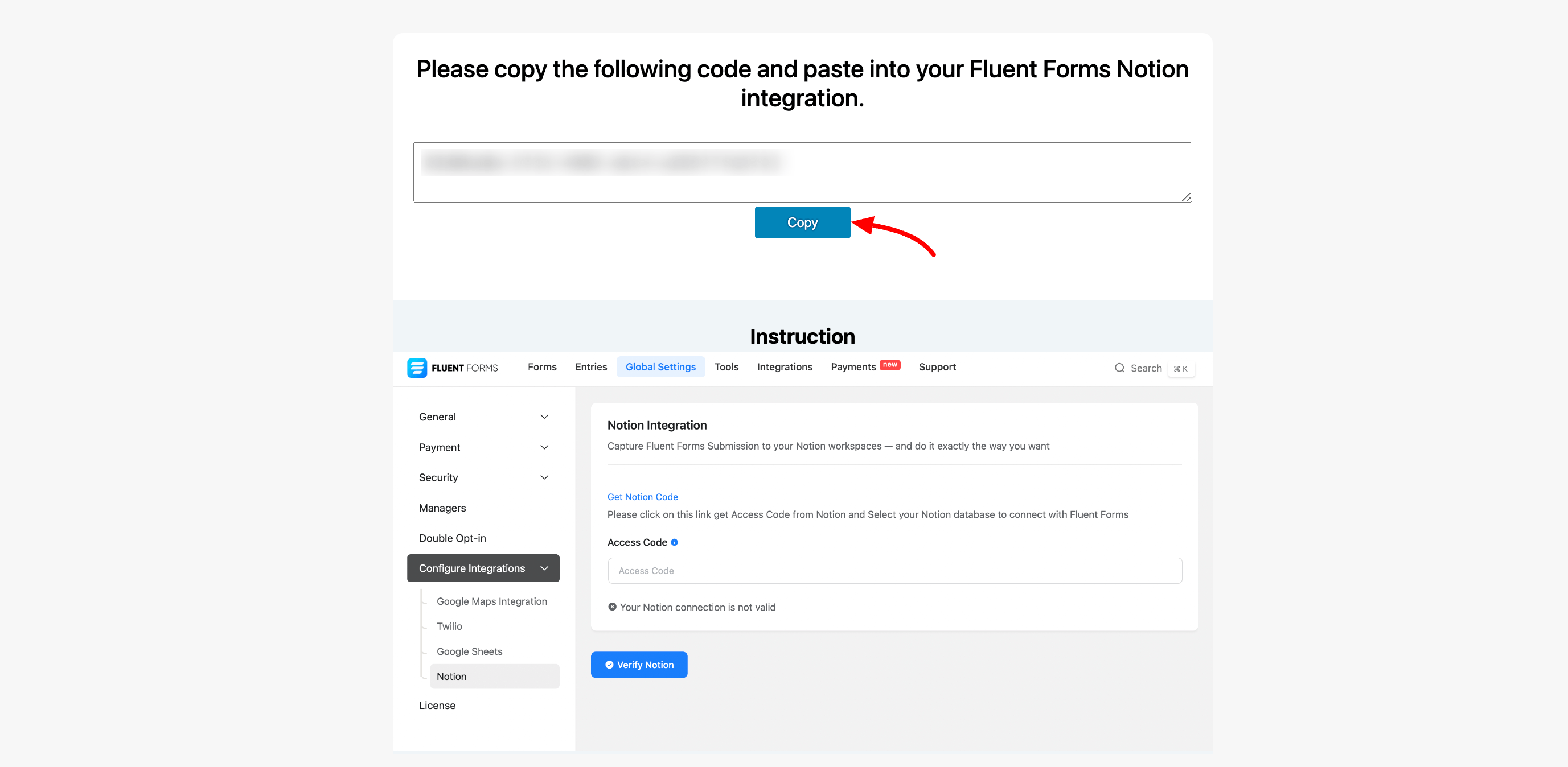
Activate Notion Integration
Paste the copied code into the Access Code field in Global Settings > Configure Integration > Notion. Click Verify Code to complete the integration.
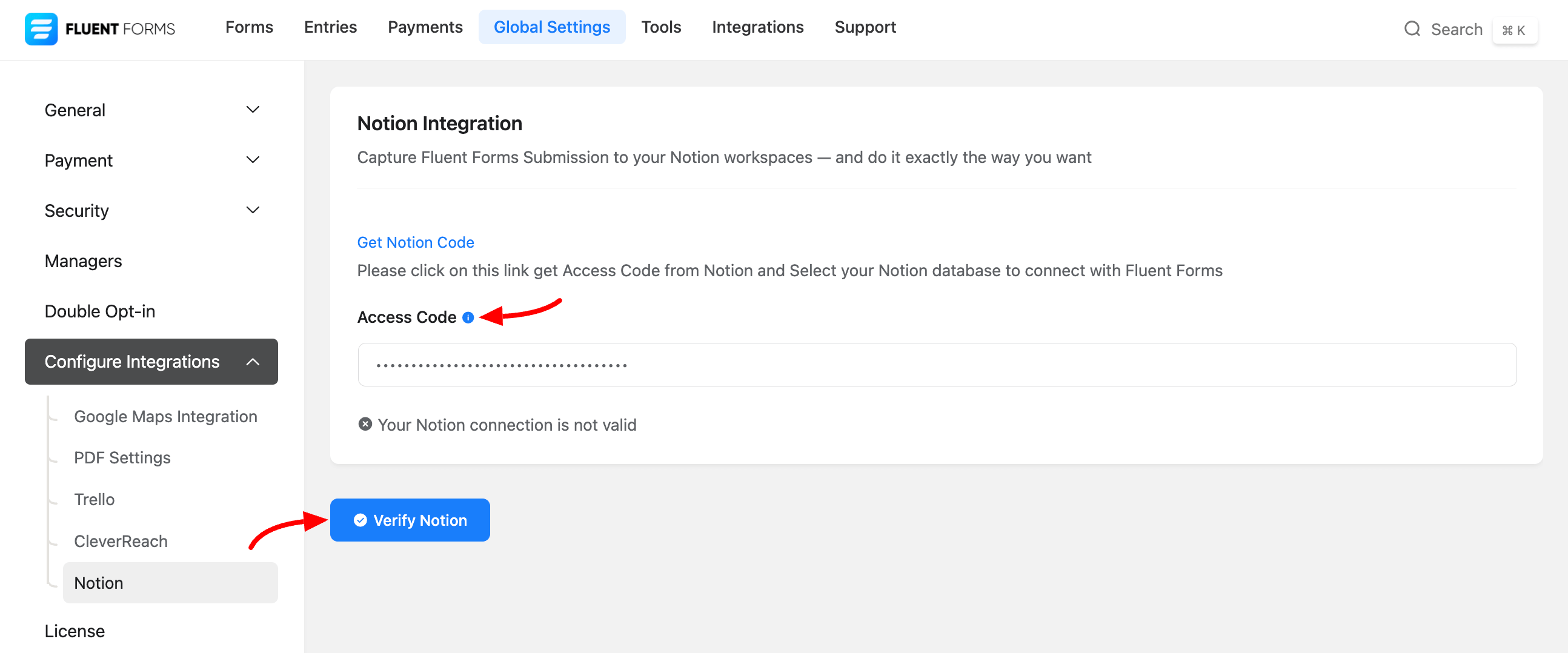
An activation sign will appear, indicating that your Notion integration is now running.
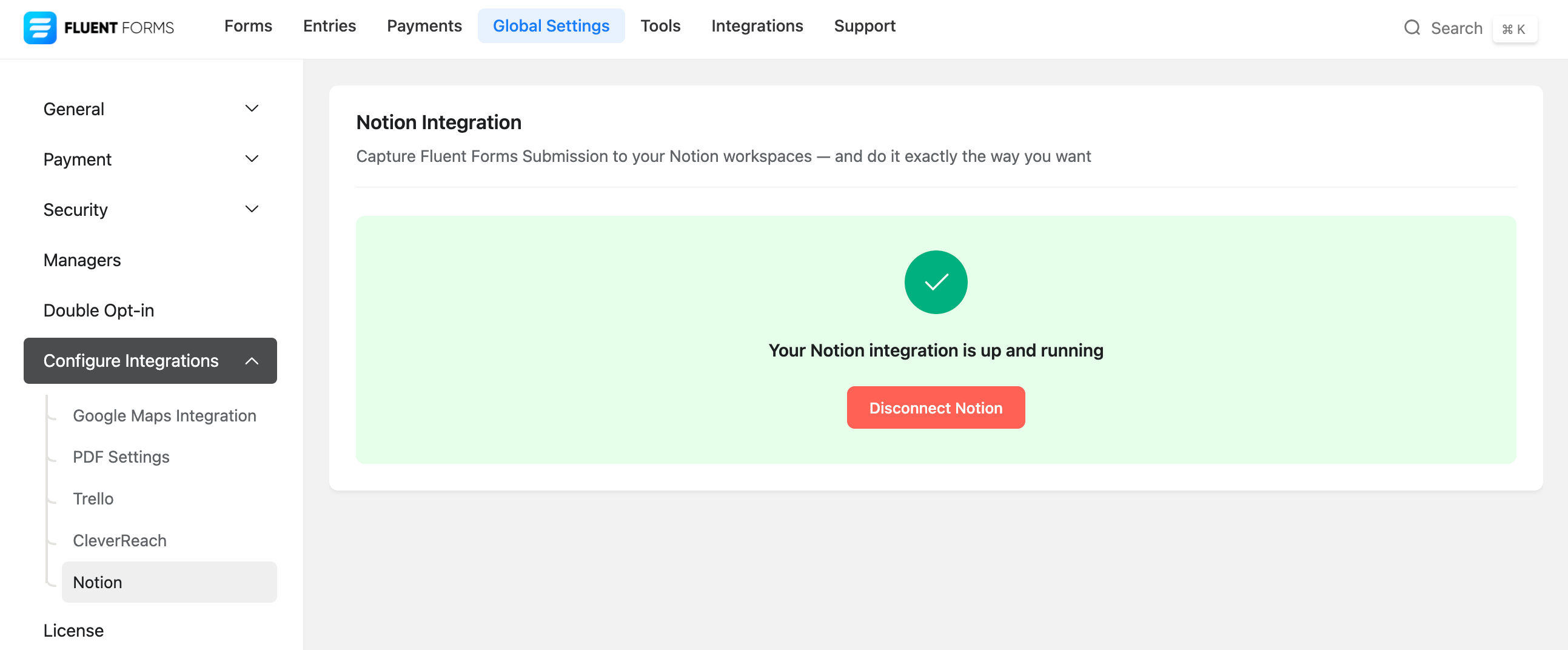
Connect Notion with Fluent Forms
To connect a specific Form to Notion, go to the form Settings & Integration > Configure Integration and click Add New Integration then select Notion.
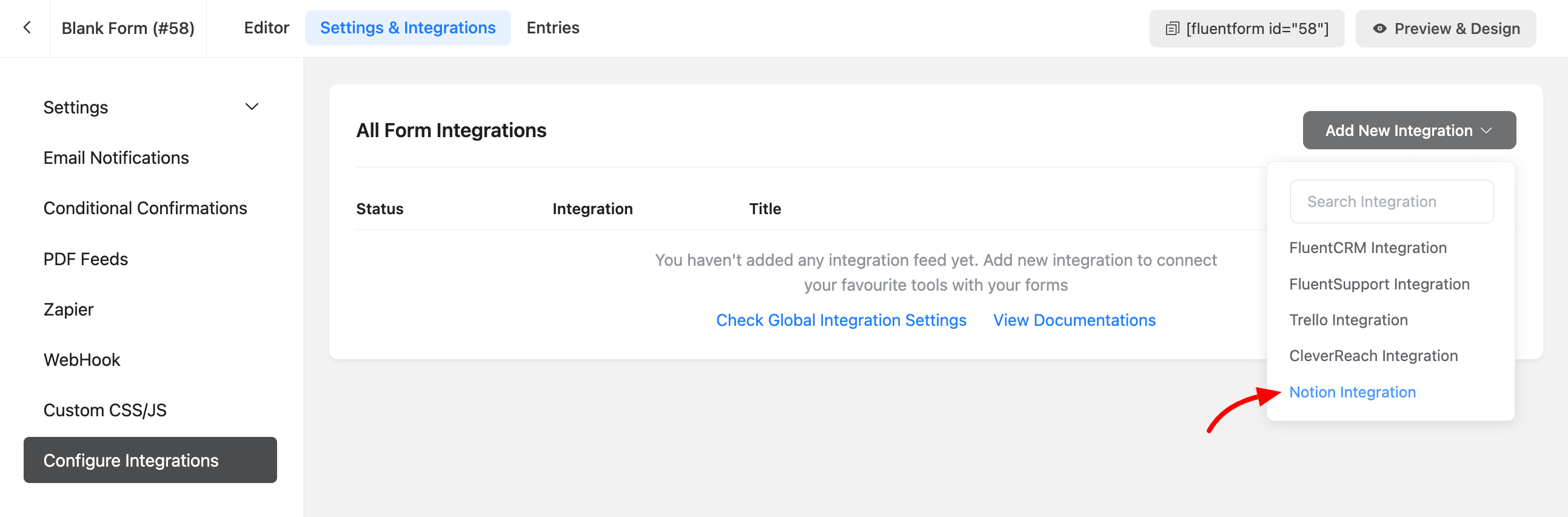
Now provide a name for your integration feed. Choose the Notion database (displayed as page names). If the database is linked to other pages in your Notion, you will find the database name here.
You can also set conditional logic if you want. Lastly, click on the Save Feed button to complete the integration with your Form.
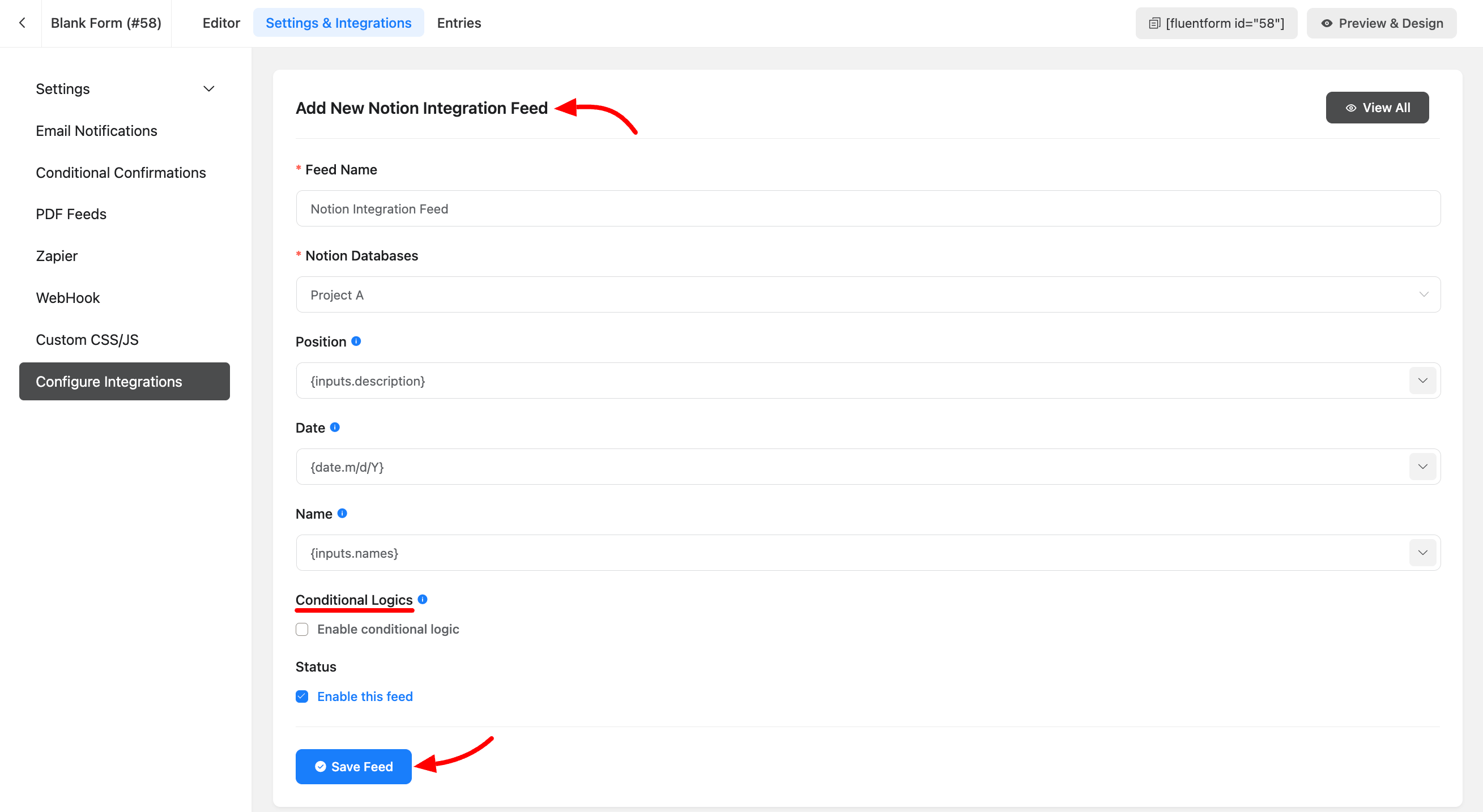
Connect New Page with Fluent Forms
If you create a new page in your Notion account and wish to integrate its database with Fluent Forms.
Simply access the page, click the three dots in the top right corner, select Add Connections, and choose Fluent Forms.
Your new page’s database will be seamlessly integrated with Fluent Forms now and only these data will be fetched
- ‘checkbox’ => ‘Boolean field’
- ‘date’ => ‘Date field support all types of dates without d/m/Y, M/d/Y and y/m/d formats’
- ’email’ => ‘Email Field’
- ‘multi_select’ => ‘Multiple Select field’
- ‘number’ => ‘Number Field’
- ‘phone_number’ => ‘Phone Field’
- ‘select’ => ‘Single Select field’
- ‘status’ => ‘Array of options and groups objects’
- ‘title’ => ‘Title Field’
- ‘URL’ => ‘URL value’
- ‘rich_text’ => ‘Text/Textarea Field’
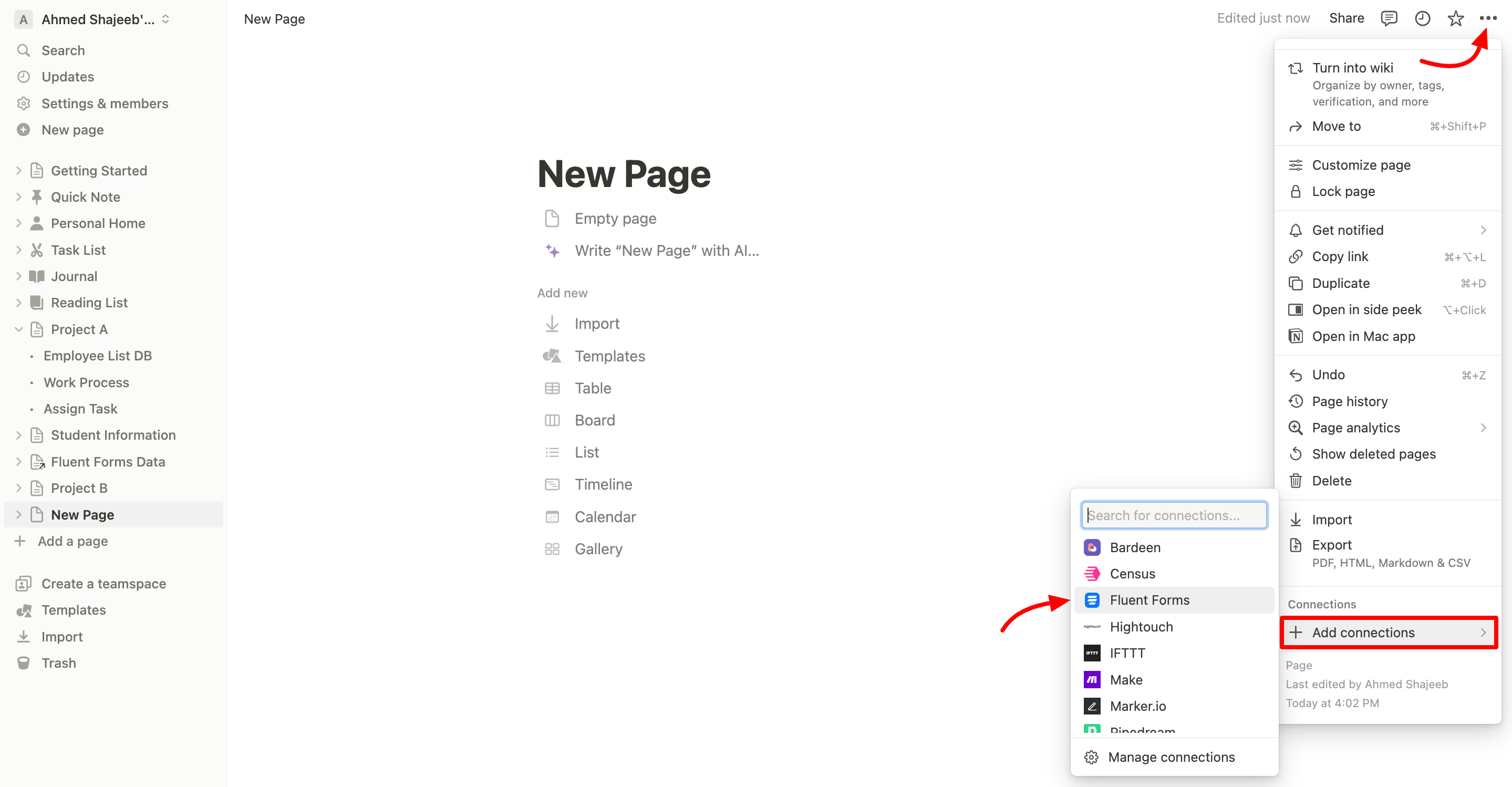
You’ve successfully integrated Fluent Forms with Notion. If you have any questions or need further assistance, please don’t hesitate to contact us.

