Sendinblue/Brevo is an integrated Email Marketing, Marketing Automation, and Small Business CRM. You can save time while growing your business with Sales Automation. Now you can use Fluent Forms to collect customer information and automatically add it to your Sendinblue/Brevo list.
Sendinblue changed its name to Brevo.
Integrate your Sendinblue/Brevo account easily with Fluent Forms Pro by following the steps mentioned below-
Steps to integrate Sendinblue with Fluent Forms
- Activate the Sendinblue Module
- Get your Sendinblue/Brevo V3 API Key
- Use the Sendinblue V3/Brevo API Key with the Sendinblue module
- Create/Use a Form with Fluent Forms
- Setup the integrations feed & Map the input fields
- Go to Integration Modules from Fluent Forms (WordPress admin panel sidebar) and turn on the Sendinblue Module as shown in the screenshot below
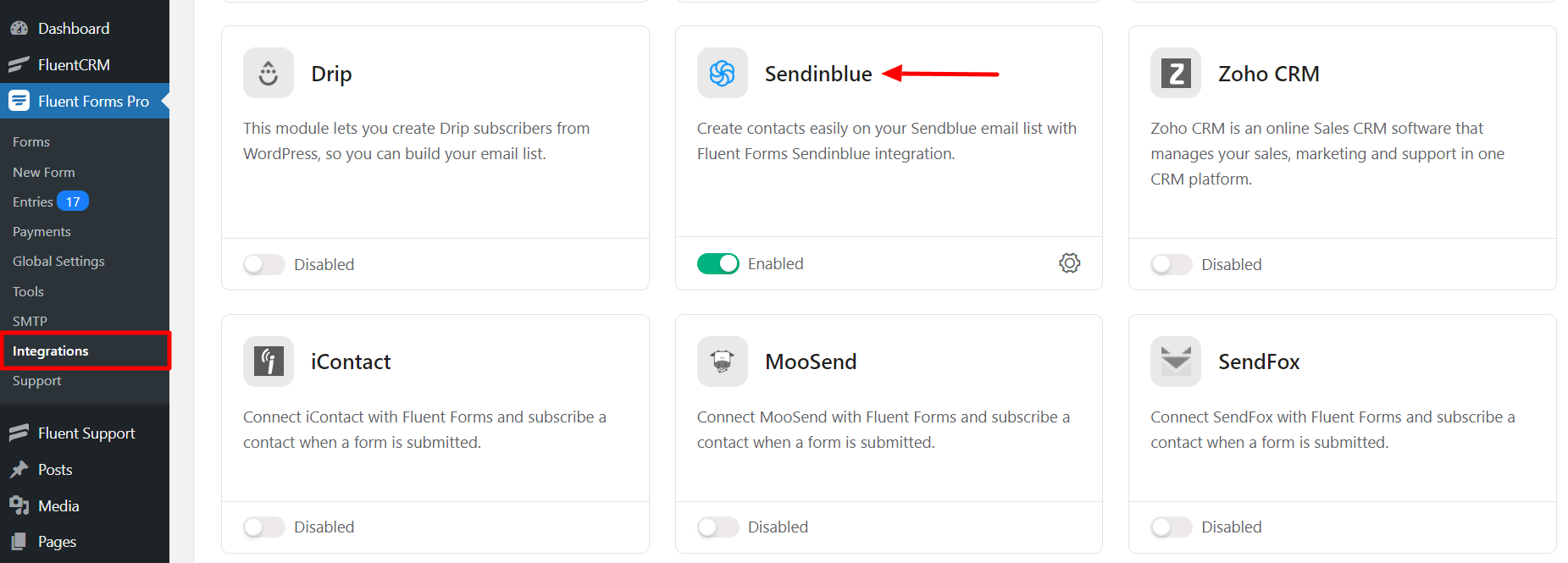
- Again hover over Fluent Forms Pro and go to Settings. Select Sendinblue, and you will be asked for the Sendinblue V3 API Key here.
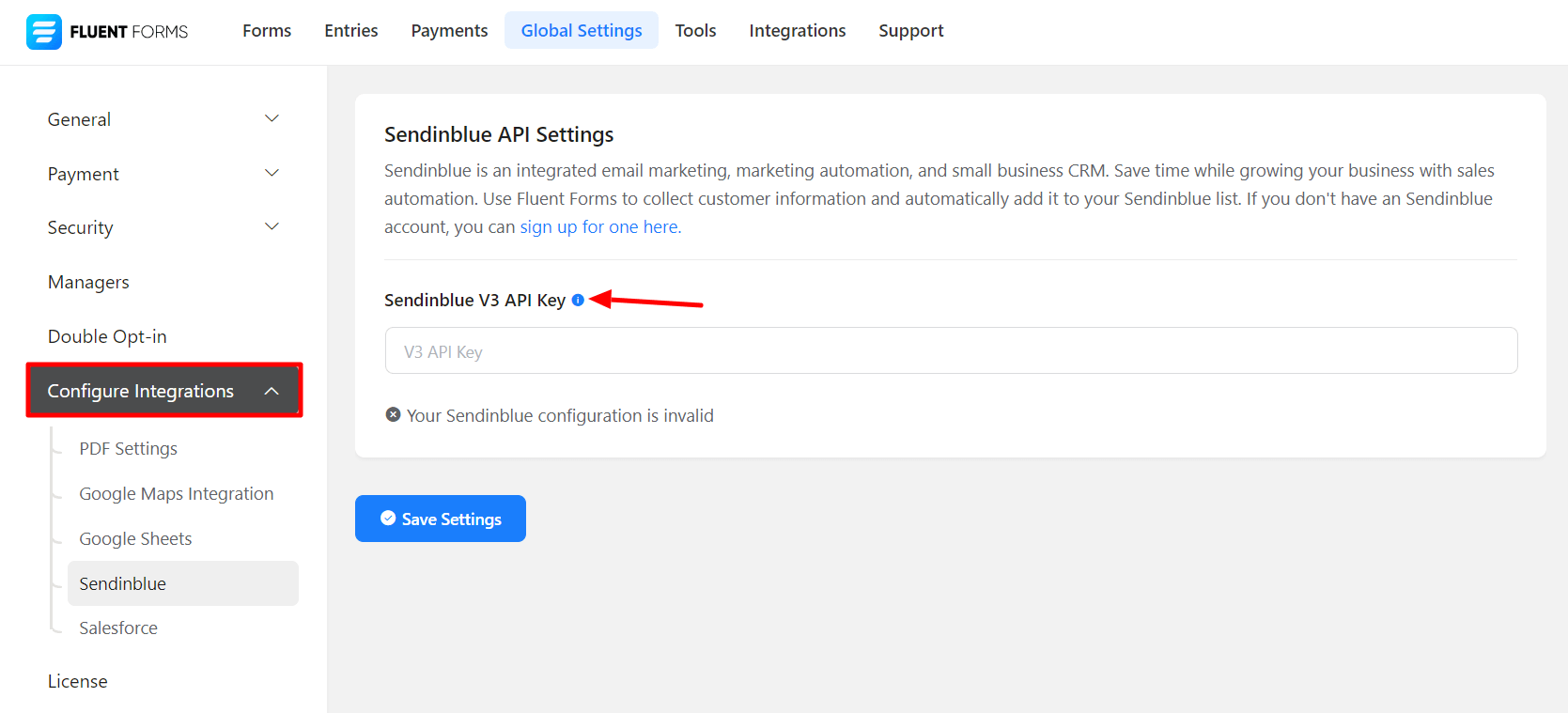
- If you don’t have a Sendinblue/Brevo account, you can sign up here otherwise just login to your Sendinblue/Brevo account.
- After logging into your Sendinblue/Brevo account, click on the profile Settings button from the top right corner and select SMTP & API.
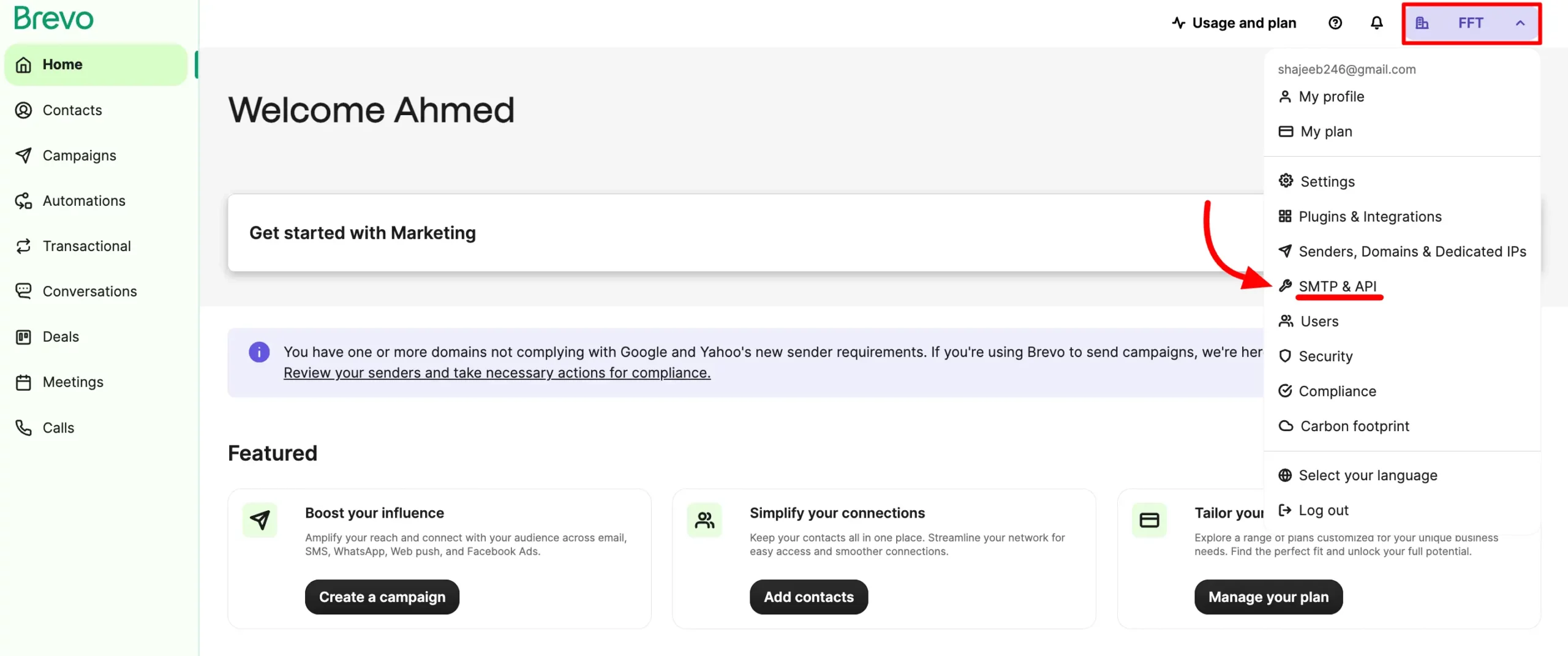
- Now click on the API Keys then click on Generate a new API key button.
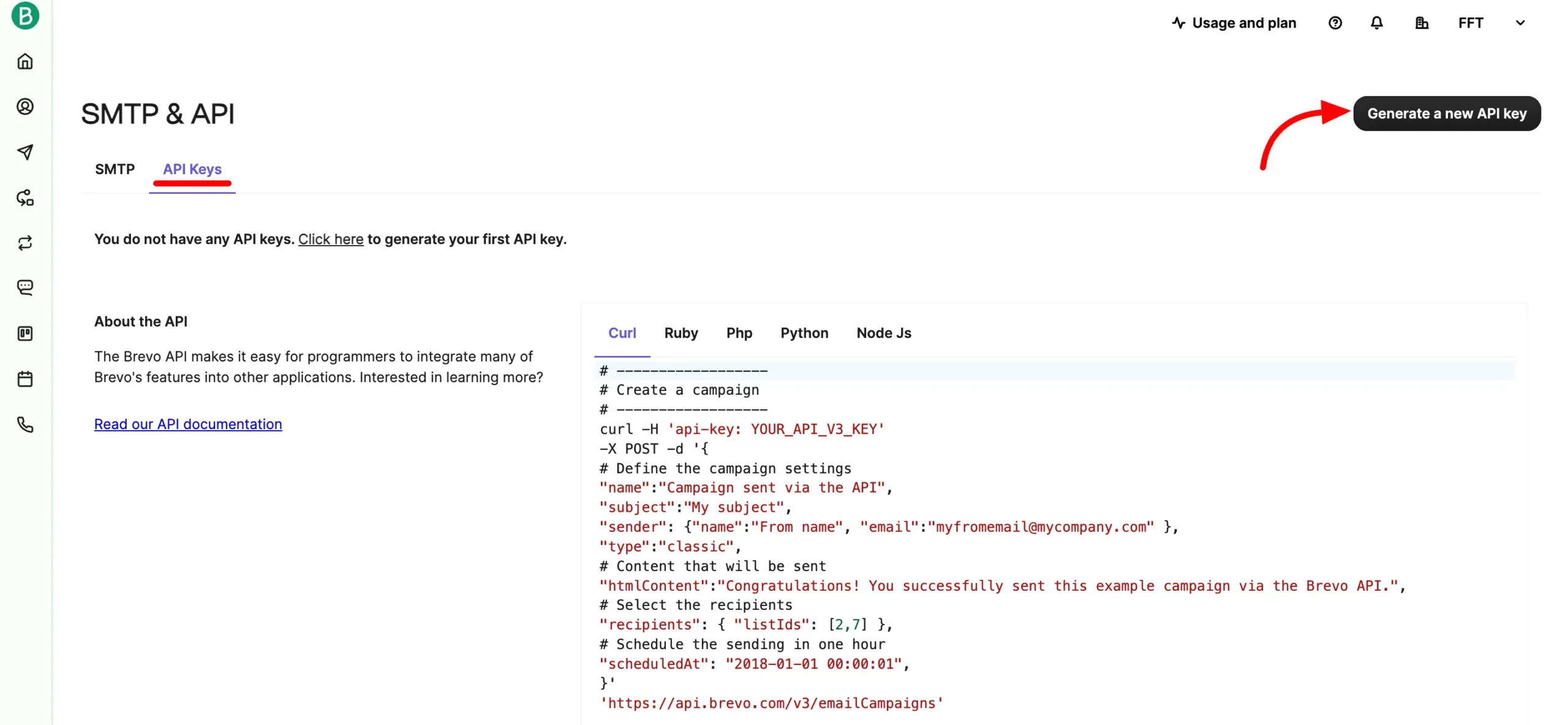
- A popup will appear, asking you to enter a name for your API key. Provide the name and click the Generate button.
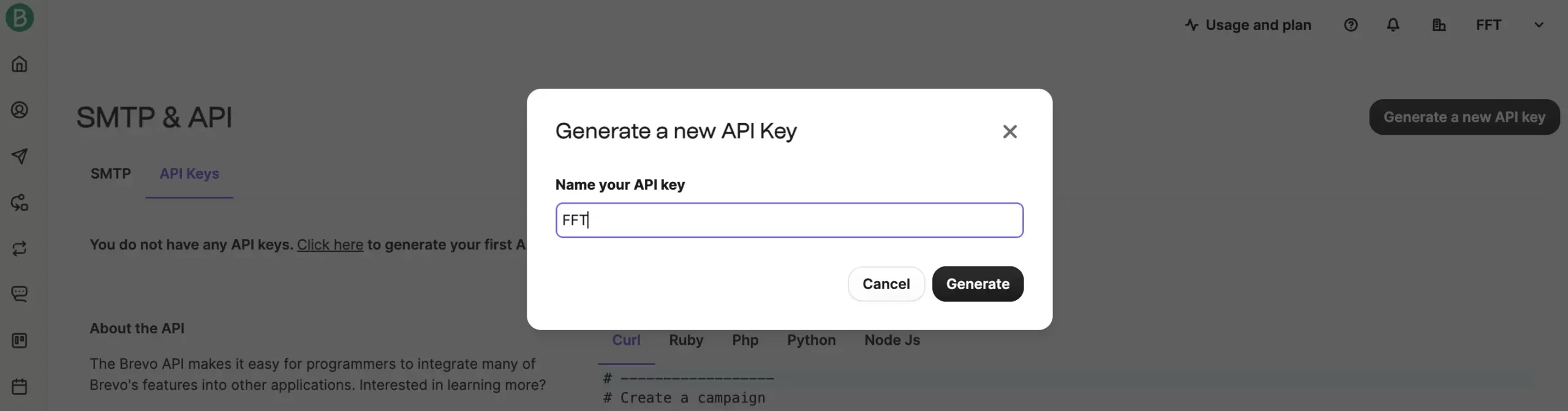
- Your API key will be generated. Copy the API key from this popup.
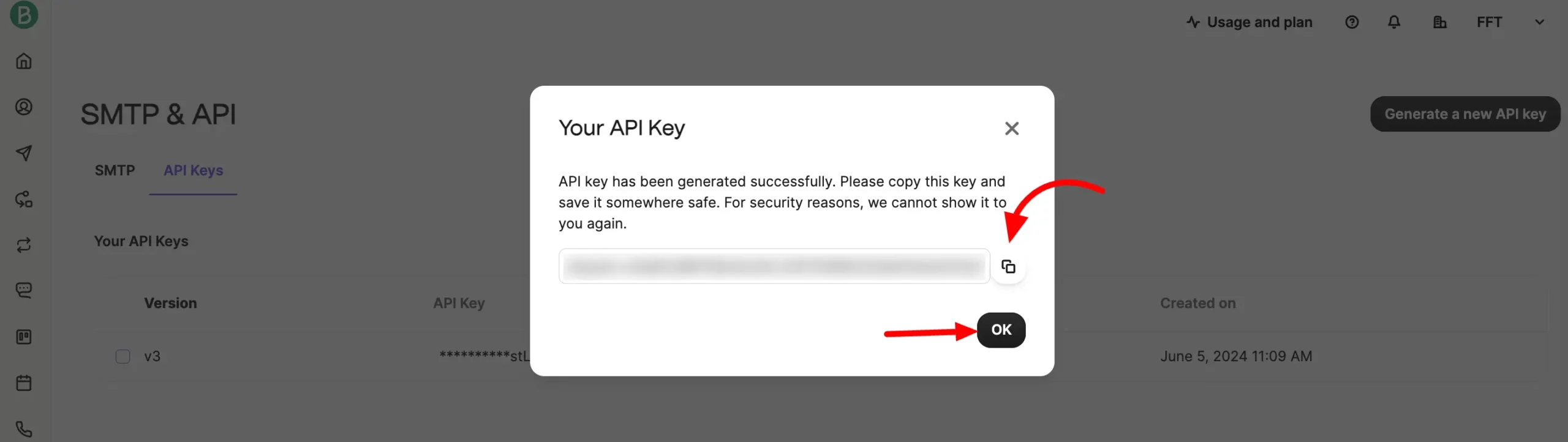
- Paste your Sendinblue/Brevo V3 API Key to Sendinblue’s Global Settings tab in Fluent Forms.
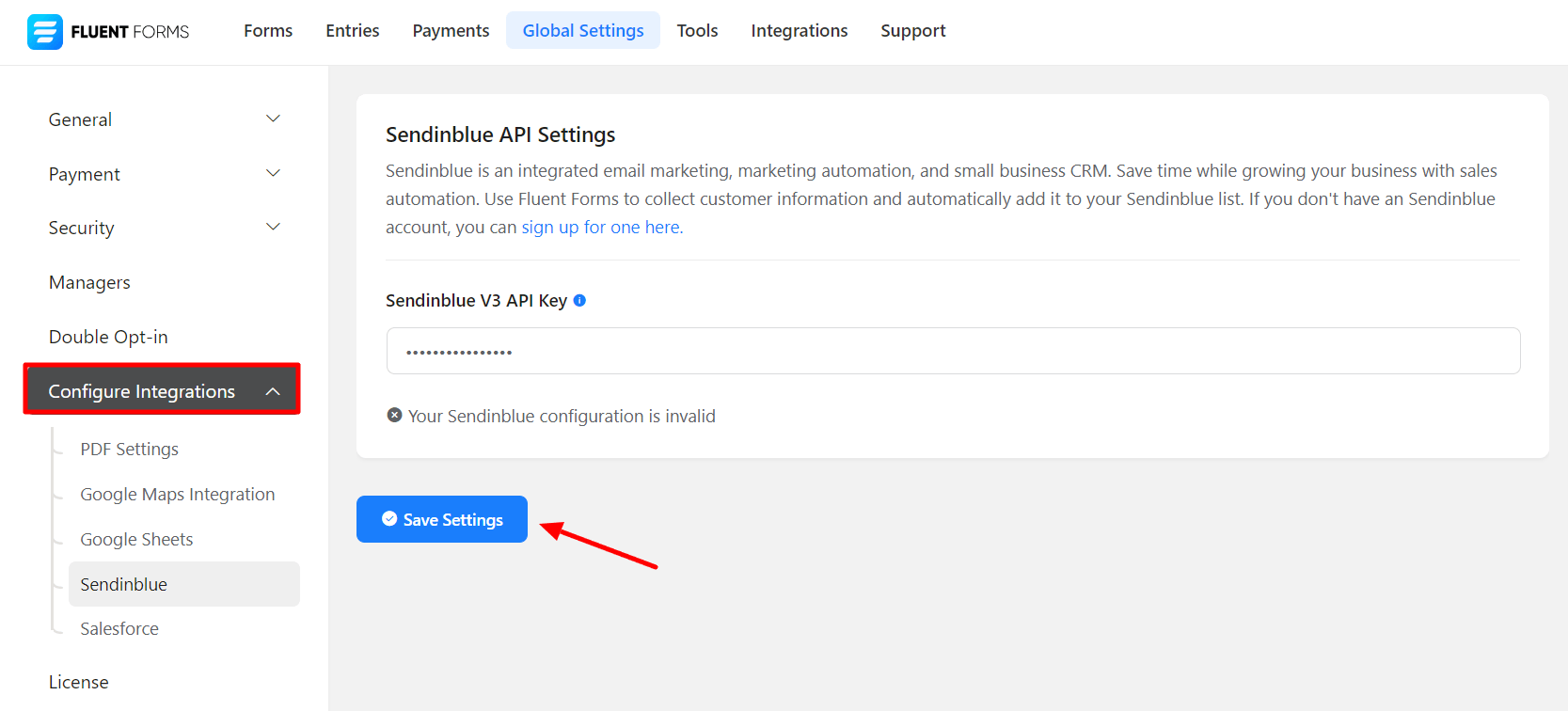
- Lastly, don’t forget to click on Save Settings.
- Now, go to the particular form’s Settings & Integration > Configure Integration for the entries you want to be listed in Sendinblue/Brevo.
- Click on Add New Integration and select Sendinblue Integration from the dropdown.
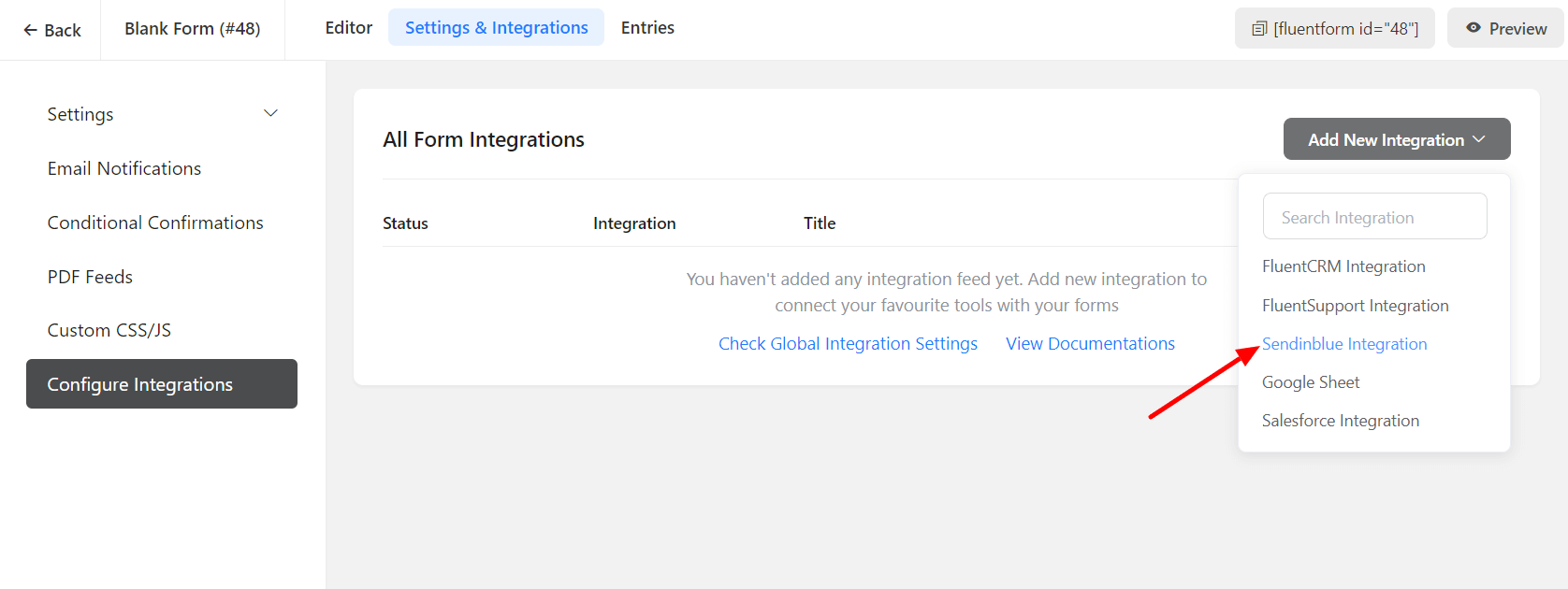
- Name the Feed & select the Sendinblue Segment from the dropdown and create the Sendinblue Feed.
- Configure the fields and map them to the Sendinblue corresponding fields.
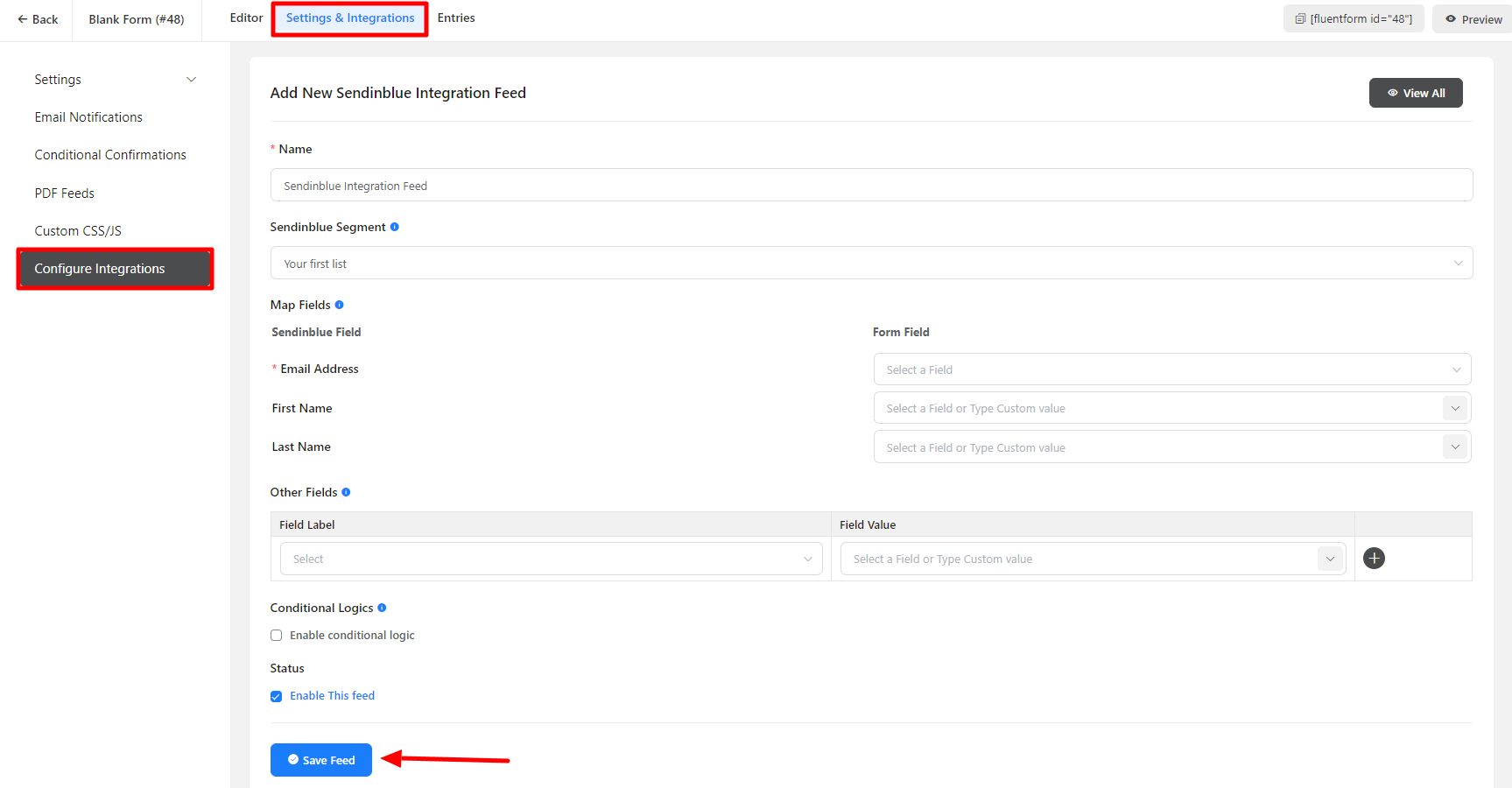
- Enable Conditional Logic if required. Learn more about Fluent Forms Conditional logic here.
- Click on Save Feed when the configuration is done.

