Constant Contact is an integrated email marketing, marketing automation, and small business CRM. Save time while growing your business with sales automation. Use Fluent Forms to collect customer information and automatically add it to your Constant Contact list.
Integrate your Constant Contact account easily with Fluent Forms Pro by following the steps mentioned below –
Steps to integrate Constant Contact with Fluent Forms
- Activate the Constant Contact module
- Create a Constant Contact account
- Login to the Constant Contact V2 Portal
- Get the Constant Contact Access Key
- Use the Access Key with the Constant Contact module
- Create/Use a form with Fluent Forms
- Setup the integrations feed & map the input fields
- Go to the Integration Modules from Fluent Forms (WordPress admin panel sidebar) and turn on the ConstantContact Module, as shown in the screenshot below-
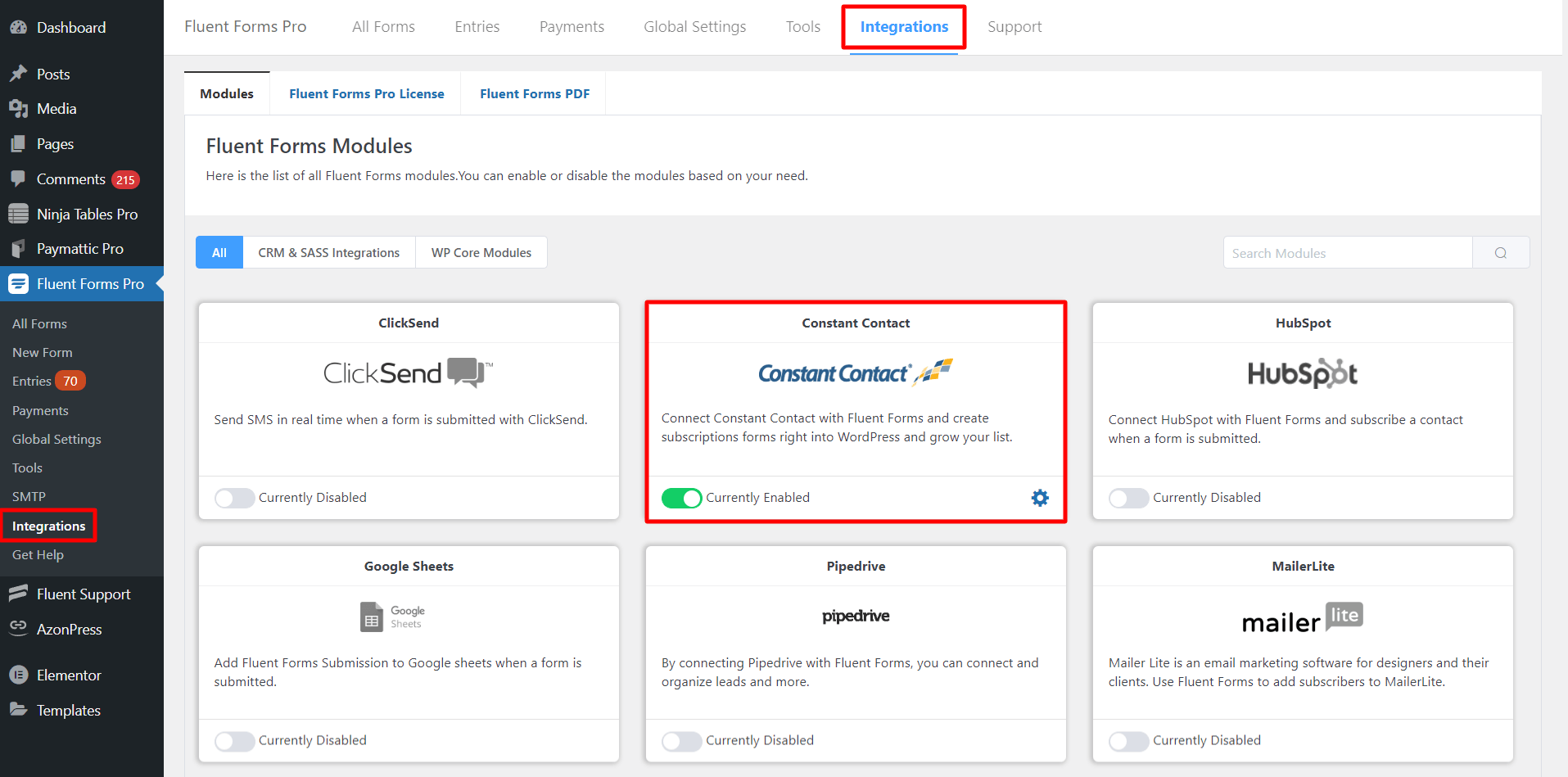
- Again hover over Fluent Forms Pro and go to Settings. Select Constant Contact, and you will be asked for the Constant Contact Access Key here.
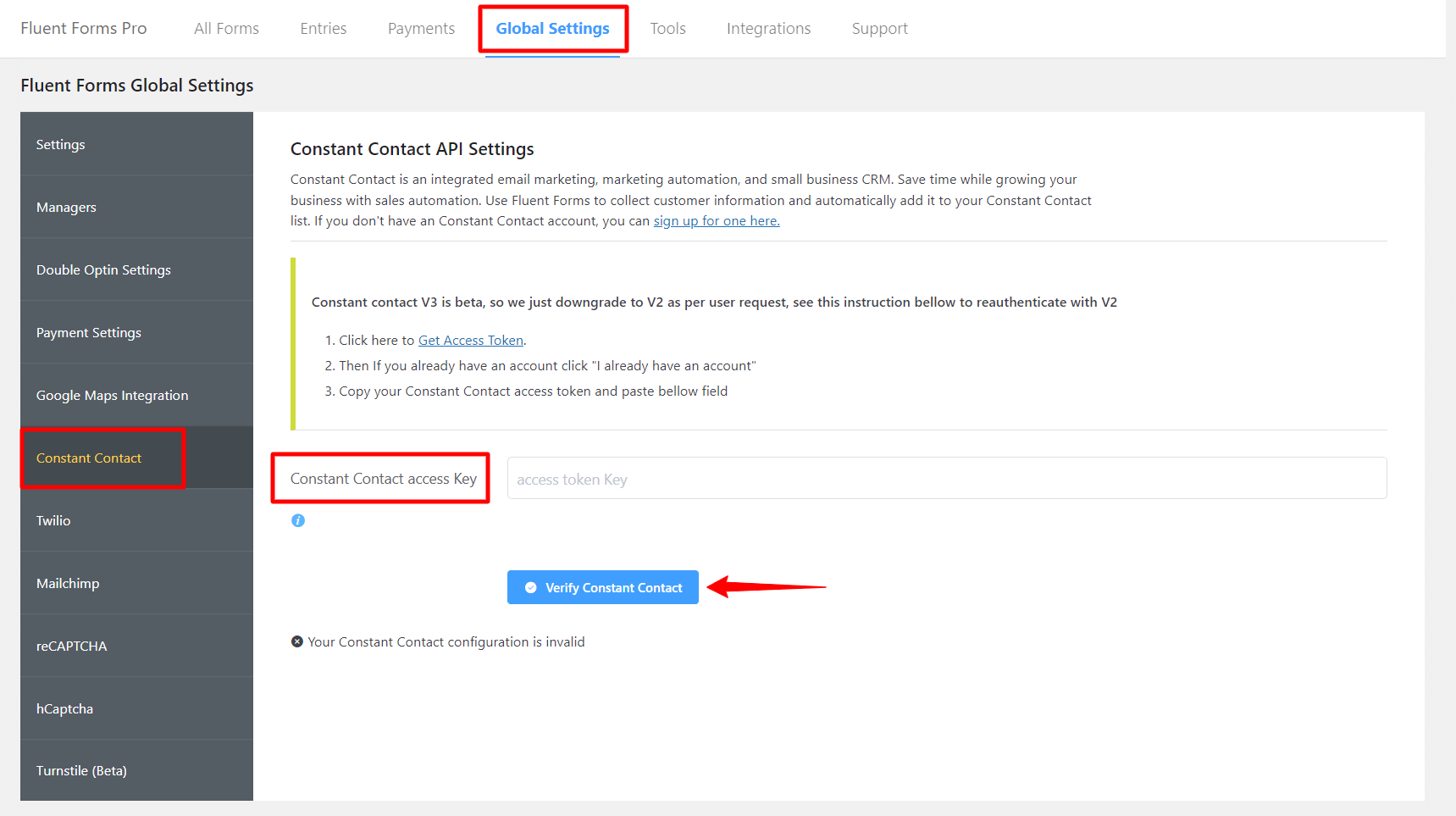
- To integrate your Constant Contact account with Fluent Forms, Login to the Constant Contact V2 Portal.
- If you already have an account, click the I already have an account link.
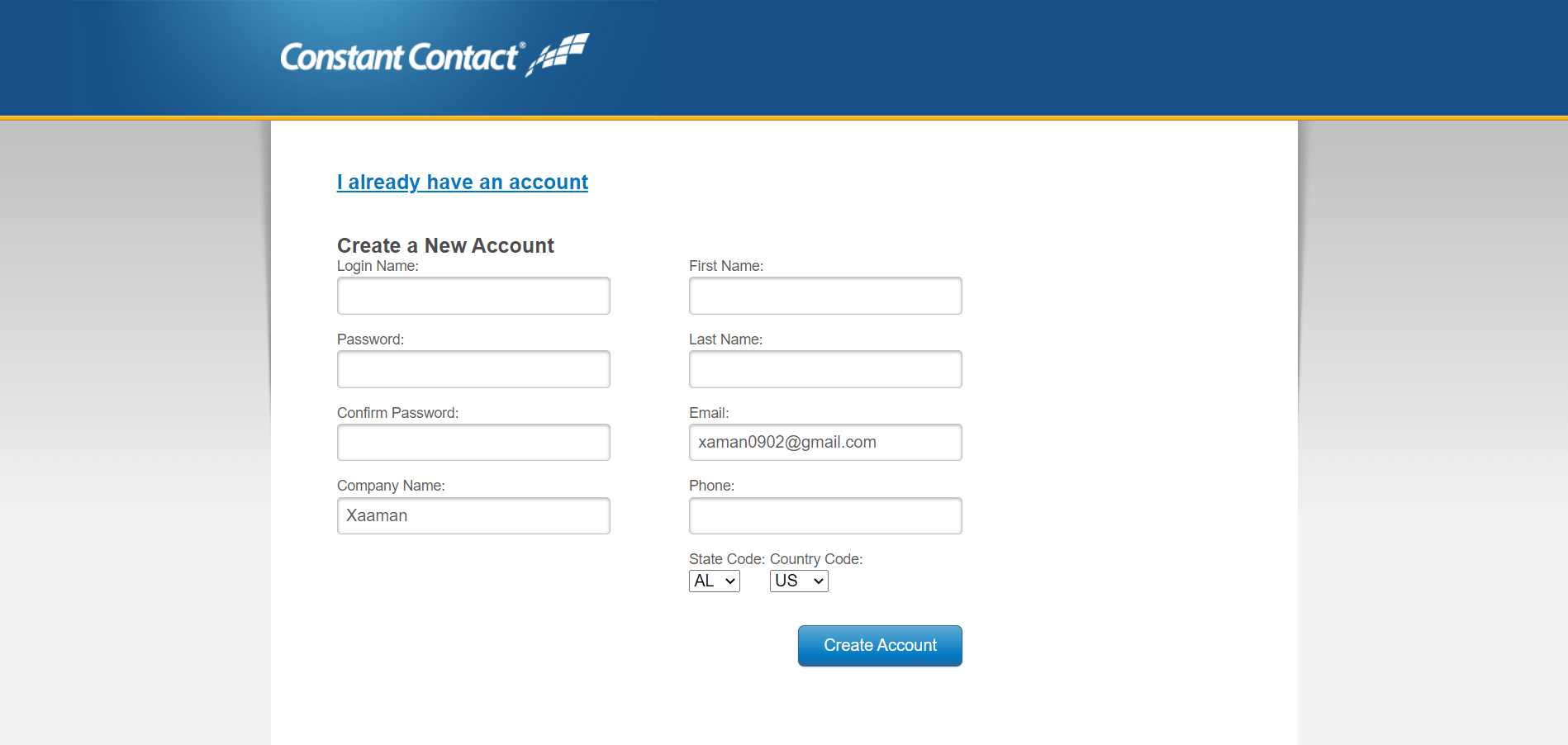
- Click allow, which will authenticate Fluent Forms and generate an Access Token.
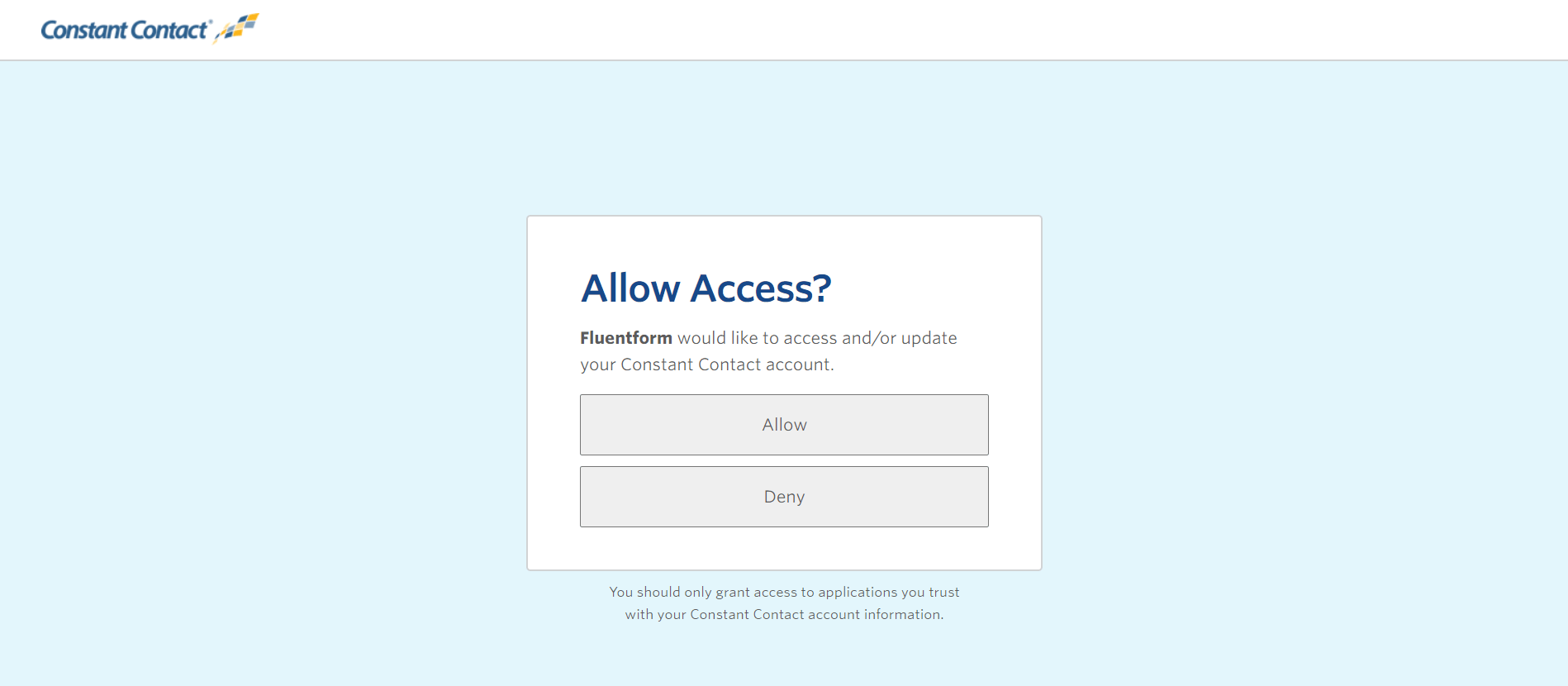
- Constant Contact will give you the Access Token. Copy it and keep it somewhere safe. You have to add that key to connect Constant Contact with Fluent Forms.
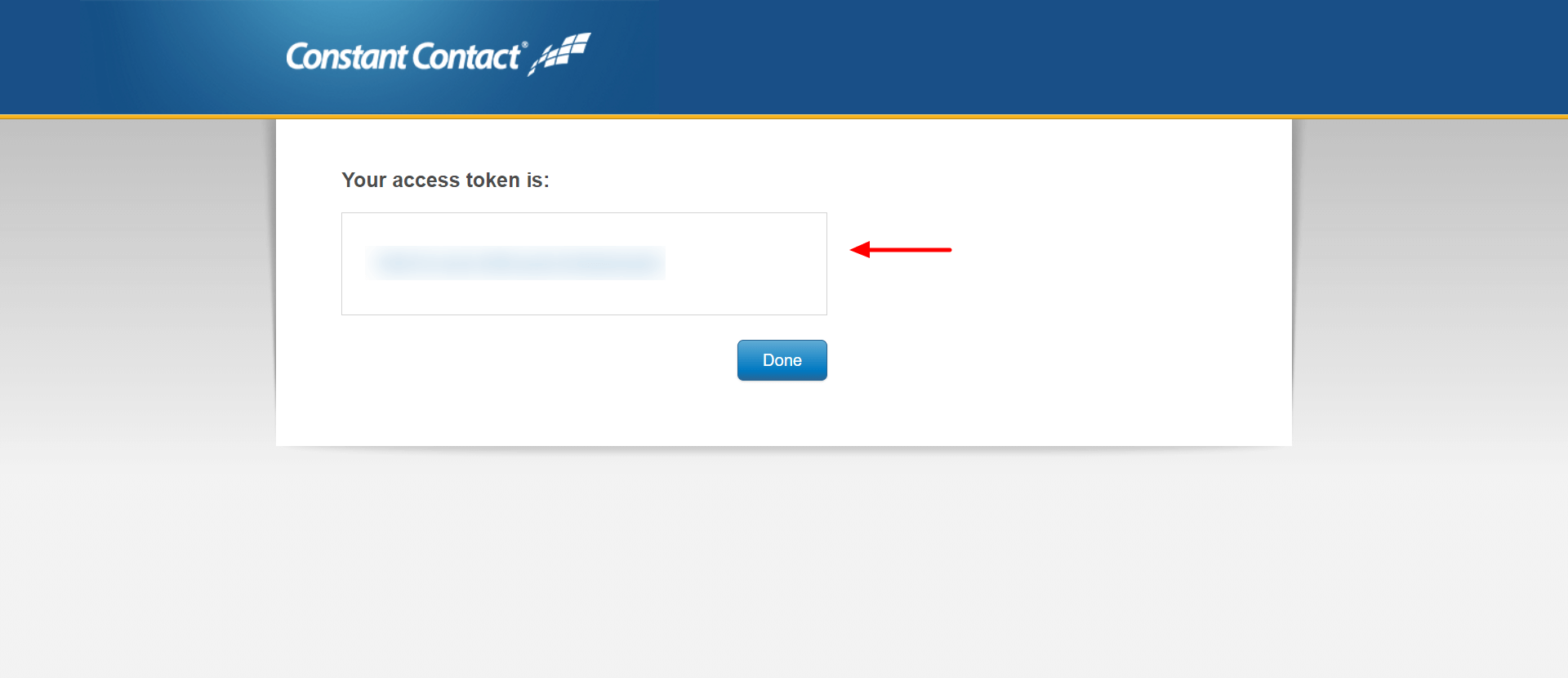
- Paste your Constant Contact Access Key to Constant Contact’s Global Settings tab.
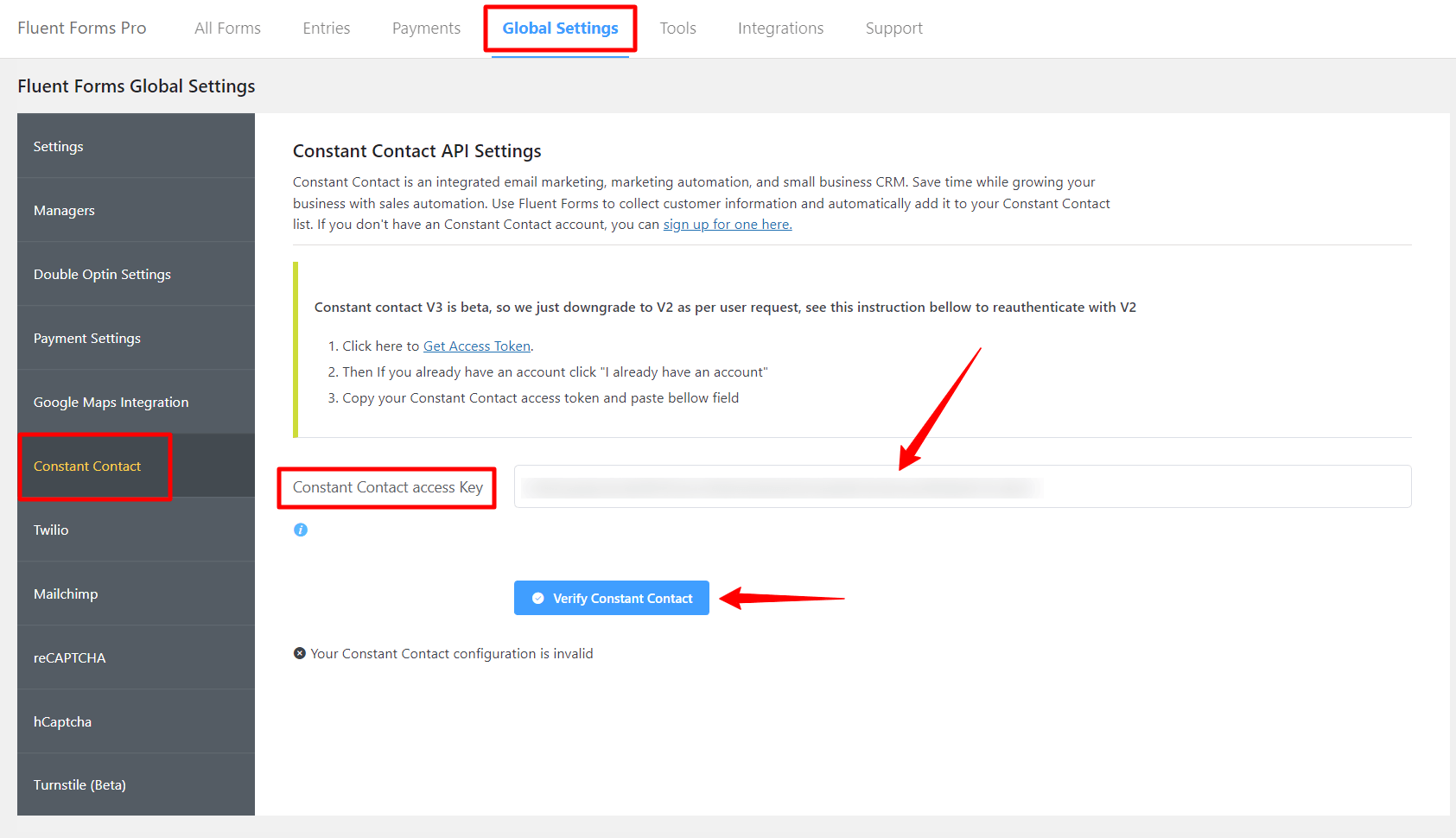
- Click Verify Constant Contact, and your access key will be verified. You will see a success message if the connection is successful.
- Well done! Your Constant Contact email marketing software is successfully integrated with Fluent Forms.
- Now go to the particular form’s settings for the entries you want to be listed in Constant Contact. Click on Add New Integration and select ConstantContact Integration from the dropdown.
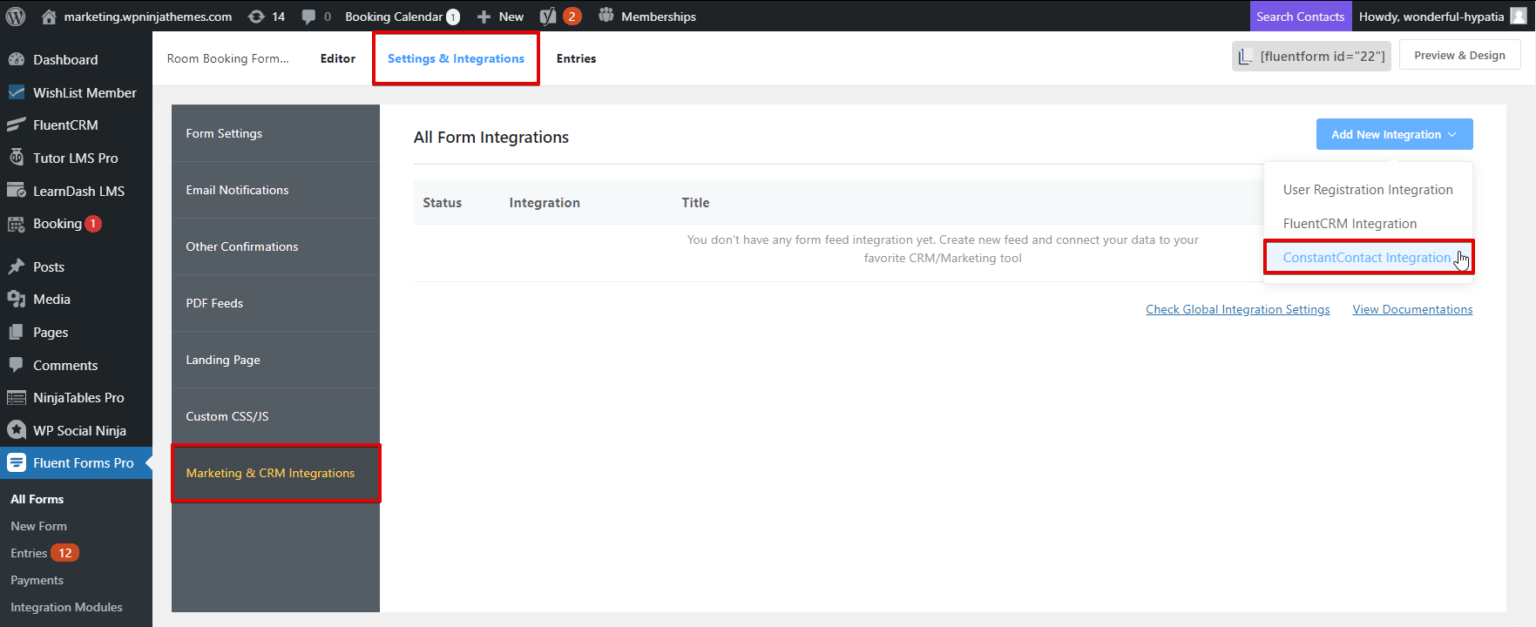
- Give a name to the feed, and select the Constant Contact List the data is to be fed in from the Dropdown list.
- Configure the fields and map them to the Constant Contact corresponding fields.
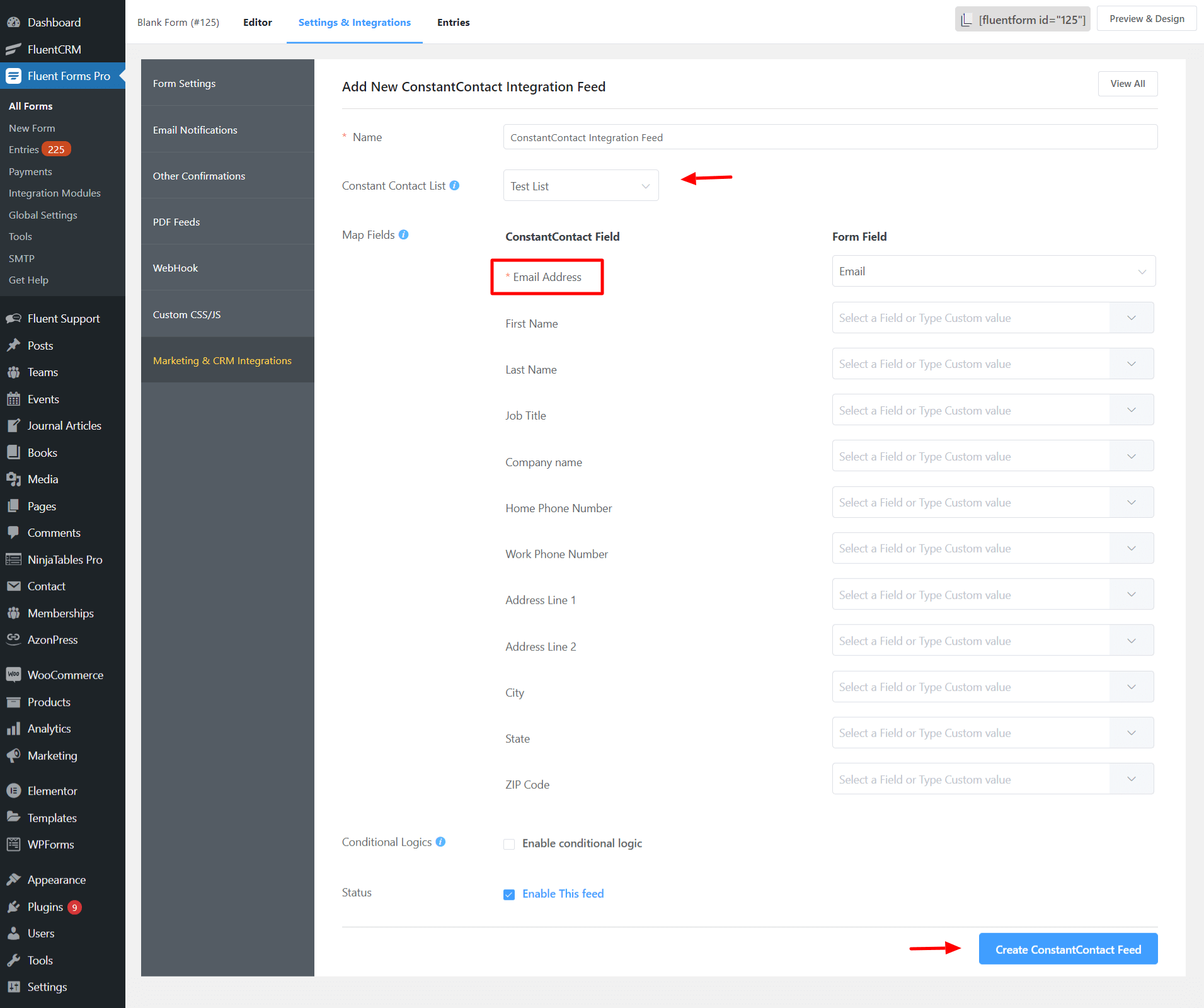
- Enable Conditional Logic if required. Learn more about Fluent Forms Conditional logic here
- Click on Create ConstantContact Feed when the configuration is done.

