Drip is an ECRM and Ecommerce CRM designed for building personal and profitable relationships with your customers at scale. Use Fluent Forms to collect customer information and automatically add it to your Drip list.
Integrate your Drip account easily with Fluent Forms Pro by following the steps mentioned below –
Steps to integrate Drip with Fluent Forms
- Activate the Drip module
- Create a Drip account
- Get the Drip API Token & Project ID
- Use the Drip API Token & Project ID with the Drip module
- Create/Use a Form with Fluent Forms
- Setup the integrations feed & Map the input fields
- Go to the Integration Modules from Fluent Forms (WordPress admin panel sidebar) and turn on the Drip Module, as shown in the screenshot below.
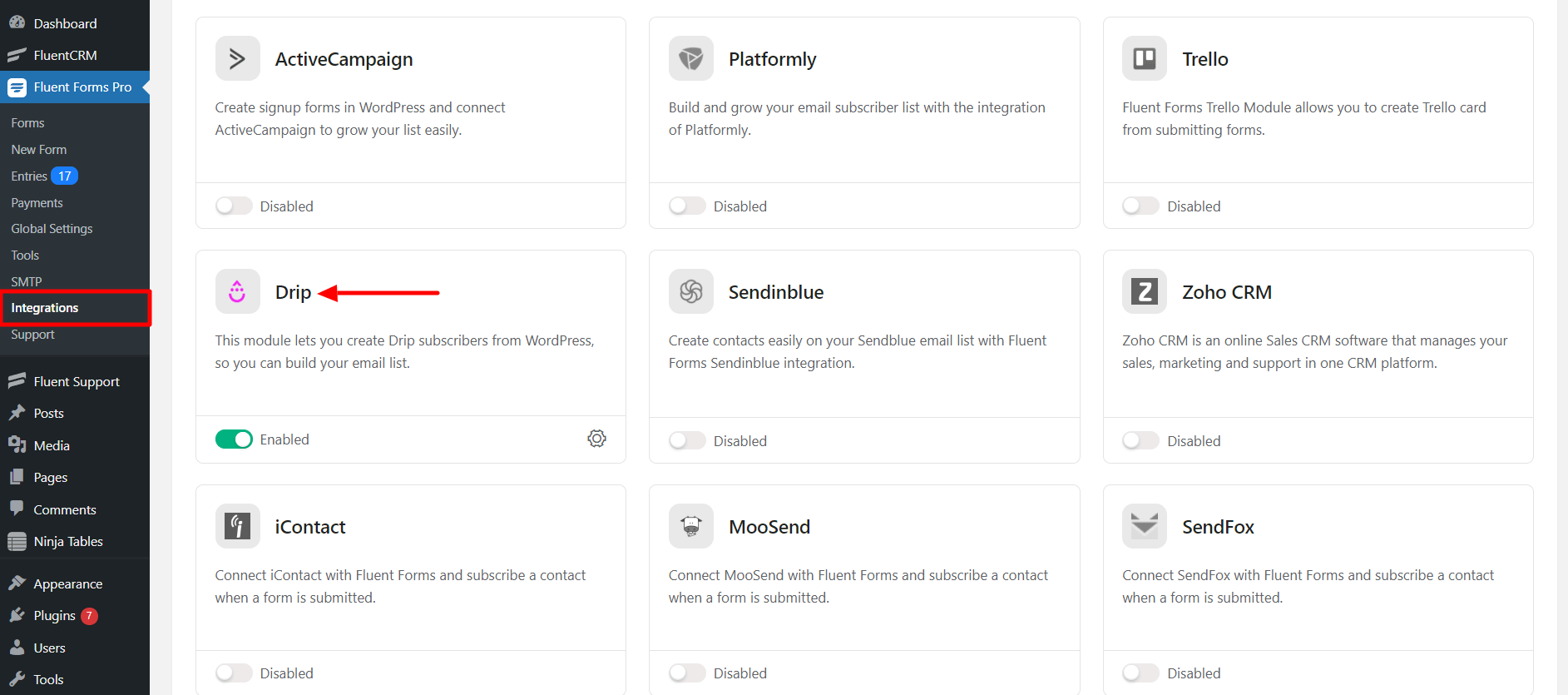
- Again hover over Fluent Forms Pro and go to Settings. Select Drip, and you will be asked for the Drip API Token & Project ID here.
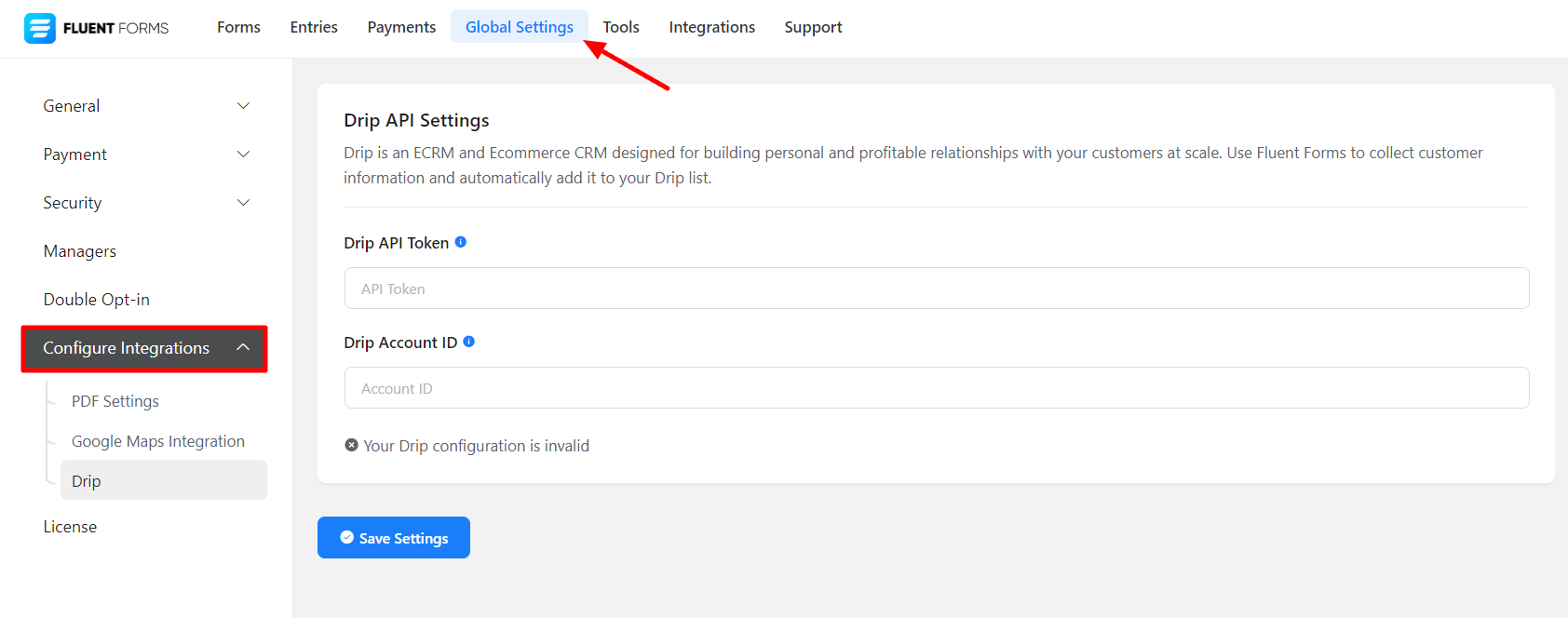
- To get the Drip API Token & Project ID, log in to your Drip account and click on User Settings from the dropdown menu in the top right.
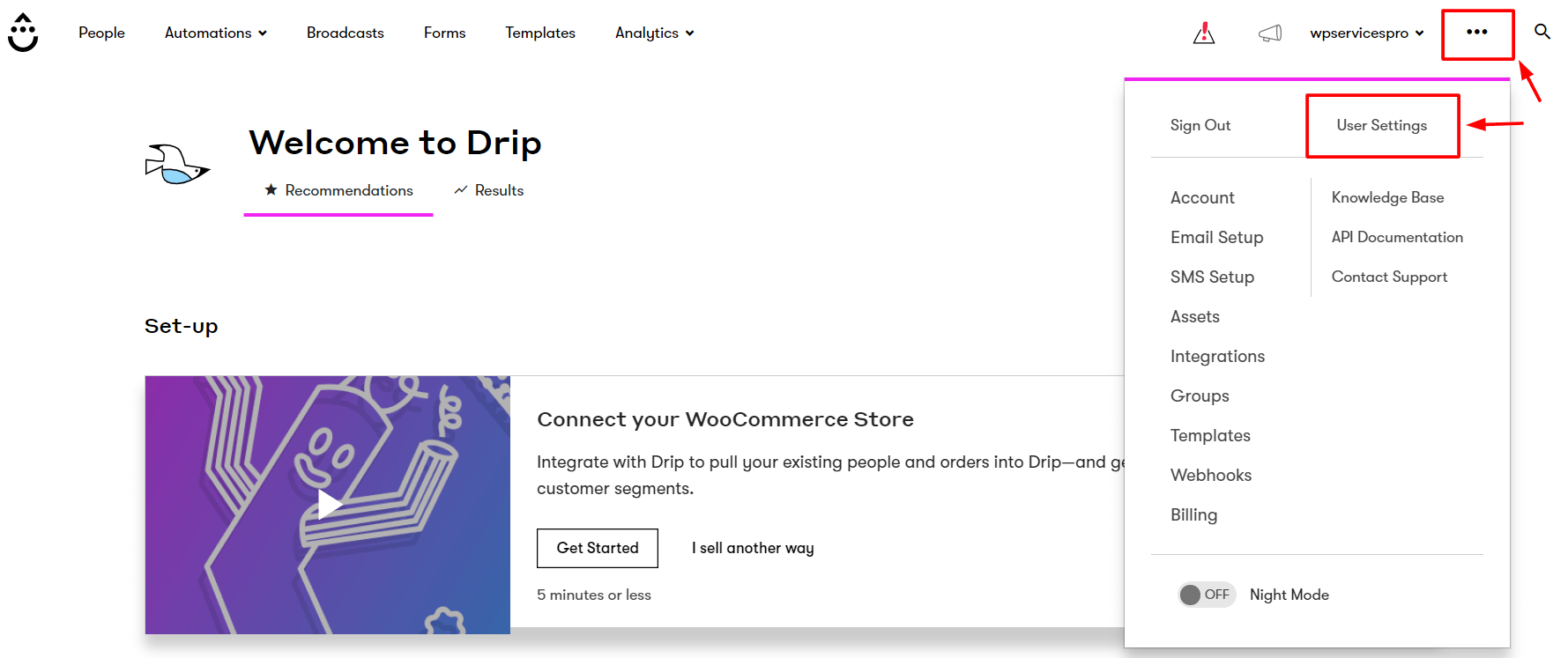
- From the User Info page, you can get the API Token.
- Copy the API Token to use this in the next step.
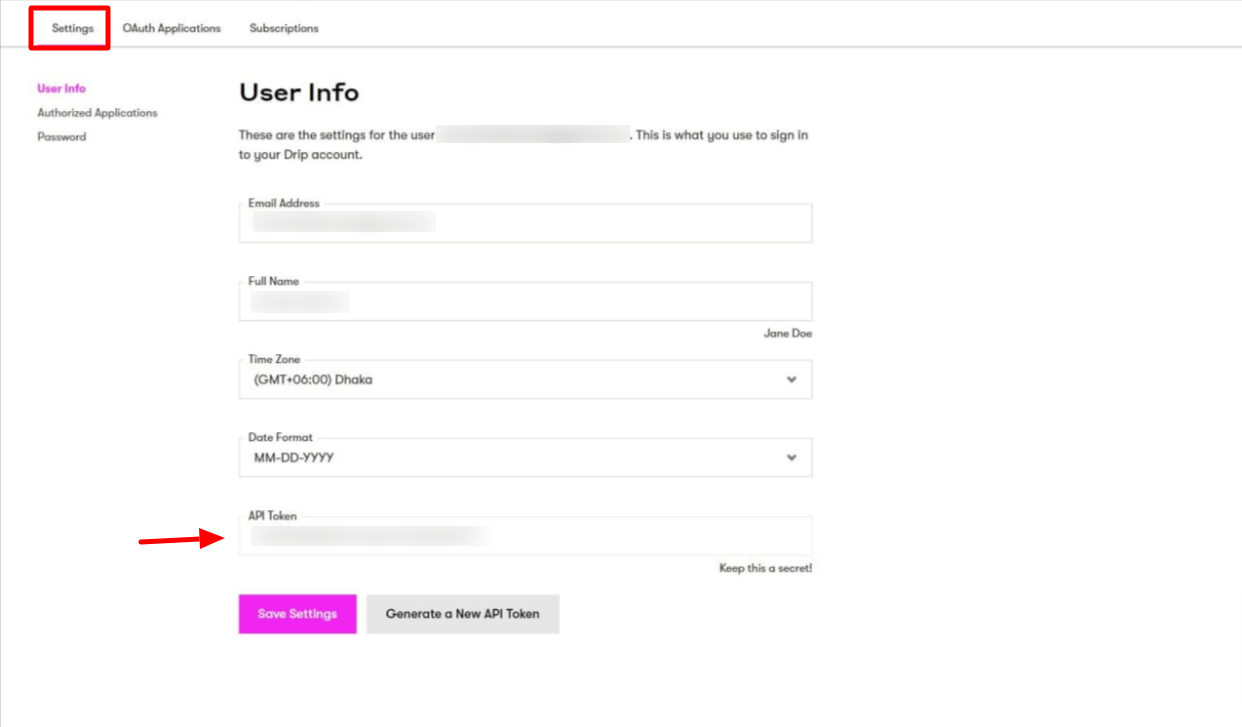
- Now go to your account by clicking the dropdown again and Copy the Account ID. This is your Drip project ID.
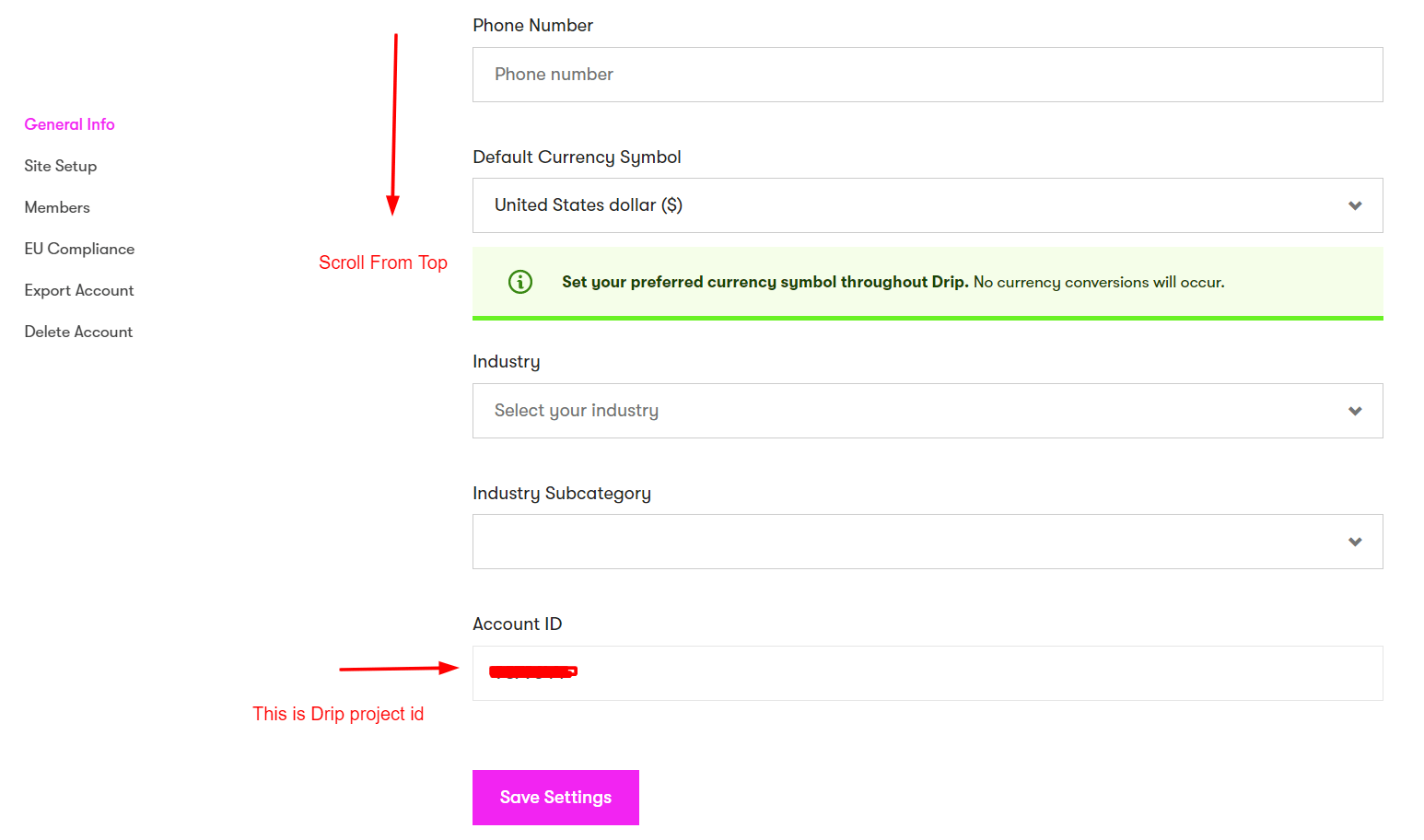
- Paste the Drip API Token and Project ID on Drip’s Global Settings tab.
- You will see a success message in the screenshot below.
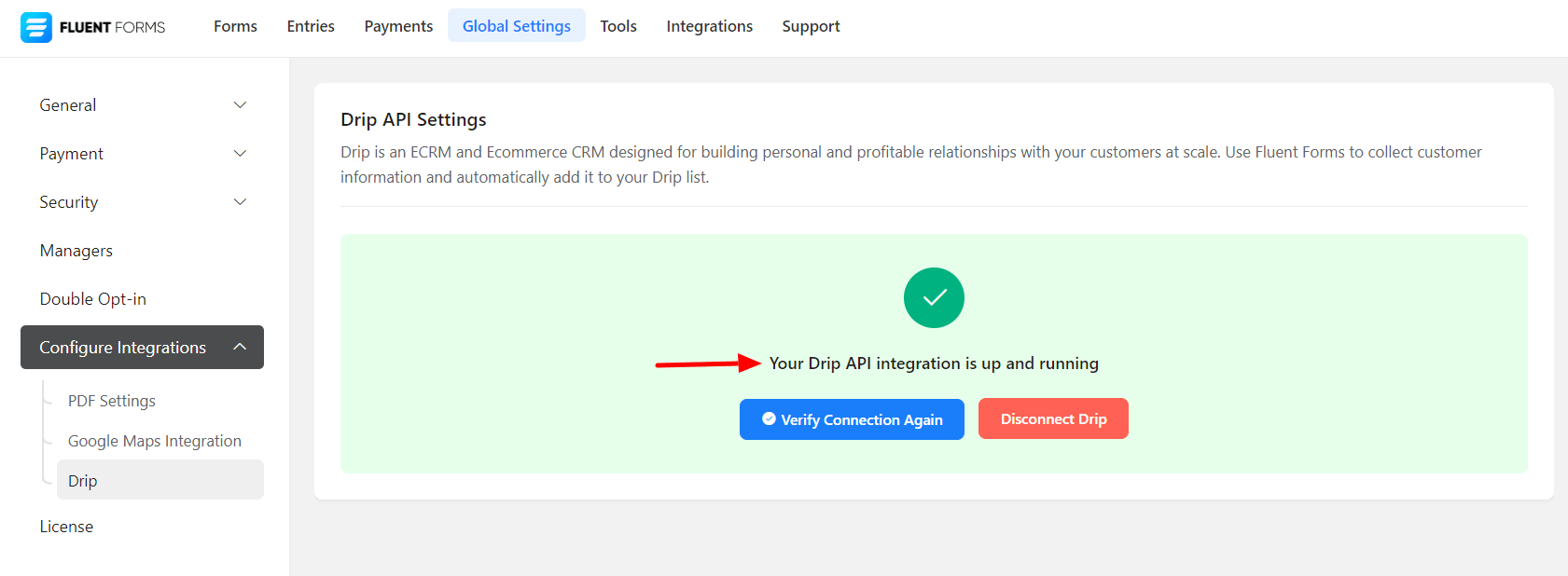
- Now, go to the particular form’s settings for the entries you want to be listed in Drip. Click on Add New Integration and select Drip Integration from the dropdown.
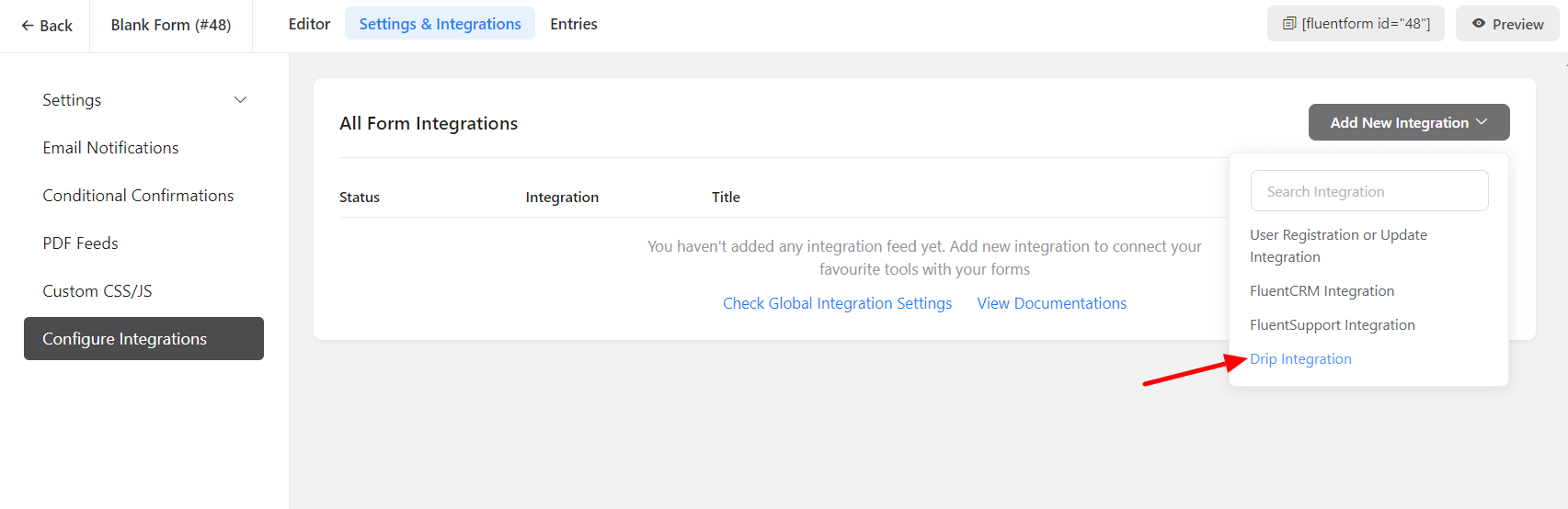
- Name the feed and map all the fields that you want to send to Drip
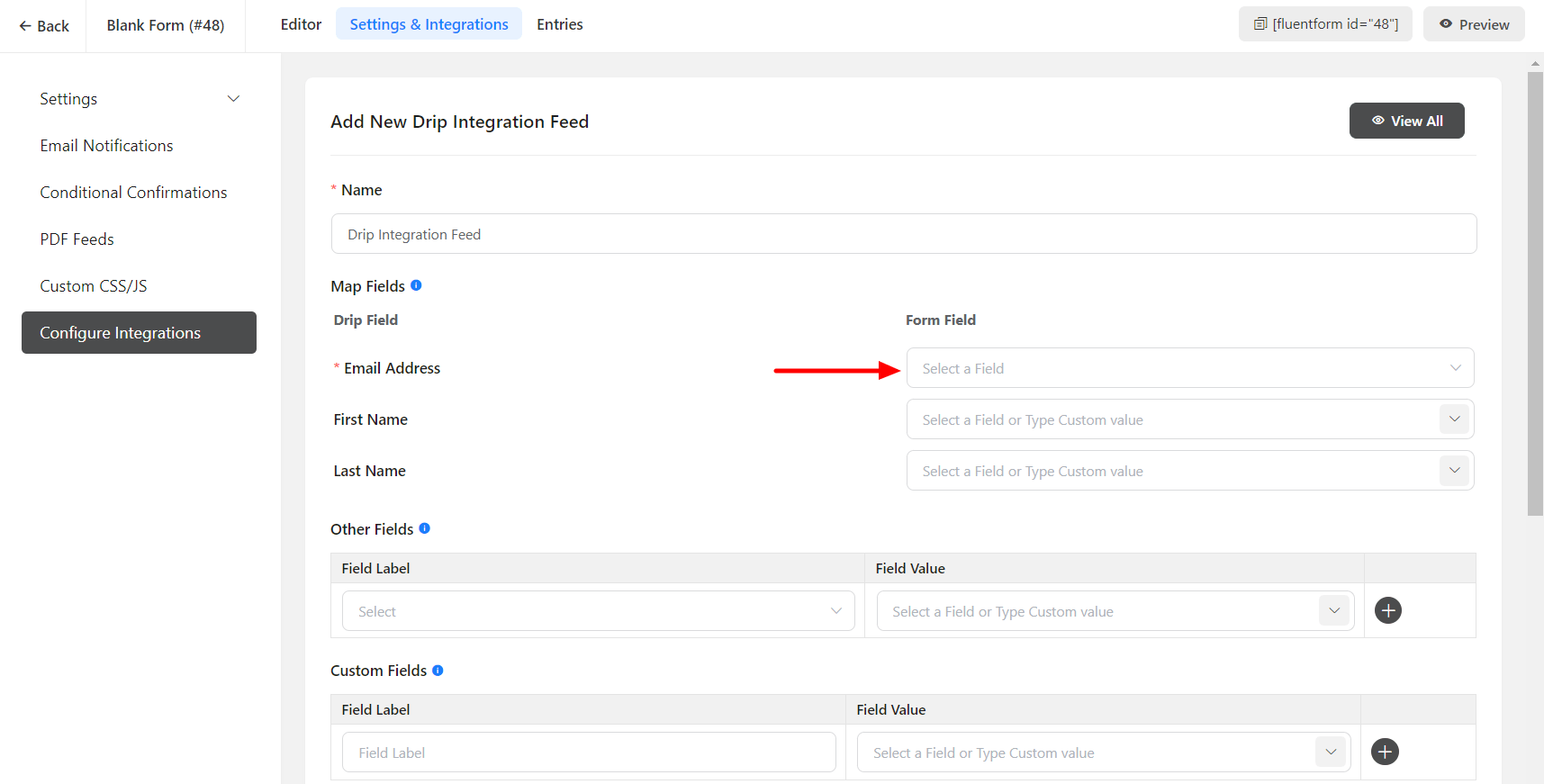
- Enable Conditional Logic if required. Learn more about Fluent Forms Conditional logic here.
- Scroll down and click on Save Feed when the configuration is done.

