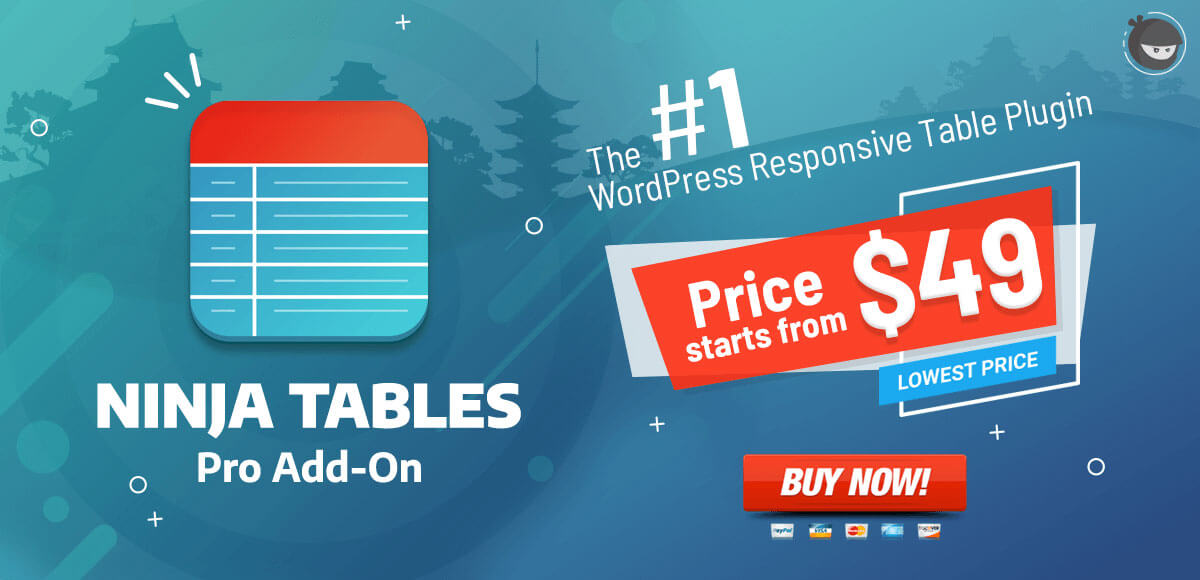Post Meta Field
This feature, known as Post Meta Fields (also called Custom Fields), helps to associate additional content to a post. With the help of the Ninja Tables plugin, you can show this content with your table data. This content is usually not directly linked to the main content itself. Depending on the type of site, the content you’re dealing with could vary a lot.
A new post can be added or a current post can be edited. Here, an existing post is edited to build a custom field on the table using the Ninja Tables plugin Post Meta Field option.
Firstly, navigate to your WordPress admin panel’s Post Editor tab. Tap the screen options in the panel.
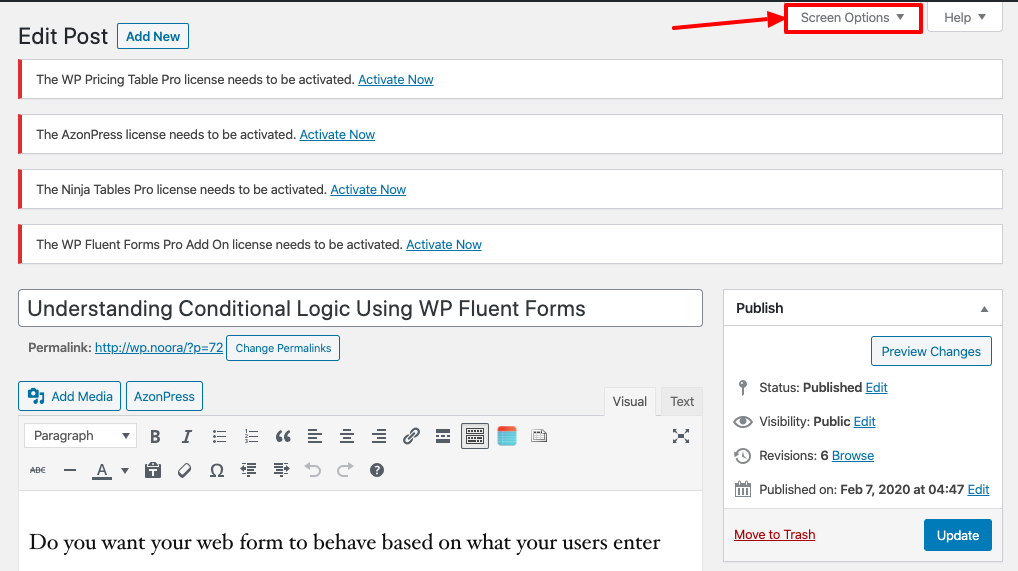
And then you will notice an expanded panel appearing. Here a Custom Fields checkbox will be visible.
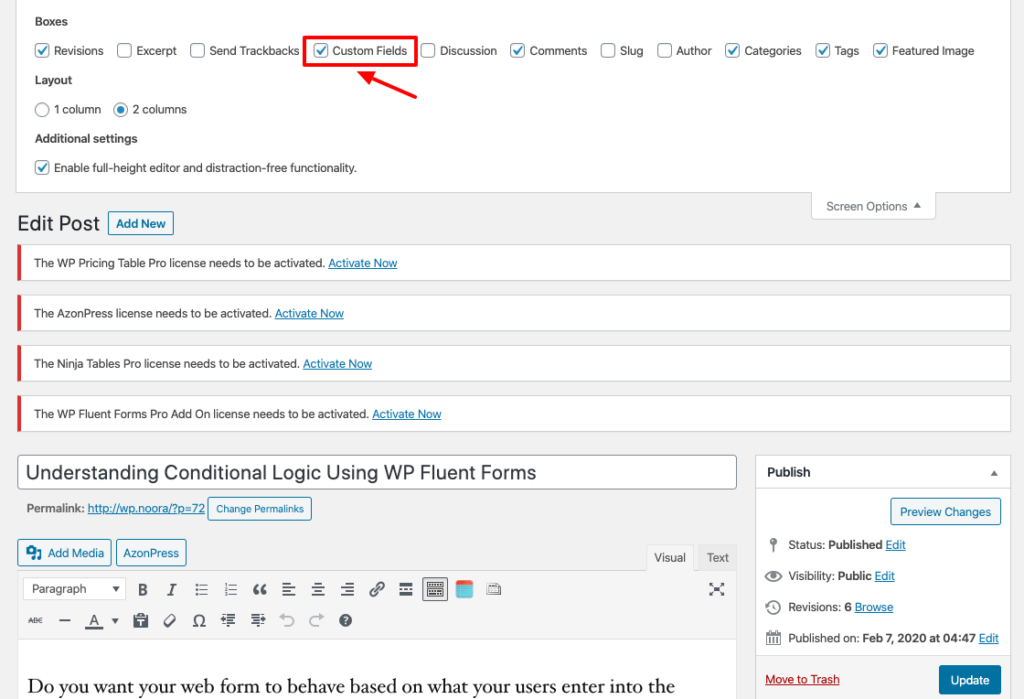
A Custom Fields option will appear at the bottom of the post, after checking the Custom Fields option.
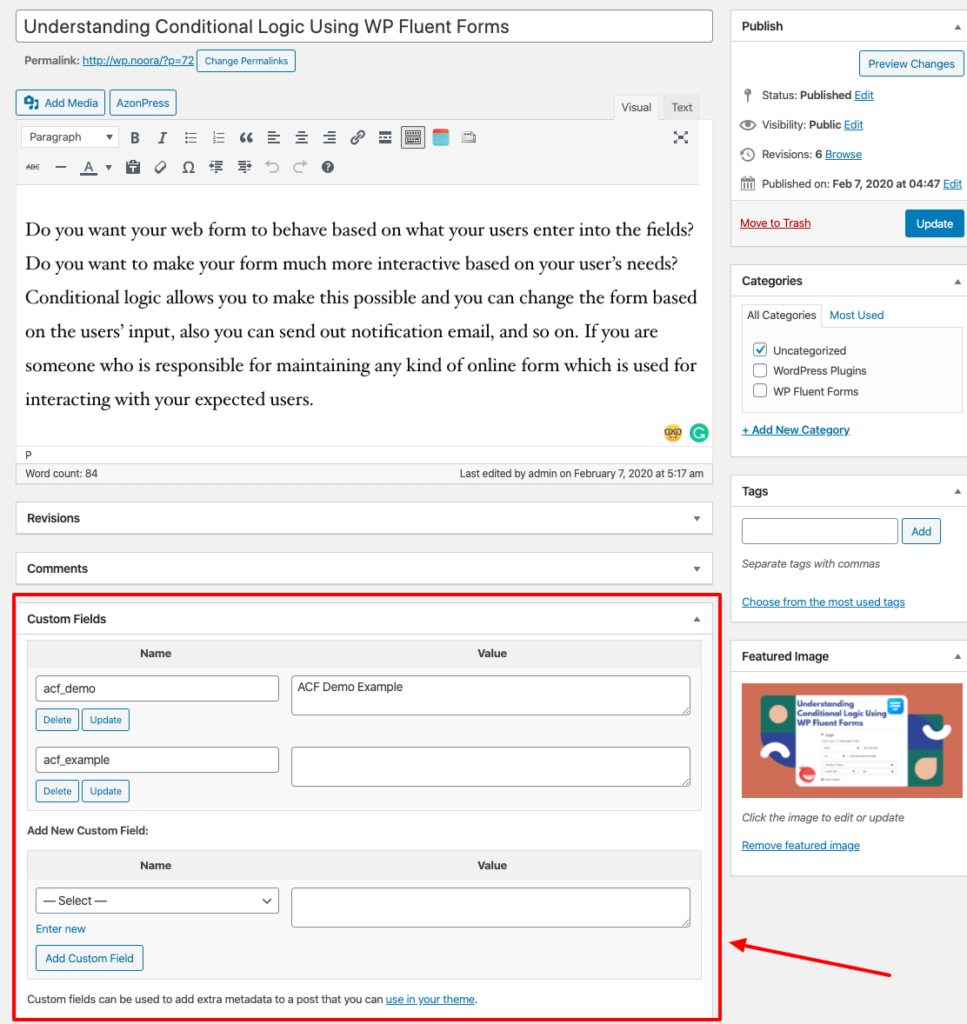
The Post Meta follows a scheme called pairs of key/value. You can see here, in the above picture, 3 custom fields are generated with their value.
To show one of the fields in my table, go to the dashboard for Ninja Tables and add a new table, or select any of the tables that were made.
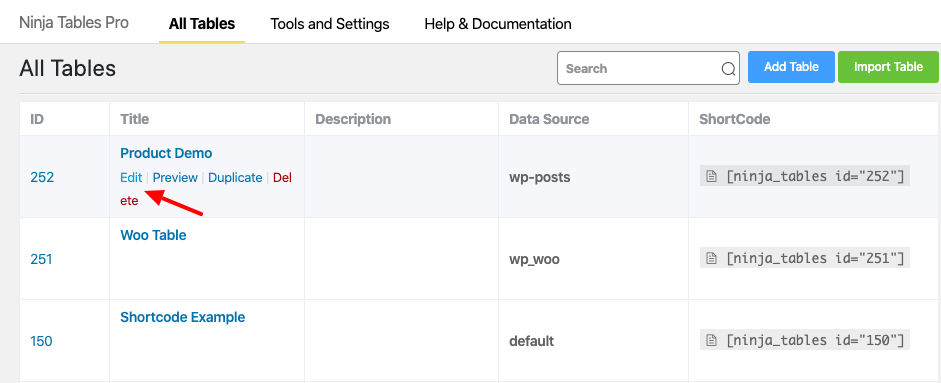
Then click on the Add Column tab of that page.
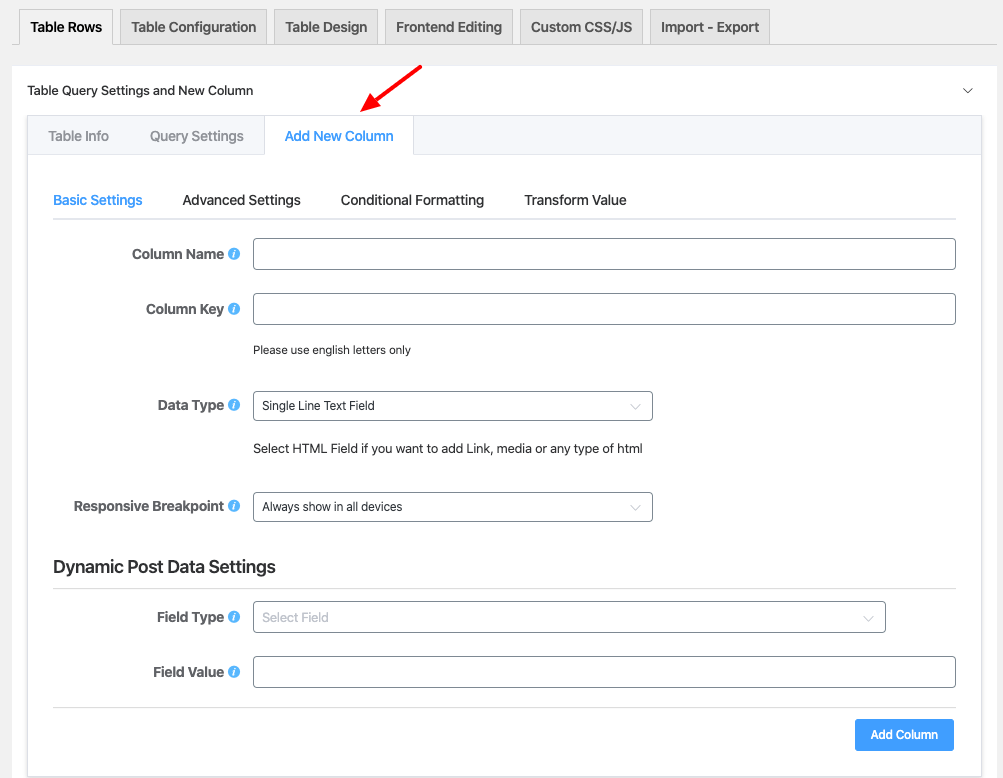
You can find the Dynamic Post Data Settings section after filling in the basic information. From there click on the option Field Type. A drop-down option will appear. From there, click on the Post Meta option.
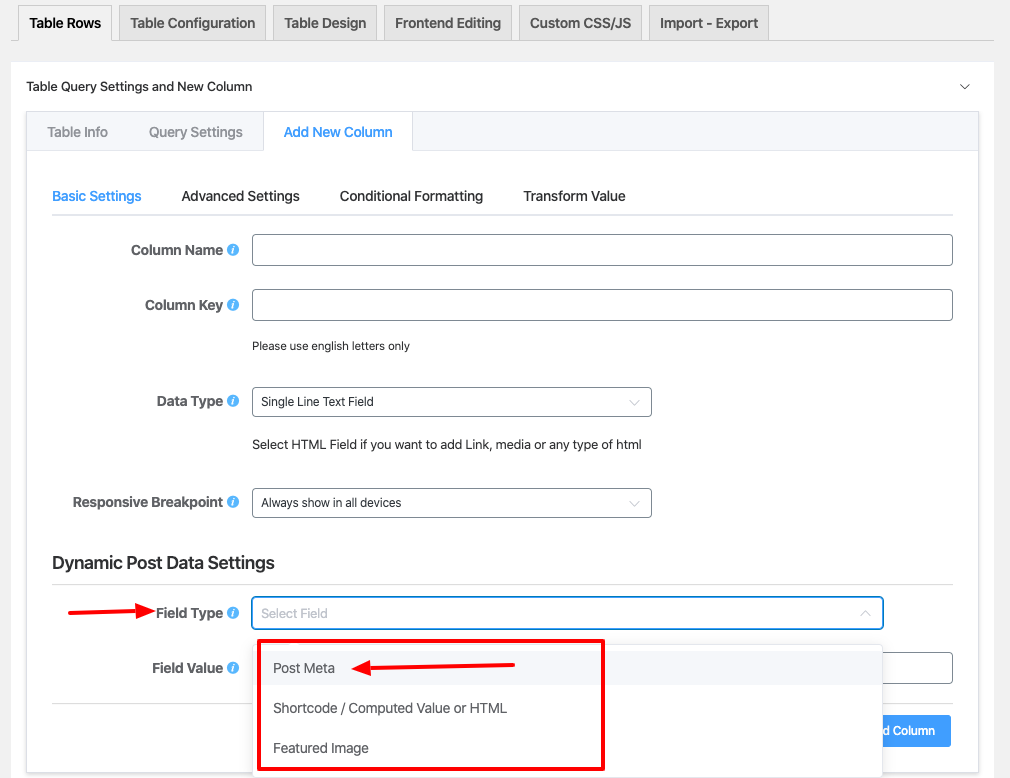
You will then see an input field appearing to include the field value to be shown on the table.
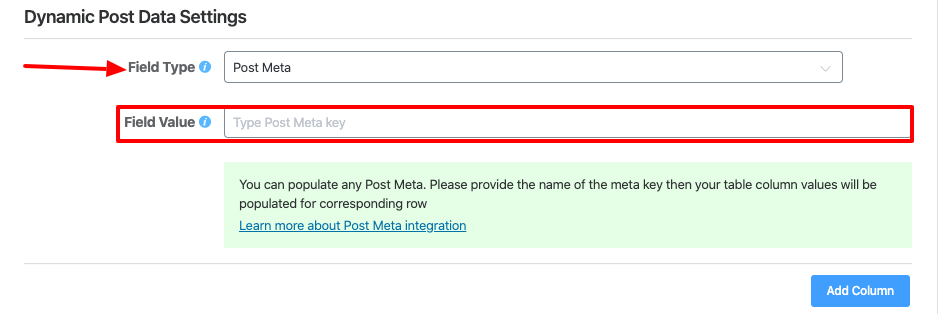
Place the value in the custom fields section of your post section that you have made.
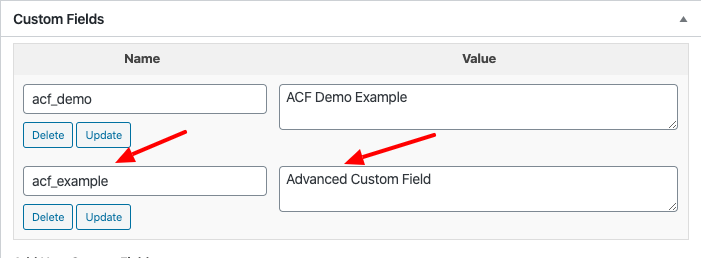
If Advanced Custom Fields is added as a Field Value from the post page custom fields section, then a custom field column post meta will be added to the table. Advanced Custom Fields is placed in the Dynamic Post Data Settings section as Field Value.
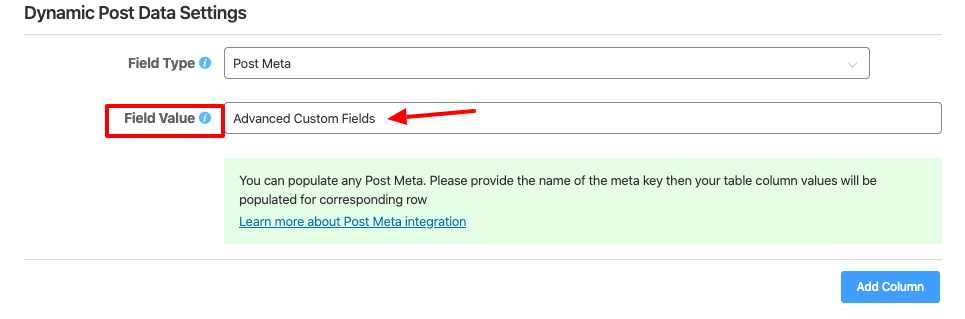
By clicking on the preview button, the final outcome of the table can be seen.
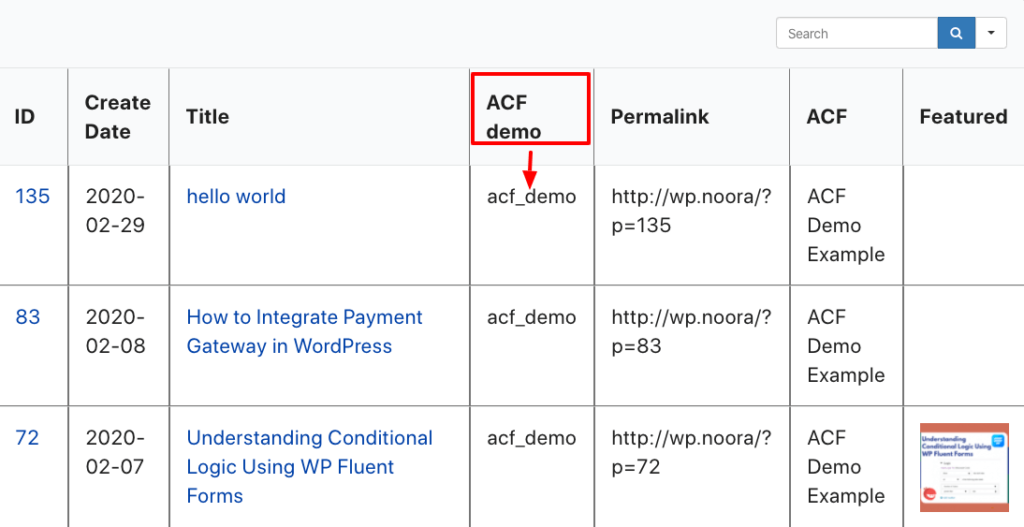
Now, you can see that a post meta has added to your table as Custom Fields type. This is how you can use Post Meta of Ninja Tables.