Here is a list of shortcodes that can be applied to the Ninja Tables whenever needed:
Basic Usage:
You can use the shortcodes given below according to your needs:
[ninja_tables id='YOUR TABLE ID HERE']
Advanced Usage of Ninja Tables Shortcode
A set of highly useful shortcodes is provided by Ninja Tables where you can configure the features in the shortcode. So that you can display the same table on a separate page/post in a different manner.
Accessible Shortcode Parameters
| Shortcode Paramenter | Description |
| per_page | You can specify how many rows will show in ninja table’s per page Value Type: Number |
| search | You can enable or disable search bar Possible Value: 0 or 1 |
| sorting | You can enable / disable data sorting features Possible Value: 0 or 1 |
| hide_header | You can show / hide the header row Possible Value: 0 or 1 |
| logged_in_only | You can show a table only for logged in users. Value: 0 or 1 ( if value = 1 then table can be visible only for logged in users ) |
| get_filter | You can set search filter from URL’s get parameter Provide the filter name and then Ninja Table will filter the table data from your browser’s get parameter |
| filter | You can add filter parameter as pre-defined search value for the table |
| filter_column | You can specify in which column the “filter” will be applied. You have to provide the column key |
| hide_default_filter | If you use filter parameter and want don’t want to show hidden values even after reset the filter in frontend then you can set this value as ‘yes’ |
| columns | You can specify which columns key will show. Just specify the column keys as comma separated value then that columns will show only. |
| filter_selects | If you use custom filters UI for your table and you can set pre-defined value for the select elements. Basic Usage: filter_selects=’FILTER_TITLE=defaultValue’ If you want to add multiple pre-defined selected value you can do that like this: filter_selects=’FILTER_TITLE_1=defaultValue1|FILTER_TITLE_2=defaultValue2′ |
| limit | If you want to limit the data then you use this parameter. Example: limit=’20’ It will show only 20 rows from your table’s data source. |
| skip | If you want to skip few rows from your table’s data source then you use this parameter. Example: skip=’10’ It will skip first 10 rows from your table’s data source. |
| info | This parameter let you show the table meta info after pagination. Example: info=’Current Page {CP} of {TP}’ Placeholders: {CP} – The current page. {TP} – The total number of pages available. {PF} – The first row number of the current page. {PL} – The last row number of the current page. {TR} – The total number of rows available. |
Examples of Shortcodes
Please Note that, Advanced Shortcode is available only in Pro Version of Ninja Tables
Date range filter- shortcode
Suppose you wish to primarily filter the date or date range if you have a table with a date column. This option is available in NinjaTables version 3.5.8. Use the date range filter with shortcode, after upgrading your plugin to the latest version.
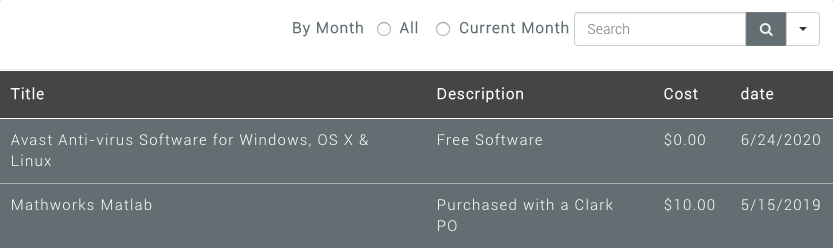
To filter by date range:filter="~{date:M/D/YYYY}:{date:M/D/YYYY}" filter_column="date"
To filter date before 7 days to next 1 day:filter="~{date-7:M/D/YYYY}:{date+1:M/D/YYYY}" filter_column="date"
For greater than use:filter="{gt}{date:M/D/YYYY}"
For Less Than use:filter="{lt}{date:M/D/YYYY}"
Use this on your shortcode. The shortcode filter column is used to choose the column you want to filter.
NB: The date format must be the same as the date format for the columns.
Other Shortcodes – Table Info
Helper shortcode for ninja tables helps you to easily show the following information.
- title
- description
- total_rows // Will work only for default table
- last_modified
- last_editor
Usage:
[ninja_table_info id='YOUR TABLE ID HERE' field="INFO_FIELD"]
The following parameter can be used for field:
title
description
total_rows
last_modified
last_editorTable Cell Info
There are helper shortcodes where you can display your table cell data for a specific table.
Usage:
[ninja_table_cell id='YOUR TABLE ID HERE' row_id="YOUR_ROW_INDEX" column="YOUR_COLUMN_KEY"]You will get the ROWID for default data source tables. But if you have a table with external data source or wp-posts / csv integration then your shortcode should look like this:[ninja_table_cell id='YOUR TABLE ID HERE' row="YourROWID" column="YOUR_COLUMN_KEY"]
This shortcode will print out data from that particular cell data.
For the Row Index Number you have to click on this icon:
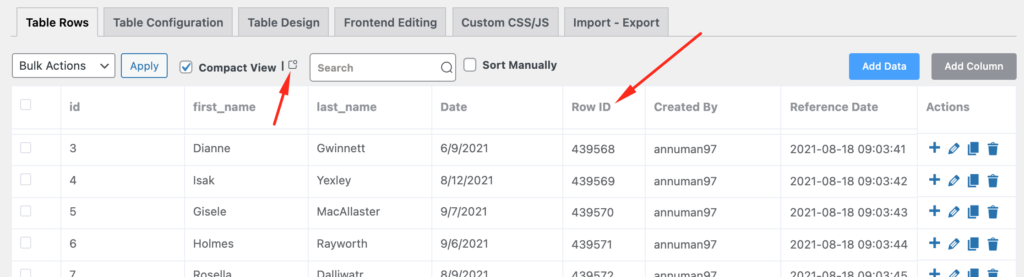
Above here for external data source table,the RowID would be the serial number of the table row.

